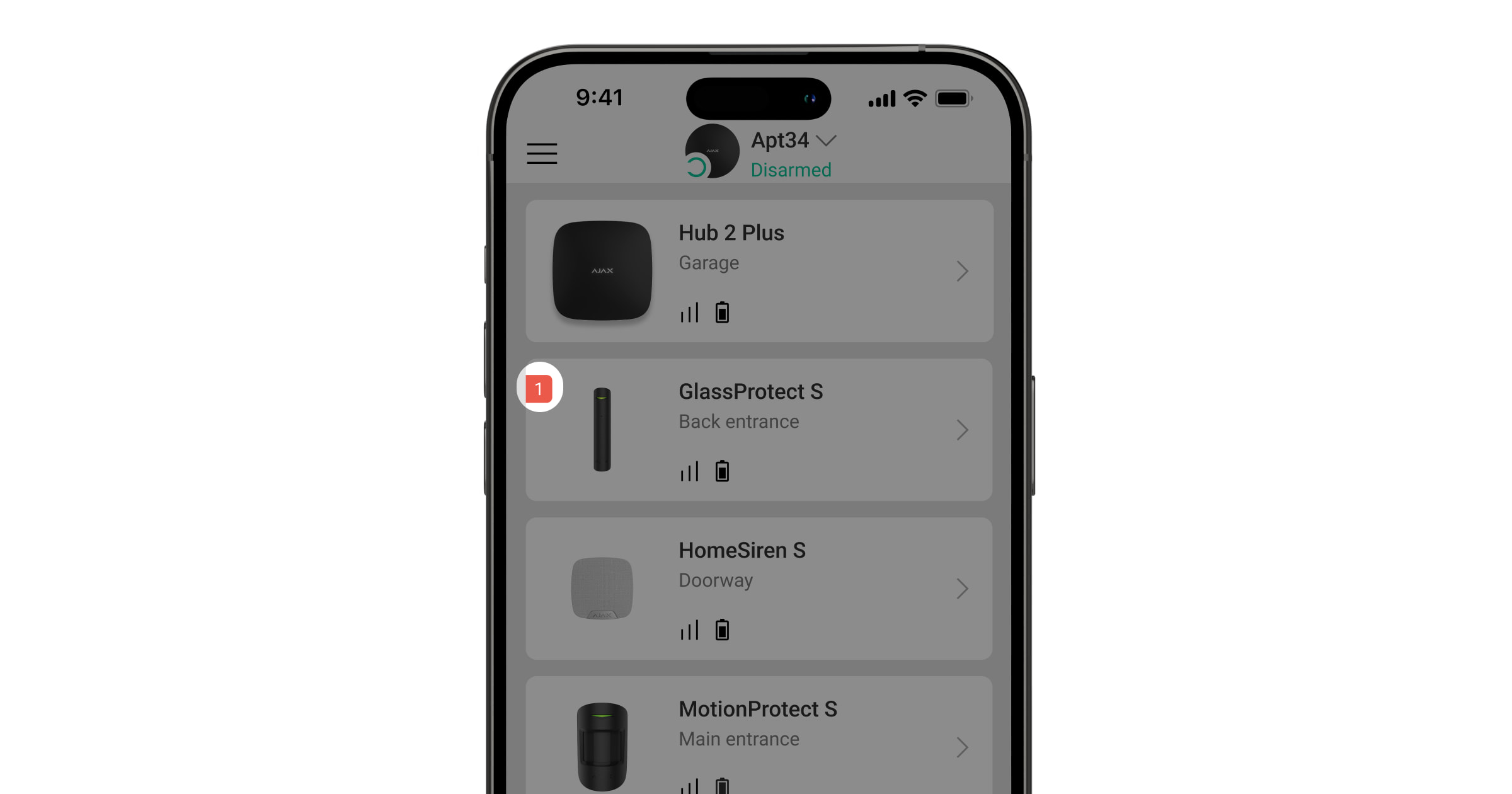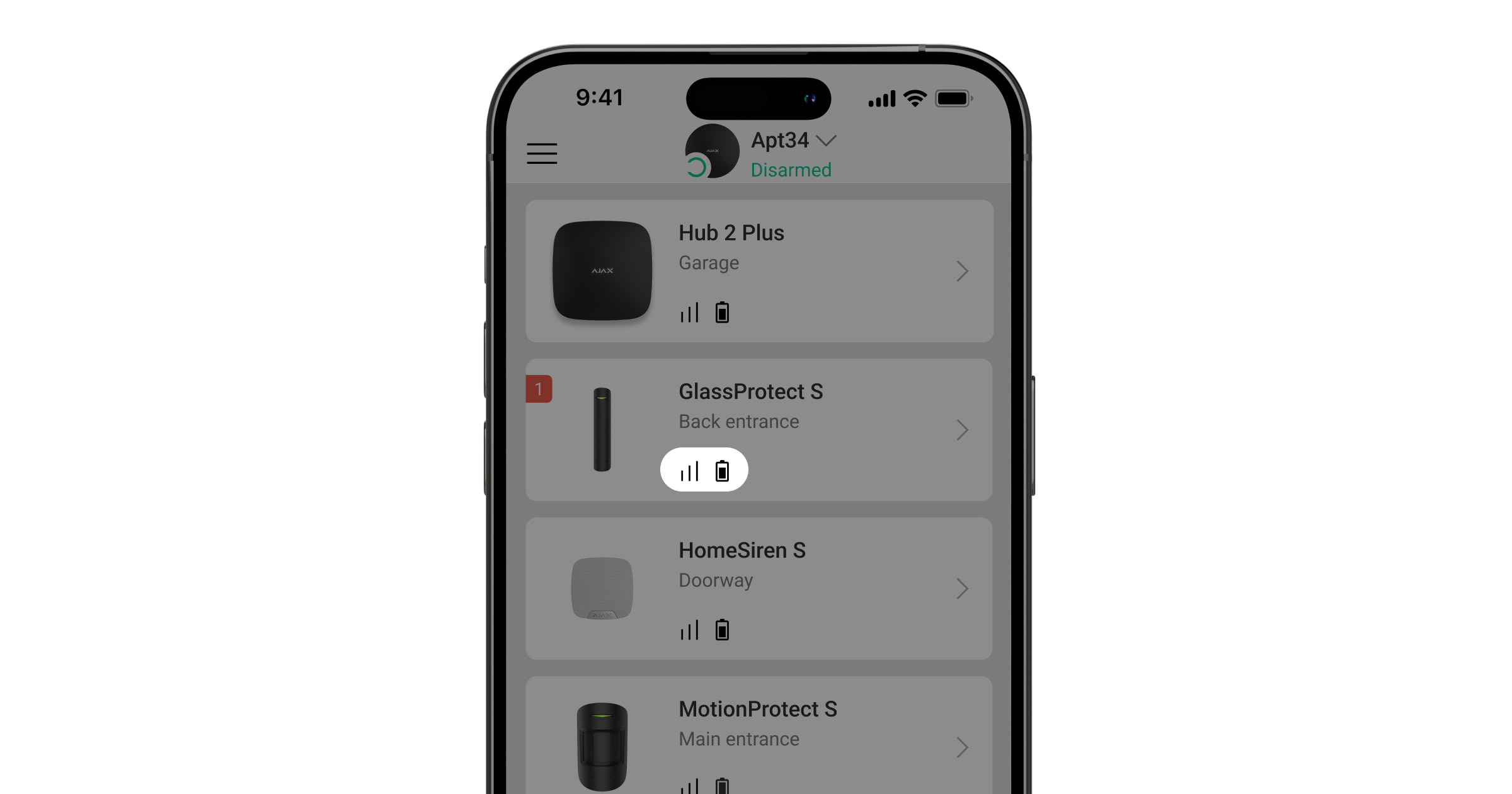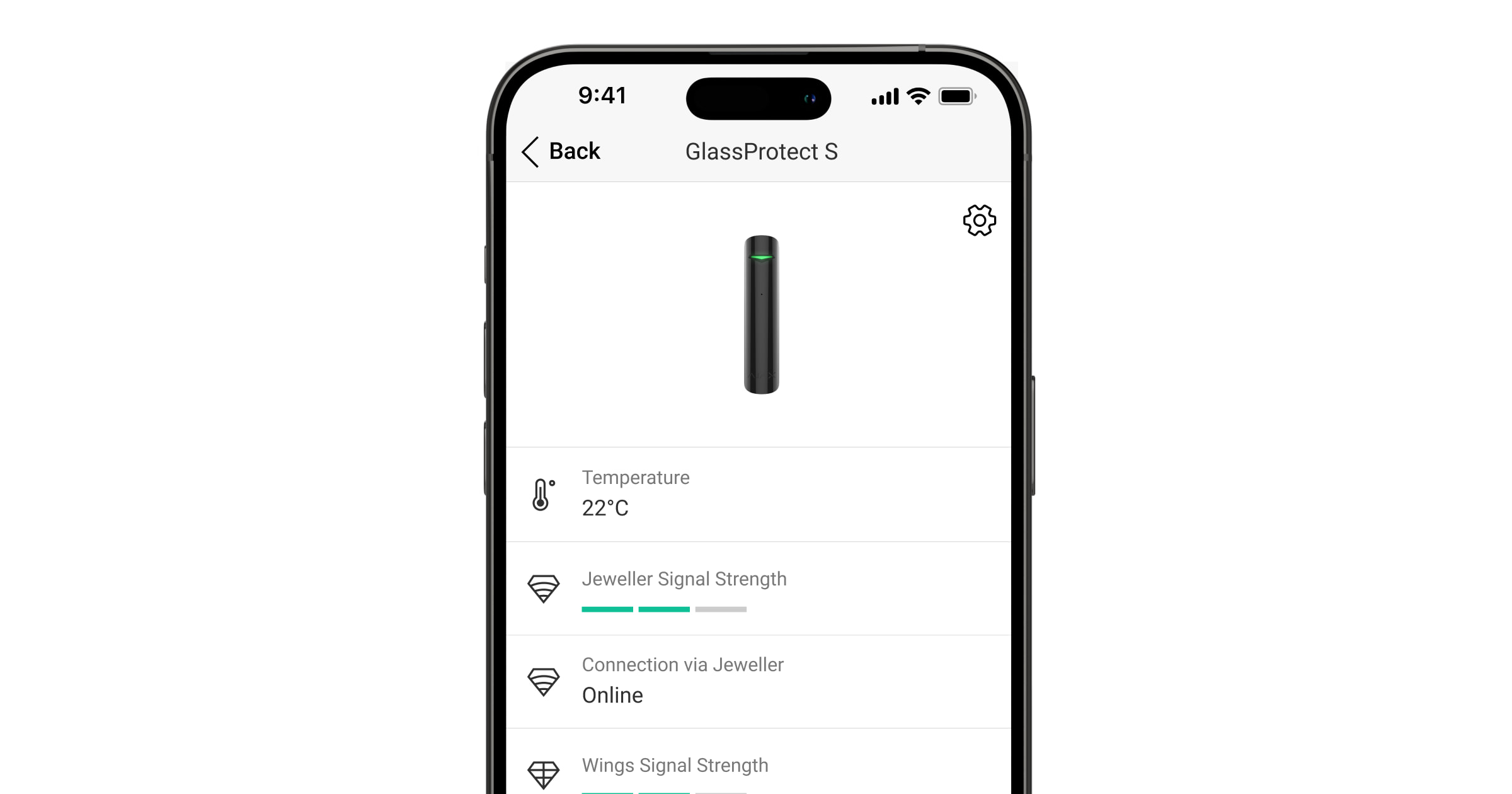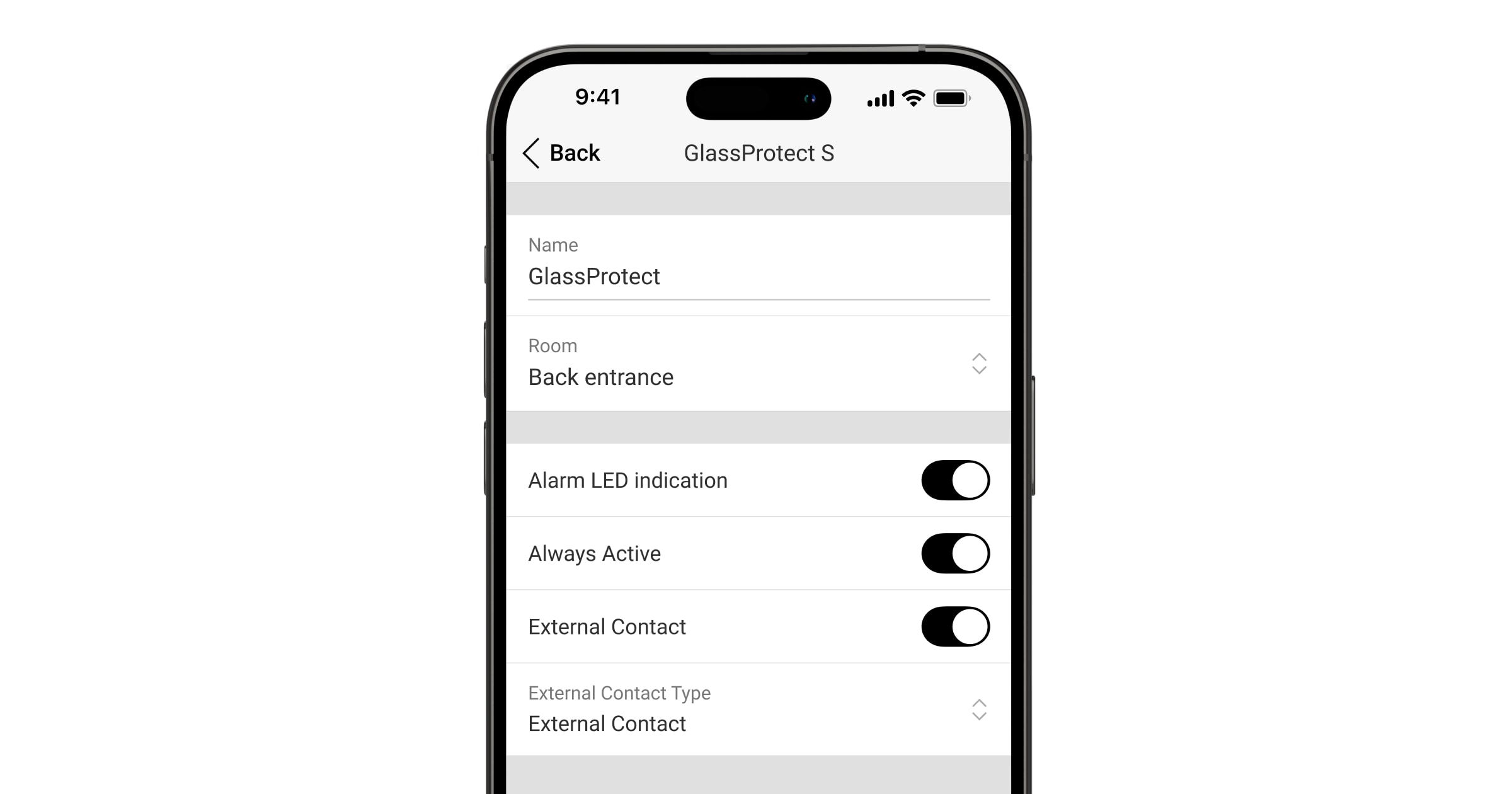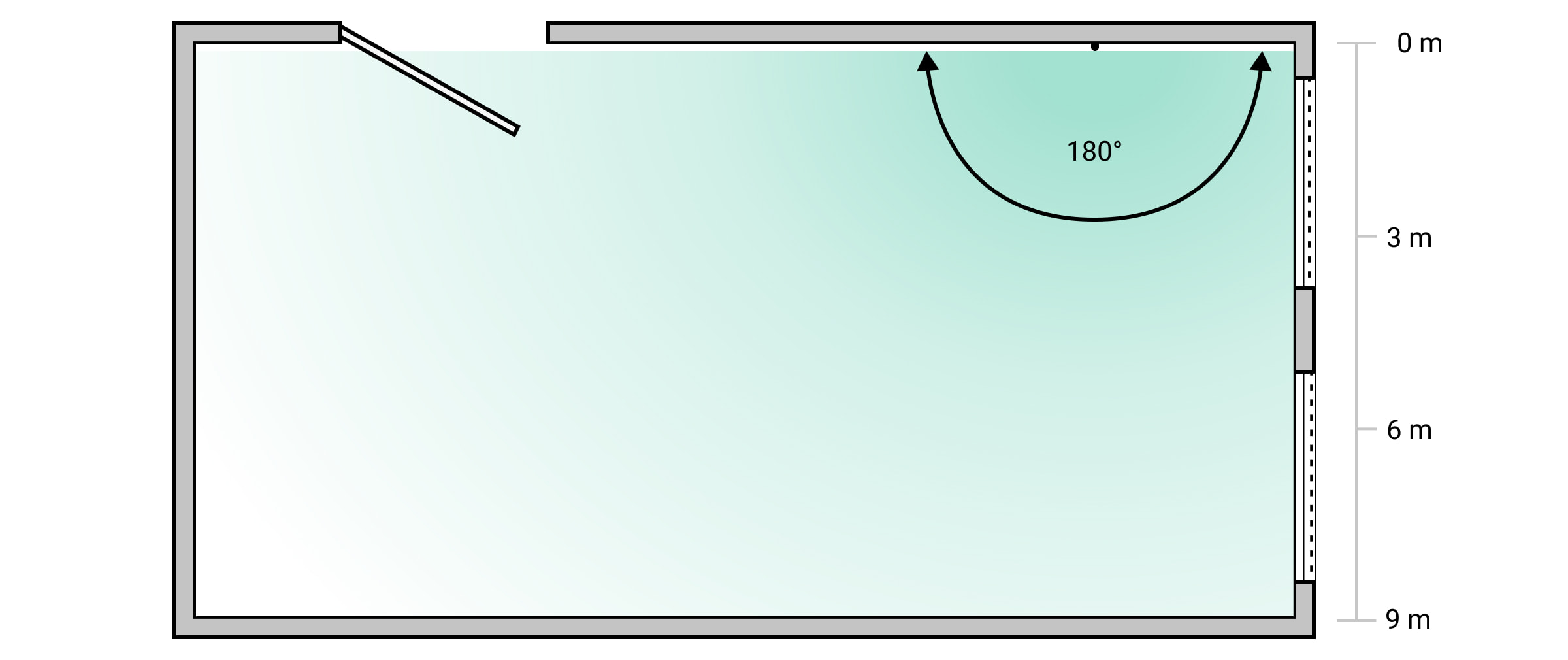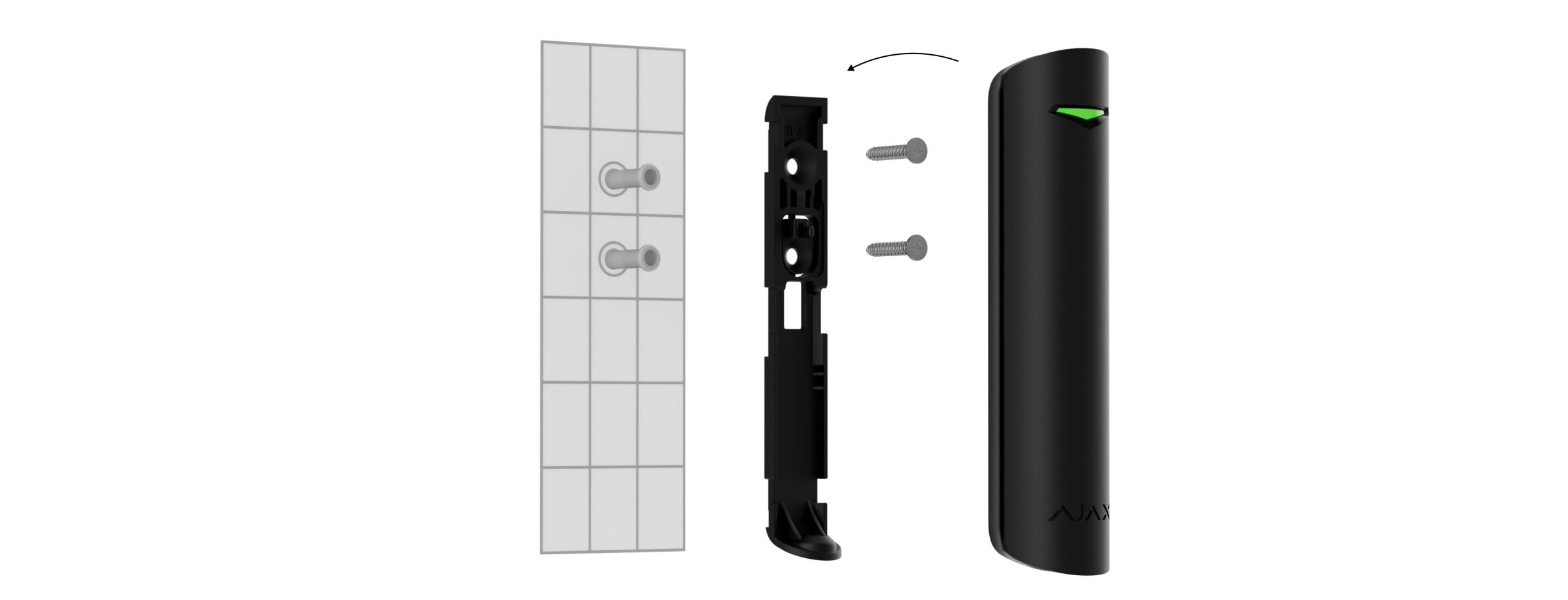GlassProtect S Jeweller is a wireless indoor glass break detector that recognizes the sound of shattering glass at a distance of up to 9 meters.
GlassProtect S operates within the Ajax system, connected to a hub via the protected Jeweller protocol. The communication range in an open space is up to 1,000 meters. GlassProtect S operates from a pre-installed battery for up to 7 years and has a socket for connecting a third-party wired detector. The device is designed for indoor use only.
This product line is developed for projects. Only accredited Ajax Systems partners can sell, install and administer Superior products.
Superior, Fibra, and Baseline product lines are mutually compatible. This opens up numerous possibilities for building systems of any configuration.
Functional elements
- LED indicator.
- Microphone hole.
- SmartBracket mounting panel with holding screw.
- A perforated part is required for actuating the tamper in case of any attempt to dismantle the detector.
- Connector for a third-party wired detector with the NC (normally closed) type of contact.
- Device power button.
- Tamper button. Triggered when there is an attempt to tear the detector off the surface or remove it from the mounting panel.
- QR code with the device ID. It is used to pair the device with an Ajax hub.
- Holding screw to secure the detector on SmartBracket.
Compatible hubs and range extenders
An Ajax hub with the firmware OS Malevich 2.16 and higher is required for the detector to operate.
| Hubs | Radio signal range extenders |
Operating principle
GlassProtect S Jeweller is a wireless glass break detector. It responds to glass breaking using a built-in electret microphone. The detectorʼs microphone with the DualTone digital algorithm only responds to sound vibrations characteristic of the sound of glass breaking, cutting off false alarms.
The GlassProtect S detector does not react to breaking film-covered glass: shockproof, sunscreen, decorative, or any other type of film. We recommend using the DoorProtect S Plus Jeweller wireless opening detector equipped with shock and tilt sensors to detect the breaking of such types of glass.
In the armed mode, the detector instantly transmits an alarm signal to the hub when it detects a break. The hub activates connected sirens, runs scenarios, and notifies users and the security company.
Users will know where a glass break has been detected. The notifications contain the following:
- The hub name (name of the protected object).
- The incident time.
- The name of the device.
- The alarm type.
- The virtual room to which the device is assigned.
Protection from false alarms
The detector uses DualTone — a two-stage algorithm to exclude false alarms. For the detector to register a break, it must record a dull (low-frequency) sound of an impact and a ringing (high-frequency) sound of falling fragments within 1.5 seconds. This algorithm ensures that the detector does not respond to the barking of dogs or cars passing the protected facility.
Sending events to the monitoring station
The Ajax system can transmit alarms to the PRO Desktop monitoring app as well as the central monitoring station (CMS) in the formats of SurGard (Contact ID), SIA (DC-09), ADEMCO 685, and other protocols.
GlassProtect S can transmit the following events:
- Glass break sensor alarm.
- An alarm of a connected third-party detector.
- Tamper alarm/recovery.
- Hub connection loss/restoration.
- Permanent activation/deactivation of the detector.
- The unsuccessful attempt to arm the security system (with the system integrity check enabled).
When an alarm is received, the operator of the security company monitoring station knows what happened and where to send the fast response team. The addressability of Ajax devices allows sending events to the PRO Desktop or the CMS, the type of the device, its name, security group, and virtual room. The list of transmitted parameters may differ depending on the type of CMS and the selected communication protocol.
Adding to the system
GlassProtect S is incompatible with Hub, third-party security control panels, and ocBridge Plus and uartBridge integration modules.
To connect GlassProtect S to the hub, the detector must be located at the same secured facility as the system (within the range of the hub radio network). For the detector to work via ReX or ReX 2 radio signal range extenders, you must first add the detector to the hub, then connect it to ReX or ReX 2 in the settings of the range extender.
The hub and the device operating at different radio frequencies are incompatible. The radio-frequency range of the device may vary by region. We recommend purchasing and using Ajax devices in the same region. You can check the range of operating radio frequencies with the technical support service.
Before adding a device
- Install an Ajax PRO app.
- Log in to a PRO account or create a new one.
- Select a space or create a new one.
The space functionality is available for apps of such versions or later:
- Ajax Security System 3.0 for iOS;
- Ajax Security System 3.0 for Android;
- Ajax PRO: Tool for Engineers 2.0 for iOS;
- Ajax PRO: Tool for Engineers 2.0 for Android;
- Ajax PRO Desktop 4.0 for macOS;
- Ajax PRO Desktop 4.0 for Windows.
- Add at least one virtual room.
- Add a compatible hub to the space. Ensure the hub is switched on and has internet access via Ethernet, Wi-Fi, and/or mobile network.
- Ensure the space is disarmed, and the hub is not starting an update by checking statuses in the Ajax app.
This product line is developed for projects. Only accredited Ajax Systems partners can install and administer Superior products.
Connecting to the hub
- Open the Ajax PRO app. Select the hub where you want to add the detector.
- Go to the Devices
tab and click Add Device.
- Name the detector, scan, or type in the QR code (placed on the detector and the package box), and select a room and a group (if Group mode is enabled).
- Press Add.
- Switch on the detector.
GlassProtect S works with one hub. When connected to a new hub, the detector stops sending events to the old one. When added to a new hub, the detector is not removed from the device list of the old hub. This must be done through the Ajax app.
For successful detection and pairing, ensure the detector is located within the coverage area of the hub’s wireless network (at a single protected site). The connection request is transmitted for a short time: at the moment of switching on the device.
If the detector fails to pair (LED blinks once per second), switch it off for 5 seconds and retry. The detector connected to the hub appears in the list of devices in the app.
Updating the statuses of devices in the list depends on the Jeweller settings. The default value is 36 seconds.
Malfunctions
The Ajax app displays a malfunction counter on the device icon when a malfunction is detected. All malfunctions are shown in the detector states. Fields with malfunctions will be highlighted in red.
A malfunction is displayed if:
- The detector temperature is outside acceptable limits.
- The detector enclosure is open (tamper is triggered).
- No connection with the hub or radio signal range extender via Jeweller.
- The detector battery is low.
Icons
The icons display some GlassProtect S states. To access them:
- Sign in to the Ajax app.
- Select the hub.
- Go to the Devices
tab.
| Icon | Meaning |
|
Jeweller signal strength. Displays the signal strength between the detector and hub or range extender. The recommended value is 2 or 3 bars. |
|
|
The detector battery charge level. |
|
|
The detector has a malfunction. The list of malfunctions is available in the detector states. |
|
| The detector operates via a radio signal range extender. | |
|
The detector operates in the Always active mode. |
|
|
Entry delay is enabled. Delays only affect the third-party detector. |
|
|
Exit delay is enabled. Delays only affect the third-party detector. |
|
|
GlassProtect S will arm in Night Mode. |
|
| The external contact of the GlassProtect S detector (a third-party wired detector) is on. | |
|
GlassProtect S is permanently deactivated. |
|
|
GlassProtect S has been deactivated due to exceeding the preset number of alarms. |
|
|
GlassProtect S has tamper triggering events permanently deactivated. |
|
|
GlassProtect S is deactivated until the first disarm. |
|
|
GlassProtect S has tamper alarms temporarily deactivated. |
|
|
The device was not transferred to the new hub. |
States
The States screen contains information about the device and its current parameters. Find GlassProtect S states in the Ajax app:
- Go to the Devices
tab.
- Select GlassProtect S from the list.
| Parameter | Meaning |
| Malfunction |
Clicking on The field is displayed only if a malfunction is detected. |
| Temperature |
Detector temperature. Acceptable error between the value in the app and the room temperature — 2 °C. The value is updated as soon as the detector identifies a temperature change of at least 1 °C. You can configure a scenario by temperature to control automation devices. |
| Jeweller Signal Strength |
Signal strength between the hub/range extender and the detector. We recommend installing the detector in places where the signal strength is 2–3 bars. |
| Connection via Jeweller | Connection status between the hub/range extender and the detector:
|
| ReX | Displays the status of using a radio signal range extender |
| Battery Charge |
Battery level of the device. Displayed as a percentage. |
| Lid | Tamper is triggered if someone tries to detach the device from the surface or damage the enclosure. There are two states:
|
| Sensitivity | Sensitivity level of the detectorʼs microphone. |
| External contact | Status of the external detector connection to GlassProtect S:
|
| Always Active |
If the option is active, the detector is always in armed mode and notifies about alarms. |
| Permanent Deactivation | Shows the status of the device permanent deactivation setting:
|
| One-Time Deactivation | Shows the status of the device one-time deactivation setting:
|
| Alarm Reaction | |
| Operating Mode | Shows how the detector reacts to alarms:
|
| Delay When Entering, sec |
Selecting delay time when entering: 5 to 120 seconds. Delay when entering (alarm activation delay) is the time the user has to disarm the security system after entering the premises. Delays only affect the third-party detector. |
| Delay When Leaving, sec |
Selecting delay time when leaving: 5 to 120 seconds. Delay when leaving is the time the user has to leave the premises after arming. Delays only affect the third-party detector. |
| Arm in Night Mode |
If this option is enabled, the detector will go into the armed mode when the system is set to the Night Mode. |
| Night Mode Delay When Entering, sec |
The time of Delay When Entering in the Night mode. Delay when entering (alarm activation delay) is the time you have to disarm the security system after entering the premises. Functions for the connected wired detector only. |
| Night Mode Delay When Leaving, sec |
The time of Delay When Leaving in the Night mode. Delay when leaving (alarm activation delay) is the time you have to exit the premises after the security system is armed. Functions for the connected wired detector only. |
| Firmware | Detector firmware version. |
| Device ID | Detector ID. Also, available on the QR code on the detector enclosure and its package box. |
| Device No. | Number of the device loop (zone). |
Settings
To change GlassProtect S Jeweller settings in the Ajax app:
- Go to the Devices
tab.
- Select GlassProtect S from the list.
- Go to Settings by clicking on the
.
- Set the required parameters.
- Click Back to save the new settings.
| Setting | Meaning |
| Name |
Name of the detector. Displayed in the list of hub devices, text of SMS and notifications in the events feed. To change the name of the module, click on the text field. The name can contain up to 12 Cyrillic characters or up to 24 Latin characters. |
| Room |
Selecting the virtual room to which GlassProtect S is assigned. The room name is displayed in the text of SMS and notifications in the events feed. |
| Alarm LED indication |
Allows you to disable the flashing of the LED indicator during an alarm. Available for devices with firmware version 5.55.0.0 or higher. How to find the firmware version or the ID of the detector or device |
| Sensitivity | Selecting the sensitivity level of the microphone:
The sensitivity level is selected based on the results of the detection zone test. |
| External contact | If active, GlassProtect S registers external detector alarms. |
| Always Active |
If the option is active, the detector is always in armed mode and notifies about alarms. |
| Alert with a siren if an external contact is open | If active, sirens added to the system are activated in case of an external detector alarm. |
| Alert with a siren if glass break detected | If active, sirens added to the system are activated when the glass break is detected. |
| Chime Settings |
Opens the settings of Chime. |
| Alarm Reaction | |
| Operating Mode | Specify how this device will react to alarms:
|
| Delay When Entering, sec |
Selecting delay time when entering. Delay when entering (alarm activation delay) is the time you have to disarm the security system after entering the room. Delays only affect the third-party detector. |
| Delay When Leaving, sec |
Selecting the delay time when exiting. Delay when exiting (alarm activation delay) is the time you have to exit the room after arming the security system. Delays only affect the third-party detector. |
| Arm in Night Mode |
If active, the detector will switch to the armed mode when using Night mode. |
| Night Mode Delay When Entering, sec |
The time of Delay When Entering in the Night mode. Delay when entering (alarm activation delay) is the time you have to disarm the security system after entering the premises. Delays only affect the third-party detector. |
| Night Mode Delay When Leaving, sec |
The time of Delay When Leaving in the Night mode. Delay when leaving (alarm activation delay) is the time you have to exit the premises after the security system is armed. Delays only affect the third-party detector. |
| Jeweller Signal Strength Test |
Switches the detector to the signal strength test mode. |
| Detection Zone Test |
Switches the detector to the detection area test. |
| Signal Attenuation Test |
Switches the detector to the signal fade test mode. |
| User Guide | Opens GlassProtect S user manual in the Ajax app. |
| Permanent Deactivation |
Allows the user to disconnect the device without removing it from the system. Three options are available:
The system can also automatically deactivate devices when the preset number of alarms is exceeded. |
| One-Time Deactivation |
Allows the user to disable events of the device until the first disarm. Three options are available:
|
| Unpair Device | Disconnects the detector from the hub and deletes its settings. |
How to set Chime
Chime works only with third-party detectors. Before configuring the chime, make sure that a wired opening detector is connected to GlassProtect S and that the External contact option is enabled in the GlassProtect S settings in the Ajax app.
Chime is a sound signal that indicates the triggering of the opening detectors when the system is disarmed. The feature is used, for example, in stores, to notify employees that someone has entered the building.
Notifications are configured in two stages: setting up opening detectors and setting up sirens.
Indication
| Event | Indication | Note |
| Turning on the detector | Lights up green for one second. | |
| Pairing the detector with a hub | Lights up continuously for a few seconds. | |
| Alarm/tamper activation | Lights up green for one second. | An alarm is sent every 5 seconds. |
| Battery needs replacing | During the alarm, it slowly lights up green and slowly goes out. | Replacement of the detector battery is described in this article. |
Functionality testing
The Ajax system offers several tests to help select the device installation place. Tests do not start immediately. However, the waiting time does not exceed the duration of one “hub—device” polling interval. The polling interval can be checked and configured at hub settings (Hub → Settings → Jeweller or Jeweller/Fibra).
To run a test in the Ajax app:
- Select the required hub.
- Go to the Devices
tab.
- Select GlassProtect S from the list.
- Go to Settings
.
- Select a test:
- Run the test.
Testing the detector
Hit the glass with your fist without breaking it. If the detector catches a low-frequency sound, the LED lights up. Simulate a high-frequency glass shattering sound for 1.5 seconds after the first hit with a special tool or hitting a glass with a metal object. After recognizing the sound, the detector switches off the LED indicator for a second.
GlassProtect S does not react to clapping. To be triggered when the system is armed, the detector needs to recognize sounds in the following order: low-frequency sound (hit) first, then high-frequency sound (glass shattering, shards). Otherwise, the alarm will not go off.
Switch on/off all the appliances that usually operate in the room: generators, air conditioners, etc. If this triggers the detector, try to change the sensitivity or relocate GlassProtect S.
Use the sensitivity level at which the detector correctly passes both test stages and does not respond to any devices operating in the room.
Detector placement
The device is designed for indoor use only.
When choosing where to place GlassProtect S Jeweller, consider the parameters that affect its operation:
- Glass break detection zone.
- Jeweller signal strength.
- Distance between the detector and the hub and radio signal range extender.
- Presence of obstacles for radio signal passage: walls, inter-floor ceilings, or large objects in the room.
Consider the recommendations for placement when developing a project for the facility’s security system. The security system must be designed and installed by specialists. A list of recommended partners is available here.
In some cases, household activity can cause false alarms. In such cases, reduce the sensor sensitivity level or use it only when arming.
Signal strength
The Jeweller signal strength is determined by the number of undelivered or corrupted data packages over a certain period. The icon on the Devices
tab indicates the signal strength:
- Three bars — excellent signal strength.
- Two bars — good signal strength.
- One bar — low signal strength, stable operation is not guaranteed.
- Crossed out icon — no signal.
Check the Jeweller signal strength before final installation. With a signal strength of one or zero bars, we do not guarantee the stable operation of the device. Consider relocating the device, as repositioning even by 20 cm can significantly improve the signal strength. If there is still a poor or unstable signal after the relocation, use a radio signal range extender.
Detection zone
When choosing a place to install the detector, run a Detection zone test to check the operation of the device and determine the sector in which the detector registers glass breaking.
The detector’s location determines the area to be monitored and the security system’s effectiveness. When deciding where to install the detector, consider the directivity of the microphone and the presence of obstacles interfering with the microphone operation.
The microphone of the detector identifies glass breaks at a distance of up to 9 meters. To detect a break, the detector should be positioned at an angle of up to 90 degrees to the window or windows.
Detection angle of the break detector
How not to install the detector
- Outdoors. This can lead to false alarms and detector failure.
- Close to sirens and speakers. This can lead to false alarms of the break detector.
- In places with fast air circulation — for example, near fans, open windows, or doors. This can lead to false alarms of the break detector.
- In places where objects or structures can interfere with the passage of sound to the detector. For example, in places where the curtains will be between the window and the GlassProtect S. This may prevent the detector from registering glass breakage.
- Nearby any metal objects or mirrors causing attenuation and screening of the signal.
- Inside premises with temperature and humidity outside the permissible limits. This could damage the detector.
- Closer than 1 meter from the hub or radio signal range extender. This can lead to a loss of communication with the detector.
- In a place with a low signal level. This may result in the loss of the connection with the hub.
Installation
Before installing the detector, ensure that you have selected the optimal location that follows the guidelines of this manual.
- Begin by loosening the holding screw. Remove the SmartBracket mounting panel from the detector by sliding it down.
- Fix the SmartBracket panel using double-sided tape or other temporary fasteners.
Use double-sided tape only for temporary installation. The device attached to the tape may come unstuck from the surface anytime. As long as the device is taped, the tamper will not be triggered when detached from the surface.
- Place the detector on SmartBracket. The device’s LED indicator will flash. It is a signal indicating that the tamper on the detector is closed.
If the LED indicator doesn’t light up while placing the detector on SmartBracket, check the tamper status in the Ajax app, the integrity of the fastening, and the tightness of the detector fixation on the panel.
- Run the Jeweller signal strength test. The recommended signal strength is two or three bars. If the signal strength is low (a single bar), we do not guarantee stable operation of the device. Consider relocating the device, even as repositioning by 20 cm can significantly improve the signal strength. If there is still a poor or unstable signal after the relocation, use ReX 2 radio signal range extender.
- Run the Detection zone test. The maximum range of break detection is 9 meters. If the detector did not respond to break during the test in 5 out of 5 cases, it should be installed in a different location.
- Run Signal Attenuation Test. During the test, the signal strength is artificially reduced and increased to simulate different conditions at the installation location. If the installation spot is chosen correctly, the detector will have a stable signal strength of 2–3 bars.
- Remove the detector from SmartBracket.
- Drill the special recesses on the SmartBracket to secure the panel using the bundled screws. Attach the SmartBracket mounting panel with the bundled screws using all fixation points (one is in the perforated part of the mounting panel above the tamper). When using other fasteners, ensure they do not damage or deform the mounting panel.
- Place the detector on the SmartBracket mounting panel.
- Tighten the holding screw on the bottom of the detector’s enclosure for more reliable fastening and protection from quick dismantling.
Connecting a third-party wired detector
A wired detector with an NC (normally closed) contact type can be connected to GlassProtect S using the in-built terminal clamp.
We recommend installing the wired detector at a distance no longer than 1 meter to GlassProtect S. Using a longer wire increases the risk of damage and diminishes the communication quality between the detectors.
To put out the wire from the detector body, break out the plug:
If the connected wired detector is triggered, you receive the notification.
Maintenance
Check the functioning of the detector regularly. The optimal frequency of checks is once every three months. Clean the device enclosure of dust, cobwebs, and other contaminants as they emerge. Use a soft dry wipes suitable for equipment care.
Do not use any substances containing alcohol, acetone, petrol, and other active solvents to clean the detector.
The pre-installed battery ensures up to 7 years of autonomous operation (with the 5 minutes ping interval by the hub). If the detector battery is low, the system notifies the user, and the LED indicator smoothly lights up and goes off if a glass break is detected or the tamper is triggered.
Technical specifications
Warranty
Warranty for the Limited Liability Company “Ajax Systems Manufacturing” products is valid for 2 years after the purchase and does not apply to the pre-installed battery.
If the device does not work correctly, you should first contact the support service — in half of the cases, technical issues can be solved remotely!
Contact Technical Support:
Manufactured by “AS Manufacturing” LLC