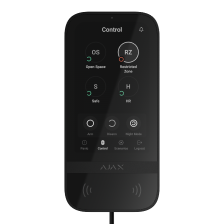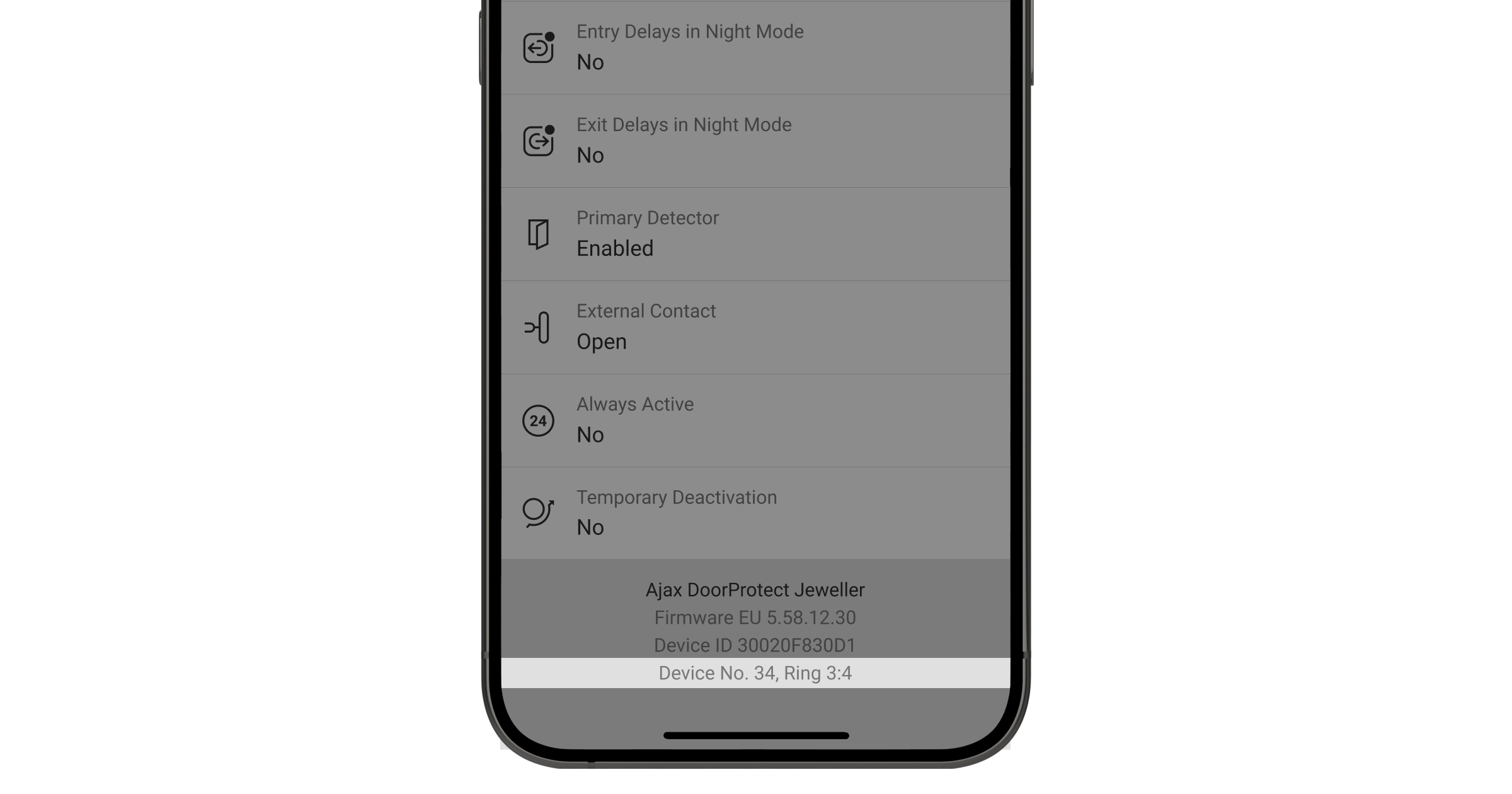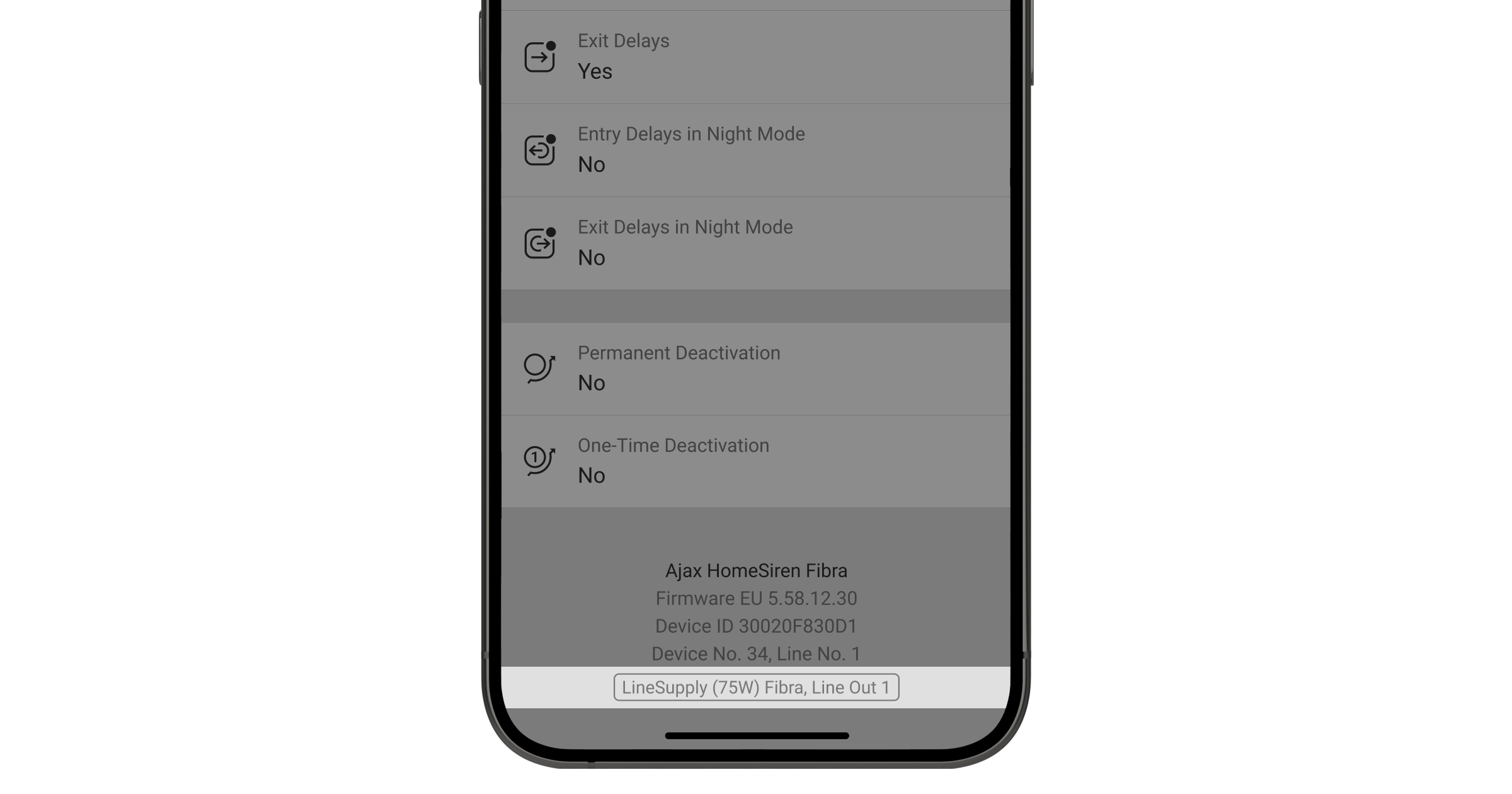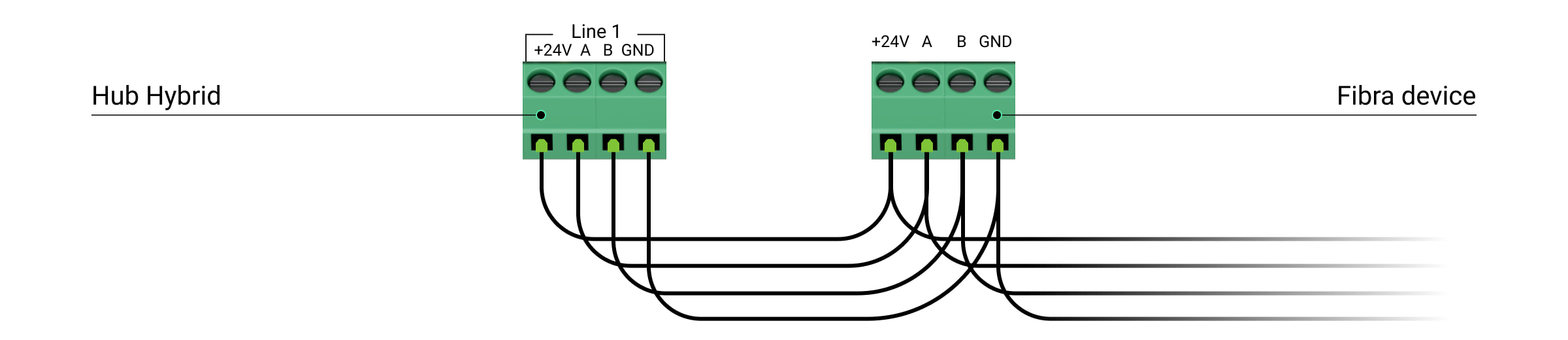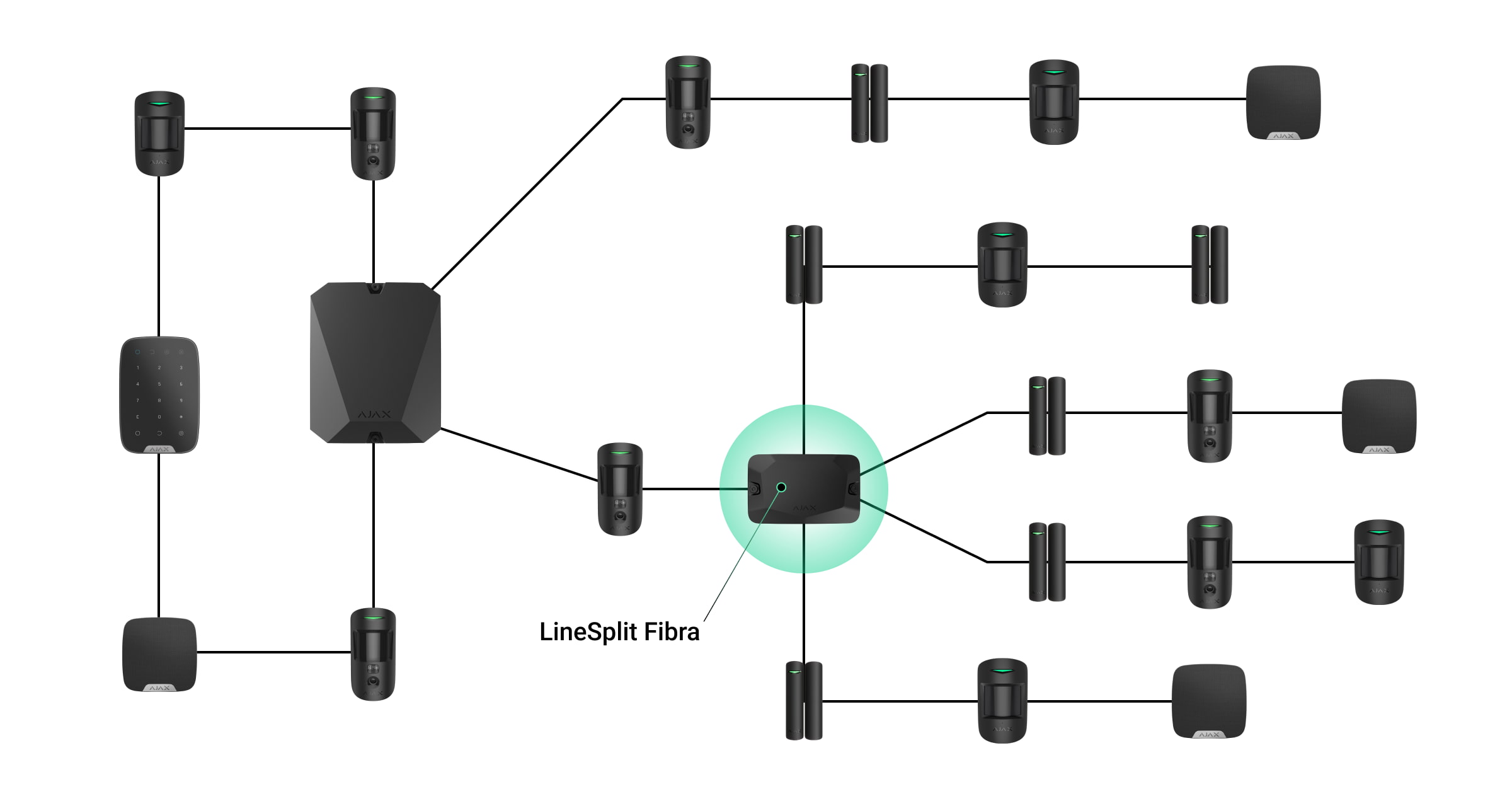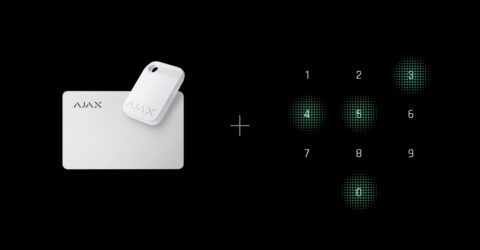Superior KeyPad TouchScreen Fibra and KeyPad TouchScreen Jeweller have the same features and settings, but they have the following differences.
| Superior KeyPad TouchScreen Fibra | KeyPad TouchScreen Jeweller | |
| Connection | Wired | Wireless |
| Communication technology | Fibra | |
| Maximum communication range | Up to 2000 meters¹ | Up to 1700 meters |
| Number of personal codes² | 50 | 200 |
| Number of duress codes² | 50 | 200 |
| Number of codes for unregistered people² | 50 | 99 |
| Power supply | Powered by the Fibra line, has a rechargeable backup battery 2 × LTO AA | 6 × AA battery |
| Requires external power for firmware update | No | Yes |