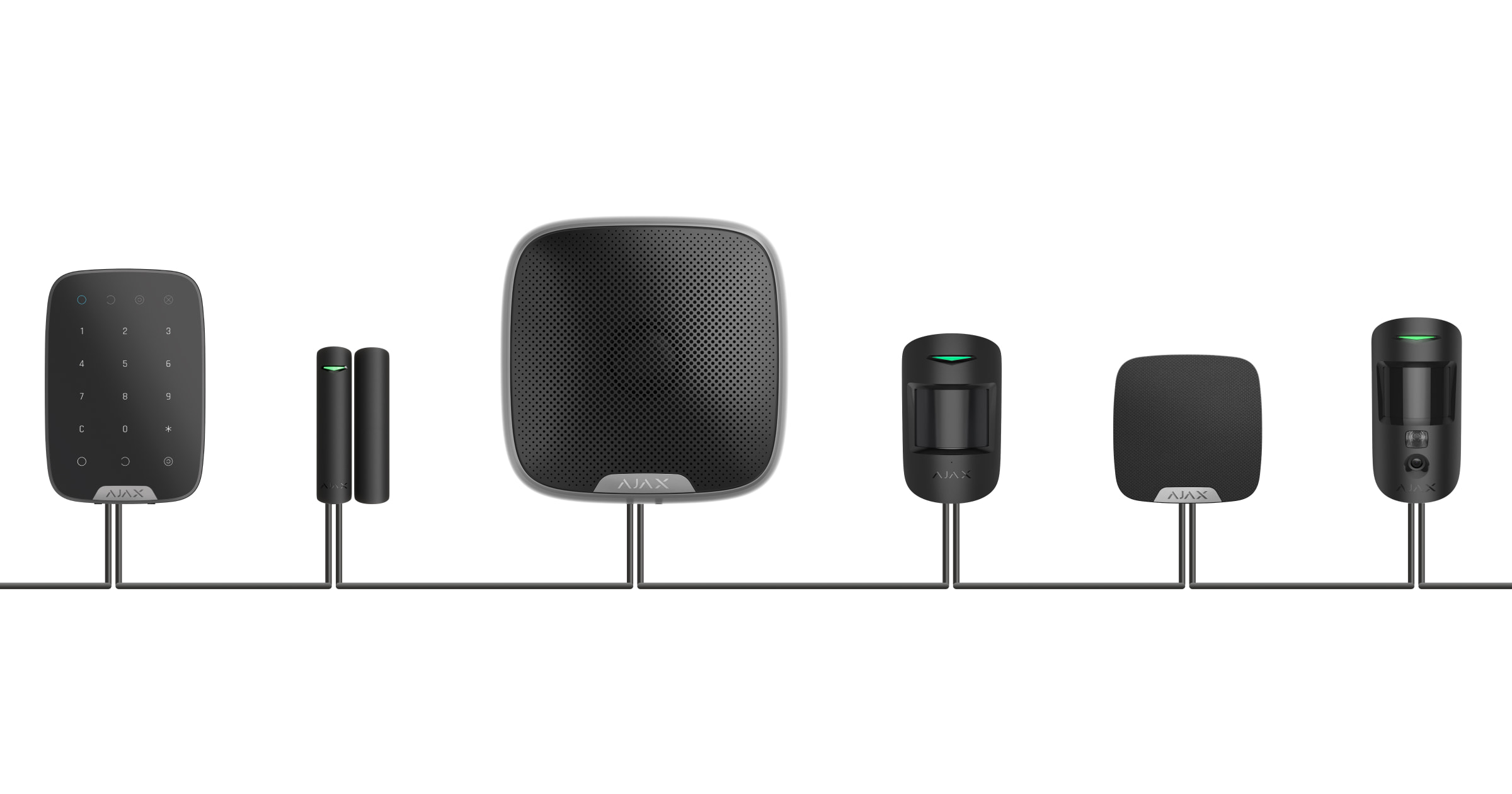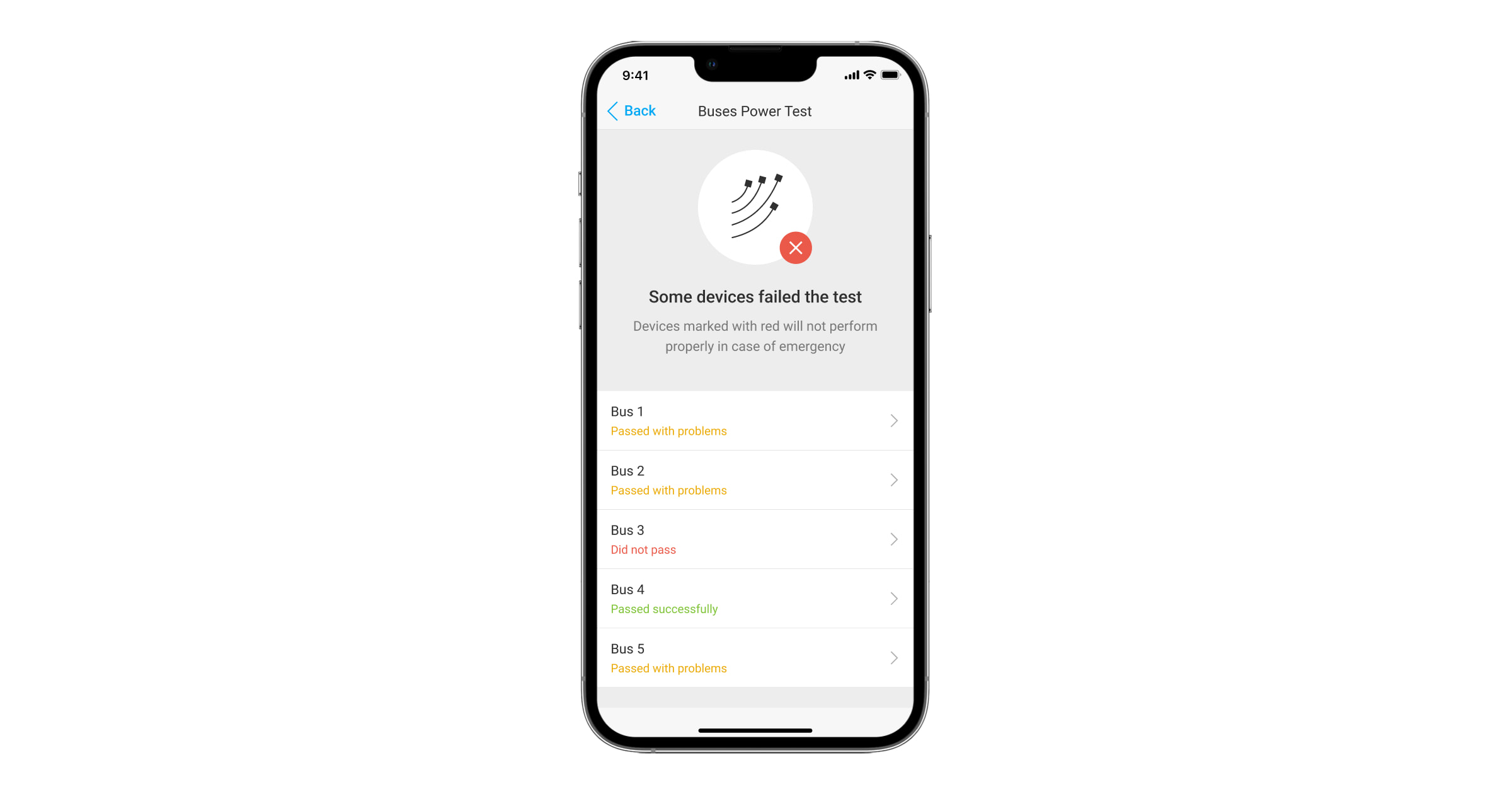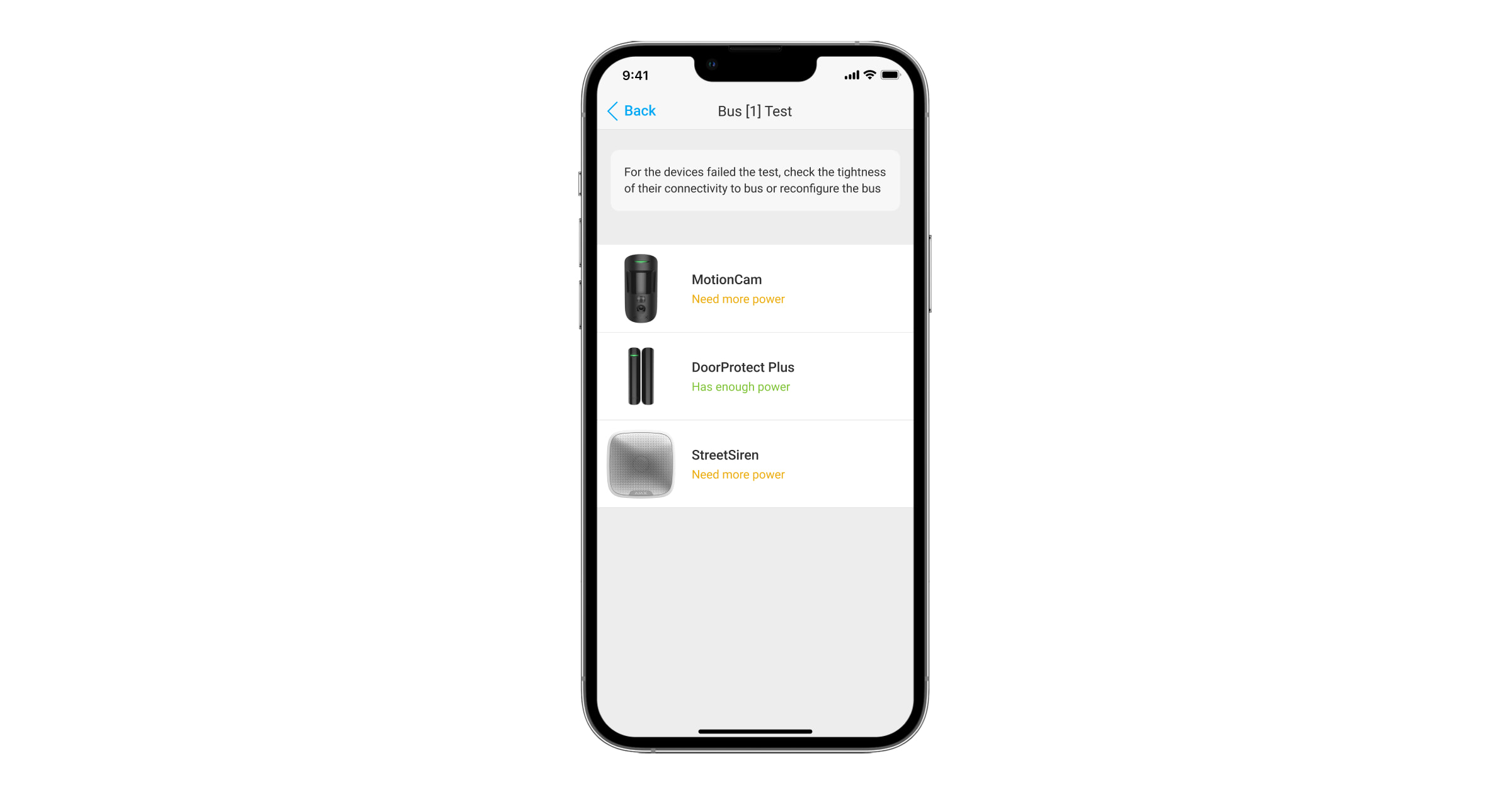The Superior Hub Hybrid (hybrid control panel) has a mechanism for testing the power supply of the system wired devices. The test is run through Ajax PRO apps and simulates the maximum possible power consumption of devices connected to the hub: detectors generate alarms, sirens turn on, keyboards are activated. If the system successfully passed the test, all its devices will have enough power supply in any situation.
Recommendations before starting the test
Before installing devices and performing a power supply test, be sure to calculate the maximum length of wires on the line using the online calculator.
The bus power supply test checks the operation of wired devices connected to the system. Therefore before starting the test, connect the devices to the Fibra lines and then bind the devices to the hub. If the device is physically connected to the hub but is not assigned to it in the app, this device will not be included in the bus power supply test.
The test cannot be run instantly as its start depends on the device polling period (default value: 36 seconds). During the testing, the hub regularly exchanges information with all connected devices. Therefore, the shorter the polling period, the faster the test will pass. Before starting the test, we recommend reducing the polling period to the minimum. You can do this in the hub settings, and after the test, return the values.
Running the test
To run a bus power supply test:
- Open the Ajax PRO app and log in to your account.
- Select the facility.
- Go to the Devices
menu and select the hub.
- Open the hub settings by clicking on the gear icon
.
- Open the Buses menu.
- Click on Bus Power Supply Test and run the test.
During the bus power supply test, the connected wired sirens will alarm. This is necessary for the correct testing.
Evaluation of test results
Once the test is completed, the app will display the test result for all hub buses. If the test is successful, you will receive a corresponding message.
If at least one of the Fibra lines is not powered enough, the app displays a message with the status of each line:
- Test passed.
- Test passed with problems.
- Test not passed.
If you click on the Fibra line field, the app will display a list of devices connected to this line. Each device field will indicate whether the device has enough power.
If the power supply is insufficient, we cannot guarantee the stable operation of the security system. If a certain device is not getting enough power supply, you can:
- Connect devices that are not powered enough to another Fibra line.
- Reduce the number of devices on the Fibra line that are not powered enough.
- Replace high-power consuming devices with lower-power devices if facility configuration allows.
After any change in the system configuration at the facility, we recommend re-testing the bus power supply.
Managing the test results
Results of the last test are saved. The installer can return to the Bus Power Supply Test menu at any time to see the results.
A PRO user with rights to configure the system can reset the results of the last test. You can do this in the Ajax app, in the Bus Power Supply Test menu:
- Devices
- Hub
- Settings
- Buses
- Bus Power Supply Test