Fibra is a communication technology that Ajax wired devices use to transmit alarms and events. Fibra devices are part of the Superior product line and are designed for high-profile projects. Only accredited Ajax Systems partners can sell, install, and administer Superior products. To get the accreditation, you must complete a special Ajax Academy training program successfully.
We have prepared this article to help professionals working with Ajax wired devices or planning this. It includes answers to basic questions about wired devices, tips for installing and configuring them, and links to useful educational materials.
All Ajax product categories are compatible: Intrusion protection (both Superior and Baseline), Video surveillance, Fire and life safety, or Comfort and automation. This opens up numerous possibilities for building systems of any configuration.
This manual will be helpful for both design engineers and installers or commissioning engineers. It supplements user manuals for each device. Therefore, we recommend that you learn user manuals for Fibra devices before reading the article.
Project design
Properly designing a security system project ensures that system devices are installed and configured correctly. The project must take into account many factors. These include the number and types of devices at the facility, their exact location and installation height, the length of Fibra lines, the type of cable used, and other parameters. In addition, an accurate project can help solve system issues in the future. For example, if one of the detectors fails, finding and replacing it with a similar one will be easier.
Before creating a project, it is necessary to consult the client. Find out their needs and concerns, how they use the facility, and what they expect from the security system. For example, the client may only need protection from burglars or also need a flood prevention system.
Moreover, before designing a security system project, it is necessary to visit the site, inspect it, and analyze the utility system projects. The actual site may differ from the plan, which is also important to consider. In addition, it will help to identify less obvious factors that may affect security system realization. For example, the way the sun’s rays fall into the premises or where the owners will install an air conditioner.
Site analysis
At the analysis stage, you need to consider every way intruders can enter the protected area. Security devices must control all doors, windows, gates, fence doors, and other entrances and exits.
If the site has roof windows, you should pay attention to them as well. An intruder can enter the room through the roof.
It is also necessary to consider all possible sources of alarms at the sites and their types. This will help to ensure the overall security of the facility. For example, install Ajax fire detectors and manual call points for early fire detection, or integrate Button Jeweller and DoubleButton Jeweller into the store’s cash registers to signal an alarm.
Interior solutions are also taken into account in the analysis and project design. For example, a cabinet should not block the detector’s view; a lamp should not illuminate the photo camera of the detector supporting photo verification; and in a room with a fireplace or air conditioner, it is better to install a motion detector with an additional microwave sensor.
The minimum distance between motion detectors with additional microwave sensors, e.g. Superior MotionProtect Plus G3 Fibra, should be at least 7.87″. Otherwise, this can decrease detection quality or activate false alarms due to wave interference of K-band microwave sensors.
Be sure to check with the client if there will be pets at the site. This affects the motion detector settings, location, and installation height.
Check if the facility has items of particular importance, such as expensive paintings, vases, safes, etc. Separate detectors can be used to protect such items. For example, install Superior SeismoProtect G3 Fibra or Superior DoorProtect G3 Fibra inside the safe. The detector will activate an alarm if someone attempts to break into the safe.
If you need to connect electric locks, additional blocking elements, or other third-party devices that require automated power control, you can use Superior MultiRelay Fibra or Superior MultiTransmitter IO (4X4) Fibra.
Selecting devices
Based on the results of the analysis, detectors and devices that effectively meet the client’s requirements and protect the site are selected.
When selecting devices, consider their detection zone. This is necessary to avoid blind spots and false alarms. For example, if you install a big magnet of the opening detector at the maximum distance (0.79″) from the device, the detector may not respond to doors being opened or give false alarms.
To choose the right devices, it’s important to understand how the system works, the differences between detectors, and which device is best for each situation. To do this, read the user manual for each device you want to use in the project.
Use Superior LineProtect Fibra to secure the hub and devices on the line from short circuits and sabotage. The device can be installed at any point of the Fibra line. The module protects devices on the line installed between Superior LineProtect Fibra and the hub, as well as the hub itself. However, the module does not protect devices between Superior LineProtect Fibra and the last device on the line.
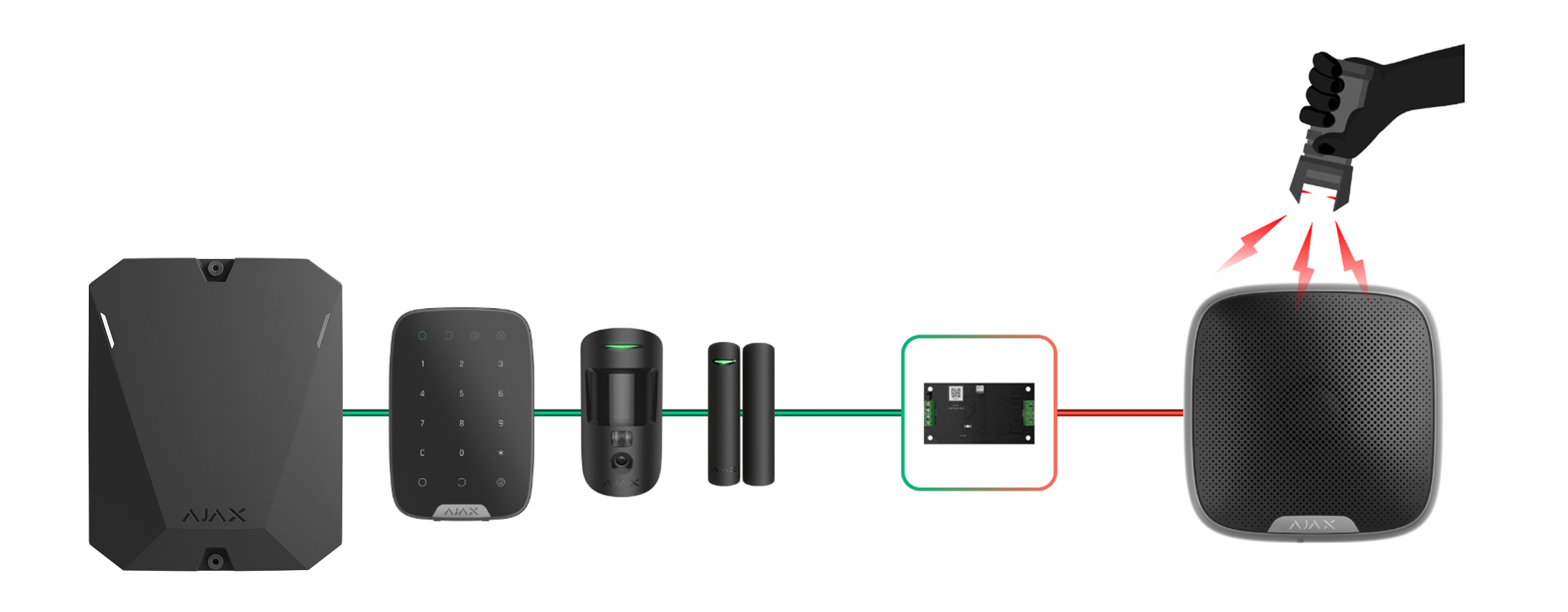
If a wired system is already installed at the site, these detectors can be integrated into an Ajax system. You can connect third-party wired devices to an Ajax system using integration modules.
Both system logic and hardware limit the maximum number of devices. The system logic includes limitations on the number of devices. For example, you can add up to 5 range extenders, 10 wired and wireless Ajax sirens, including keypads with a built-in buzzer, and up to 10 SpeakerPhone Jeweller devices to the hybrid control panel. System logic limitations can be found in the control panel user manual on our support and hub comparison web pages.
The hardware part includes power and Fibra line length limitations. If you need longer lines than 6,550 ft at your client’s facility or some devices lack power from the hub, use Superior LineSupply Fibra. The module provides an additional power supply for Fibra devices connected to it and extends the line length to 6,550 ft more. Up to 10 Superior LineSupply Fibra modules can be installed on a single Fibra line. You can also use Superior LineSplit Fibra to extend or split lines.
The maximum current that the hybrid control panel can supply in total for all Fibra lines is 14.4 W (600 mA). Please note that the total current consumption of the devices in the system depends on the type of cable, its length, the type of connected device, the conductor connection state, and other factors. Therefore, we recommend verifying the project with our online calculator after selecting devices. It will accurately show whether the capacity of the power supply system is enough for the particular device configuration.
Topologies
Fibra is a data transfer protocol for Ajax wired devices. At the physical level, Fibra resembles a bus connection: the detectors are connected to the control panel using a four-core cable. Currently, Ajax systems support three topologies: Beam (Radial wiring), Ring, and Tree.

Beam connection (Radial wiring) uses one Fibra line of the hub. In the event of a line break, only the segment that remains physically connected to the hub will function. All devices connected after the breaking point will lose connection with the hub.

Ring connection uses two Fibra lines of the hub. In the event of a ring break in one place, not a single device will be disabled: the two formed lines will continue to function normally and transmit events to the hub. Users and the security company will receive a notification of the line break.
| Beam (Radial wiring) | Ring |
|
|
The devices are connected to the Fibra line one by one, as shown in the diagram. Line branching and the Tree topology are only allowed when Superior LineSplit Fibra is used.
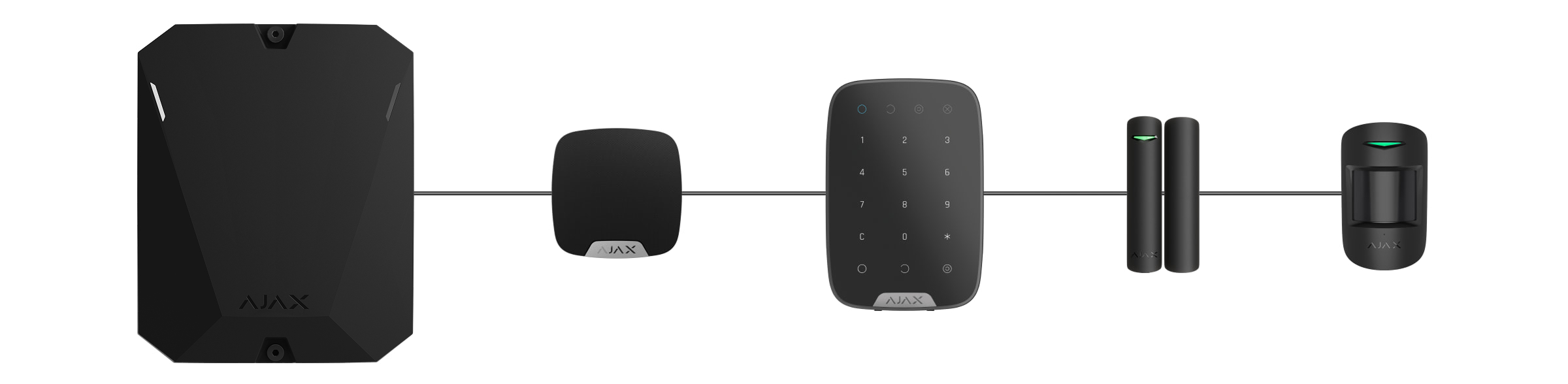
Superior LineSplit Fibra divides one Fibra line into four lines. Each output line can be up to 6,550 ft long when connected using the recommended cable type. The module can be installed at any point of the line, including after another Superior LineSplit Fibra.
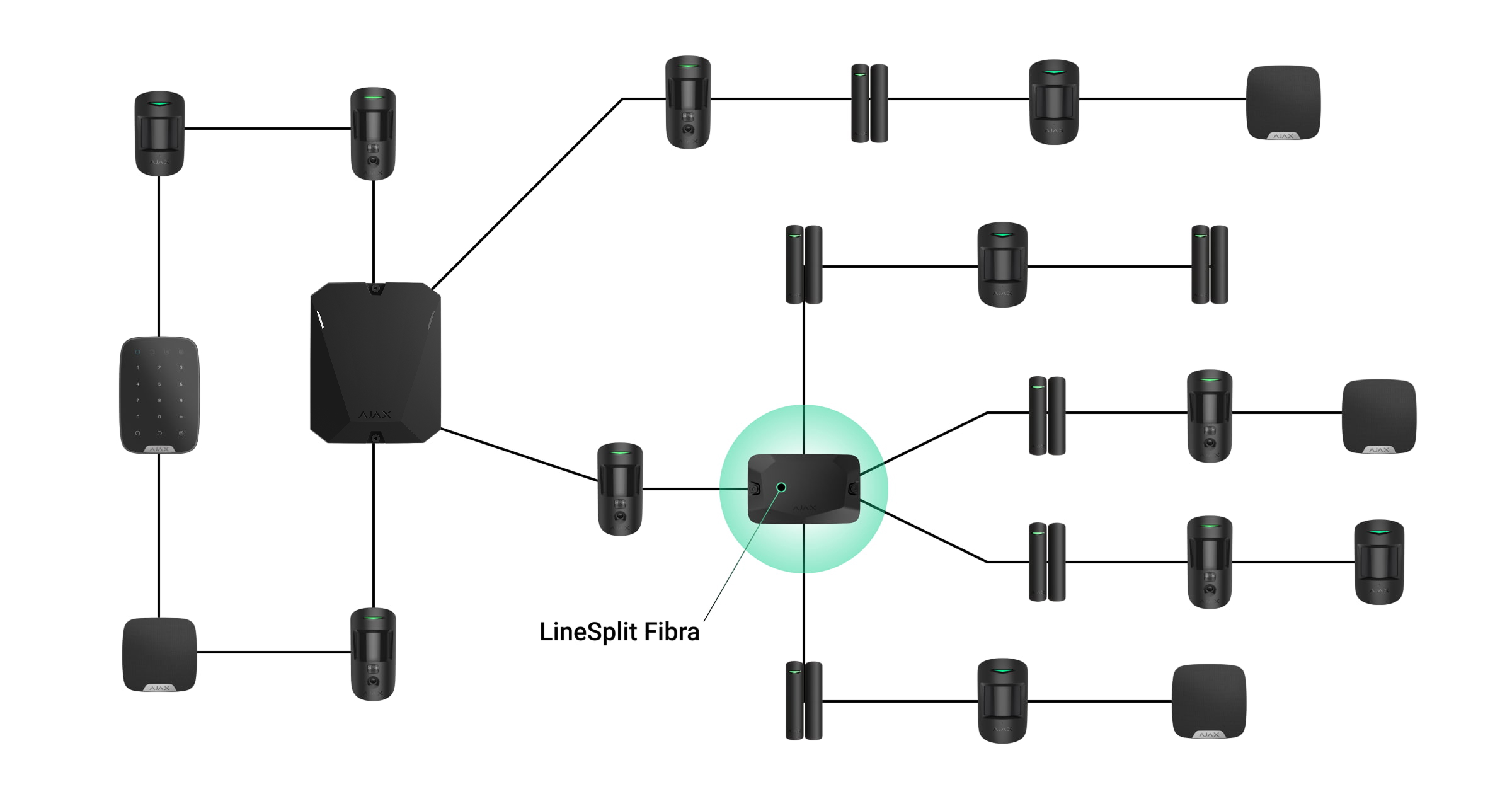
The output lines created with Superior LineSplit Fibra do not support the Ring topology.
When the Beam topology is used, a 120 Ω terminating resistor is required at the end of the line. It is connected to the signal terminals of the last detector on the line. Terminating resistors are included in the hybrid control panels complete set.
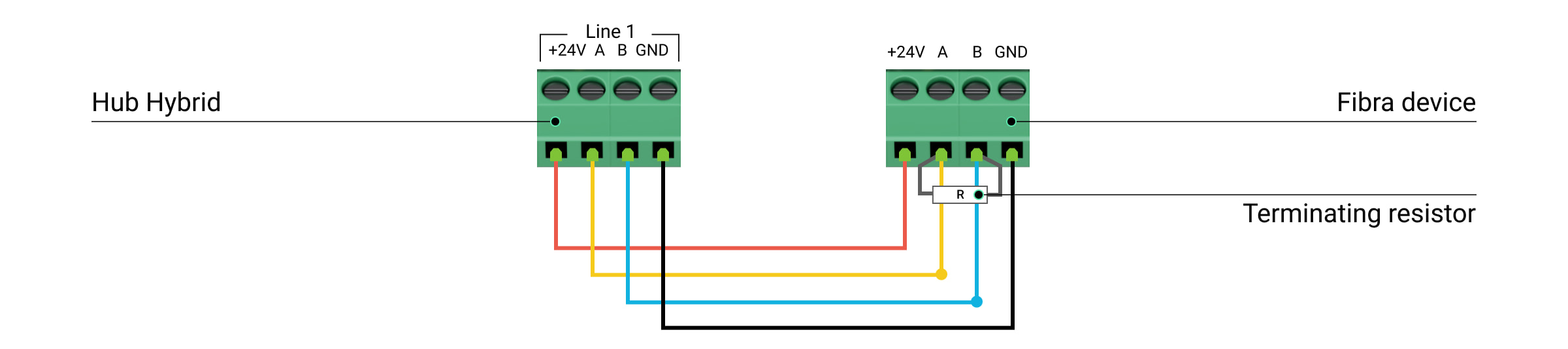
All device connection topologies can be used on the same hub. For example, you can use two Ring and four Beam connections.
If possible, we recommend connecting devices using the Ring topology (hub–device–hub). This improves the sabotage protection of the system.
Fibra technology is notable for its versatility and energy efficiency. Different types of devices can be connected to a single Fibra line. For example, you can simultaneously connect opening detectors, motion detectors supporting photo verification support, sirens, and keypads to the same line.
Fibra wired devices are energy efficient. On average, the detectors consume up to 30–50 mW, which is significantly less than the average performance of existing wired detectors from other manufacturers.
Cable length and type
When the Beam (Radial wiring) topology is used, the maximum range of a wired connection is 6,550 ft. If the Ring topology is used, such range is 1,600 ft. This brings flexibility in system design. You can run a cable in a way that is not obvious to an intruder, covering different devices in all rooms. This way, if an intruder tries to sabotage the line, they will manage to disable only some devices while the protection of the entire room will remain intact.
Take into account the places of possible signal interference. If the cable is routed near motors, generators, transformers, power lines, control relays, and other sources of electromagnetic interference, use twisted-pair cable in these areas.
Recommended cable types:
- U/UTP cat.5 4×2×0.51 mm (24 AWG), copper conductor
- 4×0.22 mm² signal cable, copper conductor
Verification with a calculator
To ensure that the project is calculated correctly and that the system will work in practice, we have developed two calculators: the radio communication range calculator and the Fibra power supply calculator.
These tools are essential for project verification. The calculators check the quality of radio communication between the hub and system devices, as well as the cable length of wired devices for the selected configuration.
Preparatory work
Cable arrangement
When preparing to lay cables, check the electrical and fire safety regulations in your region and strictly follow them.
To make cables invisible and inaccessible to intruders, lay them inside walls, floors, or ceilings. This method of routing also ensures cable greater durability: the cable will be exposed to fewer external factors affecting the conductor’s natural wear and insulating layer.
As a rule, security system cables are laid during the construction or repair stage or when the wiring is already installed at the site.
If it is impossible to lay cables inside the walls, route them so that they are sufficiently protected and hidden from prying eyes. For this purpose, you can use a cable tray or protective corrugated pipe. It is desirable to hide such trays or pipes, for example, behind furniture.
We recommend using protective pipes, cable conduits, or corrugated pipes to protect cables, regardless of whether they are routed inside the wall. Cables should be arranged carefully; no sagging, tangling, or twisting is allowed.
Cable routing
When laying cables for a security system, you need to know not only the general requirements and rules for electrical installation work but also the specific installation features of each device. These include the installation height, mounting method, how the cable is inserted into the casing, and other parameters. These details are available in the devices user manuals, which you can find and view on our support page.
Try to avoid any deviations from the security system design. For example, increasing the cable length can lead to connection loss between wired detectors and the hub. At the same time, changing the connection order of the devices or replacing them can affect site security.
Cover the cable ends with a plastic bag or film if routing is carried out during the repair stage. This will protect them from paint or plaster. The ingress of such materials to the end of the cable can significantly affect the signal quality between the hub and the system devices.
Preparing cables for connection
Remove the cable’s insulating layer and strip the cable with a special insulation stripper to avoid damaging the conductor. The ends of the wires that will be inserted into the detector’s terminals should be tinned or crimped with a sleeve. This ensures a reliable connection and protects the conductor from oxidation.
Recommended cable lug size: 0.75 to 1 mm².
The features of Superior DoorProtect Fibra, Superior DoorProtect Plus Fibra, and Superior GlassProtect Fibra enclosures exclude the use of insulated cable lugs. To connect these detectors, use an uninsulated ferrule lug with a cross-section of at least 0.5 mm² and a length of up to 0.24″.
Installing and connecting the system
Installing the control panel and connecting the lines
The control panel is available in two versions:
- In default casing — Superior Hub Hybrid (2G) and Superior Hub Hybrid (4G).
- A board without casing — Superior Hub Hybrid (4G) (without casing).
Superior Hub Hybrid (2G) and Superior Hub Hybrid (4G) must be installed only in the bundled casing. This is necessary to trigger the tampers located on both sides of the board. The front-side tamper button detects attempts to remove the casing lid of the control panel. The rear-side tamper button notifies of attempts to detach the control panel casing from the surface.

Superior Hub Hybrid (4G) (without casing) is designed for installation into Case D (430), which is sold separately. The hub’s board has connectors for attaching the tamper board and LED board. The tamper board is included in the Case complete set. Use Case configurator to determine the optimal placement of Fibra devices within the casing. Only one Superior Hub Hybrid (4G) (without casing) board can be installed into a single Case.
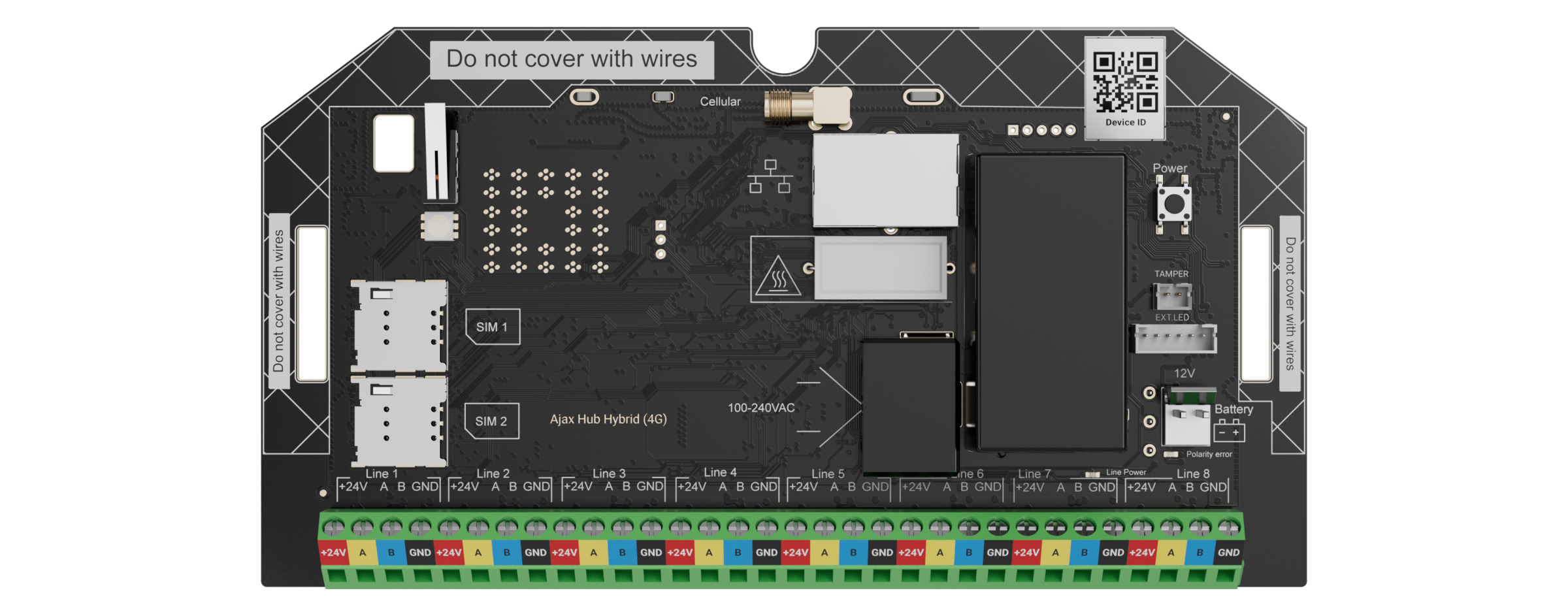
To insert cables into the bundled casing or Case, prepare holes in it in advance. Before installing Superior Hub Hybrid (4G) (without casing), drill a hole for the light guide. Then, install the light guide and the LED board. To install the Superior Hub Hybrid (4G) (without casing) board, secure two Module Holder (type B) devices using Case rails.
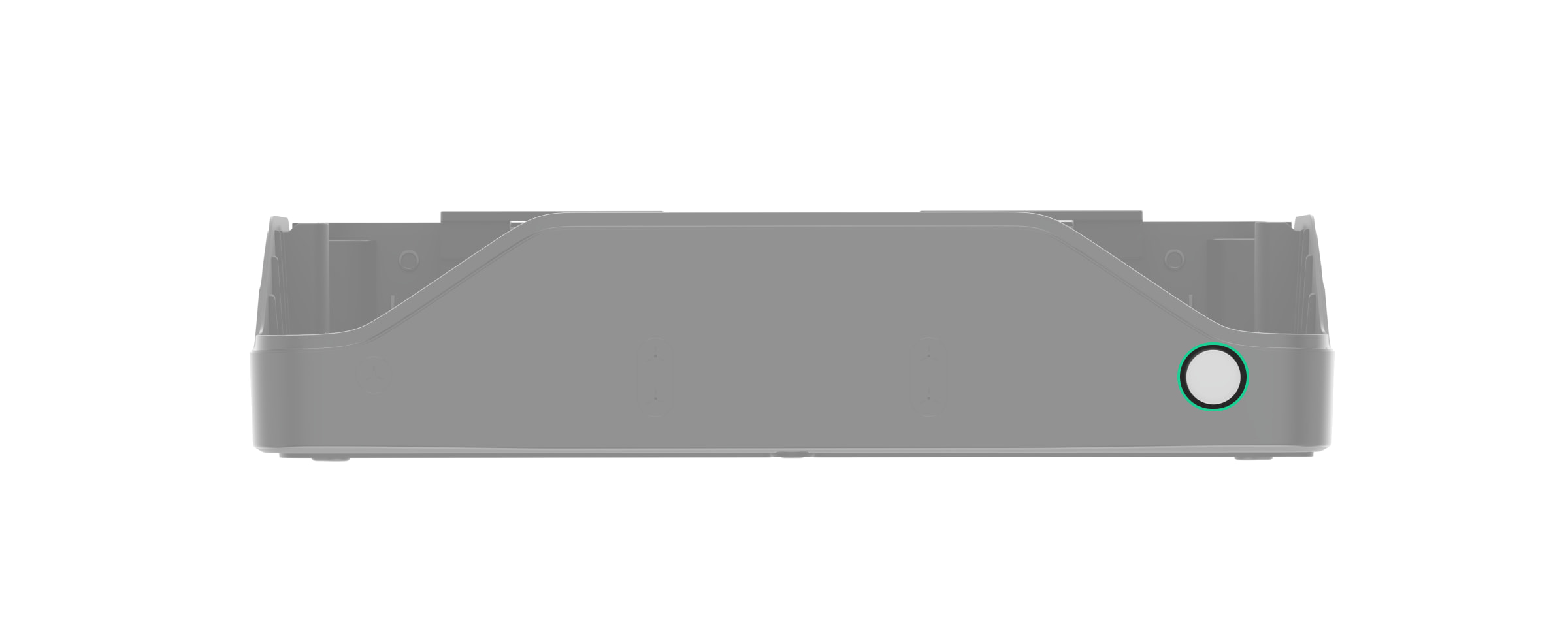
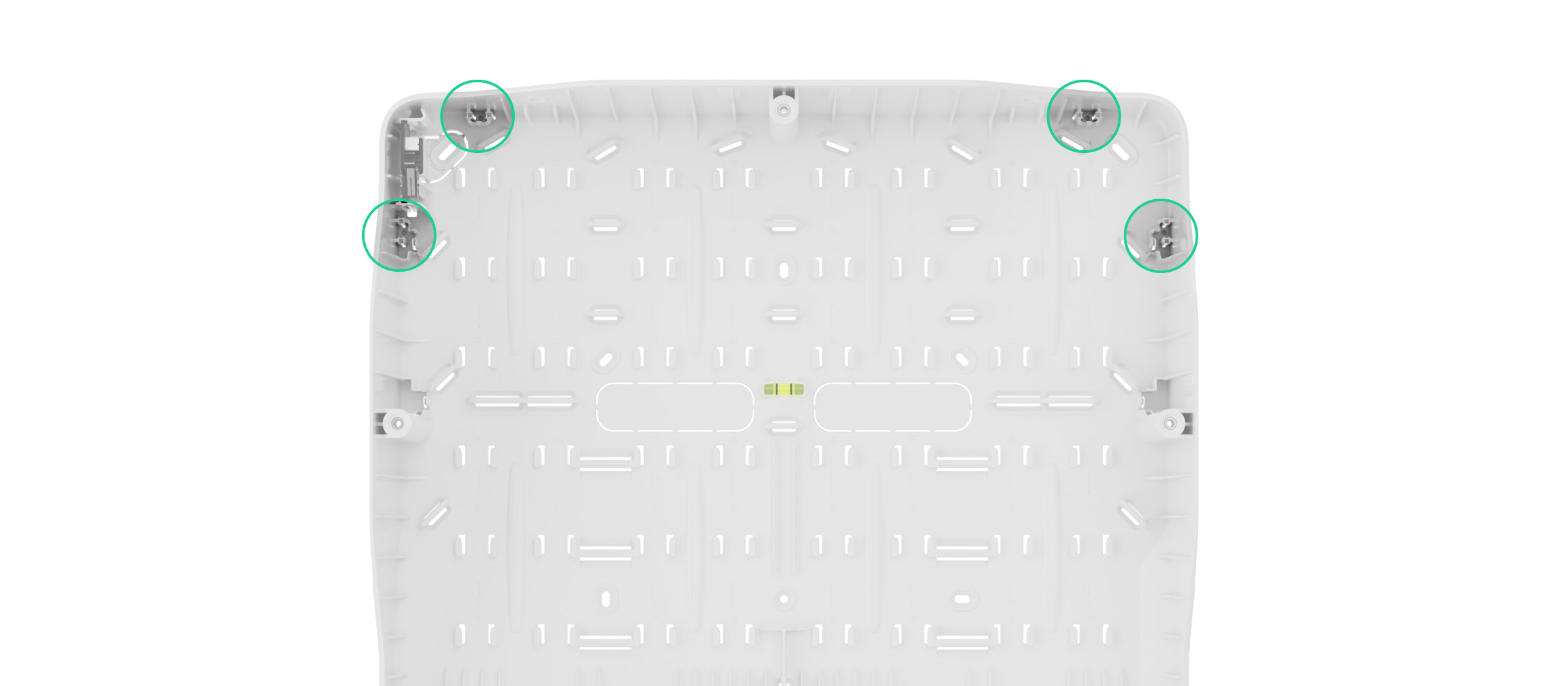
The hub casing and Case are as well-prepared for installation as possible: all the necessary holes for mounting the control panel have already been made. The hub and Case complete sets include screws and dowels for quick installation.
The hub is installed on a vertical surface hidden from prying eyes. When mounting, use all fixing points on the casing. Be sure to use the fixing point on the perforated part of the casing, which is necessary to trigger the tamper in case of attempts to detach the casing from the surface.

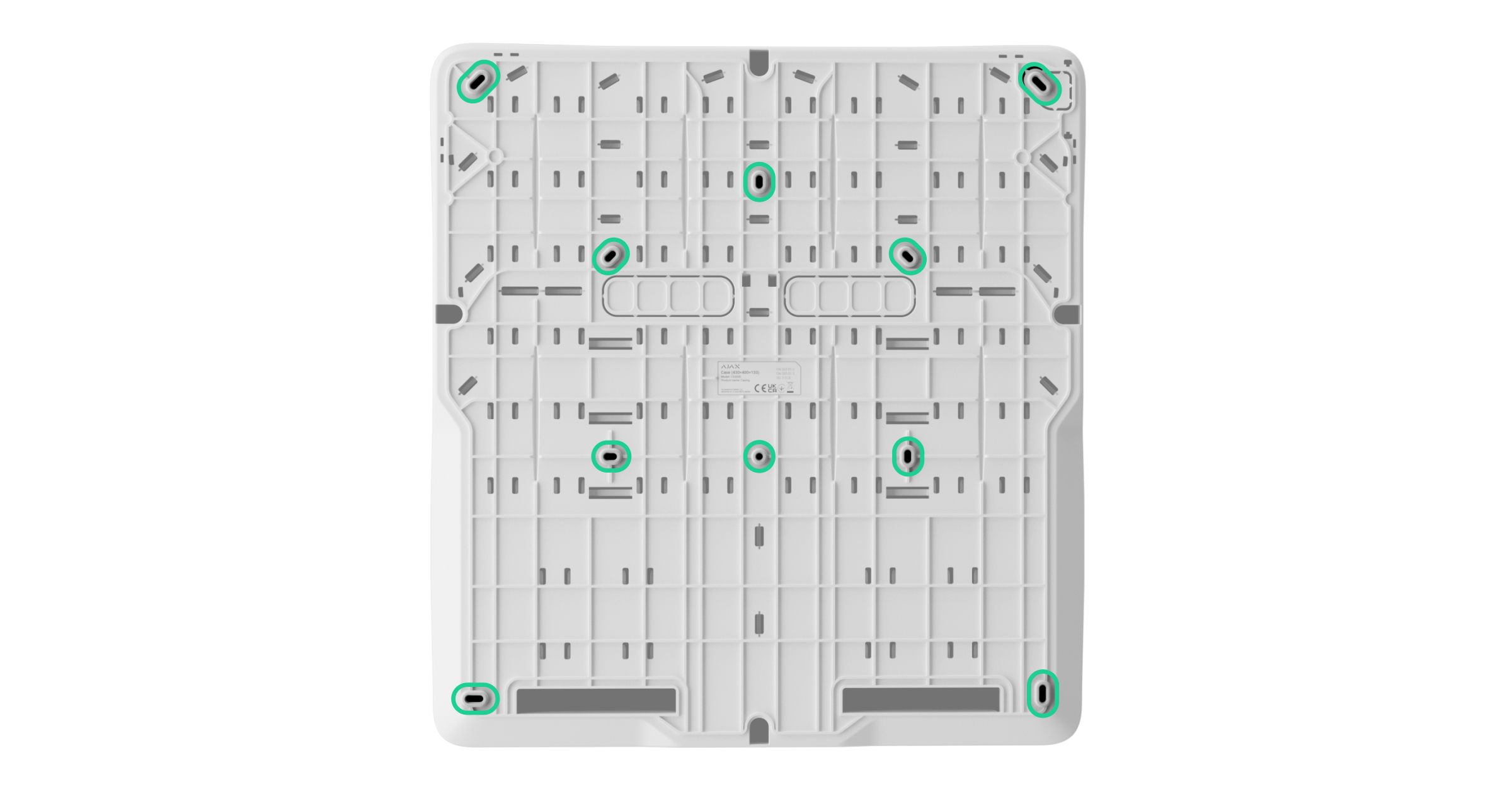
Before connecting cables, turn off the hub, de-energize it, and disconnect the backup battery. When connecting cables, be sure to observe the polarity and connection order of the wires. Securely fasten the conductors to the terminals. The hub’s bundled casing and Case provide fasteners for arranging and fixing cables with plastic ties.
Installing the system devices
Each device has a SmartBracket mounting panel or special holes in the enclosure for mounting on a surface.
Before installation, remove the mounting panel or the casing’s part intended for mounting the device. Prepare holes in the mounting panel or part of the casing to route cables. Carefully break out the perforated part or drill it if allowed.
Places to make holes for cable routing:
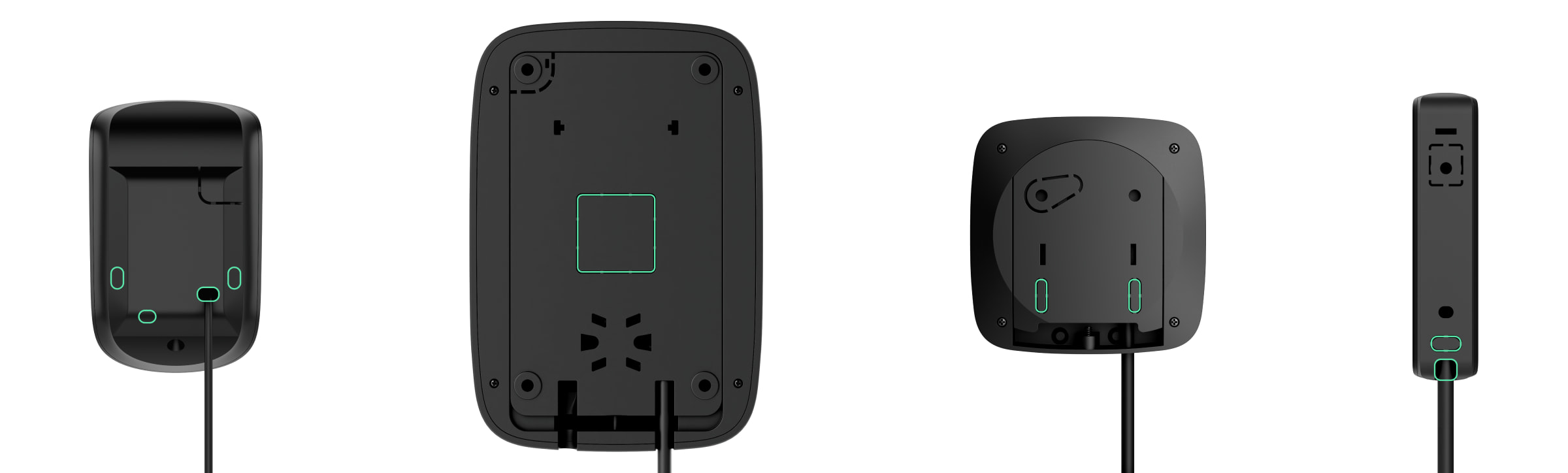
Ensure that the selected installation location complies with the user manual. All manuals can be found on our support page.
Before installation, remove the board with the terminal block and run the cable through the hole. Then, fix the mounting panel or part of the casing to the surface using all fixing points, including the perforated part. It is needed to trigger the tamper if an attempt is made to dismantle the device. Use only bundled screws, as other fasteners may damage or deform the mounting panel or device casing during installation.
After fixing the panel or part of the casing to the surface, reinstall the terminal board on special holders. When cables are connected to the board terminals, install the remaining parts of the device and secure the casing with a bundled screw. A screw hole is located at the bottom of each device.
Installing into Case
Use Case when you need to install Fibra devices without casing, such as Superior Hub Hybrid (4G) (without casing), Superior MultiTransmitter Fibra (without casing), or Superior LineSplit Fibra. The complete list of compatible devices is available here. Case is produced in several versions, and each model has a different number of slots, depending on the device combination. Use the Case configurator to determine the most optimal placement of your Fibra devices in the casing.
To insert cables into the casing, prepare holes in it in advance. Each Case model has perforated parts and recesses to drill the holes conveniently. We recommend using a hole saw for plastic, either Ø16 mm, Ø20 mm, Ø32 mm, Ø40 mm, or Ø63 mm, depending on the Case version.
For convenient cable organization, use casing fasteners to fix cables and channels. After routing cables, secure Case on the vertical surface with bundled screws using all fixing points. One of them is located in the perforated part above the tamper and is required for tamper triggering if someone tries to detach the casing. Case has the bubble level so that you can check the inclination angle of the mount during installation.
Сase has plastic latches or rails for securing Fibra devices, depending on the casing model. When all devices are installed and cables are routed, connect a tamper board to protect them from sabotage.
Connecting Fibra devices
The devices are connected to the Fibra line one by one, as shown in the diagram. Line branching is only allowed when using Superior LineSplit Fibra or Superior LineSupply Fibra.
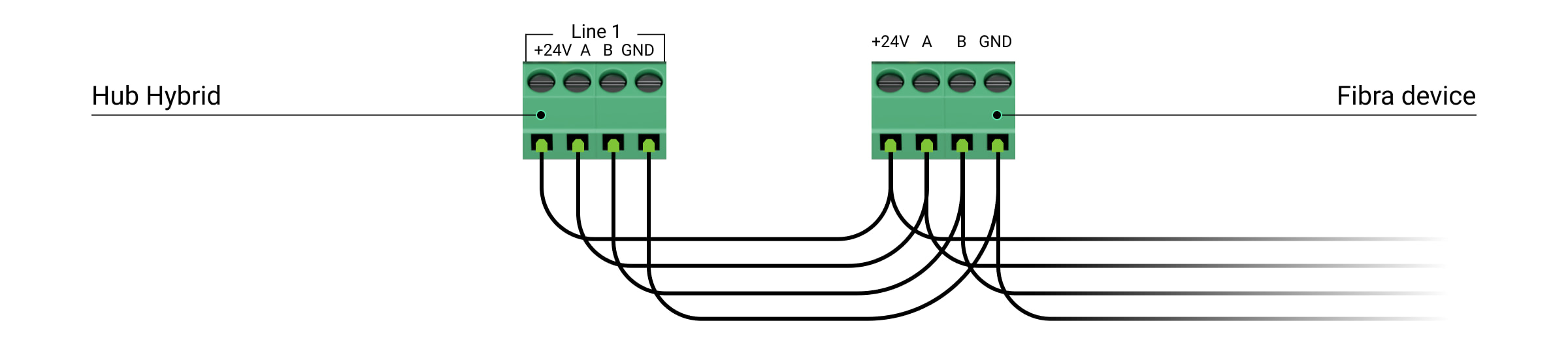
There are four terminals on the device board:
+24V — power
А, B — signal terminals
GND — ground
Superior DoorProtect Fibra, Superior DoorProtect G3 Fibra, Superior DoorProtect Plus Fibra, and Superior GlassProtect Fibra detectors have additional terminals for connecting third-party devices with an NC (normally closed) contact type.

NC — terminal for connecting an external contact/roller shutter detector (for Superior DoorProtect Plus Fibra)
GND — ground
Superior HomeSiren Fibra has an additional terminal for connecting an external LED.
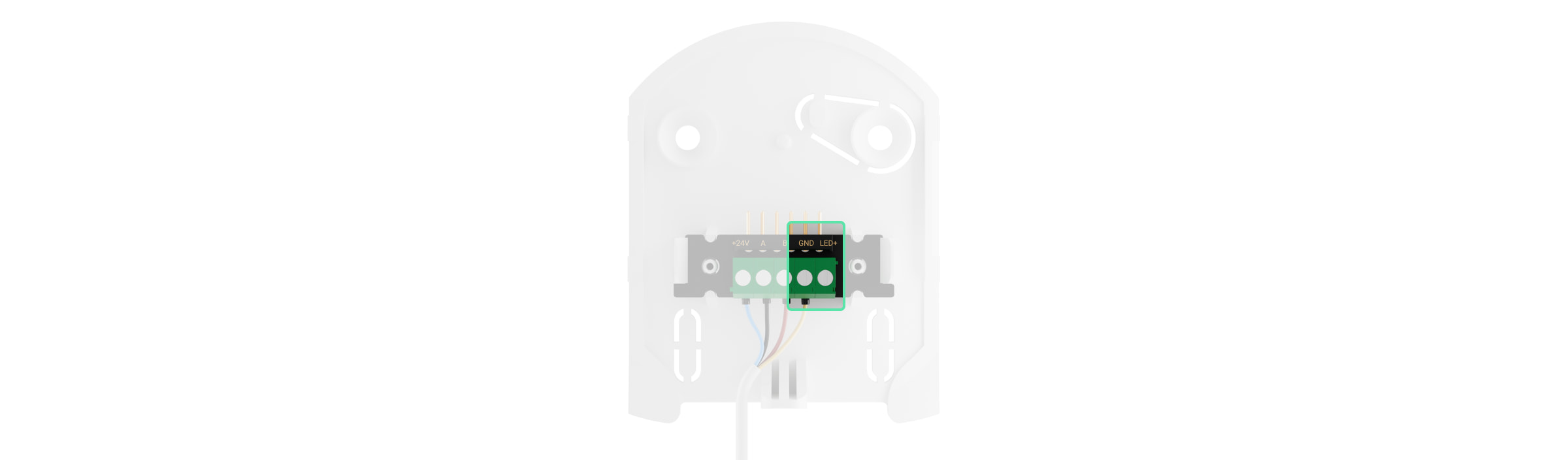
Connect the devices only to the hub’s de-energized lines. You can turn off the lines’ power supply in the hybrid control panel settings. Be sure to follow the polarity and connection order of the wires. Connect the cable to the terminals and secure it with cable ties using the fasteners inside the mounting panel.
Configuring the system
Adding the hub to the space
You can add and configure hybrid control panels only via the Ajax PRO app. Before adding the hub, create an account in the app.
Connect an Ethernet cable and/or SIM cards, an external power supply, and a backup battery to the hub.
Turn on the hub and wait until the LED indicator lights up green or white, indicating the connection with Ajax Cloud. Read more about LED indication in the user manual.
Pay attention to the hub complete set to prepare the necessary components for its connection in advance.
| Included in the complete set | Not included in the complete set |
|
|
In the app, add the hub to the space by scanning the device’s QR code or entering its ID manually. The QR code with an ID is located on the hub board, on the back of the casing, and on the packaging.
¹ Included in the Superior Hub Hybrid (4G) (without casing) complete set.
² Included in the Case complete set.
Hub settings
A full description of all settings is provided in hybrid control panels user manuals. This section will cover important points, useful features, and non-obvious settings.
Communication channels
We recommend connecting the hub using all communication channels simultaneously: Ethernet and two SIM cards. The system will be protected even if one of the cellular operators has outages. The app provides the status of the communication channel connection at any time.
When connecting SIM cards, set the APN and other network settings the cellular operator recommends. If the network uses static IP addresses, they should also be specified in the Ethernet settings.
Groups
Fibra wired devices can be combined into one security group with wireless devices, regardless of their physical connection and location. Activate and configure Group mode if required by the project. The maximum number of security groups for hybrid control panels is 9.
Security schedule
In an Ajax system, you can set a security schedule for a site. Scenarios allow for changing the security mode for individual security groups or the entire system, as well as set Night mode at a specified time.
Setting up the system according to standards
If your project requires compliance with a certain standard, take them into account when installing and configuring the system. You can learn more about the list of necessary settings in our materials:
Battery settings
These settings allow for increasing the battery life.
The Maximize battery life feature extends the life of the hub’s backup battery. When the setting is enabled, charging stops at 100% and resumes at 80% of the battery charge.
To ensure up to 200 hours of battery life, enable the Save hub backup battery charge¹ feature and change the server polling interval and the time during which the hub remains connected to Ajax Cloud after any event in the system. The battery life depends on the capacity of the backup battery, system configuration, and the number of devices added to the hub.
¹ When Battery power saver mode is enabled, the system does not comply with EN 50131 (Grade 3).
Adding devices to the system
Two ways of adding devices are available:
- Manually. This is the standard procedure for adding a device. To add a device, you need to scan its QR code or enter the ID manually. This method is suitable for adding wireless and a small number of wired devices and is convenient for replacing a broken device during maintenance.
- Automatically. This method involves adding wired devices using the line scanning feature. The method is suitable for adding a large number of Fibra devices connected to the lines. This feature will help reduce the time needed to set up the system. When the scanning is completed, the list of connected Fibra devices is sorted by Fibra lines. To identify a device, its LED will light up upon a command from the app. An alternative way to identify devices is also available. When an alarm occurs, the device is displayed at the top of the list. You can start scanning lines both in the menu for adding devices and in the hub settings.
For more information on automatic line scanning, see the manuals for each Fibra device on our support page.
Device settings
A full description of all settings for each device can be found on our support page. This section will cover important points, useful features, and non-obvious settings that are sometimes overlooked.
Delay when entering/leaving
Delay when entering/leaving is the time the user has to change the system’s security mode after entering or leaving the premises.
It is set separately in the settings of each detector. Ajax sirens can notify of the delay countdown with sound. This feature is additionally activated in the siren settings.
Night Mode
Night Mode is a security mode in which only some detectors are activated.
Night Mode only works with opening, glass break, and motion detectors. Night mode is disabled by default and is set up in each detector’s settings.
Siren response to alarms
This setting activates the sirens when the detector is triggered. It is configured separately for each detector. The siren will sound with the volume and duration of the alarm signal set in the siren settings.
Chime
When the Chime (notifications of doors being opened) feature is enabled, the sirens make a special sound to indicate that the opening detectors are triggered when the system is disarmed. The feature is used, for example, in stores to alert employees to someone entering the building.
Notification settings are made in two stages: setting up sirens and setting up opening detectors. In the settings of the opening detectors, the feature itself is activated. In the siren settings, you need to activate the feature and select the volume and sound of the alert.
Keypad access codes
Access codes are used to manage security modes using Ajax keypads. An access code and duress code can be general or personal. General codes are set in the keypad settings, while personal codes are set in the hub settings directly by the user from their personal account.
Motion detector sensitivity
The feature is configured for each detector separately based on the site specifics, such as the presence of pets, a fireplace, or other possible thermal interference. For outdoor motion detectors, the detection distance is also adjusted using the slider on the back of the casing.
Automation scenarios
The Ajax system provides the possibility to configure automation devices and Ajax WaterStop Jeweller in response to an alarm, armed mode change, schedule, or temperature. For example, you can configure street lighting to turn on according to a schedule, by pressing Button Jeweller in control mode, or in case of an alarm from motion detectors installed around the perimeter. Additionally, the user can control automation devices from KeyPad TouchScreen Jeweller, Superior KeyPad TouchScreen Fibra, KeyPad Outdoor Jeweller, and Superior KeyPad Outdoor Fibra. Scenarios are created and edited in the automation devices’, hub’s or keypads’ settings.
MotionCam detectors supporting the Photo by scenario feature can take photos in case of alarms from other Ajax devices or at a specified time. A user with admin rights can create and adjust such a scenario in the detector’s settings, as well as specify when it is possible to take photos in Privacy settings of the space.
System testing
An Ajax system offers the following tests to help you choose the right place to install devices and check their functionality:
- Jeweller signal strength test
- Wings signal strength test
- Fibra signal strength test
- Detection zone test
- Attenuation test
- Lines power test
- Coverage area testing
- Volume test
- Calibration of masking sensor
- Self-test
Jeweller, Wings, and Fibra signal strength tests determine the strength and stability of the signal at the device’s intended location.
The detection zone test helps to determine the distance at which the device will detect alarms at the current installation location.
The signal attenuation test allows you to artificially reduce or increase the power of the radio transmitter. The test simulates changes in the indoor environment to check the stability of the connection between the device and the hub.
The lines power test simulates the maximum possible power consumption of Fibra wired devices: detectors raise alarms, keypads are activated, and sirens are turned on. If the system passes the test, all its wired devices will have enough power supply in any situation.
Calibration of the masking sensor is important for the correct operation of Superior DoorProtect G3 Fibra or Ajax motion detectors. If the detector is calibrated, it will instantly detect attempts to use fraudulent magnets. Calibration of the motion detector’s masking sensor is important to ensure that the device operates correctly and can instantly detect attempts to block its sensors’ field of view. Calibrate the sensor immediately after adding the device to the system or changing its installation location.
Self-tests help to check if the device’s built-in sensors operate properly. Run them after installing Superior DoorProtect G3 Fibra, Superior SeismoProtect G3 Fibra, or FireProtect series detectors. Coverage area testing for FireProtect 2 detectors checks if all fire detectors will still respond to an alarm in case the connection with the hub is lost. The test involves detectors that support the fallback interconnected fire alarm feature.
The volume test for the siren allows you to check its current volume level and select the optimal level for the facility.
After installation
Training for clients
To use the system, users need to download the Ajax Security System app and create an account. When an account is created, an installer adds all users to the hub and helps them set up notifications and access codes. The codes are configured if the system includes keypads.
An installer should instruct a client on how to manage the system and briefly explain the logic of Group mode and Night mode operation if they are used. If there are scenarios in the system, an installer should explain how they work.
Also, an installer should provide clients with the contact information in case they have any questions about the system. Clients should also be aware that they can contact the Ajax support team 24/7 with any questions regarding operation of the system, devices, and apps.
Contacts of Ajax Technical Support
Maintenance
Check the system’s functioning regularly. The optimal frequency of checks is regulated by the laws and regulations of the state where the system is installed. Check the battery charge of wireless devices and change the batteries if necessary. Check that wires are securely attached to the terminals. Run functionality tests. Regular checks are important and will help detect and prevent malfunctions.
Client support
To ensure that the system meets the client’s requirements and remains future-proof, we regularly release new devices, app updates, and new versions of firmware for hubs and range extenders.
Clients are always happy to get new features through free firmware and app updates. An installer, in turn, can offer them new devices and quality remote service.
Therefore, we advise installers to communicate with clients after installing the system and inform them of any additional features and new device releases. We regularly email partners and all users of PRO apps about the update releases. Company news is also available in the Blog.
