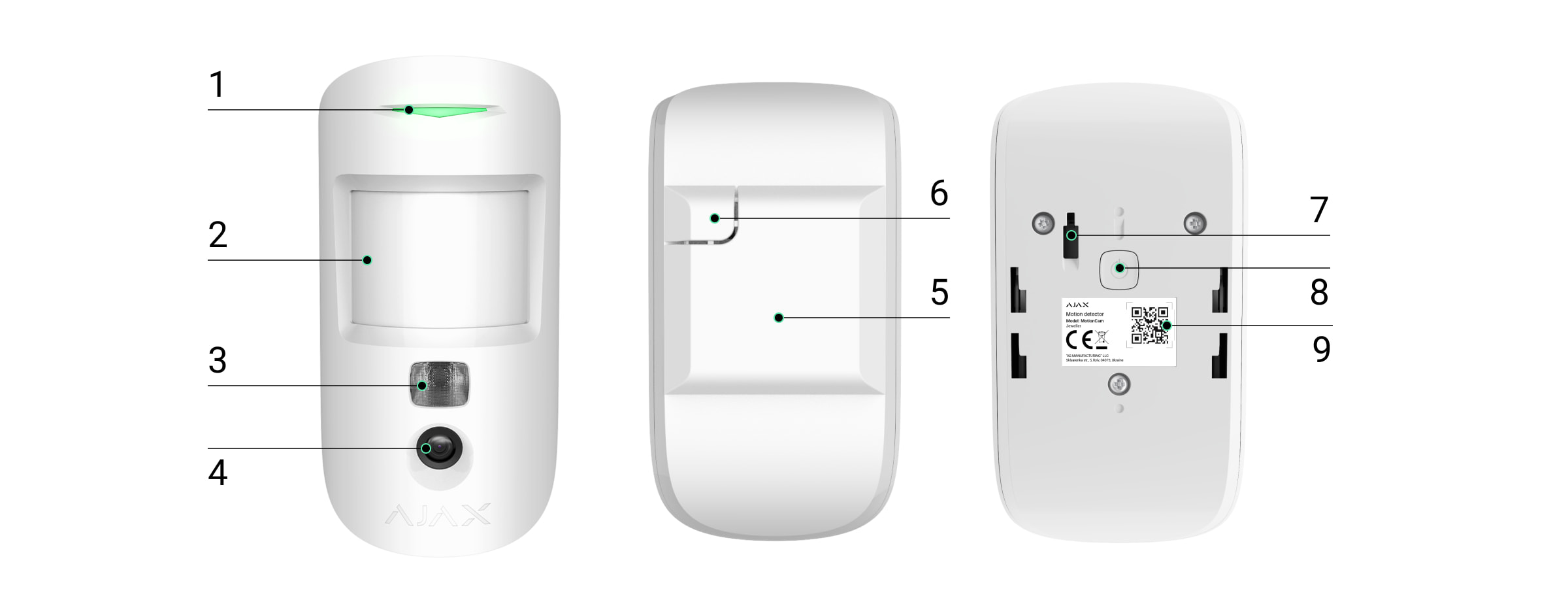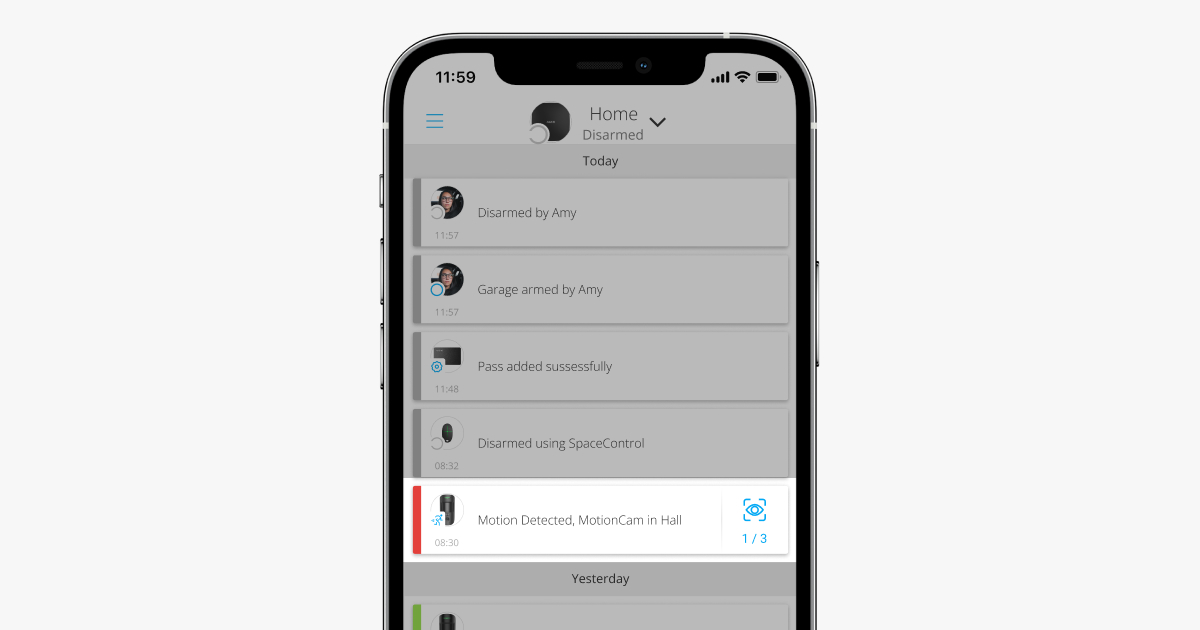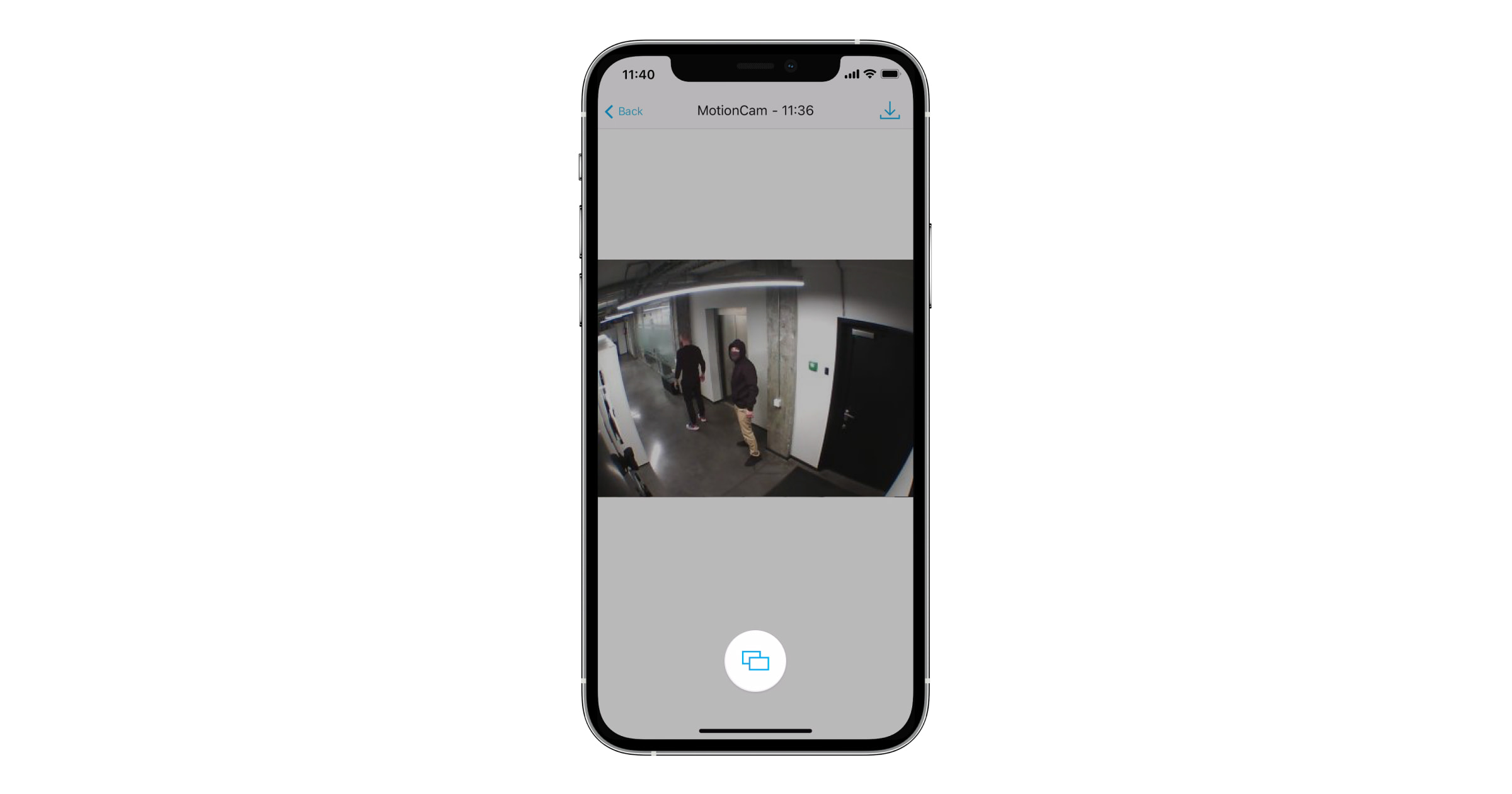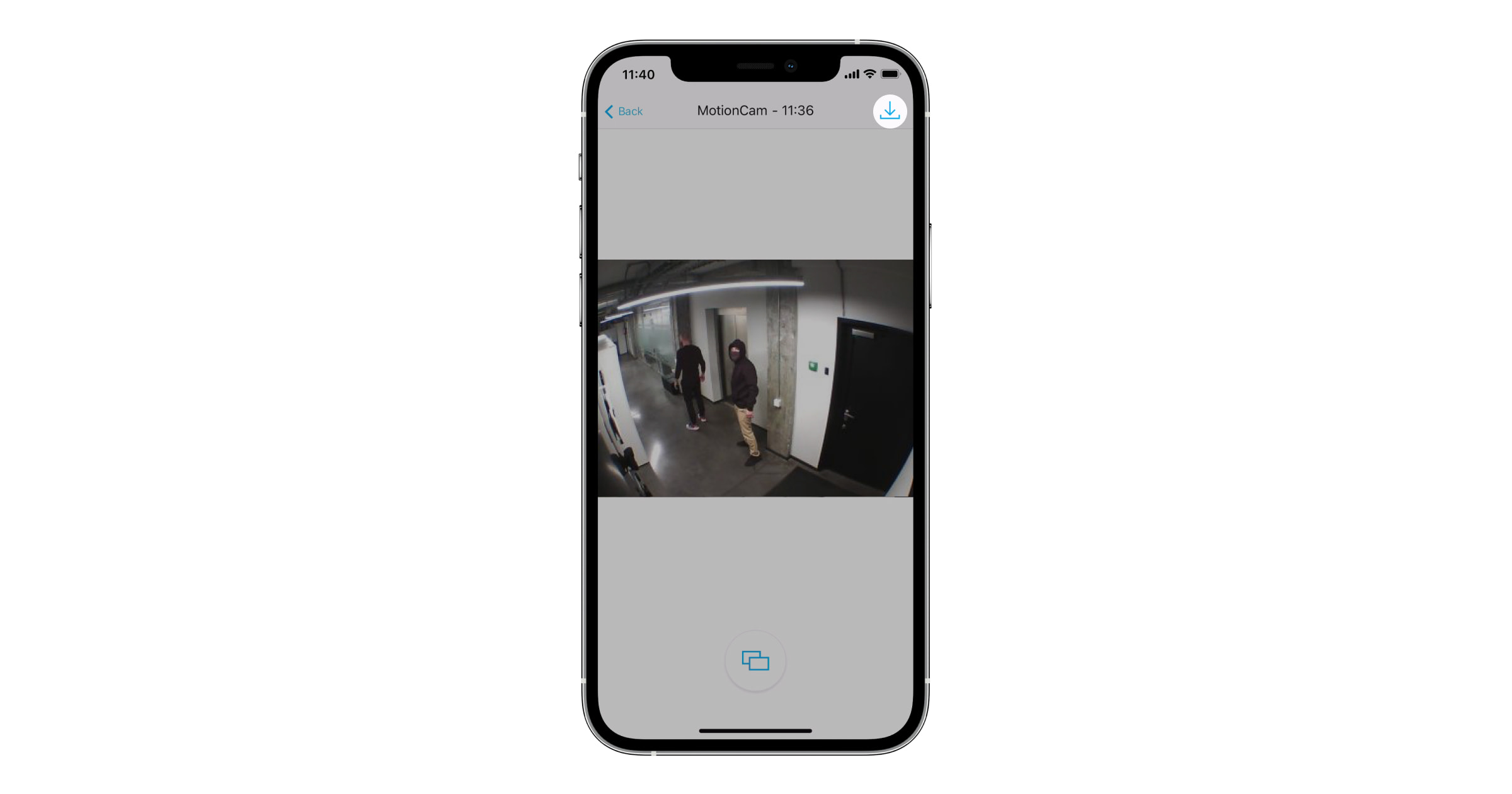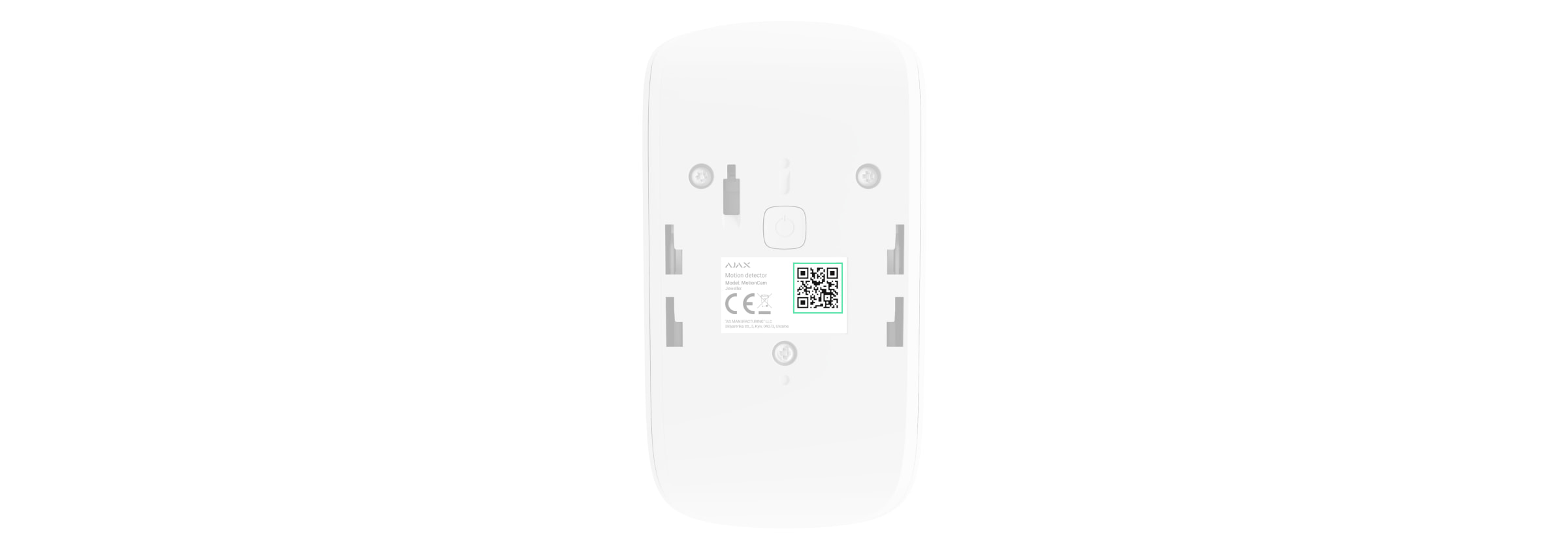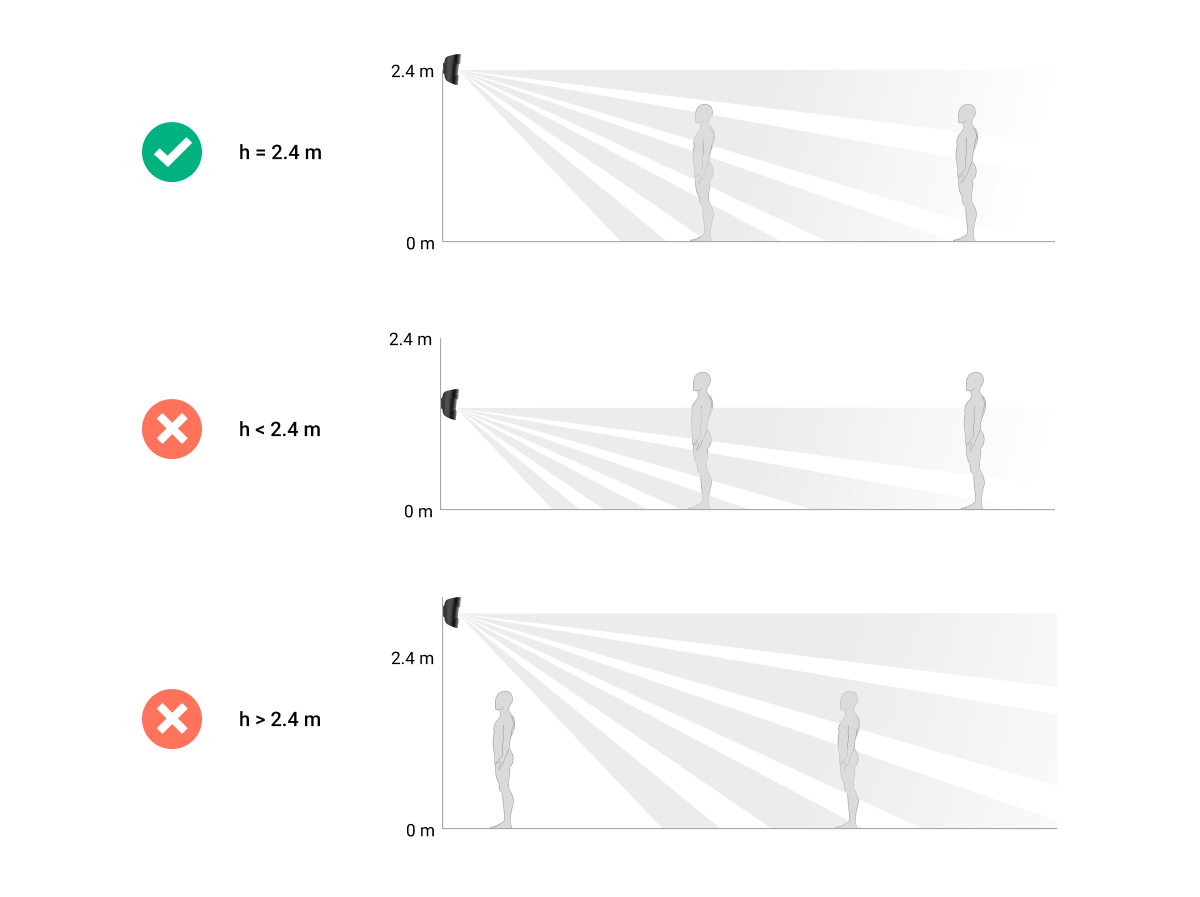MotionCam Jeweller is a wireless motion detector that supports photo verification. Intended for indoor installation. It can recognize movement at a distance of up to 12 meters. Ignores pets when installed and configured correctly.
A hub is required for the detector to operate. Only Hub 2 Plus Jeweller and Hub 2 (4G) Jeweller are certified according to UL/ULC standards.
MotionCam works as part of the Ajax system, communicating with the hub over two secure radio protocols: the detector uses Jeweller to transmit alarms and events and Wings to transmit photos. The hub communication range is up to 1,700 meters without obstacles.
A version of the detector that also supports Photo on Demand, Photo by Scenario, and Photo by Schedule features is available.
Functional elements
- LED indicator.
- Motion detector lens.
- Infrared backlight. It is used for night photos and low light conditions.
- Camera.
- SmartBracket mounting panel. To remove the panel, slide it down.
- Perforated part of the mounting panel. Triggers a tamper in case of any attempt to detach the detector from the surface. Do not break it off.
- Tamper button. Triggers when somebody attempts to detach the detector from the surface or remove it from the mounting panel.
- Power button.
- Detector’s QR code/identifier. It is used to connect the device to the Ajax system.
Compatible hubs and range extenders
MotionCam requires a hub to operate.
Connection to other hubs, radio signal range extenders, ocBridge Plus*, and uartBridge* is not provided.
* — not evaluated by UL
Operating principle
MotionCam Jeweller is a wireless motion detector supporting photo verification. It detects motion with a build-in infrared sensor by capturing moving objects with a temperature close to that of the human body. After motion is detected, the built-in camera takes a series of photos, which allows you to dynamically assess what is happening at the site, saving users from unnecessary anxiety, and security companies from false calls of patrol.
As soon as an armed detector identifies motion, it instantly sends an alarm to the hub, which activates the sirens connected to the system, triggers scenarios, and notifies users and the security company. All MotionCam alerts and events are recorded in the notification feed of the Ajax app.
Users know exactly where motion is detected. The notifications contain the name of the hub (the name of the secured facility), the name of the device, and the virtual room to which the detector is assigned.
The detector doesn’t switch to the armed mode instantly. The switching time depends on two factors: the exit delay (detector settings, Delay When Leaving/Entering) and the hub–detector ping interval (hub settings, Jeweller or Jeweller/Fibra).
In the first case, the delay is set by an administrator or a PRO user with system configuration rights. In the second case, the delay occurs because the hub takes one ping interval to notify the detector about the security mode change.
Photo verification
The detector alarms in the Ajax apps are accompanied by photos or an animated series, depending on the selected viewing mode. The detector takes a photo only when armed.
A version of the detector that also supports Photo on Demand, Photo by Scenario, and Photo by Schedule features is available. In addition to photo by alarm, this detector can take photos on user’s demand as well as photos by alarm of other Ajax detectors and devices.
The built-in camera of the detector can take from 1 to 5 photos with a resolution of 160 × 120 and 320 × 240 pixels, as well as up to 3 photos with a resolution of 640 × 480 pixels.
The HDR image feature improves the accuracy of detail in bright and dark scenes, allowing you to capture detailed images regardless of the lighting level. To do this, MotionCam takes two shots with different shutter speeds, and a special algorithm combines them to select the best combination of light and shadow.
The HDR image feature is available for devices with the 15.59.35.14 firmware version or later¹.
¹ Сontact your Ajax supplier or authorized partner to check the availability in your region.
To view the photos, click on the MotionCam alarm notification in the events feed. Photos are available to all users with access to the events feed.
A series of photos are played back in the application as animation. It helps to evaluate the unfolding of the incident over time. You can also view all the photos individually by clicking on the icon at the bottom of the screen.
The detector has infrared backlight for shooting in the dark, which activates when there is insufficient light. Under such conditions, MotionCam takes black-and-white photos.
Photo verification can be saved as video or images by clicking the download icon.
Jeweller and Wings data transfer protocols
MotionCam uses the Jeweller technology to transmit alarms and events and the Wings technology to transmit photos. These are two-way wireless data transfer protocols that provide fast and reliable communication between a hub or a range extender and the connected devices of the security system.
The protocols support floating key block encryption and device recognition on every session to prevent sabotage and spoofing.
To monitor connection with system devices and display their statuses Ajax apps have a system of hub–detector polls with a frequency of 12 to 300 seconds. The polling frequency is set by the user or PRO with administrator rights.
Photo delivery time
The photo delivery time to Ajax apps depends on the selected resolution, detector connection method (to the hub directly or via the range extender), Wings signal strength, and the Internet connection speed. The alarm messages are delivered immediately.
| Photo resolution | Delivery time | ||
| When connected directly to the hub* | When connected to the hub via ReX 2 (ReX 2 transmits photos via Wings)** | When connected to the hub via ReX 2 (ReX 2 transmits photos via Ethernet)*** | |
| 160 × 120 pixels | up to 6 seconds | up to 8 seconds | up to 6 seconds |
| 320 × 240 pixels (default) |
up to 9 seconds | up to 18 seconds | up to 10 seconds |
| 640 × 480 pixels | up to 17 seconds | up to 31 seconds | up to 17 seconds |
* The delivery time of one photo when the signal strength between the hub and MotionCam is 2–3 bars and the hub is connected via Ethernet, Wi-Fi, or 4G.
** Values were calculated with a signal strength of 3 bars between ReX 2 and the detector or between the hub and ReX 2. The hub works via Ethernet, Wi-Fi, or 4G.
*** Values were calculated with a signal strength of 3 bars between ReX 2 and the detector. The hub is connected via Ethernet, Wi-Fi, or 4G.
Temperature compensation
Temperature compensation is a software mechanism that allows you to maintain the thermal diagram contrast even if the ambient temperature is close to the human body temperature.
With each ambient temperature measurement, the detector introduces a correction according to the table of coefficients stored in its memory — increases or decreases the sensitivity of the IR sensor. This allows the detector to effectively identify motion over the entire operating temperature range.
Pet immunity
When properly installed and configured, MotionCam does not react to animals up to 50 centimeters tall and weighing up to 20 kilograms.
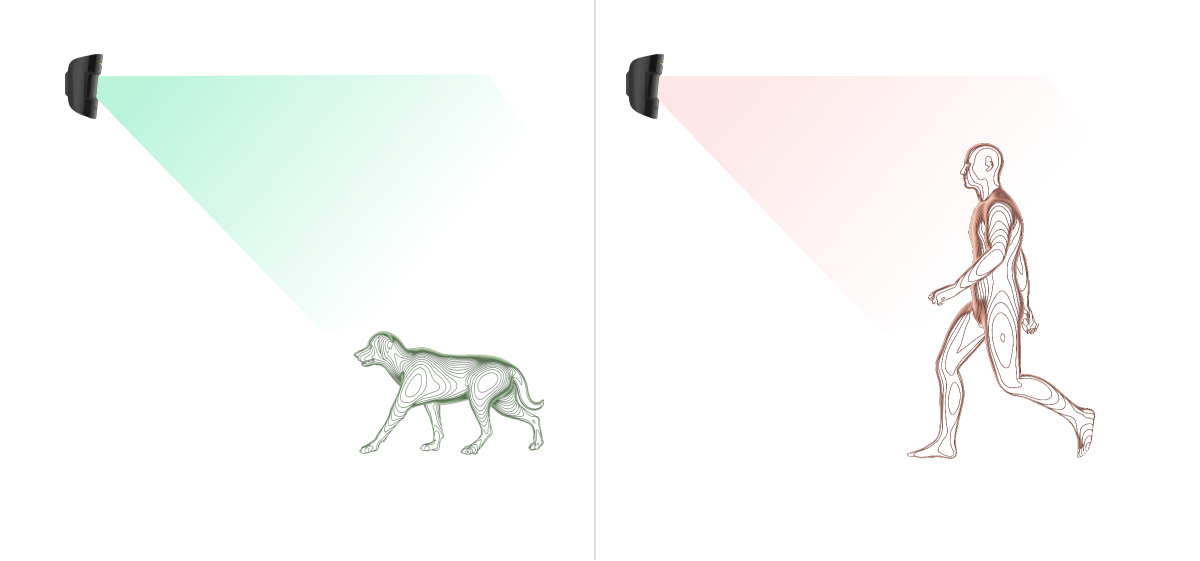
For this purpose, the detector is installed at a height of 2.4 meters in a place where nothing obstructs its view — for example, in a corner of a room, where the view won’t be blocked by closets or other furniture. Correct setting requires the accurate choice of the detector sensitivity:
- High — the detector does not respond to cats (up to 25 cm tall).
- Medium — it does not respond to small dogs (up to 35 cm tall).
- Low — it does not respond to pets up to 50 cm tall.
If MotionCam is installed below the recommended height, then the animals will move in the high sensitivity zone. The detector can raise an alarm if a dog walks on its hind legs or plays on an armchair. It will also raise an alarm if the animal is able to jump to the level of the detector or move near it.
Sending events to the CMS
The Ajax system can transmit alarms to the PRO Desktop monitoring app as well as the Central Monitoring Station (CMS) using SurGard (Contact ID), SIA DC-09 (ADM-CID), ADEMCO 685, and other proprietary protocols. See a complete list of supported protocols here.
MotionCam Jeweller transmits the following events to the monitoring station:
- Motion alarm.
- MotionCam visual alarm verifications.
- Photos by Scenarios.
- Tamper alarm/recovery.
- Hub connection loss/restoration.
- Permanent deactivation/activation of the detector.
- Unsuccessful attempt to arm the security system (with the system integrity check enabled).
When an alarm is received, the operator of the security company monitoring station knows exactly what happened and where to send the fast response team. Addressability of Ajax devices allows you to send not only events but also the type of the device, the name assigned to it, and the room to the PRO Desktop or to the CMS. Note that the list of transmitted parameters may differ depending on the type of the CMS and the selected protocol for communication with the monitoring station.
The ID and number of the device can be found in its states in the Ajax app.
Photos are sent to the security company’s monitoring station if the CMS software supports photo verification. A list of such CMSs is available here. PRO Desktop can also receive photo verification without additional setup.
Adding to the system
Before adding a device
- Install the Ajax app or Ajax PRO app.
- Create an account if you don’t already have one. Add a compatible hub to the app, make the necessary settings, and create at least one virtual room.
- Make sure that the hub is on and has Internet access via Ethernet, Wi-Fi, and/or mobile network. You can do this in the Ajax app or by looking at the LED on the hub casing. It should light up white or green.
- Make sure the hub is not armed and does not start updates by checking its status in the Ajax app.
Only Hub 2 Plus Jeweller and Hub 2 (4G) Jeweller are certified according to UL/ULC standards.
How to add MotionCam
Only a user or a PRO with administrator rights can connect MotionCam to the hub.
- Open the Ajax app. If you have access to more than one hub or if you are using the PRO app, select the hub to which you want to add MotionCam.
- Go to the Devices
tab and click Add Device.
- Name the detector, scan or type in the QR code (placed on the detector enclosure and the packaging), select a room and a group (if the group mode is enabled).
- Click Add; the countdown will begin.
- Switch on the device by holding the power button for 3 seconds.
To make sure MotionCam is connected to the hub, the detector must be located at the same protected object as the system (within the range of the hub’s radio network). To work via the ReX 2 radio signal range extender, first pair the detector with the hub, and then connect it to ReX 2 in the range extender settings.
The detector connected to the hub will appear in the list of hub devices in the Ajax app. Refreshing the device statuses in the list depends on the Jeweller (or Jeweller/Fibra) settings. The default value is 36 seconds.
If connection fails, turn the detector off and try again in 5 seconds. If the maximum number of devices have already been added to the hub (the number depends on the hub model), you will get an error notification when you try to add a new one.
The hub is incompatible with devices operating at different frequencies. The radio frequency range of the device may vary by region. We recommend buying and using Ajax devices in the same region. Please contact Technical Support for information on the operating frequency range.
MotionCam only works with one hub. When connected to a new hub, the detector stops sending commands to the old one. When added to a new hub, the detector is not removed from the device list of the old hub. This must be done through the Ajax app.
Malfunctions
When a detector identifies a fault (for example, there is no connection via the Jeweller protocol), the Ajax app displays a fault counter in the device field. All faults are shown in the detector states. Fields with malfunctions will be highlighted in red.
Malfunction is displayed if:
- The detector temperature is outside of the allowed limits: below -10°C and above +40°C.
- The detector enclosure is open (tamper is triggered).
- No connection with the hub or range extender via the Jeweller protocol.
- No connection with the hub or range extender via the Wings protocol.
- The detector battery is low.
Icons
The icons represent some of MotionCam statuses. You can check them in the Ajax app in the Devices tab.
| Icon | Meaning |
|
Jeweller signal strength — displays signal strength between the detector and the hub/range extender. The recommended value is 2–3 bars. |
|
|
Battery charge level of the detector. |
|
|
Malfunction detected. A list and description are available in the detector states. |
|
| The detector works via a radio signal range extender. | |
|
The detector operates in the Always Active mode. |
|
|
Delay When Entering enabled. |
|
|
Delay When Leaving enabled. |
|
|
MotionCam will work when Night Mode is enabled. |
|
| MotionCam has detected motion. The icon is only displayed when the detector is armed. | |
|
The device is in the signal attenuation test mode. |
|
|
MotionCam is deactivated. |
|
|
MotionCam has been deactivated because the number of alarms has been exceeded. |
|
|
MotionCam has tamper triggering events deactivated. |
|
| The device has lost connection with the hub or the hub has lost connection with the Ajax Cloud server. | |
|
The device has not been transferred to the new hub. |
States
The states include information about the device and its operating parameters. The states of MotionCam can be found in the Ajax app:
- Go to the Devices
tab.
- Select MotionCam from the list.
| Parameter | Meaning |
| Data import | Displays the error when transferring data to the new hub:
|
| Malfunction |
Click The field is displayed if a malfunction is detected. |
| Temperature |
Detector temperature. Measured on the processor and changes gradually. Acceptable error between the value in the app and the room temperature — 2°C. The value is updated as soon as the detector identifies a temperature change of at least 2°C. You can configure a scenario by temperature to control automation devices |
| Jeweller Signal Strength |
Signal strength between the hub or the range extender and the detector via the Jeweller channel. Recommended value is 2–3 bars. Jeweller is a protocol for transmitting MotionCam events and alarms. |
| Connection via Jeweller | Connection status via the Jeweller channel between the hub or the range extender and the detector:
|
| Wings Signal Strength |
Signal strength between the hub or the range extender and the detector via the Wings channel. Recommended value is 2–3 bars. Wings is a protocol for transmitting MotionCam photo verifications. |
| Connection via Wings | Connection status via the Wings channel between the hub or the range extender and the detector:
|
| Transmitter power |
Displays the selected power of the transmitter. The parameter appears when the Max or Attenuation option is selected in the Signal attenuation test menu. |
| Battery Сharge | The battery charge level of the device:
When the batteries are low, the Ajax apps and the security company will receive appropriate notifications. After sending a low battery notification, the detector can work for up to 2 months. |
| Lid | The status of the detector tamper that responds to detachment or opening of the device enclosure:
|
| Sensitivity | Sensitivity level of the motion detector:
|
| Always Active |
When this option is enabled, the detector is constantly armed, detects motion, and raises alarms. |
| Permanent Deactivation | Shows the status of the device permanent deactivation function:
|
| Alarm Reaction | |
| Operating Mode | Shows how the detector reacts to alarms:
|
| Delay When Entering, sec |
Delay time when entering: 5 to 120 seconds. Delay when entering (alarm activation delay) is the time the user has to disarm the security system after entering the secured area. |
| Delay When Leaving, sec |
Delay time when leaving: 5 to 120 seconds. Delay when leaving (arming delay) is the time the user has to leave the secured area after arming. |
| Delay When Entering in Night Mode, sec |
Delay time when entering in the Night Mode: 5 to 120 seconds. Delay when entering (alarm activation delay) is the time the user has to disarm the security system after entering the premises. |
| Delay When Leaving in Night Mode, sec |
Delay time when leaving in the Night Mode: 5 to 120 seconds. Delay when leaving (arming delay) is the time the user has to leave the premises after arming. |
| Firmware | Detector firmware version. |
| Device ID | Detector ID. Also available on the QR code on the detector enclosure and the packaging. |
| Device № | Device loop (zone) number. |
Settings
To change the MotionCam detector settings in the Ajax app:
- Go to the Devices
tab.
- Select MotionCam from the list.
- Go to Settings by clicking on the gear icon
.
- Set the required settings.
- Click Back to save the new settings.
| Settings | Meaning |
| Name |
Detector name. Displayed in the list of hub devices, SMS text, and notifications in the events feed. To change the name, click on the text field. The name can contain up to 12 Cyrillic characters or up to 24 Latin characters. |
| Room |
Selecting the virtual room to which MotionCam is assigned. The room name is displayed in the text of SMS and notifications in the event feed. |
| Sensitivity |
Sensitivity level of the motion detector. The choice depends on the type of the object, the presence of probable sources of false alarms, and the specifics of the protected area:
|
| Image resolution | Selecting the image resolution (in pixels):
The higher the resolution, the more detailed the image is, but it takes longer to transfer the photos. |
| Photo by Alarm | Selecting the number of photos in case of alarm:
|
| Alarms with photo verification |
Selecting the number of alarms that are accompanied by photos. You can specify 1 to 10 alarms or set up the transmission of a photo each time the device is triggered. An alarm counter with photo verification is reset when the security system is disarmed and re-armed. The setting is available if the Always Active option is disabled. When the detector is in the Always Active mode, it will transmit a photo every time it is triggered. |
| Always Active |
If active, the detector is always in the armed mode and detects motion. |
| HDR image |
When enabled, the device improves the accuracy of detail in bright and dark scenes. The HDR image feature is available for devices with the 15.59.35.14 firmware version or later. |
| Alert with a siren if motion detected | If active, the sirens that are added to the system are activated when MotionCam detects movement. |
| Alarm Reaction | |
| Operating Mode | Specify how this device will react to alarms:
|
| Delay When Entering, sec |
Delay time when entering: 5 to 120 seconds. Delay when entering (alarm activation delay) is the time the user has to disarm the security system after entering the secured area. |
| Delay When Leaving, sec |
Delay time when leaving: 5 to 120 seconds. Delay when leaving (arming delay) is the time the user has to leave the secured area after arming. |
| Arm in Night Mode |
If this option is enabled, the detector will go into the armed mode when the system is set to the Night Mode. |
| Delay When Entering in Night Mode, sec |
Delay time when entering in the Night Mode: 5 to 120 seconds. Delay when entering (alarm activation delay) is the time the user has to disarm the security system after entering the premises. |
| Delay When Leaving in Night Mode, sec |
Delay time when leaving in the Night Mode: 5 to 120 seconds. Delay when leaving (arming delay) is the time the user has to leave the premises after arming. |
| Jeweller Signal Strength Test |
Switches the detector to the Jeweller signal strength test mode. The test allows you to check the signal strength between the hub or the range extender and the detector over the Jeweller wireless data transfer protocol to determine the optimal installation location. |
| Wings Signal Strength Test |
Switches the detector to the Wings signal strength test mode. The test allows you to check the signal strength between the hub or the range extender and the detector over the Wings wireless data transfer protocol to determine the optimal installation location. |
| Detection Zone Test |
Switches the detector to the detection zone test mode. The test enables users to check how the detector responds to movement and to determine the optimal installation location. |
| Signal Attenuation Test |
Switches the device to the signal attenuation test mode. During the test, the transmitter power is decreased or increased to simulate a change in the environment to test the stability of communication between the detector and the hub. |
| User Guide | Opens the MotionCam User Manual in the Ajax app. |
| Permanent Deactivation |
Allows the user to disable the device without removing it from the system. Three options are available:
More about permanent deactivation The system can also automatically deactivate devices when the set number of alarms is exceeded. |
| Unpair Device | Unpairs the detector, disconnects it from the hub, and deletes its settings. |
LED indication
The MotionCam LED indicator may light up red or green, depending on the status of the device.
Indication upon pressing the power button
| LED indication | Event |
| Lights up green. | Turning the detector on. |
| Lights up red and then flashes three times. | Turning the detector off. |
Enabled detector indication
| LED indication | Event | Note |
| Lights up green for 1 second. | Motion alarm/tamper triggering. | The detector records movement once every 5 seconds. |
| Lights up green for a few seconds. | Connecting the detector to the hub. | |
| Lights up red and flashes after the first activation. | Hardware error. | The detector needs to be repaired; please contact our Technical Support. |
| In case of an alarm, it slowly lights up green and goes out. | Detector batteries need to be replaced. | The procedure for battery replacement is described in this article. |
| Flashes green frequently. | The batteries are completely discharged. The detector stopped detecting motion and transmitting alarms to the hub. | The procedure for battery replacement is described in this article. |
Functionality testing
The Ajax system offers several types of tests to help you choose the right installation place for the devices. MotionCam tests do not start straight away but not later than over a single hub — detector polling period (36 seconds under default settings of the hub). You can change the device polling period in the Jeweller (or Jeweller/Fibra) menu in the hub settings.
To run a test in the Ajax app:
- Select the required hub.
- Go to the Devices
menu.
- Select MotionCam.
- Go to Settings
.
- Choose a test:
- Run the test.
Detector placement
The device is for indoor use only.
When choosing the location of the detector, consider the parameters that affect its operation:
- Motion detector detection area.
- The viewing angle of the detector’s camera and the presence of obstacles in front of it.
- Jeweller and Wings signal strength.
- Distance between the detector and the hub.
- Presence of barriers for radio signal passage between devices: walls, interfloor ceilings, large objects located in the room.
Consider the MotionCam placement recommendations when designing the security system project for your object. The security system must be designed and installed by specialists. The list of authorized Ajax partners is available here.
Signal strength
Jeweller and Wings signal strength is determined by the number of undelivered or corrupted data packages that are exchanged between the detector and the hub or the range extender within a certain period of time. Signal strength is indicated by the icon on the Devices
tab:
- Three bars — excellent signal strength.
- Two bars — good signal strength.
- One bar — low signal strength, stable operation is not guaranteed.
- Crossed out icon — signal is missing.
Check the Jeweller and Wings signal strength at the installation site. If the signal strength is low (a single bar or lower), we cannot guarantee stable operation of the security system. Relocate the device as repositioning even by 20 cm can significantly improve the signal reception. If the detector still has a low or unstable signal strength after relocation, use ReX 2. MotionCam does not work with other radio signal range extenders.
Detection zone
When choosing the place for installation, consider the following:
- Direction of the detector lens.
- Detector and camera viewing angles.
- Any obstacles that obstruct the view of the detector or its camera.
It is recommended for the lens of the detector to be aimed perpendicular to the intended path of intrusion into the premises. Ensure that furniture, house plants, vases, decorative or glass elements do not obstruct the view of the detector.
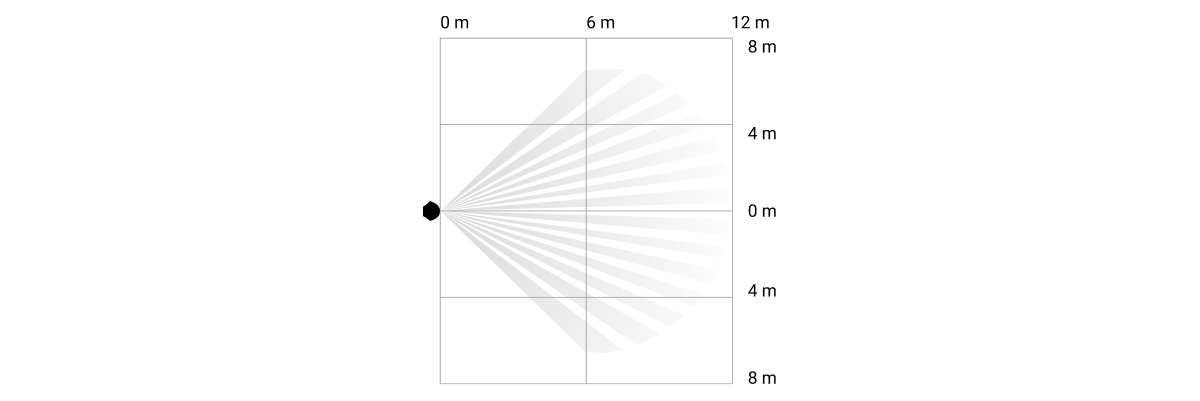
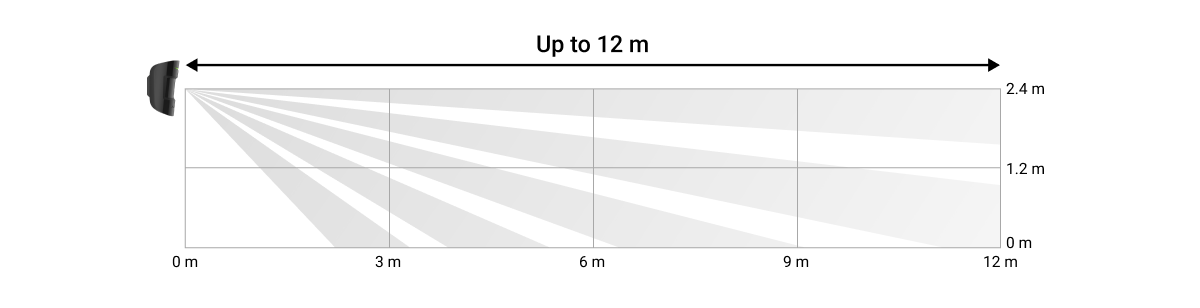
When installing the detector, run a Detection Zone Test. This allows you to check the operation of the device and accurately determine the sector in which the detector reacts to movement.
If possible, take several photos at the installation site to make sure that the camera is capturing the desired area and that no obstructions are blocking its view.
Do not install the detector
- Outdoors. This can lead to false alarms and detector failure.
- In the direction where direct sunlight hits the detector lens. This can lead to false alarms of the motion detector.
- Opposite any objects with rapidly changing temperature — for example, electric and gas heaters. This can lead to false alarms of the motion detector.
- Opposite any moving objects with a temperature close to that of the human body — for example, opposite the swinging curtains above a radiator. This can lead to false alarms of the motion detector.
- In places with fast air circulation — for example, near fans, open windows, or doors. This can lead to false alarms of the motion detector.
- In places where objects and structures may obstruct the detector’s view — for example, behind a flower or a column. This way, the detector’s view will be limited, and it will be more difficult for it to detect motion.
- In places where glass structures may obstruct the detector’s view. It does not register movement behind glass.
- Inside premises with temperature and humidity outside the permissible limits. This could damage the detector.
Installation and connection
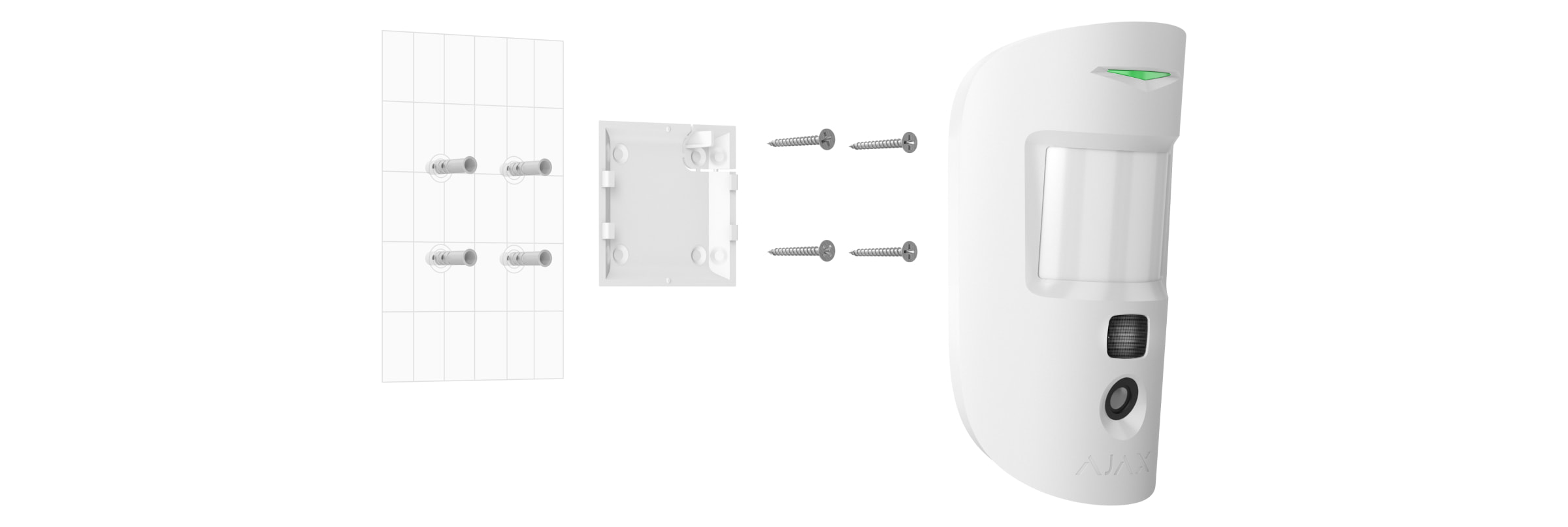
Before installing MotionCam, make sure that you have selected the optimal location and that it complies with the requirements of this manual.
In order to install the detector:
- Remove the SmartBracket mounting panel from the detector.
- Fix the SmartBracket panel to a vertical surface or in a corner of the room using double-sided adhesive tape or other temporary fasteners. The installation height is 2.4 meters.
Use double-sided adhesive tape for temporary fixing only, as the device may come off the surface at any time and get damaged if dropped. As long as the device is taped, the tamper will not be triggered when the detector is detached from the surface.
- Run the Jeweller and Wings signal strength tests. The recommended signal strength is two or three bars. If the signal strength is a single bar or lower, we cannot guarantee the stable operation of the security system. In this case, relocate the device as repositioning even by 20 cm can significantly improve the signal reception. If, after relocation, the detector still has a low or unstable signal strength, use ReX 2 radio signal range extender.
- Run the Detection Zone test. In order to check the motion detector, walk around the premises while observing the LED and determine the detection zone of the detector. The maximum range of motion detection by the detector is 12 meters. If the detector does not respond to movement during the test in 5 cases out of 5, relocate the device.
- Take some test photos to make sure that the camera is capturing the desired area and that no obstacles are blocking its view.
- Fasten the SmartBracket panel with the bundled screws using all fixation points. (One of them is in the perforated part of the mounting panel above the tamper.) When using other fasteners, make sure they do not damage or deform the mounting panel.
With the mounting panel, you can mount the MotionCam Jeweller detector on a vertical surface or in a corner of the room. SmartBracket has special holes that need to be drilled to fix the panel with the bundled screws.
- Place the detector on the SmartBracket mounting panel.
Maintenance
Check the functioning of the detector on a regular basis. Clean the enclosure from dust, cobwebs, and other contaminants as they emerge. Use a soft dry cloth suitable for equipment care.
Do not use substances that contain alcohol, acetone, gasoline, and other active solvents to clean the detector. Carefully wipe the lens — scratches on the plastic can reduce the detector sensitivity.
The calculated battery life of the device from the pre-installed batteries is up to 3 years. When the detector batteries are discharged, the security system will send an appropriate notification, and the LED will light up and go out gradually when the detector detects a movement or the tamper is activated.
Technical specifications
Complete Set
- MotionCam Jeweller.
- SmartBracket mounting panel.
- 2 CR123A batteries (pre-installed).
- Installation kit.
- Quick Start Guide.
Warranty
The warranty for the Limited Liability Company “Ajax Systems Manufacturing” products is valid for 2 years after purchase and does not extend to the bundled battery.
If the device does not function correctly, please contact the Ajax Technical Support first. In most cases, technical issues can be resolved remotely.
Contact Technical Support: