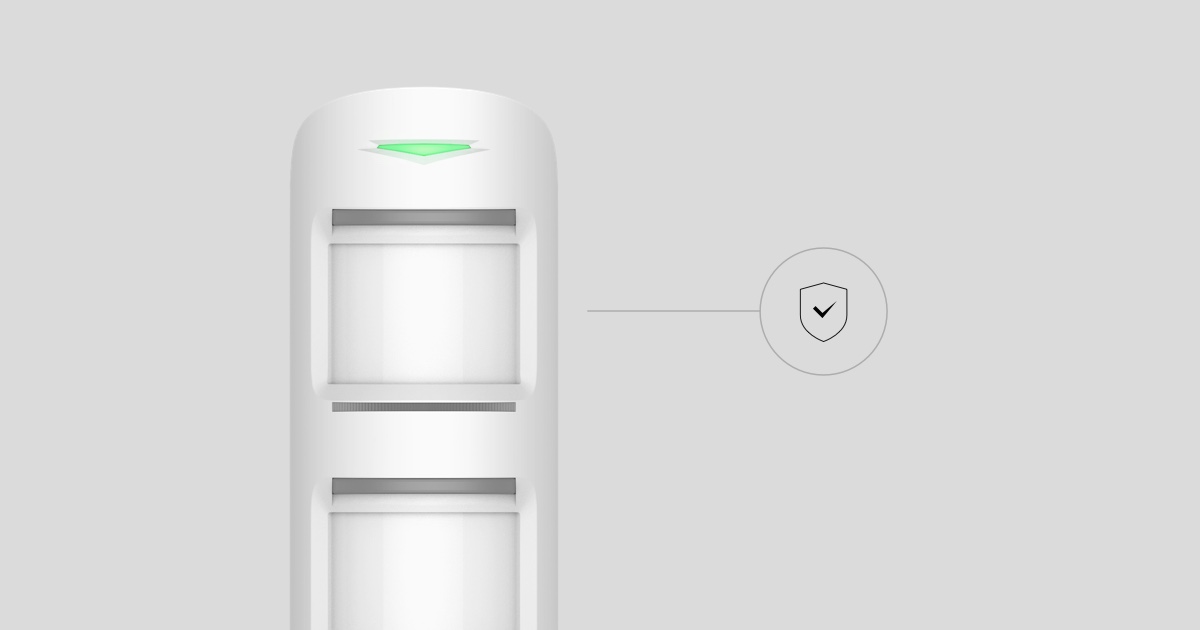System integrity check is a feature that runs the state revision of security detectors, devices and groups before arming. Ajax fire detectors and non-security devices do not undergo system integrity check.
The feature prevents arming the system if the window in the room is not closed, the detector enclosure is open, or communication with one of the devices is lost. The system integrity check is part of the requirements of UK document PD 6662:2017. The document includes the requirements of the applicable European standards designed to reduce the number of false alarms and increase the security system reliability.
How it works
The feature is disabled by default. It can be activated in the Ajax apps by a user with administrator rights or a PRO with the right to configure the system.
At the activation, you can specify whether to allow arming the system with malfunctions.
If arming with malfunctions is permitted. You need to confirm the action and re-activate the armed mode. For example, to arm the system in the Ajax app or press the arming button on the Ajax SpaceControl Jeweller again.
Ajax SpaceControl Jeweller with firmware version 3.18 and earlier does not require a second press to confirm arming with malfunctions.
If a system with malfunctions is armed, all users with access to the events feed will receive a notification in the Ajax app. The notification contains a list of all malfunctions. The monitoring station of the security company also receives the same notification.
If arming with malfunctions is not allowed. You cannot activate the armed mode if the system integrity is violated. For example, a window is open in the protected facility. To arm the system, you should eliminate the malfunction first.
List of malfunctions tracked by System integrity check
| Device | Malfunctions |
| Hub (2G) Jeweller Hub (4G) Jeweller Hub Plus Jeweller Hub 2 (2G) Jeweller Hub 2 (4G) Jeweller Hub 2 Plus Jeweller |
|
| Superior Hub Hybrid (2G) Superior Hub Hybrid (4G) Superior Hub Hybrid (without casing) |
|
| ReX Jeweller ReX 2 Jeweller |
|
| Device | Malfunctions |
| DoorProtect Jeweller Superior DoorProtect Jeweller |
|
| Superior DoorProtect Fibra |
|
| DoorProtect Plus Jeweller Superior DoorProtect Plus Jeweller |
|
| Superior DoorProtect Plus Fibra |
|
| Superior DoorProtect G3 Fibra |
|
| GlassProtect Jeweller Superior GlassProtect Jeweller |
|
MotionCam Outdoor HighMount (PhOD) Jeweller
- Battery level is below 20%
- Tampering alarm: reports an attempt to open the enclosure or detach the device from the surface
- Masking is detected
- No connection with the hub via the Jeweller protocol
| Device | Malfunctions |
| MotionProtect Jeweller Superior MotionProtect Jeweller MotionProtect Plus Jeweller Superior MotionProtect Plus Jeweller MotionProtect Curtain Jeweller MotionCam Jeweller MotionCam (PhOD) Jeweller Superior MotionCam (PhOD) Jeweller Superior MotionCam HD (PhOD) Jeweller CombiProtect Jeweller Superior CombiProtect Jeweller |
|
| Superior MotionCam AM (PhOD) Jeweller |
|
| Superior MotionProtect Fibra Superior MotionProtect Plus Fibra Superior MotionCam Fibra Superior MotionCam (PhOD) Fibra Superior CombiProtect Fibra |
Additionally, only for Superior MotionCam Fibra and Superior MotionCam (PhOD) Fibra
|
| Superior MotionProtect Plus G3 Fibra |
|
| MotionProtect Outdoor Jeweller MotionCam Outdoor Jeweller MotionCam (PhOD) Outdoor Jeweller DualCurtain Outdoor Jeweller Curtain Outdoor Jeweller |
|
| Device | Malfunctions |
| Superior SeismoProtect G3 Fibra |
|
| Device | Malfunctions |
| HomeSiren Jeweller Superior HomeSiren Jeweller StreetSiren Jeweller StreetSiren DoubleDeck Jeweller Superior StreetSiren DoubleDeck Jeweller |
|
| Superior HomeSiren Fibra Superior StreetSiren Fibra Superior StreetSiren DoubleDeck Fibra |
Additionally, only for Superior StreetSiren Fibra and Superior StreetSiren DoubleDeck Fibra
|
| Device | Malfunctions |
| KeyPad Jeweller KeyPad Plus Jeweller Superior KeyPad Plus Jeweller KeyPad TouchScreen Jeweller |
|
| Superior KeyPad Fibra Superior KeyPad Outdoor Fibra |
|
| Superior KeyPad TouchScreen Fibra |
|
Third-party devices connected via the integration module must be configured in bistable mode to participate in the integrity check. Pulse mode is not supported.
| Device | Malfunctions |
| Transmitter Jeweller |
|
| MultiTransmitter Jeweller |
|
| Superior MultiTransmitter Fibra Superior MultiTransmitter Fibra (without casing) |
|
| Superior Transmitter Fibra |
|
| Superior MultiTransmitter IO (4X4) Fibra |
|
| Wired devices connected to MultiTransmitter Jeweller / Superior MultiTransmitter Fibra / Superior Transmitter Fibra |
|
| vhfBridge |
|
| Device | Malfunctions |
| Superior LineProtect Fibra |
|
| Superior LineSplit Fibra |
|
| Superior LineSupply (45 W) Fibra Superior LineSupply (75 W) Fibra |
|
| Device | Malfunctions |
| Superior MultiRelay Fibra |
|
Devices not monitored by System integrity check
- Ajax fire detectors
- Devices to prevent water leaks: LeaksProtect Jeweller and Ajax WaterStop Jeweller
- Smart plugs and outlets: Socket (type F) Jeweller, Socket (type G) Jeweller, Socket (type B) Jeweller, Outlet [type F] Jeweller, and Outlet [type E] Jeweller
- LifeQuality Jeweller air quality monitor
- Relays: Relay Jeweller and WallSwitch Jeweller
- Buttons: Button Jeweller, Superior Button Jeweller, and DoubleButton Jeweller
- Ajax SpaceControl Jeweller and Ajax Superior SpaceControl Jeweller key fob
How to set up the System integrity check
1. In the Ajax app:
- Select the secured facility if there are several of them or if you are using the Ajax PRO app.
- Go to the Devices
tab.
- Select the hub in the list.
- Go to Settings by clicking on the gear icon
.
- Go to the Service menu.
- Select the System integrity check.
2. Activate the System integrity check toggle.
3. Select states to be taken into account by system integrity check (all states enabled by default):
| Parameter | Meaning |
| Battery charge | Checks if the battery charge level of the hub is OK. |
| Power supply availability | Checks if the hub has a connected power supply. |
| Lid state | Checks if the hub’s lid is closed (tamper is not triggered). |
| Noise level | Checks if the average noise level in the radio channel is OK. |
| Server connection | Checks if the hub has an active connection with the server. |
| Monitoring station connection | Checks the connection state with the Central Monitoring Station (CMS). |
| Bolt lock state | Checks whether a third-party wired device is set to Control of bolt lock mode in the system and its status. Enabling this feature is required for the unavoidability principle. | Followed groups state | Checks whether followed groups are armed. The toggle is available, if the Group mode is enabled and followed groups are selected for at least one group. |
When System integrity check is active, the states of other security devices of the system (tampering alarm, battery level, states of bistable detectors) are checked regardless of the selected hub states.
4. Disable the Arming permission toggle, if necessary. When it is enabled, users can arm the system even with malfunctions. When this toggle is disabled, users will not be able to arm the system until all malfunctions are eliminated.
5. Click Back to save the settings.