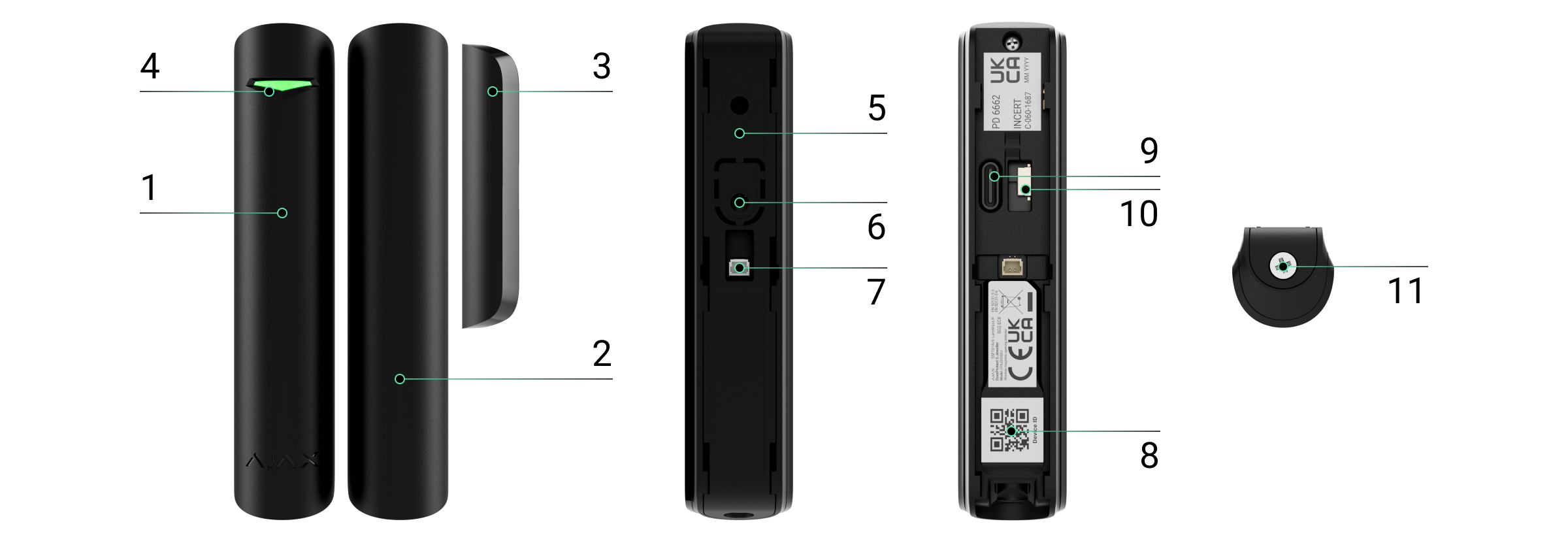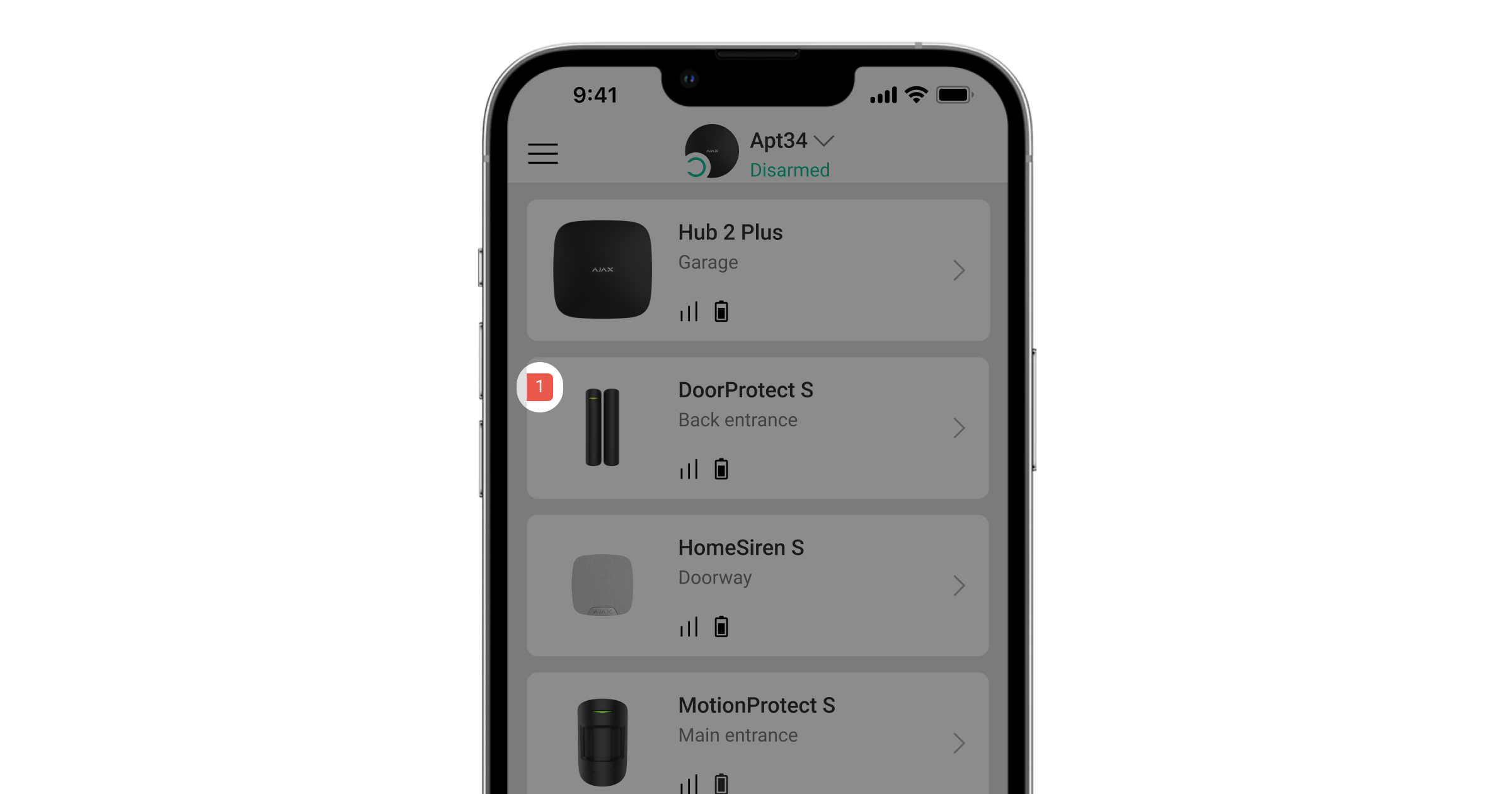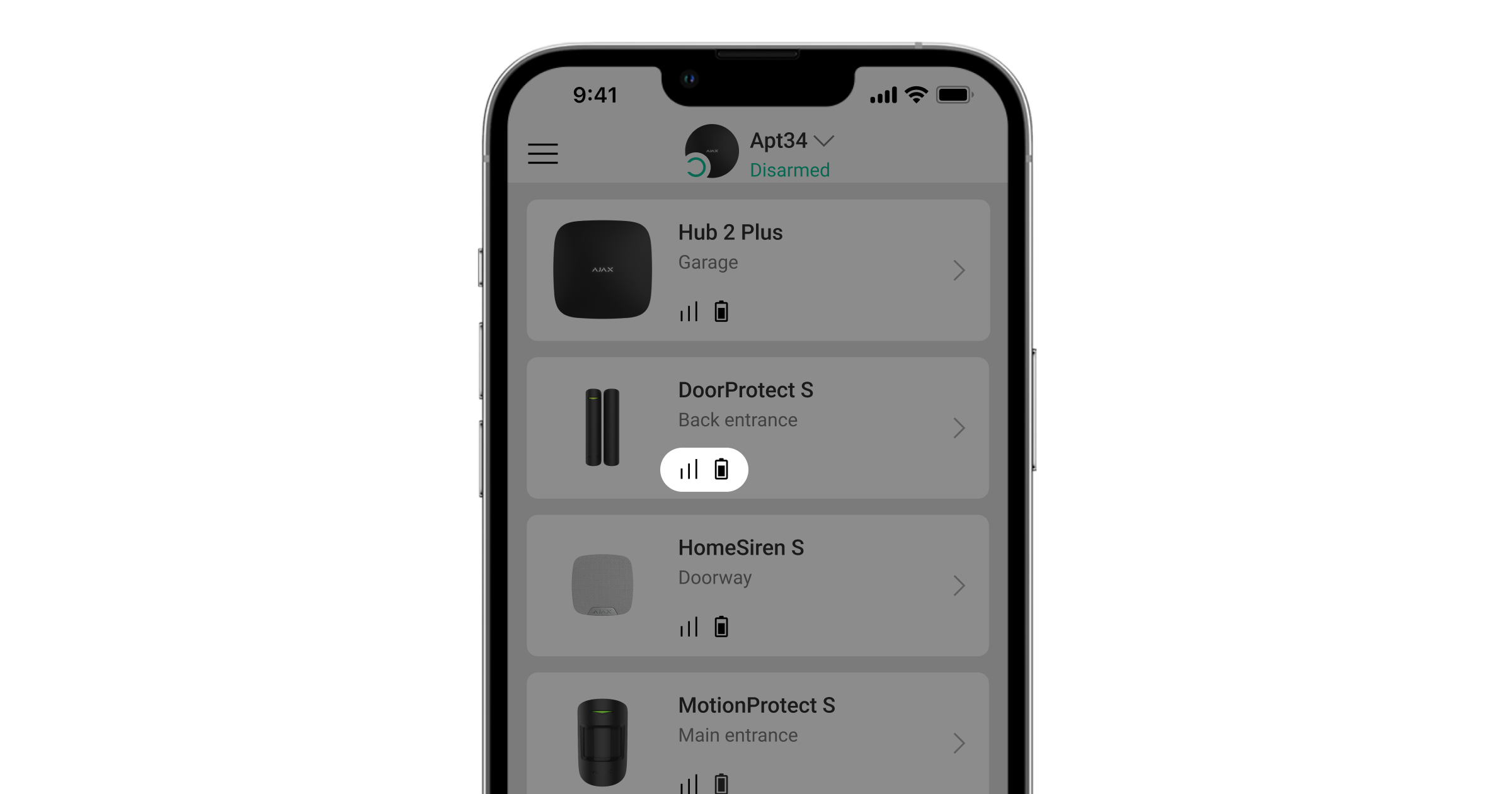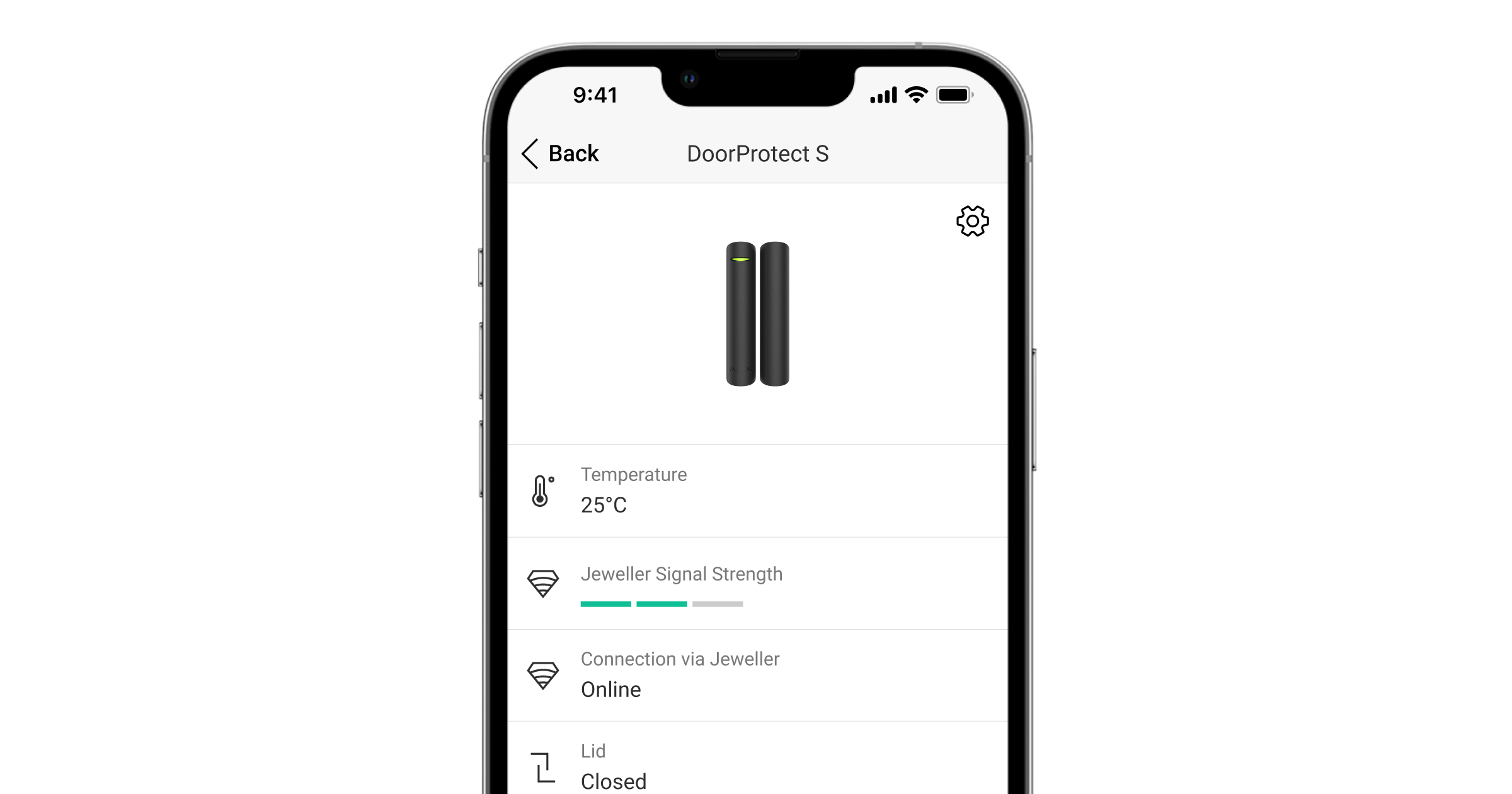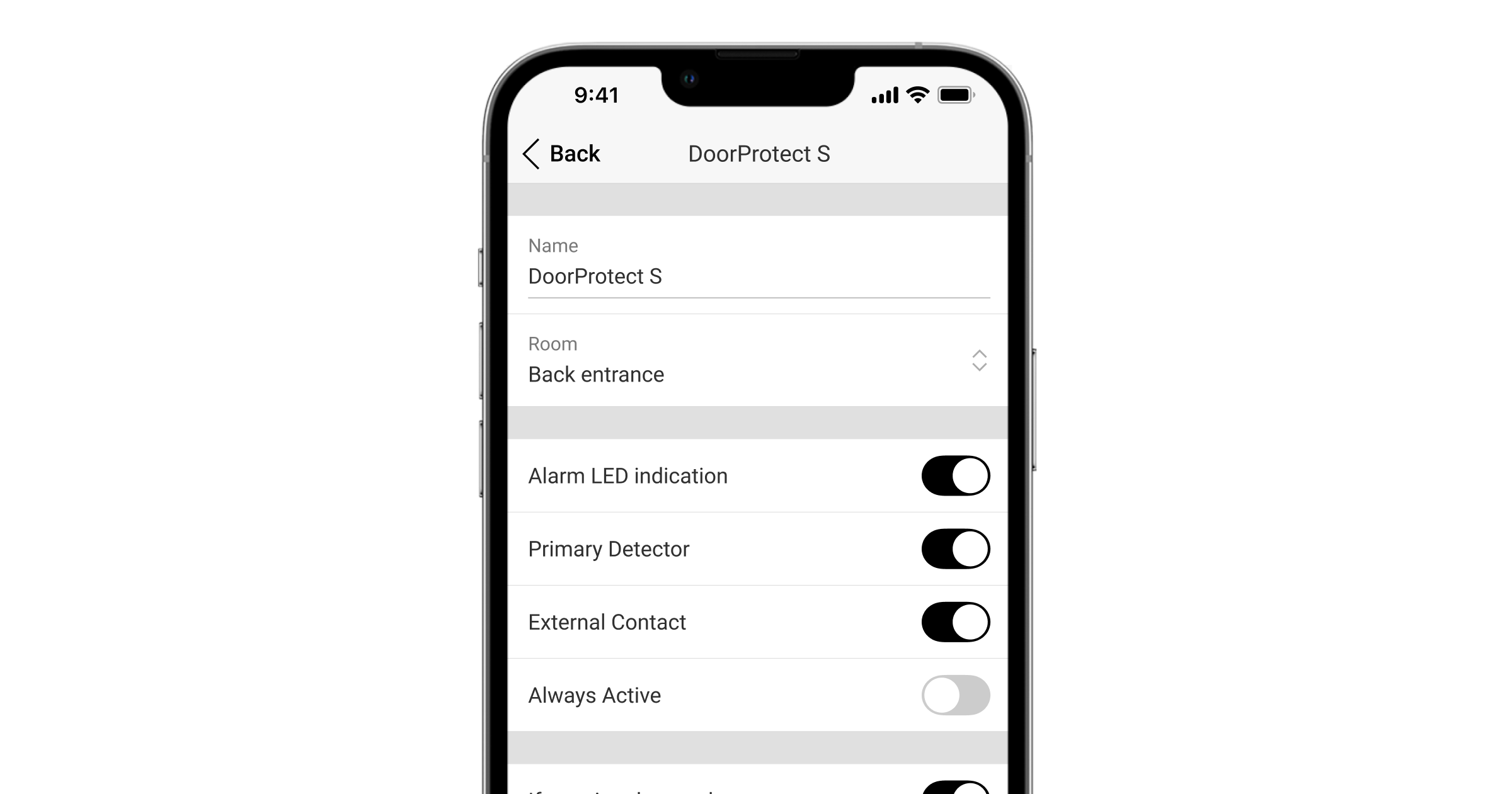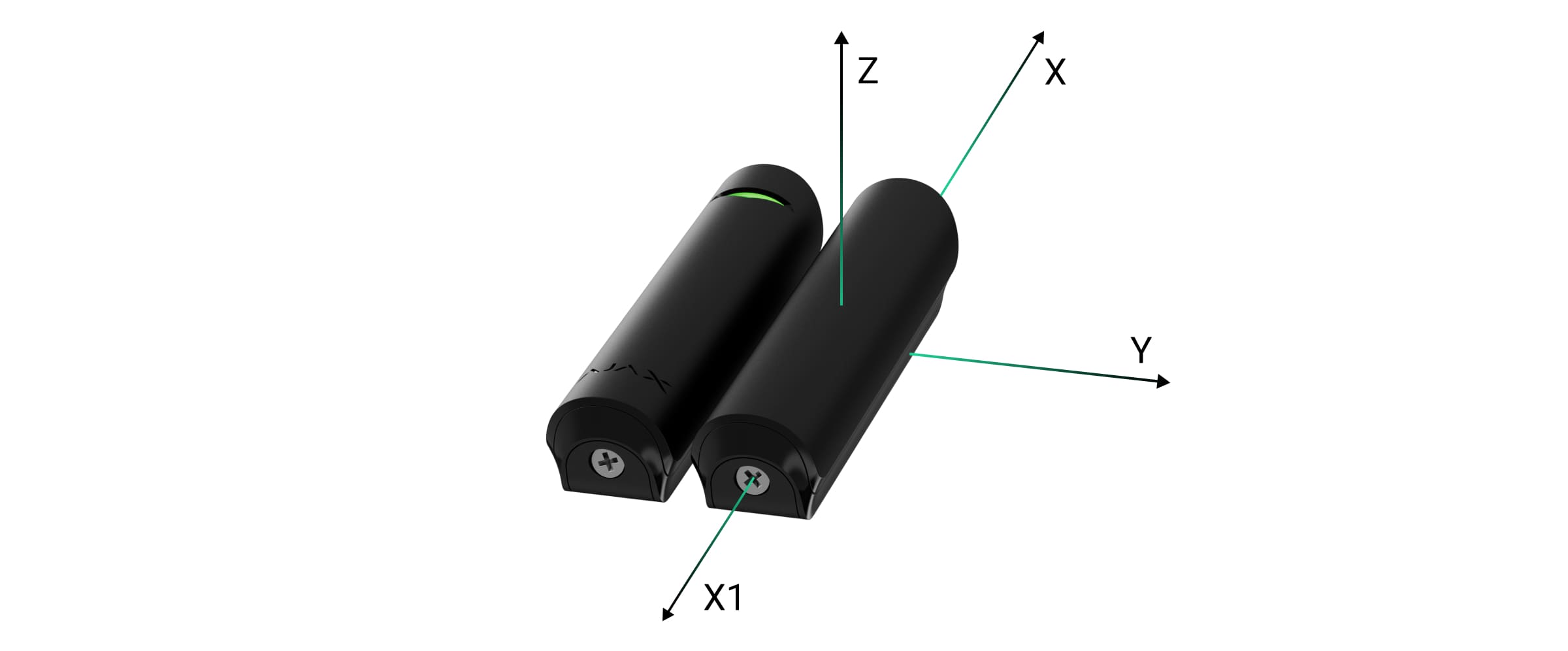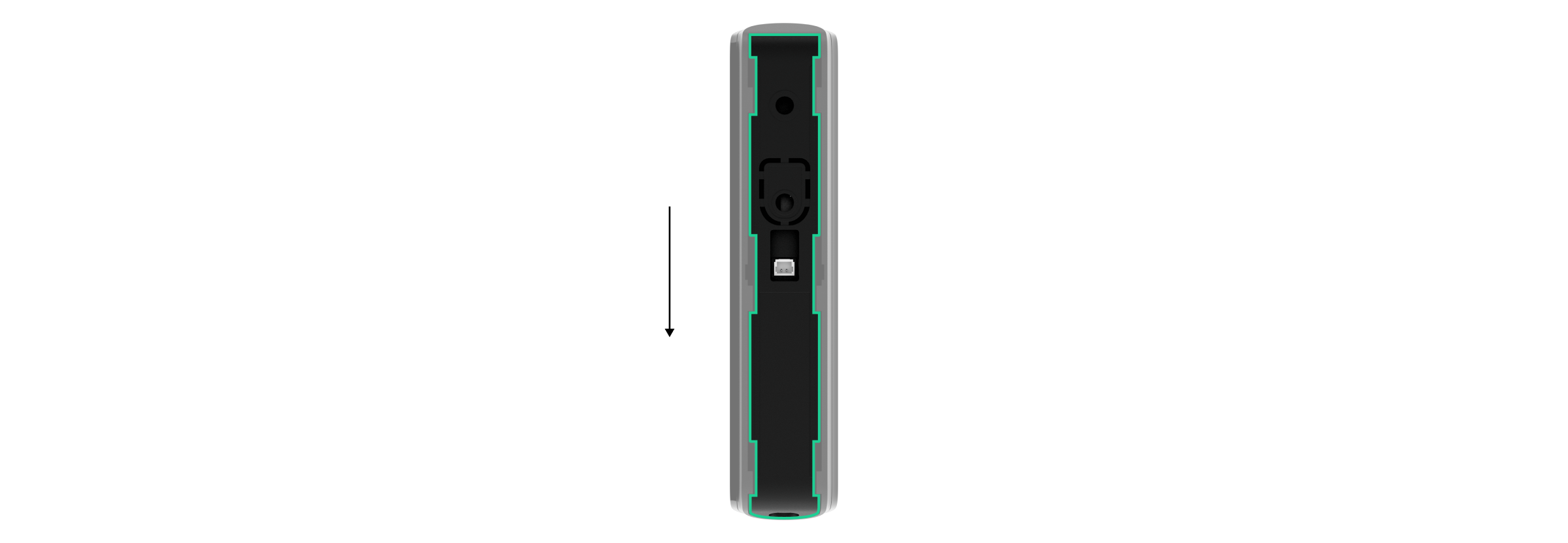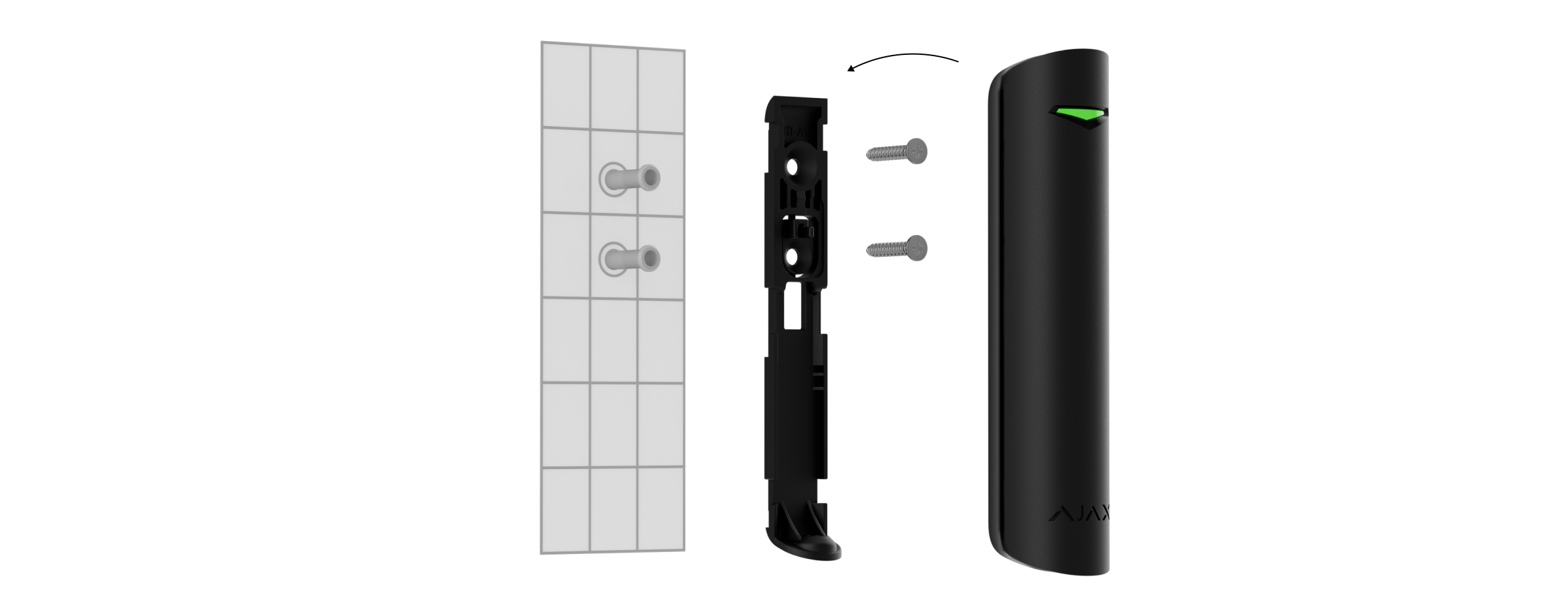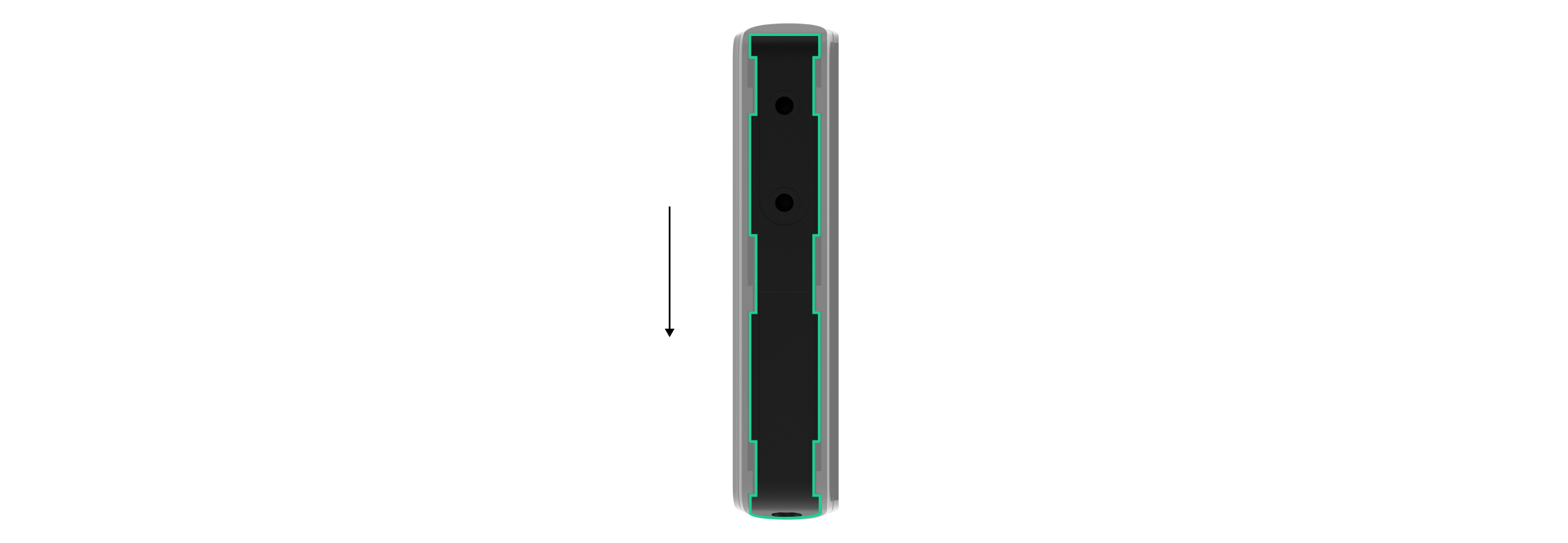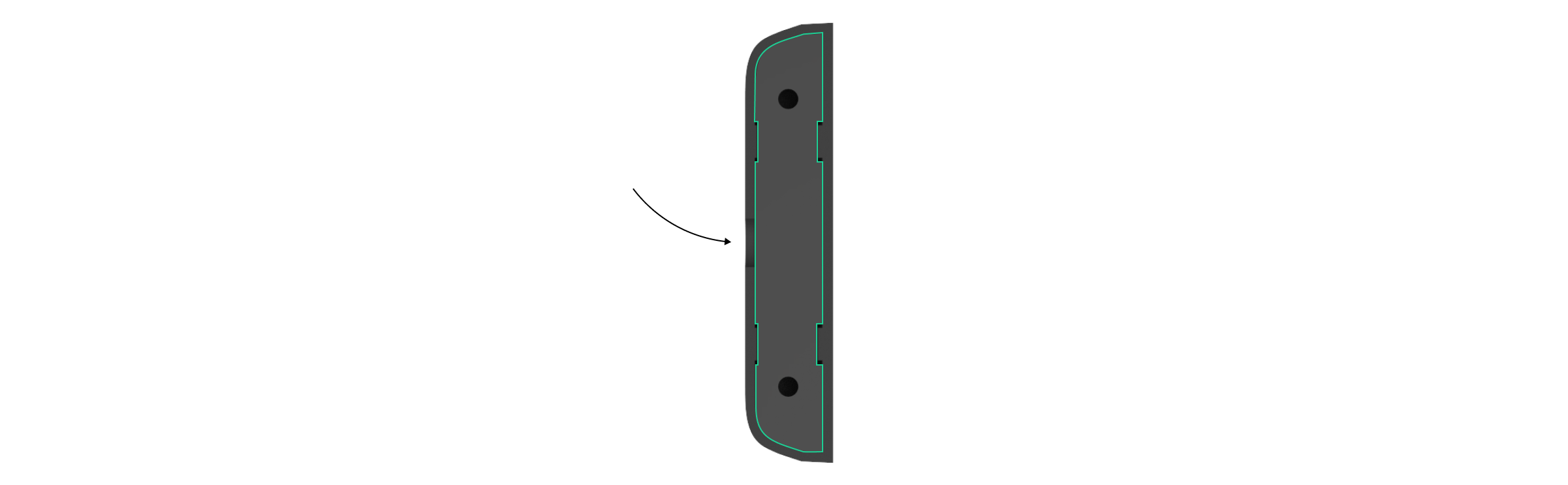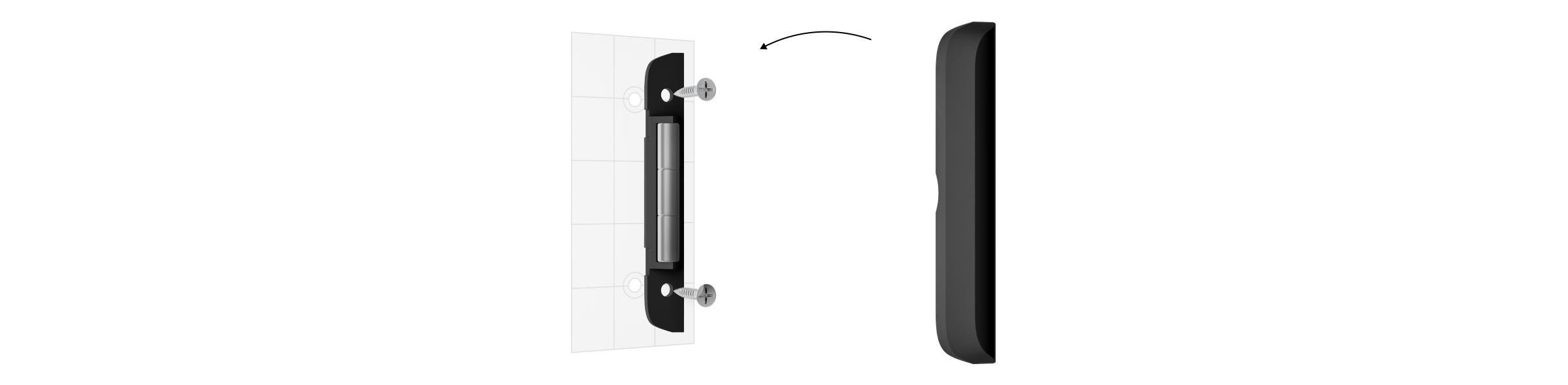DoorProtect S Jeweller is a wireless door and window opening detector designed for indoor use. It can operate for up to 7 years from a pre-installed battery. DoorProtect S has a socket to connect a third-party wired detector.
The functional element of DoorProtect S is a sealed contact reed relay. It consists of ferromagnetic contacts placed in a bulb that form a continuous circuit under the effect of a constant magnet.
DoorProtect S communicates with a hub via the Jeweller secure radio protocol to transmit alarms and events. The communication range in an open space is up to 1,200 meters.
This product line is developed for projects. Only accredited Ajax Systems partners can sell, install and administer Superior products.
Superior, Fibra, and Baseline product lines are mutually compatible. This opens up numerous possibilities for building systems of any configuration.
Functional elements
- DoorProtect S Jeweller opening detector.
- Big magnet. Operates at a distance of up to 2 cm from the detector.
- Small magnet. Operates at a distance of up to 1 cm from the detector.
- LED indicator.
- SmartBracket mounting panel. To remove the panel, slide it down.
- Perforated part of the mounting panel. Do not break it off. It is needed for a tamper triggering in case of any attempt to detach the detector from the surface.
- Connector for a third-party wired detector with a normally closed (NC) contact type.
- QR code with the device ID. It is used to add the detector to the Ajax system.
- Device switch.
- Tamper button. Triggers in case of an attempt to detach the detector from the surface or remove it from the mounting panel.
- Holding screw.
Compatible hubs and range extenders
An Ajax hub with the firmware OS Malevich 2.16 and higher is required for the detector to operate.
| Hubs | Radio signal range extenders |
Operating principle
DoorProtect S consists of two parts: the detector with two sealed contact reed relays and the constant magnet. Attach the detector to the door frame, while the magnet can be attached to the moving wing or sliding part of the door. If the sealed contact reed relay is within the coverage area of the magnetic field, it closes the circuit, which means that the detector is closed. The opening of the door pushes out the magnet from the sealed contact reed relay and opens the circuit. In such a way, the detector recognizes the opening.
The magnet can be attached to both sides of the detector. DoorProtect S works with one magnet on one side only. If magnets are attached on both sides, the detector cannot detect the opening correctly.
A small magnet works at a distance of 1 cm, and the big one — up to 2 cm.
After actuation, DoorProtect S immediately transmits the alarm signal to the hub, activating the sirens and notifying the user and security company.
Jeweller data transfer protocol
Jeweller is a two-way wireless data transfer protocol that provides fast and reliable communication between hub and devices. The detector uses Jeweller to transmit alarms and events.
Sending events to the monitoring station
An Ajax system can transmit alarms to the PRO Desktop monitoring app as well as the central monitoring station (CMS) in the formats of SurGard (Contact ID), SIA (DC-09), ADEMCO 685, and other protocols.
DoorProtect S can transmit the following events:
- Tamper alarm. Tamper recovery.
- Detector alarm.
- Alarm/recovery of a third-party wired detector connected to DoorProtect S.
- Loss of connection with the hub (or radio signal range extender). Restoration of connection.
- Permanent deactivation / activation of the detector.
- One-time deactivation / activation of the detector.
When an alarm is received, the operator of the security company monitoring station knows what happened and precisely where to send a rapid response team. The addressability of Ajax devices allows sending events to PRO Desktop or the CMS the type of the device, its name, security group, and virtual room. Note that the list of transmitted parameters may differ depending on the kind of CMS and the protocol selected for communication with the monitoring station.
The device ID and the loop (zone) number can be found in device states in the Ajax app.
Adding to the system
DoorProtect S is incompatible with Hub, third-party security control panels, and ocBridge Plus and uartBridge integration modules.
To connect DoorProtect S to the hub, the detector must be located at the same secured facility as the system (within the range of the hub radio network). For the detector to work via the ReX or the ReX 2 radio signal range extender, you must first add the detector to the hub, then connect it to ReX or ReX 2 in the settings of the range extender.
The hub and the device operating at different radio frequencies are incompatible. The radio-frequency range of the device may vary by region. We recommend purchasing and using Ajax devices in the same region. You can check the range of operating radio frequencies with the technical support service.
Before adding a device
- Install an Ajax PRO app.
- Create an account if you don’t have one. Add a compatible hub to the app, make the necessary settings, and create at least one virtual room.
- Ensure the hub is switched on and has internet access via Ethernet, Wi-Fi and/or mobile network.
- Ensure the hub is disarmed and does not start updates by checking its status in the Ajax app.
This product line is developed for projects. Only accredited Ajax Systems partners can install, and administer Superior products.
Connecting to the hub
- Open the Ajax PRO app. Select the hub where you want to add the device.
- Go to the Devices
tab and click Add device.
- Name the device, scan, or type in the QR code (placed on the device and the package box), and select a room and a group (if Group mode is enabled).
- Press Add.
- Switch on the device.
If the connection fails, turn the detector off and try again in 5 seconds. Note that if the maximum number of devices has already been added to the hub (depending on the hub model), you will be notified when you try to add a new one.
The detector connected to the hub will appear in the list of hub devices in the Ajax app. Updating the statuses of devices in the list depends on the Jeweller or Jeweller/Fibra settings; the default value is 36 seconds.
DoorProtect S works with one hub. When connected to a new hub, the detector stops sending events to the old one. When added to a new hub, the detector is not removed from the device list of the old hub. This must be done through the Ajax app.
Malfunctions
When a malfunction is detected, the Ajax app displays a malfunction counter on the device icon. All malfunctions are shown in the detector states. Fields with malfunctions will be highlighted in red.
A malfunction is displayed if:
- The detector temperature is outside acceptable limits.
- The detector enclosure is open (tamper is triggered).
- No connection with the hub or radio signal range extender via Jeweller.
- The device battery is low.
Icons
The icons display some detector states. To access them:
- Sign in to the Ajax app.
- Select the hub.
- Go to the Devices
tab.
| Icon | Meaning |
|
Jeweller signal strength. Displays the signal strength between the hub and the detector. The recommended value is 2–3 bars. |
|
|
The detector battery charge level. |
|
|
The detector has a malfunction. The list of malfunctions is available in the detector states. |
|
| Displayed when the detector is operating via a radio signal range extender. | |
|
The detector operates in the Always Active mode. |
|
|
Delay When Entering and/or Delay When Leaving enabled. |
|
|
Detector is permanently deactivated. |
|
|
Detector has tamper alarms permanently deactivated. |
|
|
Detector is deactivated until the first event of disarming the system. |
|
|
Detector has tamper alarms deactivated until the first event of disarming the system. |
States
The states include information about the device and its operating parameters. The states of DoorProtect S can be found in the Ajax app:
- Go to the Devices
tab.
- Select DoorProtect S from the list.
| Parameter | Value |
| Malfunction |
Clicking on The field is displayed only if a malfunction is detected. |
| Temperature |
Detector temperature. The acceptable error between the value in the app and the temperature at the installation site: 2 °C. The value is updated as soon as the module detects a temperature change of at least 1 °C. You can create a scenario by temperature to control automation devices. |
| Jeweller Signal Strength |
Signal strength between the detector and the hub (or the range extender) via the Jeweller channel. The recommended value is 2–3 bars. Jeweller is a protocol for transmitting DoorProtect S events and alarms. |
| Connection via Jeweller | Connection status on the Jeweller channel between the detector and the hub (or the range extender):
|
| ReX range extender name |
Radio signal range extender connection status. Displayed when the detector works via radio signal range extender. |
| Battery Charge |
Battery level of the device. Displayed as a percentage. |
| Lid | The status of the detector tamper that responds to detachment or opening of the device enclosure:
|
| Primary Detector | Status of the detector’s opening sensor:
|
| External Contact | The status of the external detector connected to DoorProtect S:
|
| Always Active |
If the option is active, the detector is always in armed mode and notifies about alarms. |
| Permanent Deactivation | Shows the status of the device permanent deactivation function:
|
| One-Time Deactivation | Shows the status of the device one-time deactivation setting:
|
| Alarm Reaction | |
| Operating Mode | Shows how the detector reacts to alarms:
|
| Delay When Entering, sec |
Delay when entering (alarm activation delay) is the time the user has to disarm the security system after entering the premises. |
| Delay When Leaving, sec |
Delay when leaving (arming delay) is the time the user has to leave the premises after arming. |
| Arm in Night Mode | When this option is enabled, the detector will enter the armed mode when the system is set to Night Mode. |
| Night Mode Delay When Entering, sec |
Entry delay time in Night Mode. Delay when entering (alarm activation delay) is the time the user has to disarm the security system after entering the premises. |
| Night Mode Delay When Leaving, sec |
Exit delay time in Night Mode. Delay when leaving (arming delay) is the time the user has to leave the premises after arming. |
| Firmware | Detector firmware version. |
| Device ID | Detector ID. Also available on the QR code on the detector enclosure and its package box. |
| Device № | Number of the device loop (zone). |
Settings
To change the detector settings in the Ajax apps:
- Go to the Devices
tab.
- Select DoorProtect S from the list.
- Go to Settings by clicking on the gear icon
.
- Set the required parameters.
- Click Back to save the new settings.
| Setting | Value |
| Name |
Name of the detector. Displayed in the list of hub devices, text of SMS and notifications in the events feed. To change the name of the module, click on the text field. The name can contain up to 12 Cyrillic characters or up to 24 Latin characters. |
| Room |
Selecting the virtual room to which DoorProtect S is assigned. The room name is displayed in the text of SMS and notifications in the events feed. |
| Alarm LED indication | When the option is disabled, the LED indicator of the detector doesn’t inform about alarms and tamper triggerings. |
| Primary Detector | If active, DoorProtect S responds to opening and closing. |
| External Contact | If active, DoorProtect S registers alarms of a third-party wired detector connected to it. |
| Always Active |
If the option is active, the detector is always in armed mode and notifies about alarms. |
| Alert with a siren if opening detected | If active, sirens added to the system are activated when the opening detected. |
| Activate the siren if an external contact opened | If active, sirens added to the system are activated during an external detector alarm. |
| Chime Settings |
Opens the settings of Chime. |
| Alarm Reaction | |
| Operating Mode | Specify how this device will react to alarms:
|
| Delay When Entering, sec |
Delay when entering (alarm activation delay) is the time the user has to disarm the security system after entering the premises. |
| Delay When Leaving, sec |
Delay when leaving (arming delay) is the time the user has to leave the premises after arming. |
| Arm in Night Mode |
When this option is enabled, the detector will enter the armed mode when the system is set to Night Mode. |
| Night Mode Delay When Entering, sec |
Entry delay time in Night Mode. Delay when entering (alarm activation delay) is the time the user has to disarm the security system after entering the premises. |
| Night Mode Delay When Leaving, sec |
Exit delay time in Night Mode. Delay when leaving (arming delay) is the time the user has to leave the premises after arming. |
| Jeweller Signal Strength Test |
Switches the detector to the Jeweller signal strength test mode. |
| Detection Zone Test |
Switches the detector to the detection zone test mode. |
| Signal Attenuation Test |
Switches the detector to the signal attenuation test mode. |
| User Guide | Opens DoorProtect S user manual in the Ajax app. |
| Permanent Deactivation |
Allows the user to disable the device without removing it from the system. Three options are available:
The system can also automatically deactivate devices when the preset number of alarms is exceeded or when the recovery timer expires. |
| One-Time Deactivation |
Allows the user to disable events of the device until the first event of disarming the system. Three options are available:
|
| Unpair Device | Unpairs the detector, disconnects it from the hub, and deletes its settings. |
How to set Chime
Chime is a sound signal that indicates the triggering of the opening detectors when the system is disarmed. The feature is used, for example, in stores, to notify employees that someone has entered the building.
Chime is set in two stages: setting up opening detectors and setting up sirens.
Indication
DoorProtect S LED indicator lights up when the detector is triggered, and it can notify about its other states.
| LED indication | Event | Note |
| Lights up green for about one second | Turning on the detector | |
| Lights up for a few seconds | Pairing the detector with the hub | |
| Lights up green for 1 second | An alarm in case of opening or tamper triggering | Alarm is sent once in 5 seconds |
| During the alarm, it slowly lights up green and slowly goes out | Detector batteries need to be replaced | Replacement of the detector battery is described in the Battery Replacement manual |
Functionality testing
The Ajax system offers several tests to help select the device installation place. Tests do not start immediately. However, the waiting time does not exceed the duration of one “hub—device” polling interval. The polling interval can be checked and configured at hub settings (Hub → Settings → Jeweller or Jeweller/Fibra).
To run a test, in the Ajax app:
- Select the required hub.
- Go to the Devices
tab.
- Select DoorProtect S from the list.
- Go to Settings
.
- Select a test:
- Run the test.
Detector placement
The device is designed for indoor use only.
When choosing where to place DoorProtect S, consider the parameters that affect its operation:
- Detection zone.
- Jeweller signal strength.
- Distance between the detector and the hub or range extender.
- Presence of obstacles for radio signal passage: walls, interfloor ceilings, large objects located in the room.
Consider the recommendations for placement when developing a project for the security system of the facility. The security system must be designed and installed by specialists. A list of recommended partners is available here.
The detector is located either inside or outside of the door case. When installing the detector in the perpendicular planes (e.g. inside a door frame), use the small magnet. The distance between the magnet and detector should not exceed 1 cm.
When positioning the parts of DoorProtect S in the same plane, use the big magnet. Its actuation threshold — 2 cm.
Attach the magnet to the moving part of the door (window). If necessary, the detector may be positioned horizontally.
The magnet can be attached to the right or to the left side of the detector. DoorProtect S works with one magnet on one side only. If magnets are attached on both sides, the detector cannot detect the opening correctly.
The DoorProtect S working distances*
Relatively to the detector, the magnet can move along three axes: X (X1), Y, or Z. It depends on the DoorProtect S installation location. For example:
- X-axis (or X1): on the roller shutter.
- Y-axis: on the sliding door.
- Z-axis: on the window.
| Axis | Big magnet on a non-ferromagnetic surfaces (e.g., wooden doors) | Big magnet on the ferromagnetic surfaces (e.g., metal doors) | ||
| Removal distance, mm | Approach distance, mm | Removal distance, mm | Approach distance, mm | |
| X | 18 | 9 | 25 | 2 |
| X1 | 17 | 12 | 19 | 12 |
| Y | 13 | 5 | 10 | 2 |
| Z | 22 | 11 | 15 | 5 |
* — For small magnet, all measurements will be reduced.
Signal strength
The Jeweller signal strength is determined by the number of undelivered or corrupted data packages over a certain period of time. The icon on the Devices
tab indicates the signal strength:
- Three bars — excellent signal strength.
- Two bars — good signal strength.
- One bar — low signal strength, stable operation is not guaranteed.
- Crossed out icon — signal is missing.
Check the Jeweller signal strength before final installation. With a signal strength of one or zero bars, we do not guarantee stable operation of the device. Consider to relocate the device as repositioning even by 20 cm can significantly improve the signal strength. If there is still poor or unstable signal after the relocation, use a radio signal range extender.
Detection zone
Consider the operating area of the magnet when choosing the installation location. Smaller magnets act at distances up to 1 cm from the reed switch, while larger ones act at distances up to 2 cm.
When installing the detector, perform the Detection Zone Test. This allows you to check the operation of the device and accurately determine the sector in which the detector reacts to movement.
Do not install the detector
- Outdoors. This can lead to false alarms and detector failure.
- Inside metal structures. This may result in the loss of the radio signal.
- Near mirrors. This may result in the shielding or attenuation of the radio signal.
- Inside premises with temperature and humidity outside the permissible limits. This could damage the detector.
- Closer than 1 meter from the hub or radio signal range extender. This can lead to a loss of communication with the detector.
- In a place with a low signal level. This may result in the loss of the connection with the hub.
Installation
Before installing DoorProtect S, ensure that you have selected the optimal location that complies with the requirements of this manual.
To mount a detector:
- Remove the SmartBracket mounting panel from the detector by sliding it down. Unscrew the holding screw first.
- Fix the SmartBracket panel using double-sided tape to the selected installation spot.
Double-sided tape can only be used for temporary installation. The device secured with the tape may come unstuck from the surface at any time. As long as the device is taped, the tamper will not trigger when the device is detached from the surface.
- Place the detector on SmartBracket. The device LED indicator will flash. It is a signal indicating that the tamper on the detector is closed.
If the LED indicator doesn’t light up during placing the detector on SmartBracket, check the tamper status in the Ajax app, the integrity of the fastening, and the tightness of the detector fixation on the panel.
- Fix the magnet on the surface with double-sided tape.
- Run the Jeweller signal strength test. The recommended signal strength is two or three bars. If the signal strength is low (a single bar), we do not guarantee stable operation of the device. Consider relocating the device as repositioning even by 20 cm can significantly improve the signal strength. If there is still poor or unstable signal after the relocation, use a radio signal range extender.
- Run the Detection Zone Test. To check the detector operation, open and close the window or door where the device is installed several times. Monitor the reaction of the LED: it should flash every time the door/window is opened or closed. If the detector doesn’t respond in 5 out of 5 cases during the test, try to change the installation spot or method. The magnet may be too far from the detector.
- Run Signal Attenuation Test. During the test, the signal strength is artificially reduced and increased to simulate different conditions at the installation location. If the installation spot is chosen correctly, the detector will have a stable signal strength of 2–3 bars.
- If the tests are passed successfully, secure the detector and magnet with bundled screws. Use all fixing points.
- To mount the detector: remove it from the SmartBracket mounting panel. Then fix the SmartBracket panel with bundled screws. Install the detector on the panel.
- To mount a big magnet: remove it from the SmartBracket mounting panel.
Then fix the SmartBracket panel with bundled screws. Install the magnet on the panel.
- To mount a small magnet: disassemble its enclosure by prying up the back with a flat object. Use a slotted screwdriver for this. Fix the part with magnets on the surface; use the bundled screws for this. Then install the front panel in its place.
- Tighten the holding screw on the bottom of the detector’s and magnet’s enclosure. The screw is needed for more reliable fastening and protection of the detector and the magnet from quick dismantling.
If using screwdrivers, set the speed to the minimum so as not to damage the SmartBracket mounting panel during installation. When using other fasteners, ensure they do not damage or deform the panel. To make mounting the detector or magnet easier, you can pre-drill the screw holes while the mount is still secured with double-sided tape.
Connecting a third-party wired detector
A wired detector with an NC (normally closed) contact type can be connected to DoorProtect S using the outside-mounted terminal clamp.
DoorProtect S will not power the third-party detector. The detector should be connected separately. To learn the type and input voltage of the third-party detector, refer to the device documentation or contact the manufacturer’s technical support.
Install the third-party detector no more than 1 meter away from DoorProtect S. Increasing the length of the wire degrades the quality of communication between devices.
To connect the third-party wired detector:
- Remove the detector from the mounting panel if already installed.
- Carefully break out the plugs in the detector enclosure for the output of wires.
- Route the cable of the third-party wired detector into the DoorProtect S enclosure.
- Connect the wired detector to DoorProtect S terminals.
- In DoorProtect S settings, enable the External Contact option.
- Check operation of the connected wired detector. If the external detector is actuated, you will receive a notification.
Maintenance
Check the functioning of the detector regularly. The optimal frequency of checks is once every three months. Clean the device enclosure of dust, cobwebs, and other contaminants as they emerge. Use a soft dry wipes suitable for equipment care.
Do not use substances that contain alcohol, acetone, petrol, and other active solvents to clean the detector.
DoorProtect S runs for up to 7 years with bundled batteries at 10 openings/closings per day with the 60 seconds polling interval (Jeweller or Jeweller/Fibra settings). Setting the polling interval of 12 seconds will reduce the battery life to 2 years.
The security system will send an early warning about replacing the batteries. In case of an alarm, the LED will slowly light up green and go out.
Technical specifications
Warranty
Warranty for the Limited Liability Company “Ajax Systems Manufacturing” products is valid for 2 years after the purchase.
If the device does not function correctly, please contact the Ajax Technical Support first. In most cases, technical difficulties can be resolved remotely.
Contact Technical Support:
Manufactured by “AS Manufacturing” LLC