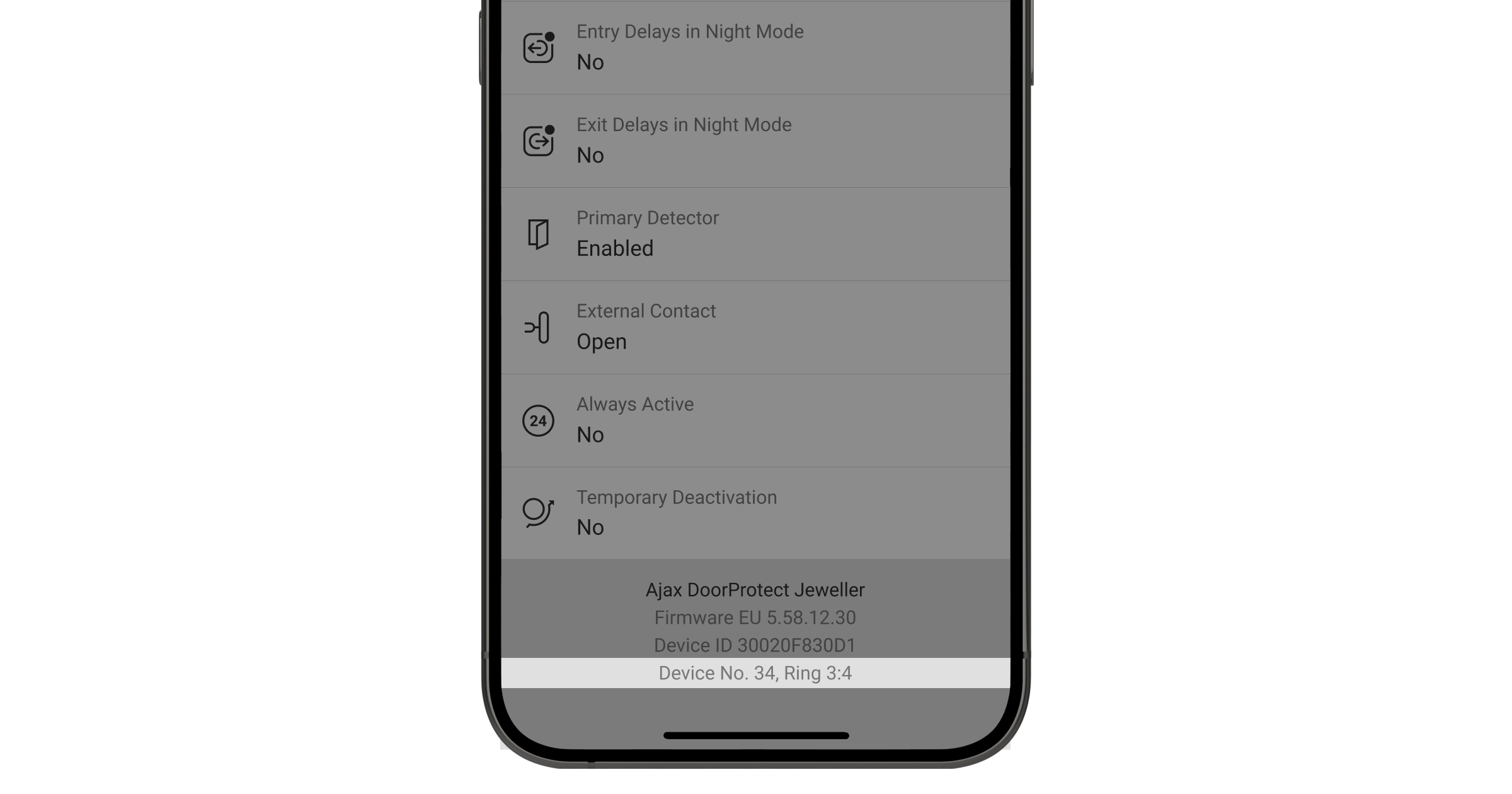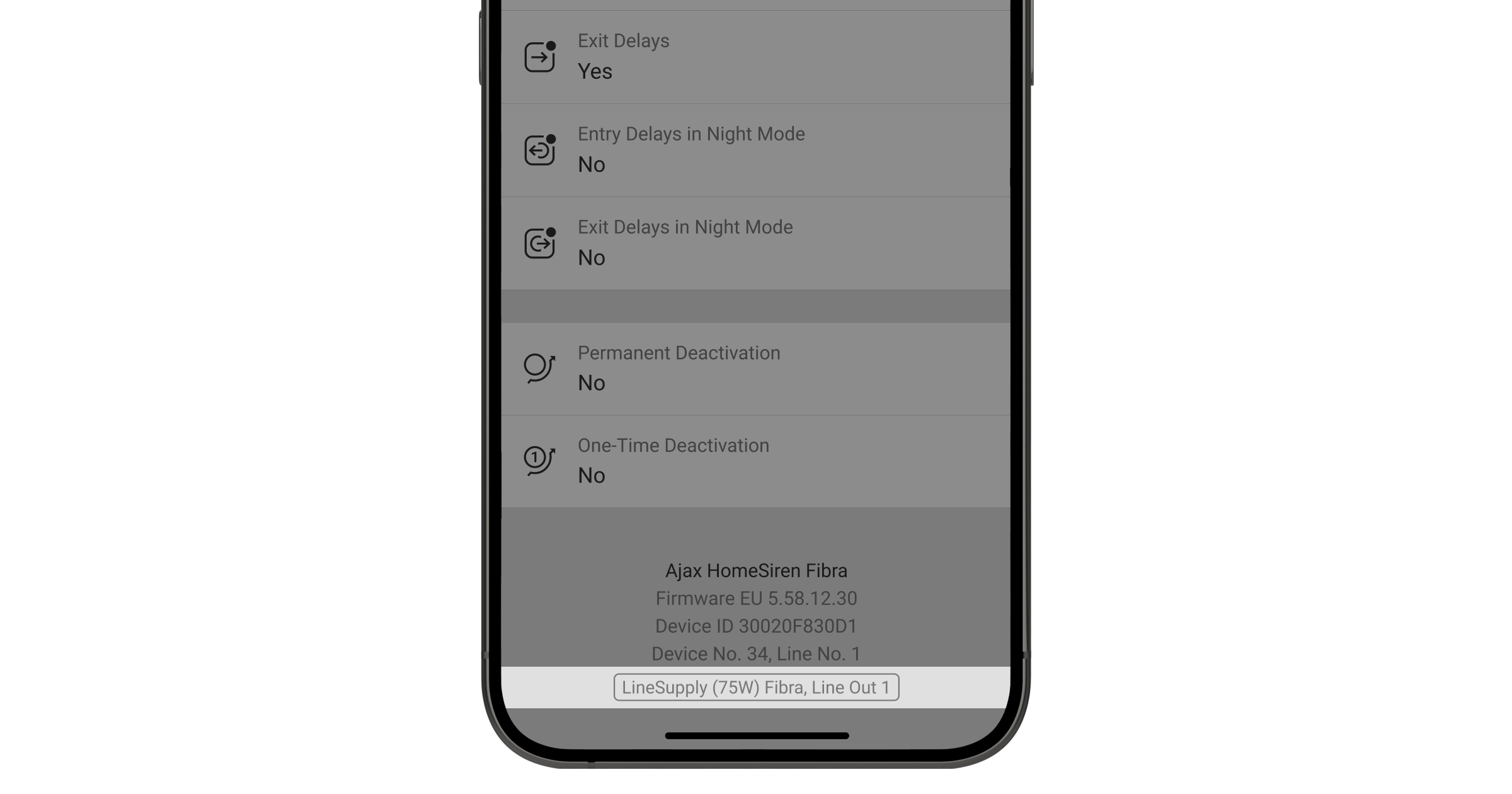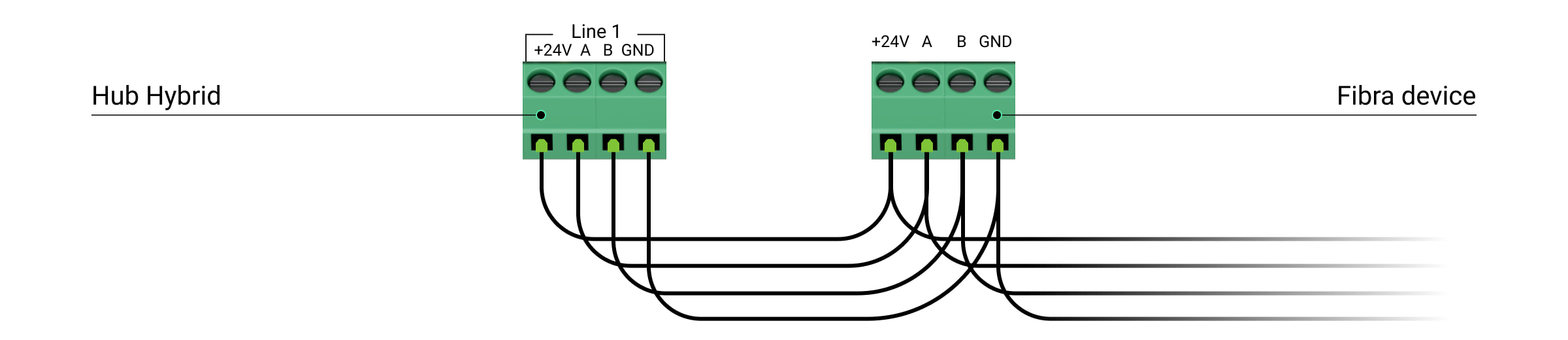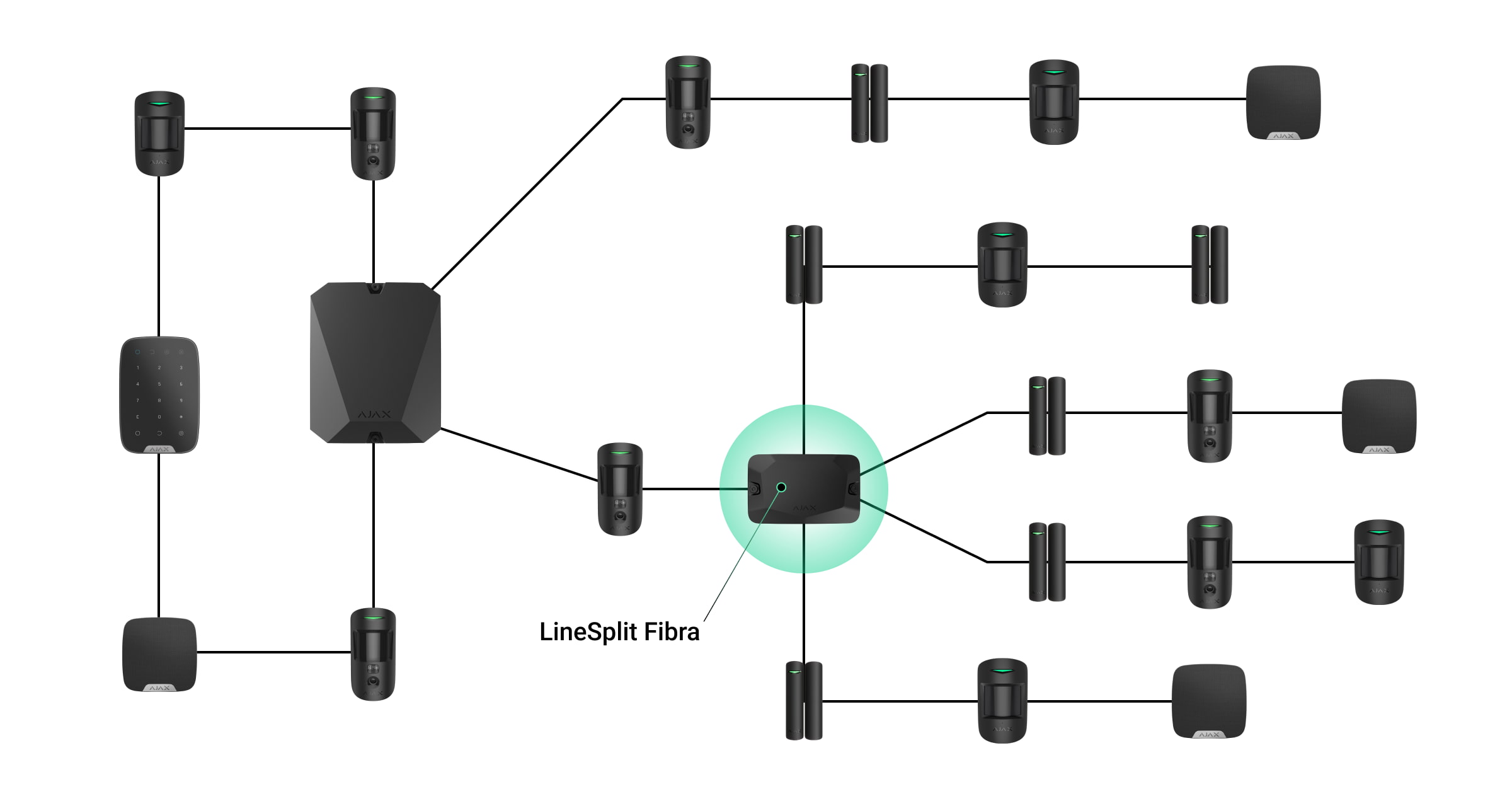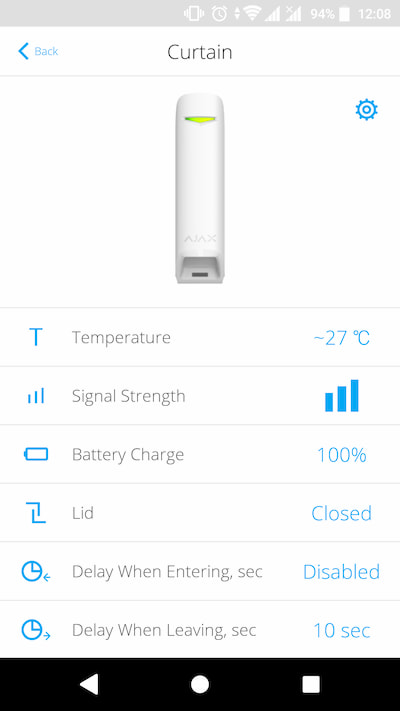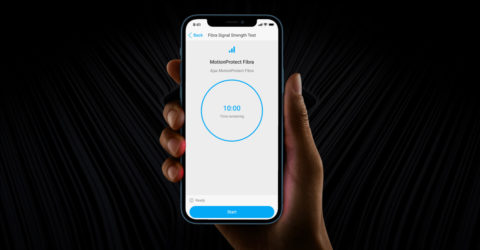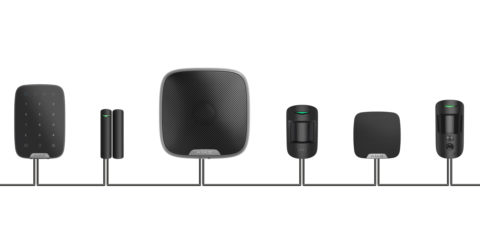Ajax security system provides several tests to check the operation of wired devices.
Fibra Signal Strength Test checks the device signal strength and stability at the intended installation location.
Detection Zone Test checks how the device responds to alarms (the test is only available for Ajax security detectors).
Volume Level Test — checks the siren volume sound at the intended installation location (the test is only available for Ajax sirens).
Lines Power Test simulates the maximum possible power consumption of the system: detectors generate alarms, keypads are activated, sirens are turned on. If the system successfully passed the test, then all its wired devices will have enough power supply in any situation.
During the lines power test, connected wired sirens are activated.
We recommend that you perform all security system tests after installing the devices to ensure that they work correctly.