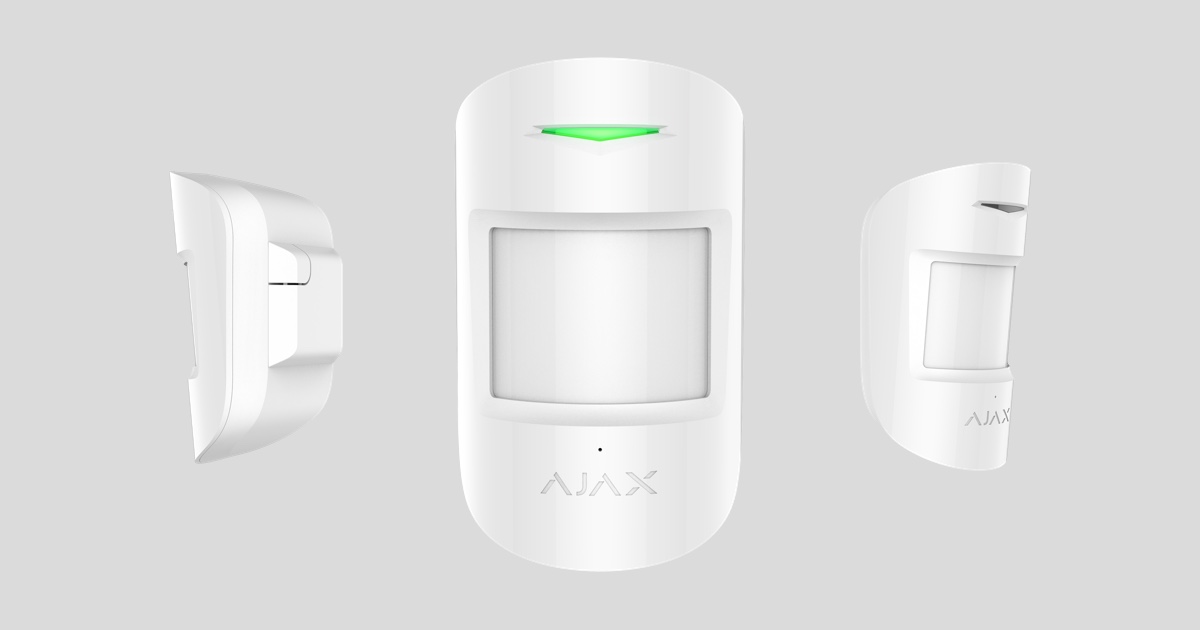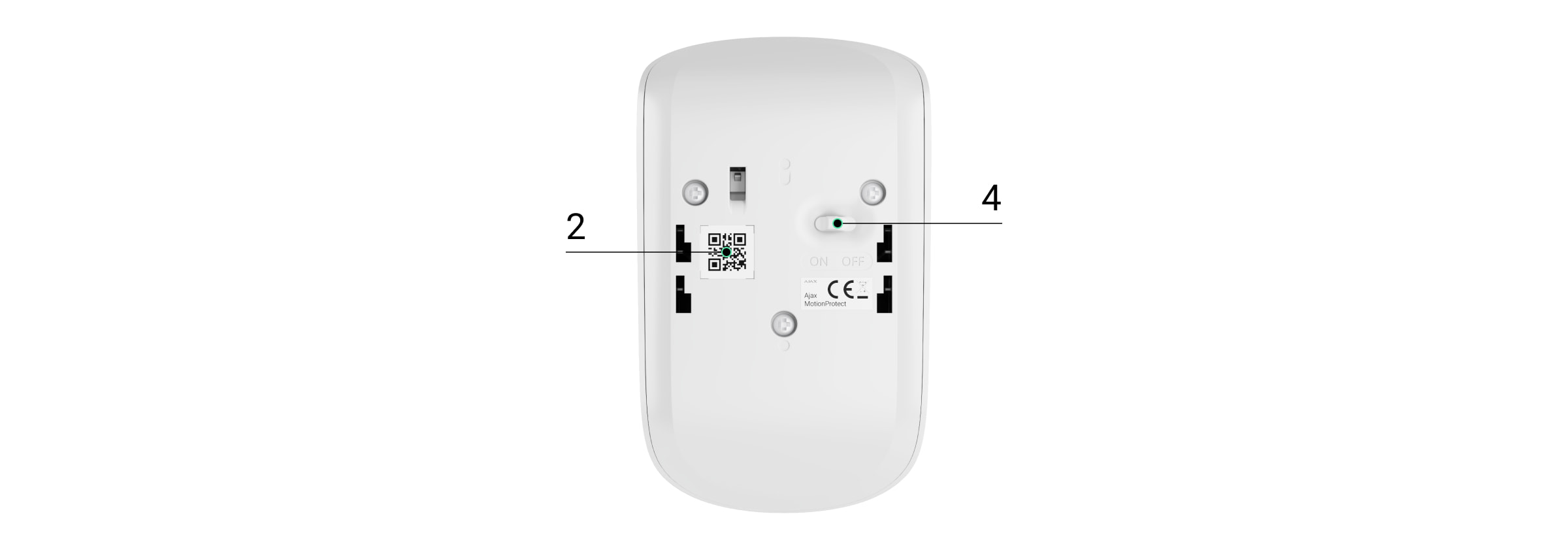CombiProtect is a device combining a wireless motion detector with the viewing angle of 88.5° and distance up to 12 meters, as well as a glass break detector with the distance up to 9 meters*. It can ignore animals and detects a person within the protected zone from the first step. The calculated battery life of the detector is up to 5 years from a pre-installed battery. The device is designed for indoor use only.
CombiProtect operates within the Ajax system, connected to the hub** via the protected Jeweller protocol. The communication range is up to 1200 meters*** in the line of sight. In addition, the detector can be used as a part of third-party security central units via the Ajax uartBridge*** or Ajax ocBridge Plus*** integration modules.
The detector is set up via a mobile application for iOS and Android based smartphones. The system notifies user of all events through push notifications, SMS messages and calls (if activated).
The Ajax system is self-sustaining, but the user can connect it to the central monitoring station of a private security company.
* Tested for certain types and sizes of glass.
** Only Hub 2 Plus Jeweller and Hub 2 (4G) Jeweller are certified according to UL/ULC standards.
*** Not evaluated by UL.
Functional Elements

- LED indicator
- Motion detector lens
- Microphone hole
- SmartBracket attachment panel (perforated part is required for actuating the tamper in case of any attempt to dismantle the detector)
- Tamper button
- Device switch
- QR code
Operating Principle
CombiProtect combines two types of security devices – motion detector and glass break detector.
Thermal PIR sensor detects intrusion into a protected room by detecting moving objects with a temperature close to the temperature of the human body. However, the detector can ignore domestic animals if the suitable sensitivity has been chosen in the settings.
The electret microphone is responsible for glass break detection. The intelligent event registration system requires a sequence of sounds of a specific nature – first dull blow, then ringing sound of falling chips, which prevents accidental actuation.
CombiProtect does not detect glass breaking if the glass is covered with any film: shockproof, sunscreen, decorative or other. In order to detect the breaking of this type glass, we recommend using a DoorProtect Plus wireless opening detector with shock and tilt sensor.
After actuation, the armed detector immediately transmits an alarm signal to the hub, activating the sirens and notifying the user and security company.
If before arming the system, the detector has detected motion, it will not arm immediately, but during the next inquiry by the hub.
Connecting the Detector to the Ajax system
The detector is connected to the hub and set up via the Ajax Security system mobile application. To establish connection please locate the detector and the hub within the communication range and follow the device adding procedure.
Only Hub 2 Plus Jeweller and Hub 2 (4G) Jeweller are certified according to UL/ULC standards.
Before starting connection:
- Following the hub manual recommendations, install the Ajax application. Create an account, add the hub to the application, and create at least one room.
- Switch on the hub and check the internet connection (via Ethernet cable and/or GSM network).
- Ensure that the Hub is disarmed and does not update by checking its status in the mobile application.
Only users with administrator rights can add the device to the hub
How to connect the detector to the hub:
- Select the Add Device option in the Ajax app.
- Name the device, scan/write manually the QR Code (located on the body and packaging), and select the location room.
- Select Add — the countdown will begin.
- Switch on the device.
For detection and pairing to occur, the detector should be located within the coverage of the wireless network of the hub (at a single protected object).
Request for connection to the hub is transmitted for a short time at the time of switching on the device.
If connection to the Ajax Hub failed, switch off the detector for 5 seconds and retry.
The detector connected to the hub will appear in the list of devices of the hub in the application. Update of the detector statuses in the list depends on the device inquiry time set in the hub settings, with the default value — 36 seconds.
Connecting the Detector to Third Party Security Systems
To connect the detector to a third party security central unit using the uartBridge* or ocBridge Plus* integration module, follow the recommendations in the manual of the respective device.
* Not evaluated by UL.
States
- Devices
- CombiProtect
| Parameter | Value |
| Temperature |
Temperature of the detector. Measured on the processor and changes gradually. Acceptable error between the value in the app and the room temperature — 2°C. The value is updated as soon as the detector identifies a temperature change of at least 2°C. You can configure a scenario by temperature to control automation devices. |
| Jeweller Signal Strength | Signal strength between the hub and the detector. |
| Connection via Jeweller | Connection status on the Jeweller channel between the device and the hub (or the range extender):
|
| Battery Charge |
Battery level of the device. Displayed as a percentage. |
| Lid | The tamper mode of the detector, which reacts to the detachment of or damage to the body. |
| ReX | Displays the status of using a radio signal range extender. |
| Motion Detector Sensitivity | Sensitivity level of the motion detector. |
| Motion Detector Always Active | If active, the motion detector is always in the armed mode. |
| Glass Detector Sensitivity | Sensitivity level of the glass detector. |
| Glass Detector Always Active | If active, the glass detector is always in the armed mode. |
| Permanent Deactivation | Shows the status of the device deactivation function:
|
| Alarm Reaction | |
| Operating Mode | Shows how the detector reacts to alarms:
|
| Delay When Entering, sec | Delay time when entering. |
| Delay When Leaving, sec | Delay time when exiting. |
| Firmware | Detector firmware version. |
| Device ID | Device identifier. |
Setting Up the Detector
- Devices
- CombiProtect
- Settings
| Setting | Value |
| First field | Detector name, can be edited. |
| Room | Selecting the virtual room to which the device is assigned. |
| Alarm LED indication |
Allows you to disable the flashing of the LED indicator during an alarm. Available for devices with firmware version 5.55.0.0 or higher. How to find the firmware version or the ID of the detector or device? |
| Motion Detector | If active, motion detector will be active. |
| Motion Detector Sensitivity | Choosing the sensitivity level of the motion detector:
|
| Motion Detector Always Active | If active, the detector always registers motion. |
| Glass Detector Enabled | If active, glass breaking detector will be active. |
| Glass Protection Sensitivity | Choosing the sensitivity level of the glass detector:
|
| Glass Protection Always Active | If active, the detector always registers glass breaking. |
| Alert with a siren if motion detected | If active, sirens added to the system are activated when the motion detected. |
| Alert with a siren if glass break detected | If active, sirens added to the system are activated when the glass break detected. |
| Alarm Reaction | |
| Operating Mode | Specify how this device will react to alarms:
|
| Delay When Entering, sec | Selecting delay time when entering. |
| Delay When Leaving, sec | Selecting delay time on exit. |
| Delays in Night Mode | Delay turned on when using night mode. |
| Arm in Night Mode | When turned on, the detector will switch to armed mode when using night mode. |
| Jeweller Signal Strength Test | Switches the detector to the signal strength test mode. |
| Detection Zone Test | Switches the detector to the detection area test. |
| Attenuation Test | Switches the detector to the signal fade test mode (available in detectors with firmware version 3.50 and later). |
| Permanent Deactivation |
Allows the user to disconnect the device without removing it from the system. Two options are available:
Learn more about permanent deactivation of devices The system can also automatically disable devices when the set number of alarms is exceeded. |
| User Guide | Opens the detector User Guide. |
| Unpair Device | Disconnects the detector from the hub and deletes its settings. |
Indication
| Event | Indication | Note |
| Turning on the detector | Lights up green for about one second | |
| Detector connection to the hub, ocBridge Plus and uartBridge | Lights up continuously for a few seconds | |
| Alarm / tamper activation | Lights up green for about one second | Alarm is sent once in 5 seconds |
| Battery needs replacing | During the alarm, slowly lights up green and goes off | Replacement of the detector battery is described in the Battery Replacement manual |
Detector Testing
The Ajax system allows conducting tests for checking the functionality of connected devices.
The tests do not start straight away but within a period of 36 seconds when using the standard settings. The time of the start depends on the settings of the detector polling period (the paragraph on “Jeweller” settings in the hub settings).
- Glass break detection zone Test
- Motion detection zone Test
Installing the detector
Selection of the installation site
The controlled area and the efficiency of the security system depends on the location of the detector.
The device developed only for indoor use.
Location of the CombiProtect depends on the remoteness from the hub and presence of any obstacles between the devices hindering the radio signal transmission: walls, inserted floors, large-size objects located within the room.
Check the signal level at the installation location
If the signal level is at one bar, we cannot guarantee stable operation of the security system. Take all possible measures to improve the quality of the signal! As a minimum, move the device – even 20 cm shift can significantly improve the quality of reception.
If after moving the device still has a low or unstable signal strength, use a radio signal range extender.
The direction of the detector lens should be perpendicular to the probable way of intrusion into the room. The detector microphone should be positioned at the angle of no more than 90 degrees relative to the window.
Make sure that any furniture, domestic plants, vases, decorative or glass structures do not block the field of view of the detector.
We recommend installing the detector at the height of 2.4 meters.
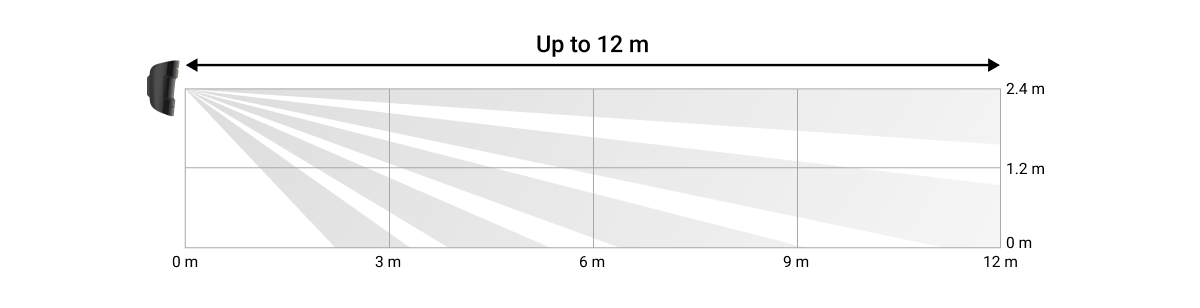
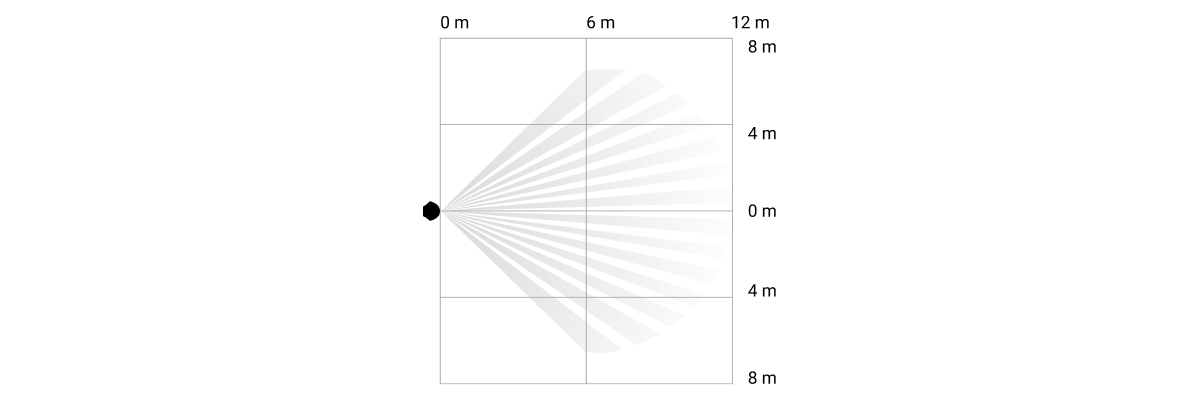
If the detector is not installed at the recommended height, this will reduce the area of the motion detection zone and impair the operation of the function of ignoring animals.
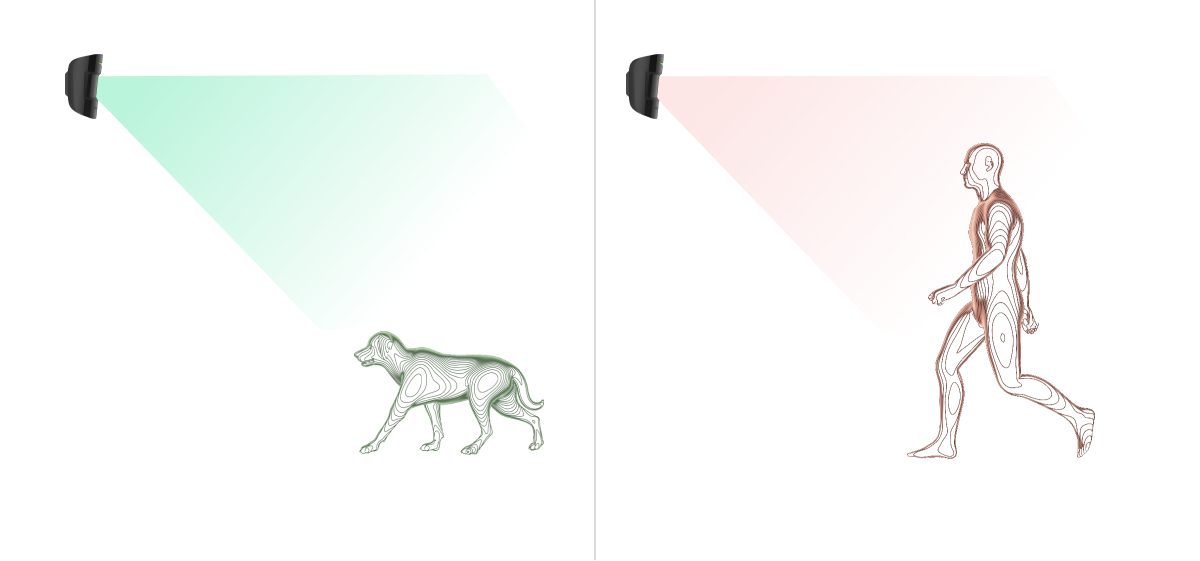
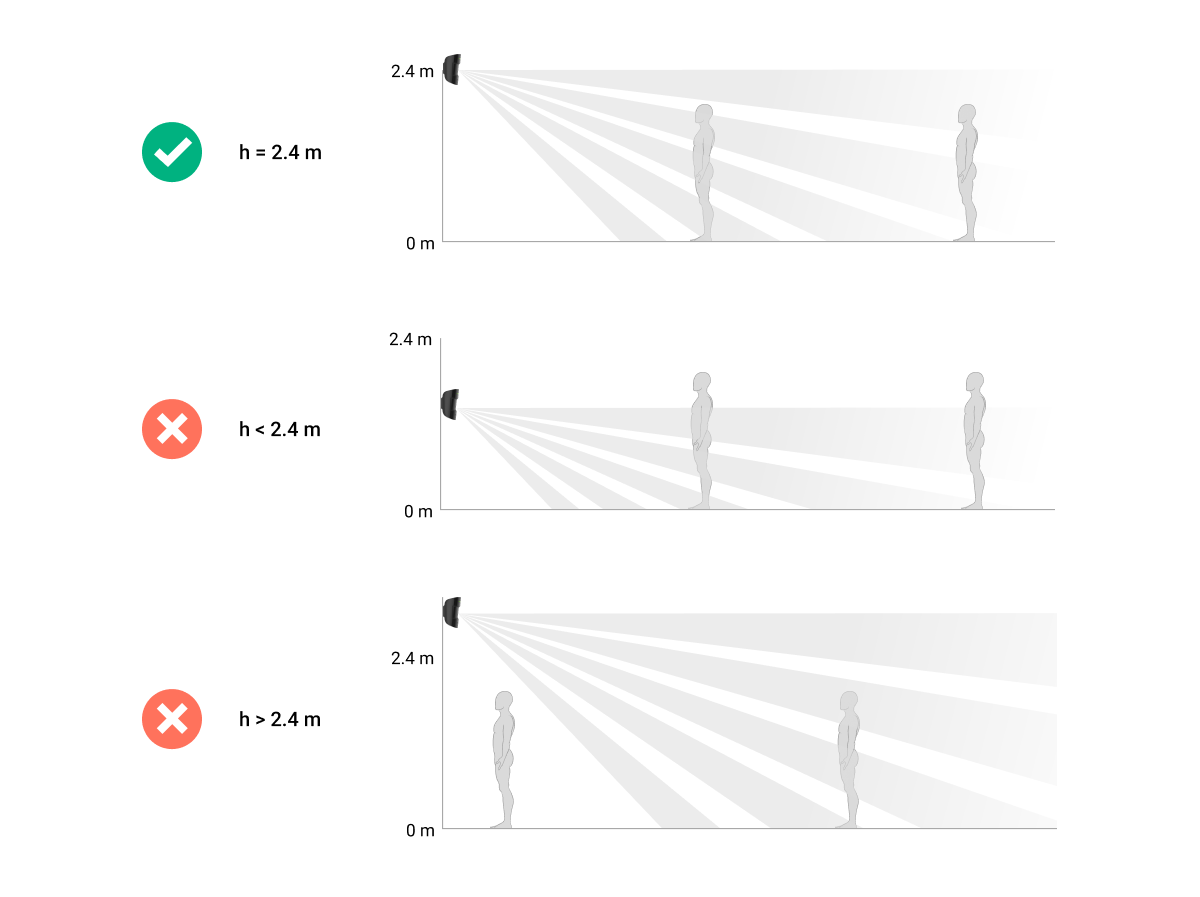
Installation of the detector
Before installing the detector, make sure that you have selected the optimal location and it is in compliance with the guidelines contained in this manual
CombiProtect detector can be attached to a vertical surface or in a corner.
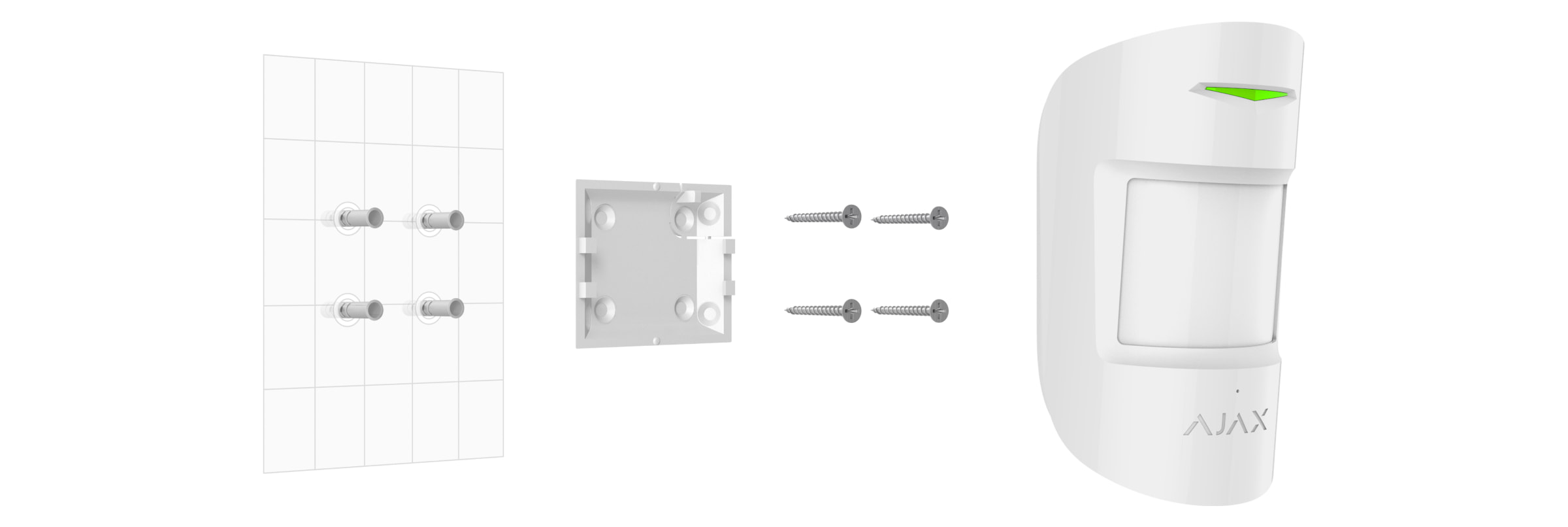
- Attach the SmartBracket panel to the surface using bundled screws, using at least two fixing points (one of them – above the tamper). If you select other attachment hardware, make sure that they do not damage or deform the panel.
The double-sided adhesive tape may only be used for temporary attachment of the detector. The tape will run dry in the course of time, which may result in the falling of the detector and actuation of the security system. Furthermore, the device may fail from a hit, as a result of an impact.
- Put the detector on the attachment panel. When the detector is fixed in SmartBracket, it will blink with an LED — this will be a signal that the tamper on the detector is closed.
If the light indicator of the detector is not actuated after installation in SmartBracket, check the tamper mode in the Ajax Security System app and then the fixing tightness of the panel.
If the detector is torn off from the surface or removed from the attachment panel, you will receive the notification.
Do not install the detector:
- outside the premises (outdoors);
- in the direction of the window, when the detector lens is exposed to direct sunlight;
- opposite any object with the rapidly changing temperature (e.g., electrical and gas heaters);
- opposite any moving objects with the temperature close to that of the human body (oscillating curtains above the radiator);
- opposite any reflective surfaces (mirrors);
- at any places with fast air circulation (air fans, open windows or doors);
- nearby any metal objects or mirrors causing attenuation and screening of the signal;
- within any premises with the temperature and humidity beyond the range of permissible limits;
- closer than 1 m from the hub.
Detector Maintenance
Check the operational capability of the CombiProtect detector on a regular basis.
Clean the detector body from dust, spider web and other contaminations as they appear. Use soft dry napkin suitable for equipment maintenance.
Do not use for cleaning the detector any substances containing alcohol, acetone, gasoline and other active solvents. Wipe the lens very carefully and gently – any scratches on the plastic may cause reduction of the detector sensitivity.
The calculated autonomous operation of the device from pre-installed battery is up to 5 years (with the inquiry frequency by the hub of 3 minutes). If the detector battery is discharged, the security system will send respective notices and the LED will smoothly light up and go out, if the detector detects any motion or if the tamper is actuated.
To change the battery, switch off the device, loosen three screws and remove the front panel of the detector. Change the battery for a new one of type CR123A, observing the polarity.
How long Ajax devices operate on batteries, and what affects this
Technical specifications
Complete Set
- CombiProtect
- SmartBracket mounting panel
- Battery CR123A (pre-installed)
- Installation kit
- Quick start guide
Warranty
Warranty for the Limited Liability Company “Ajax Systems Manufacturing” products is valid for 2 years after the purchase and does not apply to the pre-installed battery.
If the device does not work correctly, you should first contact the support service—in half of the cases, technical issues can be solved remotely!
Technical support: [email protected]