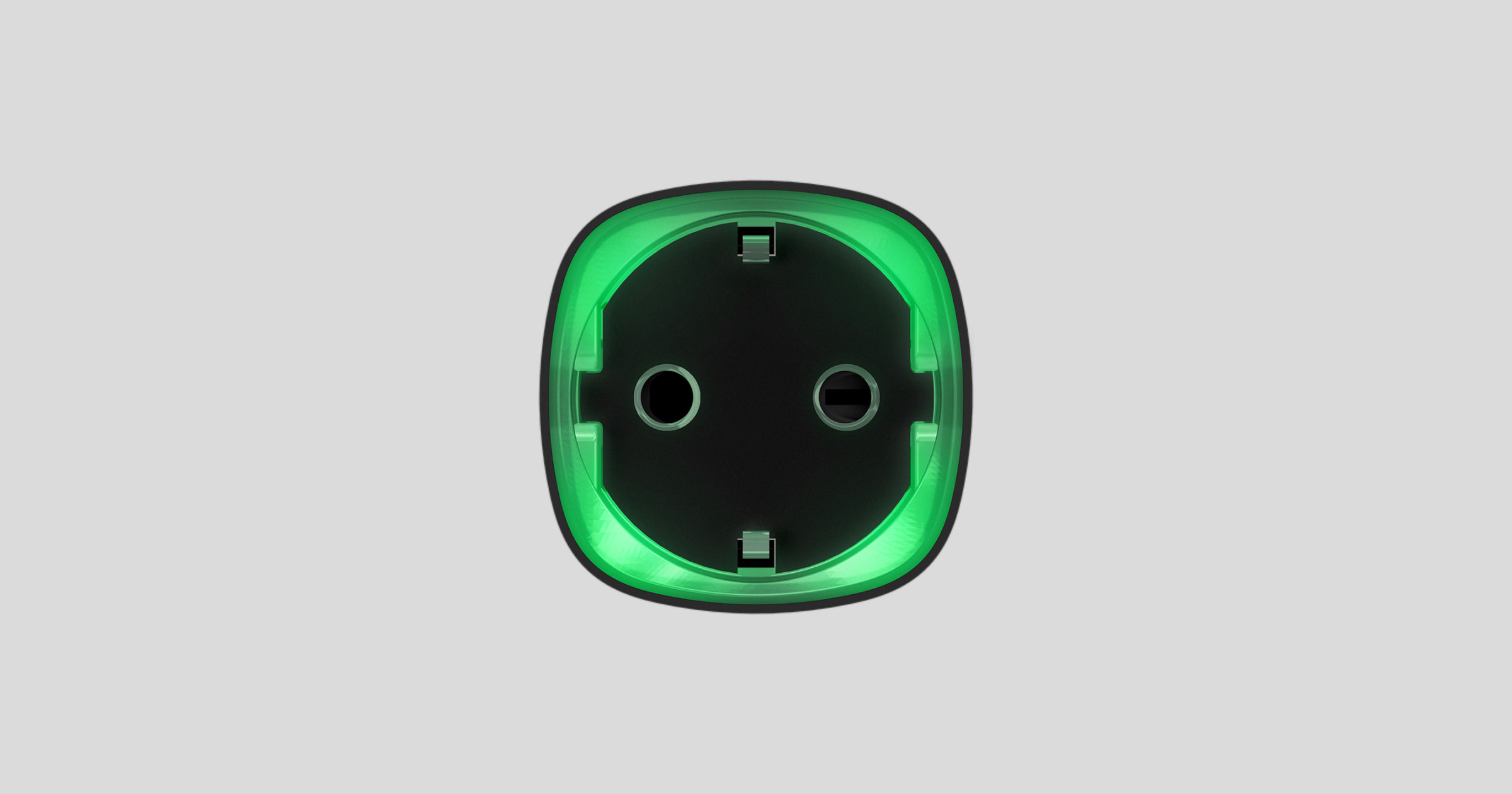Socket (type F) is a wireless indoor smart plug with the power-consumption meter for indoor use. Designed as a European plug adapter (type F), Socket (type F) controls the power supply of electrical appliances with a load of up to 2.5 kW. Socket (type F) indicates the load level and is protected from overload. Connecting to the Ajax system via a secured Jeweller radio protocol, the device supports communication at a distance of up to 1,000 m in line of sight.
Socket (type F) operates with Ajax hubs only and does not support connecting via ocBridge Plus or uartBridge integration modules.
Use scenarios to program actions of automation devices (Relay, WallSwitch, LightSwitch, WaterStop or Socket (type F)) in response to an alarm, Button press, a schedule or temperature, humidity, CO2 concentration levels change. A scenario can be created remotely in the Ajax app.
Scenarios by the Button pressing are created in the Button settings, scenarios by the humidity and CO2 concentration levels are created in the LifeQuality settings.
If the device is offline, it will not execute the scenario as it misses the scenario trigger (e.g., during a power outage or when the connection between the hub and device is lost).
Use case: The automated action is scheduled for 10 a.m., so it must start at 10 a.m. The electrical power goes out at 9:55 a.m. and is restored ten minutes later. The automation scenario won’t start at 10 a.m. and will not start immediately after the power is back on. This scheduled action is missed.
Three Socket models are available:
Functional Elements
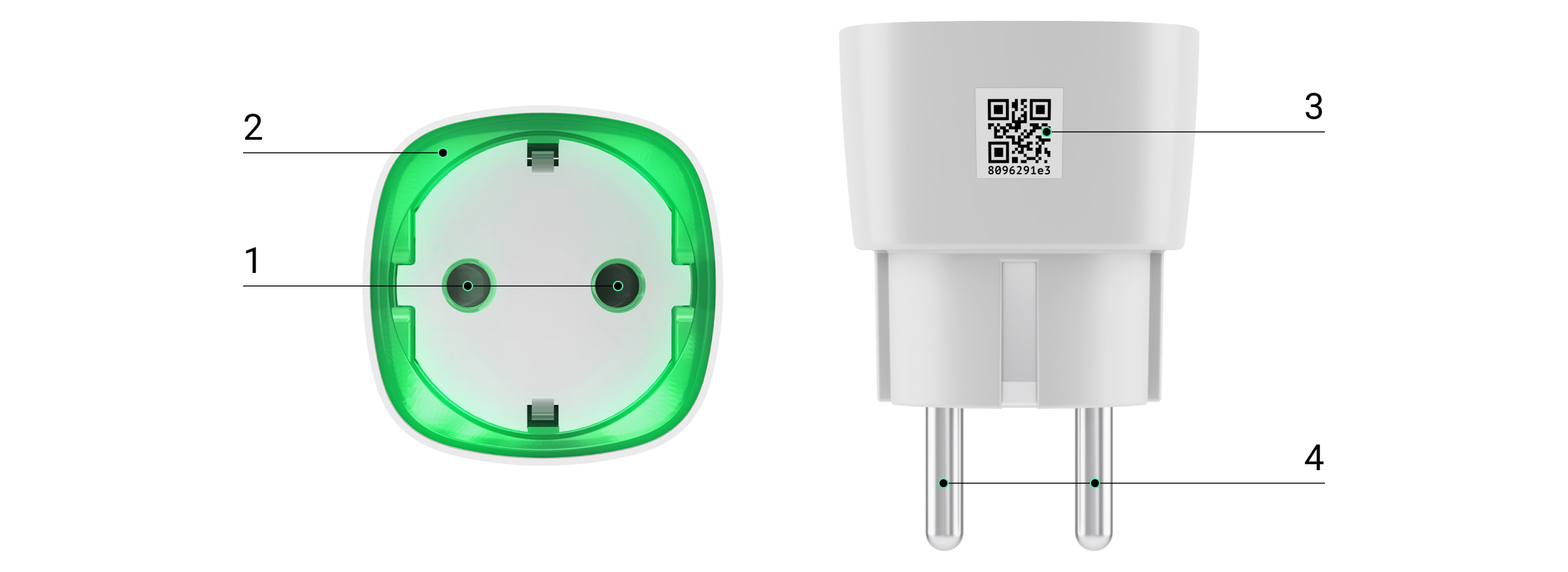
- Two-pin socket.
- LED border.
- QR Code.
- Two-pin plug.
Operating Principle
Socket (type F) switches on/off the 110–230 V~ power supply, opening one pole by the user command in the Ajax app or automatically according to a scenario, Button press, a schedule.
Socket (type F) is protected against voltage overload (exceeding the range of 184–253 V~) or overcurrent (exceeding 11 A). In case of overload, the power supply switches off, resuming automatically when voltage restored to normal values. In case of overcurrent, the power supply switches off automatically, but can only be restored manually by the user command in the Ajax app.
The maximum resistive load is 2.5 kW. When using inductive or capacitive loads, the maximum switching current is reduced to 8 A at 230 V~.
Socket (type F) with firmware version 5.54.1.0 and higher can operate in pulse or bistable mode. With this firmware version you can also select the relay contact status:
- Normally closed — Socket (type F) stops supplying power when activated, and resumes when turned off.
- Normally open — Socket (type F) supplies power when activated, and stops feeding when turned off.
Socket (type F) with firmware version below 5.54.1.0 only works in bistability mode with a normally open contact.
How to find out the firmware version of the device?
In the app, users can check the power or amount of energy consumed by electrical appliances connected via Socket (type F).
At low loads (up to 25 W), current and power consumption indications may be displayed incorrectly due to hardware limitations.
Connecting
Before connecting the device
- Switch on the hub and check its Internet connection (the logo glows white or green).
- Install the Ajax app. Create the account, add the hub to the app, and create at least one room.
- Make sure that the hub is not armed, and it does not update by checking its status in the Ajax app.
Only users with administrator rights can add a device to the app.
To pair Socket (type F) with the hub
- Click Add device in the Ajax app.
- Name the device, scan it, or enter the QR code manually (located on the case and packaging), select the room.
- Plug the Socket (type F) into a power outlet and wait 30 seconds — the LED frame will flash green.
- Click Add — the countdown will begin.
- Socket (type F) will appear in the list of hub devices.
The device statuses update depends on the ping interval set in the hub settings. The default value is 36 seconds.
If the device failed to pair, wait 30 seconds and then retry.
For detection and pairing to occur, the device should be located in the coverage area of the hub’s wireless network (at the same object). A connection request is transmitted only at the moment of switching on the device.
When pairing the hub with the smart plug that was previously paired with another hub, make sure that it was unpaired with a former hub in the Ajax app. For correct unpairing, the device should be in the coverage area of the hub’s wireless network (at the same object): when unpaired correctly, the Socket (type F) LED frame continuously blinks green.
If the device has not been correctly unpaired, do the following to connect it to the new hub:
- Make sure that Socket (type F) is outside the coverage area of the former hub’s wireless network (the indicator of the communication level between the device and the hub in the app is crossed out).
- Select the hub with which you want to pair Socket (type F).
- Click Add Device.
- Name the device, scan or enter the QR code manually (located on the case and packaging), select the room.
- Click Add — the countdown will begin.
- During the countdown, for a few seconds, give Socket (type F) at least 25 W load (by connecting and disconnecting a working kettle or lamp).
- Socket (type F) will appear in the list of hub devices.
Socket (type F) can be connected to one hub only.
Icons
The icons show some of the Socket (type F) states. You can view them in the Ajax app on the Devices tab.
| Icon | Meaning |
| Jeweller signal strength — displays the signal strength between the hub and the smart plug. | |
| The device is connected via a radio signal range extender. | |
| Current protection is activated. | |
| Voltage protection is activated. | |
| Temperature protection is activated. | |
|
The device was not transferred to the new hub. |
States
The states include information about the device and its operating parameters. Socket (type F) states are available in the Ajax app. To access them:
- Go to the Devices
tab.
- Select Socket (type F) in the list.
| Parameter | Value |
| Jeweller Signal Strength |
Jeweller is a protocol for the transmission of events and alarms. The field displays the Jeweller signal strength between a hub or a range extender and Socket (type F). Recommended values: 2–3 bars. |
| Connection via Jeweller | Connection status between a hub or a range extender and a smart plug:
|
| ReX | Displays the connection status of the plug to the radio signal range extender:
The field is displayed if the plug is operated via the radio signal range extender. |
| Active | The smart plug state:
The field is displayed if Socket (type F) operates in the bistable mode. |
| Current |
The value of current commuted by Socket (type F). The frequency of value updates depends on the Jeweller settings. The default value is 36 seconds. Values of current are displayed in increments of 10 mA. |
| Voltage |
The value of voltage commuted by Socket (type F). The frequency of value updates depends on the Jeweller settings. The default value is 36 seconds. Values of voltage are displayed in increments of 1 V AC. |
| Current Protection | Indicates whether the overcurrent protection is enabled. |
| Voltage Protection | Voltage protection state:
The smart plug will automatically continue to operate when the voltage returns to normal. We recommend deactivating this protection if the Socket is connected to 110 V~ mains. |
| Power |
The power consumption of an appliance connected to the smart plug. The frequency of value updates depends on the Jeweller settings. The default value is 36 seconds. The power consumption values are displayed in increments of 1 W. |
| Electric Energy Consumed |
The electric power consumed by the device connected to the Socket (type F). The frequency of value updates depends on the Jeweller settings. The default value is 36 seconds. The counter is reset when the Socket (type F) lose the power. |
| Permanent Deactivation | Shows the state of the device deactivation function:
|
| One-Time Deactivation | The status of the device one-time deactivation setting:
|
| Firmware | Smart plug firmware version. |
| Device ID | Device ID/serial number. It can be found on the plug box and its body. |
| Device No. | The number of the smart socket loop (zone). |
Settings
To change the smart plug settings in the Ajax app:
- Go to the Devices
tab.
- Select Socket (type F) in the list.
- Go to Settings by clicking on the gear icon
.
- Set the required parameters.
- Click Back to save the new settings.
| Setting | Value |
| Name |
Socket (type F) name. It is displayed in SMS and notifications in the event feed. To change the name, click on the text field. The name can contain 12 Cyrillic characters or up to 24 Latin characters. |
| Room |
Selection of Socket (type F) virtual room. The room name is displayed in SMS and notifications in the event feed. |
| Notifications | Selecting the plug notifications:
The setting is available when Socket (type F) is connected to all hubs (except for the Hub model) with firmware version OS Malevich 2.15 or higher and in apps of the following versions or higher:
|
| Current Protection | If enabled, power supply switches off if the current load exceeds 11A, if disabled the threshold is 16A (or 13A for 5 seconds). |
| Voltage protection |
When this option is active, the power of the appliance connected to the plug will be cut off if voltage exceeds 184–253 V~. We recommend deactivating this protection if the Socket is connected to 110 V~ mains. |
| Operating Mode | Selecting Socket (type F) operation mode:
Settings are available with firmware version 5.54.1.0 and higher. |
| Contact State | Selection of the normal state of the plug contacts:
|
| Pulse Duration, sec |
Selection of the pulse duration: 1 to 255 seconds. The setting is available when Socket (type F) operates in the pulse mode. |
| Indication | The option of disabling the LED frame of the device. |
| LED Brightness | The option of adjusting the brightness of the LED frame of the device (max or low). |
| Scenarios |
Opens the menu for creating and configuring automation scenarios. Scenarios offer a brand-new level of property protection. With them, the security system not only notifies about a threat but also actively resists it. Use scenarios to automate security. For example, switch on lighting in the facility when an opening detector raises an alarm. |
| Jeweller Signal Strength Test |
Starts Jeweller signal strength test for Socket (type F). The test allows checking the Jeweller signal strength and the stability of the connection between a hub or a range extender and a smart plug to choose the best place for installing the device. |
| User Guide | Opens Socket (type F) user manual in the Ajax app. |
| Permanent Deactivation |
Allows disable the device without removing it from the system. Two options are available:
Socket will retain its state at the time of deactivation: on/off. |
| One-Time Deactivation |
Allows disabling events of the device until the first disarm. Two options are available:
Socket will retain its state at the time of deactivation: on/off. |
| Delete Device | Disconnects the device from the hub and deletes its settings. |
Indication
Socket (type F) informs the user of the power level consumed by connected appliances using the LED.
If the load is more than 3 kW (purple), the current protection activates.
| Load level | Indication |
| No power on the Socket (type F) | Don’t have any indication |
| Socket (type F) turned off | Blue |
| Socket (type F) turned on, no load | Green |
| ~550 W | Yellow |
| ~1250 W | Orange |
| ~2000 W | Red |
| ~2500 W | Dark red |
| ~3000 W | Purple |
| One or more types of protection triggered | Smoothly lights up and goes out red |
| Hardware failure | Quick red flashes |
The exact power can be seen in the Ajax application.
Functionality Testing
Socket (type F) functionality tests do not begin immediately, but not later than over a single hub – smart plug polling period (36 seconds with the Jeweller standard settings). You can change the ping period of devices in the Jeweller menu of the hub settings.
To run a test, in the Ajax app:
- Select a hub if you have several or use a PRO app.
- Go to the Devices
tab.
- Select Socket (type F) in the list.
- Go to Settings
.
- Select and run the Jeweller Signal Strength Test.
Selection of the installation site
When choosing where to install Socket (type F), take into account the Jeweller signal strength and the distance between the device and the hub or the presence of objects that obstruct the radio signal: walls, inter-floor slabs or large structures located at the premises.
Socket (type F) must be installed with a stable Jeweller signal level of 2 to 3 bars.
To roughly calculate the signal strength at the place of installation, use our radio communication range calculator. Use a radio signal range extender if the signal strength is less than 2 bars at the intended installation location.
Do not place Socket (type F):
- Outdoors. Doing so may cause the device to malfunction or not work correctly.
- Near metal objects or mirrors (e.g., in a metal cabinet). They can shield and attenuate the radio signal.
- Inside any premises with the temperature and humidity beyond permissible limits. Doing so may cause the device to malfunction or not work correctly.
- Close to radio interference sources: less than 1 meter away from the router and power cables. This can cause a loss of connection between a hub or a range extender and the smart plug.
- In places with low or unstable signal strength. This can cause a loss of connection between a hub or a range extender and the smart plug.
Installation

Before installing the smart plug, make sure that you have selected the optimal location and that it complies with the requirements of this manual.
When installing and operating the device, follow the general electrical safety rules for using electrical appliances and the requirements of electrical safety regulations.
To install Socket (type F):
- Select the plug into which you want to install the Socket (type F).
- Plug the Socket (type F) in.
Socket (type F) will turn on within 3 seconds after connection. The device indication will inform you that it is on.
Maintenance
The device does not require maintenance.
Warranty
Warranty for the Limited Liability Company “Ajax Systems Manufacturing” products is valid for 2 years after the purchase.
If the device does not work correctly, you should first contact the support service—in half of the cases, technical issues can be solved remotely!
Customer support: [email protected]