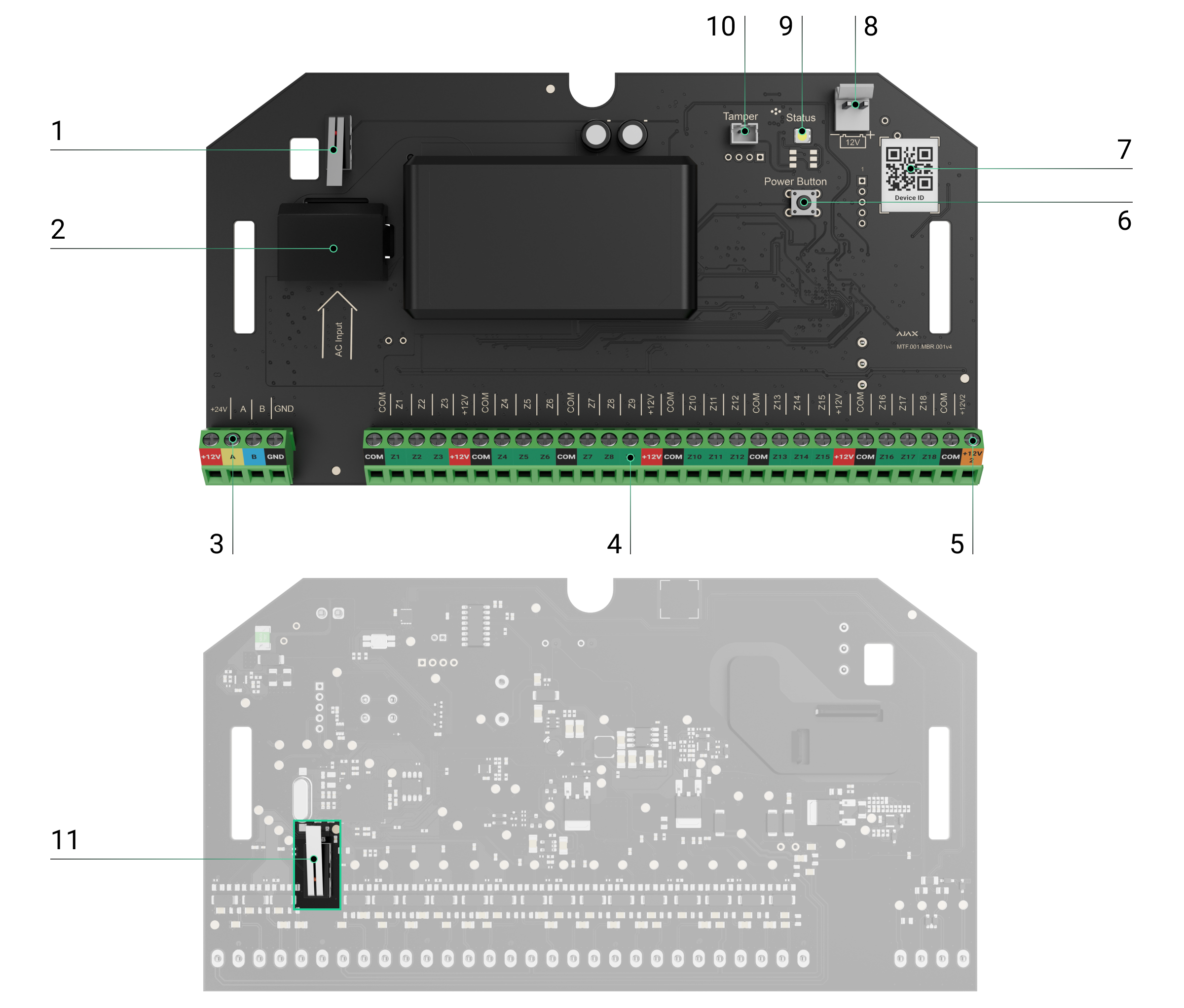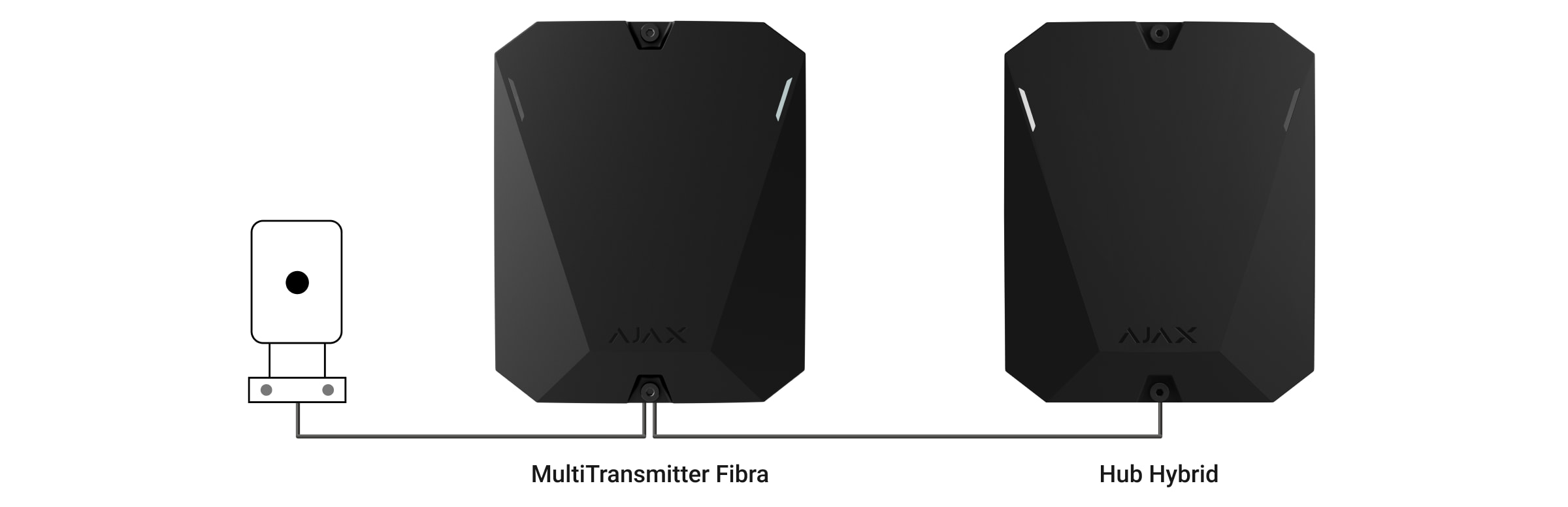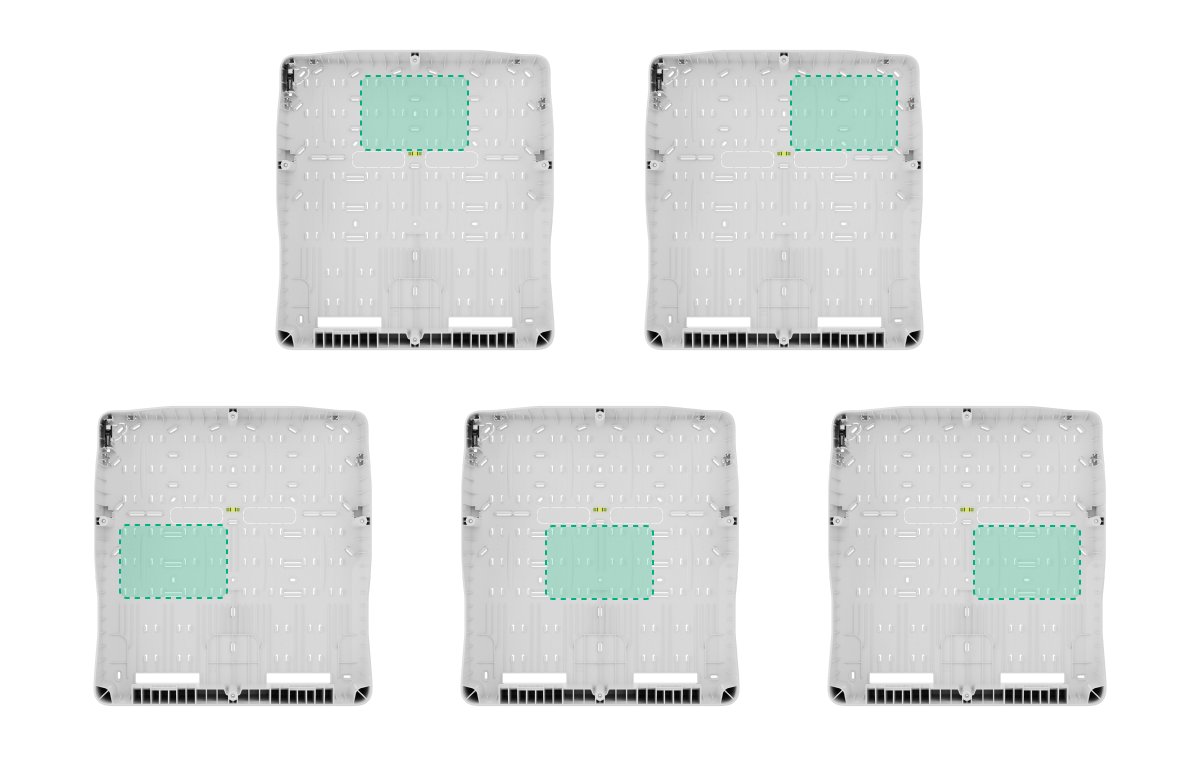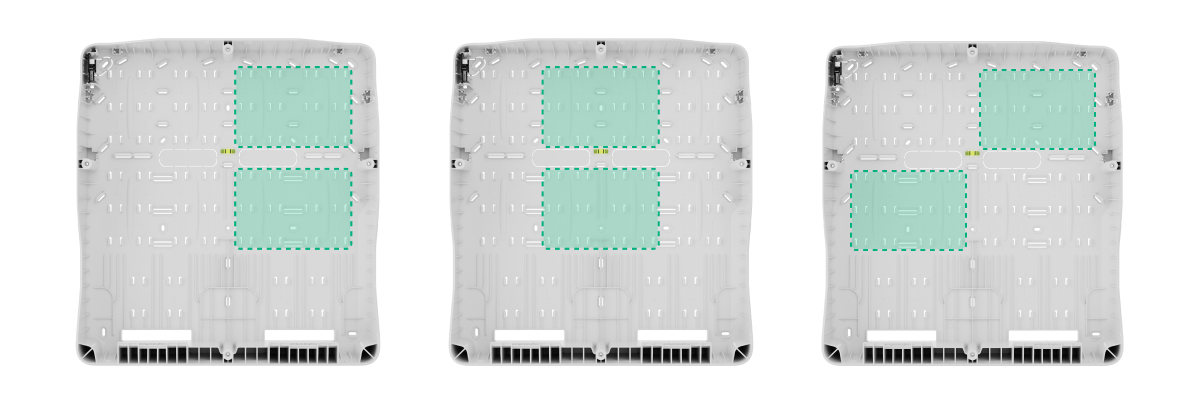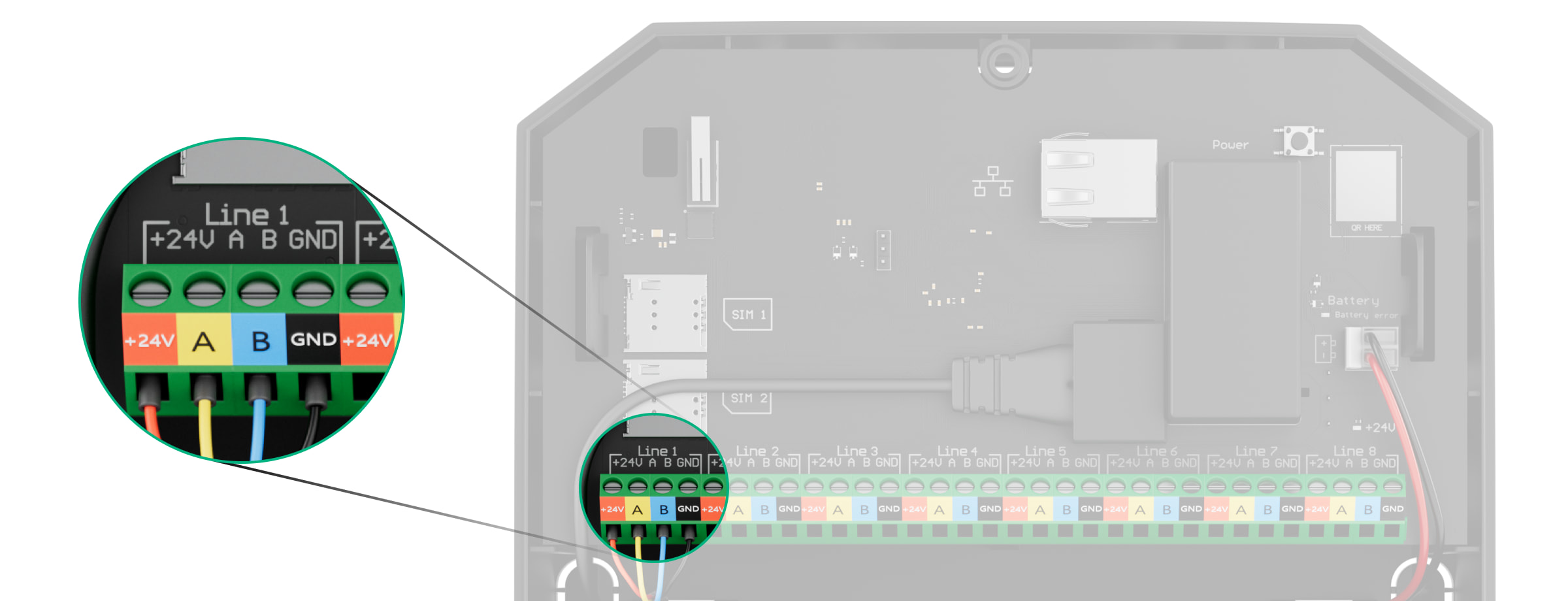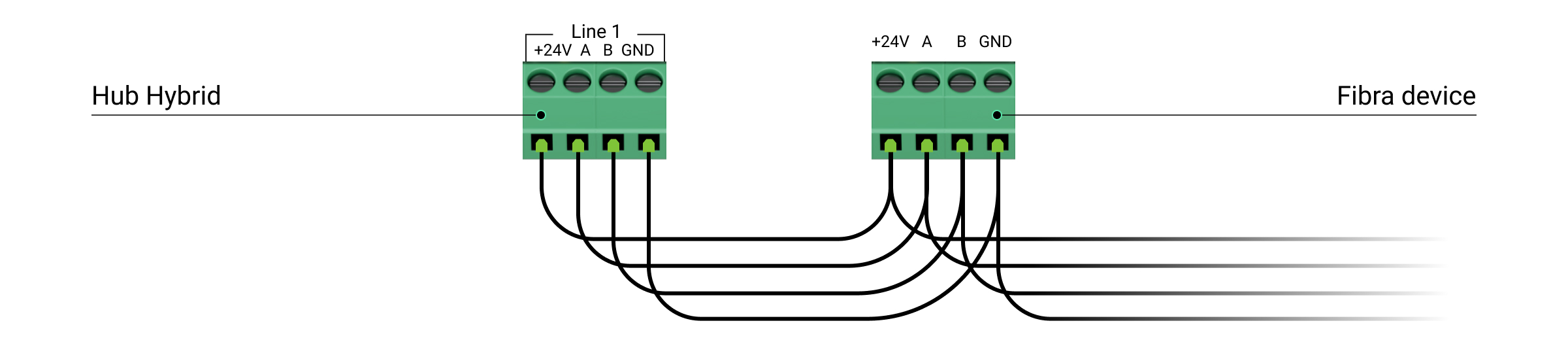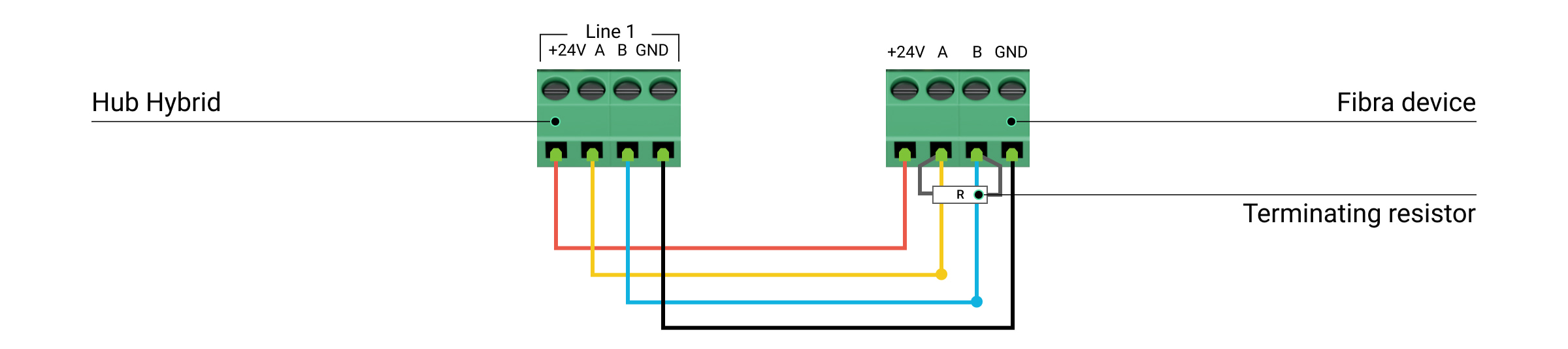Superior MultiTransmitter Fibra (without casing) is an integration module board designed to connect third-party wired devices to an Ajax system. The board can be installed into Case D (430). It features 18 zones for connecting NC, NO, EOL, 2EOL, and 3EOL devices. The integration module is available in two versions: either in default casing or as a board without casing. The former is called Superior MultiTransmitter Fibra.
Superior MultiTransmitter Fibra (without casing) has a connector for attaching the tamper board to the module when installed into Case to protect it from dismantling. It is equipped with two tampers on the front and rear sides of the board, though they are not currently used in this version of the integration module. The device is powered from the 100–240 V~ mains, and can also be powered from the 12 V⎓ backup battery. It can supply 10.5–15 V⎓ power to connected devices.
Check the device compatibility before adding to the system. Compatible hubs with firmware version OS Malevich 2.26 and later are required for Superior MultiTransmitter Fibra (without casing) to operate.
Superior MultiTransmitter Fibra (without casing) works as part of an Ajax system, exchanging data with the hub using the secure Fibra wired protocol. The wired connection range is up to 2,000 meters when using a U/UTP cat.5 twisted pair.
This is a device of the Superior product line. Only accredited Ajax Systems partners can sell, install, and administer Superior products.
Functional elements
- First tamper button. Unused in this version of the integration module. In Superior MultiTransmitter Fibra, this tamper button signals when trying to remove the lid of its casing.
- Integration module’s 100–240 V~ main power supply input.
- Terminals for connecting the integration module to the hub.
- Terminals (zones) for connecting wired detectors.
- Fire detector power supply terminals 10.5–15 V⎓, up to 0.4 A.
- Power button.
- QR code with the device ID for adding the integration module to an Ajax system.
- Terminals for connecting a 12 V⎓ backup battery.
- LED indicator.
- Connector for attaching the tamper board to the module. The tamper board is included in the Case complete set, which is sold separately.
- Second tamper button. Unused in this version of the integration module. In Superior MultiTransmitter Fibra, this tamper button signals when trying to tear off the integration module casing from the surface.
Superior MultiTransmitter Fibra (without casing) terminals
Terminals for connecting integration module to the hub:
+24 V — 24 V⎓ power supply terminal.
А, B — signal terminals.
GND — ground terminal.
Terminals for connecting wired devices to the integration module:
Z1–Z18 — inputs for connecting wired devices.
+12V — power supply output for wired devices, voltage 10.5–15 V⎓, up to 1 A in total for all power supply outputs.
+12V2 — power supply output for fire detectors, voltage 10.5–15 V⎓, up to 0.4 A in total for all power supply outputs.
COM — common input for connecting power supply circuits and signal contacts of wired devices.
Operating principle
Superior MultiTransmitter Fibra (without casing) is designed to integrate third-party wired devices into an Ajax system. The integration module receives information about alarms, malfunctions, and events from devices through a wired connection. After that, it sends the event to Superior Hub Hybrid using the Fibra data transfer wired protocol. And Superior Hub Hybrid sends messages to users and the security company CMS (central monitoring station).
The wired device connected to Superior MultiTransmitter Fibra (without casing) can operate in one of the following sensor modes:
- Detect alarms
- Switch arming modes
- Control of blocking element
- Control of bolt lock
Superior MultiTransmitter Fibra (without casing) is used to integrate alarm and auxiliary request alert buttons, indoor and outdoor motion detectors. As well as detectors that track opening, vibration, glass breaking, fire, gas and water leakage, etc.
Also, you can set up KeyArm Zone that allows switching system arming modes with a third-party device connected to Superior MultiTransmitter Fibra (without casing). KeyArm allows you to arm/disarm the system, individual groups, or manage Night Mode.
The KeyArm feature is supported by all hubs (except Hub model) with OS Malevich 2.17 and later.
The device type is specified in the settings of the zone to which the wired detector or device is connected. The selected type determines the text of alarm messages and events of the connected device, as well as event codes transmitted to the CMS.
Sensor modes Control of blocking element and Control of bolt lock is used to integrate third party blocking elements and bolt switch contacts to the Ajax system according to the inevitability principle (German: Zwangsläufigkeit).
Types of wired devices
| Detect alarms operating mode | ||
| Event type | Icon | Meaning |
| Tamper alarm |
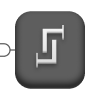 |
Event of a detector or device tamper triggering. |
| Intrusion |
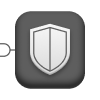 |
Alarm when motion, opening, and other detectors are triggered. |
| Fire |
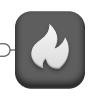 |
Alarm when fire detectors are triggered. |
| Auxiliary alarm |
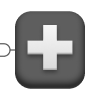 |
Alarm when pressing the call button for assistance. |
| Panic button |
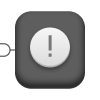 |
Alarm when the panic button is pressed. |
| Gas alarm |
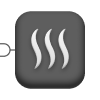 |
Alarm when gas concentration is exceeded. |
| Malfunction |
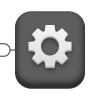 |
An event caused by a malfunction of a connected detector or device. |
| Leakage |
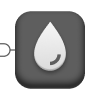 |
Alarm caused by flooding. |
| Glass break |
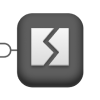 |
Alarm when the glass break sensor is triggered. This event type operates only in Pulse operating mode. |
| High temperature |
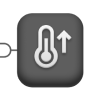 |
Alarm when the upper temperature limit is exceeded. |
| Low temperature |
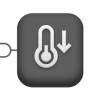 |
Alarm when the lower temperature limit is exceeded. |
| Masking |
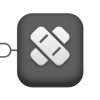 |
Alarm when the device masking is detected. |
| Duress code (opening) |
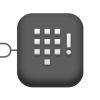 |
Alarm when the duress code is entered. This event type operates only in Pulse operating mode. |
| Vibration (seismic sensor) |
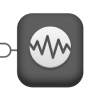 |
Alarm when the seismic sensor is triggered. This event type operates only in Pulse operating mode. |
| Custom |
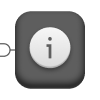 |
The event type is customized by the user. Not sent to the security company monitoring station and users via SMS. |
| Switch arming modes | ||
| Icon | Meaning | |
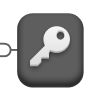 |
You can set up KeyArm Zone that allows switching system arming modes with a third-party device connected to Superior MultiTransmitter Fibra (without casing). KeyArm allows you to arm/disarm the system, individual groups, or manage Night Mode. The KeyArm feature is supported by compatible hubs with OS Malevich 2.17 and later. If the Followed group feature is configured for groups, their security state can automatically change depending on their settings and initiators’ states. |
|
| Control of blocking element | ||
| Icon | Meaning | |
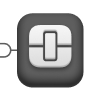 |
You can set up Control of blocking element that allows receiving notification on the status of third-party blocking element.
The Control of blocking element feature is supported by compatible hubs with OS Malevich 2.25 and later. This feature is part of the inevitability principle (German: Zwangsläufigkeit) flow. |
|
| Control of bolt lock | ||
| Icon | Meaning | |
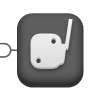 |
You can set up Control of bolt lock that allows receiving notifications about the status of the lock bolt.
The Control of bolt lock feature is supported by compatible hubs with OS Malevich 2.25 and later. This feature is part of the inevitability principle (German: Zwangsläufigkeit) flow. |
|
Wired devices connection types
- NO (normally open).
- NC (normally closed).
- EOL (connection with one resistor).
- 2EOL (connection with two resistors).
- 3EOL (connection with three resistors).
In the Ajax app, you can select the normal state (normally open or normally closed) for each of the terminal pairs: alarm, tamper, and malfunction terminals. This allows connecting any potential-free (“dry”) contact detector of any configuration to Superior MultiTransmitter Fibra (without casing).
Fibra communication protocol
The integration module uses Fibra technology to transmit alarms and events. This is a two-way wired data transfer protocol that provides fast and reliable communication between the hub and integration module. Using the bus connection method, Fibra delivers alarms and events instantly, even if 100 devices are connected to the system.
Fibra supports block encryption with dynamic key and verifies each communication session with devices to prevent sabotage and spoofing. The protocol provides for regular polling of devices by the hub at a specified frequency to control communication and display the state of system devices in Ajax apps.
Sending events to the Central Monitoring Station (CMS)
An Ajax system can transmit alarms to the PRO Desktop monitoring app as well as the Central Monitoring Station (CMS) using SurGard (Contact ID), SIA DC-09 (ADM-CID), ADEMCO 685, and other proprietary protocols.
Superior MultiTransmitter Fibra (without casing) can transmit the following events:
- Integration module tamper alarm/restoration.
- Connected devices alarm/restoration.
- Loss/recovery of communication between the integration module and hub.
- Disabling/enabling Superior MultiTransmitter Fibra (without casing).
- Disabling/enabling wired detectors and devices connected to the integration module.
- Unsuccessful attempt to arm the system (if system integrity check is enabled).
When an alarm is received, the monitoring station operator of the security company knows what happened and where the rapid response unit has to be sent. All Ajax devices are addressable, so events, the device type, its assigned name and room can be transmitted to PRO Desktop and the CMS. The list of transmitted parameters may differ depending on the type of the CMS and the selected communication protocol.
The ID and number of the loop (zone) of the integration module and connected devices can be found in their States in Ajax apps. To check the loop (zone) number, open the States of the integration module or the connected wired device. The device number corresponds to the loop (zone) number.
Device placement
Superior MultiTransmitter Fibra (without casing) must be installed into Case D (430). The integration module is designed for indoor installation only. It is advisable to choose an installation site where the integration module is hidden from prying eyes — for example, in the storage room. This helps to reduce the risk of sabotage of the integration module and devices connected to it.
Install Case with the integration module on a vertical surface. This will ensure proper tamper response if someone attempts to detach Case. Learn the battery documentation before installing — some batteries can be mounted only vertically (with terminals upward). Another installation position could cause fast battery degradation.
When choosing a location for the integration module, consider the parameters that affect its operation:
- Fibra signal strength.
- Cable length for connecting Superior MultiTransmitter Fibra (without casing).
- Cable length for connecting wired devices to the integration module.
Follow these recommendations when designing the system project for a facility. Only professionals should design and install the Ajax system. The list of authorized Ajax partners is available here.
Installing into Case
Superior MultiTransmitter Fibra (without casing) must be installed into Case D (430), which is sold separately.
Case features mounts for the modules, wire channels, and a tamper that connects to the Superior MultiTransmitter Fibra (without casing) board. The graphic below shows where you can install the board.
You can install the integration module alongside other devices in Case D (430). Use Case configurator to determine the optimal arrangement of your Fibra devices within the casing.
We recommend not exceeding the specified number of Superior Hub Hybrid (4G) (without casing) and Superior MultiTransmitter Fibra (without casing) in one Case D (430):
- 2 integration modules;
- 1 control panel;
- 1 integration module and 1 control panel.
If you need to install several integration module boards or an integration module with a control panel in the same casing, use the graphic below.
Do not place two boards in the horizontal line — there is not enough space for them in the casing.
Do not install Superior MultiTransmitter Fibra (without casing)
- Outdoors, as it can lead to the integration module failure.
- Inside premises where temperature and humidity levels exceed the permissible limits, as this can damage the integration module.
- In places with low or unstable Fibra signal strength, since this might cause a loss of connection with the hub.
Fibra signal strength
The Fibra signal strength is determined by the number of undelivered or corrupted data packages over a certain period of time. The icon in the Devices
tab indicates the signal strength:
- Three bars: excellent signal strength.
- Two bars: good signal strength.
- One bar: low signal strength, stable operation is not guaranteed.
- Crossed out icon: no signal, stable operation is not guaranteed.
The following factors affect the signal strength:
- The number of devices connected to one Fibra line.
- Cable length and type.
- The correctness of the wire connections to the terminals.
Designing
It is crucial to design the system project properly to ensure the correct installation and configuration of the devices. The design must consider the number and types of devices at the facility, their exact locations and installation heights, the length of wired Fibra lines and cables from other devices, the type of cable used, and other parameters. Refer to the article to learn tips for designing the Fibra system project.
Topologies
Fibra is a data transfer protocol for the Ajax wired devices. At the physical level, Fibra resembles a bus connection: the detectors are connected to the control panel using a four-core cable. Currently, Ajax systems support three topologies — Beam (Radial wiring), Ring, and Tree. Learn more about topologies in this article.
Cable length and type
For Superior MultiTransmitter Fibra (without casing)
The maximum range of a wired connection using the Beam (Radial wiring) topology is 2,000 meters, and using the Ring topology — 500 meters.
Recommended cable types:
- U/UTP cat.5 4×2×0.51 mm (24 AWG) cable, copper conductor;
- 4×0.22 mm² signal cable, copper conductor.
If you use a different type of cable, the communication range for wired connections may vary. No other types of cables have been tested.
For wired devices of third-party manufacturers
The maximum cable length for connecting third-party devices to Superior MultiTransmitter Fibra (without casing) is 400 meters.
Recommended cable types:
- 4×0.22 mm² signal cable, copper conductor;
- 4×0.22 mm² signal cable, copper-covered aluminum conductor.
If you use a different type of cable, the communication range for wired connections may vary. No other types of cables have been tested.
Verification using a calculator
To ensure that the project is designed correctly and the system functions as intended in practice, we have developed a Fibra power supply calculator. It helps to check the communication quality and cable length for wired Fibra devices when designing the system project.
Additional information
The maximum current that Superior Hub Hybrid can supply in total for all Fibra lines is 600 mA. Please note that the total current consumption of the devices in the system depends on the type of cable, its length, the type of connected device, the quality of the connection of conductors, and other factors. Therefore, after selecting devices, we recommend verifying the project using the Fibra power supply calculator.
Up to 100 devices can be connected to Superior Hub Hybrid at default settings. Each device connected to Superior MultiTransmitter Fibra (without casing) also occupies one slot within the device limit of the hub.
Superior MultiTransmitter Fibra (without casing) supports EOL resistors with resistance from 1 to 15 kOhm. The total resistance of all resistors is up to 30 kOhm. To increase anti-sabotage protection, use EOL resistors with different resistances in one detector. The recommended resistance ratio of EOL resistors: R1=R, R2=2·R, R3=3·R.
The integration module has four 10.5-15 V⎓ power supply lines: one for the fire detectors and three — for other devices.
After an alarm, fire detectors require a power reset to restore the normal operation mode. Therefore, the fire detectors power supply should only be connected to a dedicated line. Also, avoid connecting other detectors and devices to power terminals of fire detectors as this may lead to false alarms or incorrect operation of the devices.
Preparing for installation
Cable arrangement
Before laying cables, check the electrical and fire safety regulations applicable in your region. Strictly follow these standards and regulations. Tips for cable arrangement are available in this article.
Cable routing
Before beginning the installation, we strongly advise reviewing the Device placement section thoroughly. Stick to the outlined system project without deviation. Violation of the basic Superior MultiTransmitter Fibra (without casing) installation rules and the recommendations of this manual may lead to incorrect operation, as well as loss of connection with the device.
Signal cables of Fibra devices must be laid at a distance of at least 50 cm from the power cables when lying parallel, and, if they intersect, it must be at a 90° angle. Observe the permissible bend radius of the cable. It is specified by the manufacturer in the cable specifications. Otherwise, you risk damaging or breaking the conductor. Tips for cable routing are available in this article.
Preparing cables for connection
First, remove the insulation layer and strip the cable with a special insulation stripper. The ends of the wires inserted into the device terminals must be tinned or crimped with a sleeve. It ensures a reliable connection and protects the conductor from oxidation. Tips for preparing the cables are available in this article.
Features of enclosures of third-party wired devices may exclude the use of insulated ferrules. To connect such devices, you can use a wire-end ferrule without insulation with a cross-section of 0.5 mm² or more.
Installation
Before installing Superior MultiTransmitter Fibra (without casing), make sure that you have selected the optimal location and that it meets the requirements of this manual. To reduce the risk of sabotage, the cables must be hidden from view and located in a difficult place for intruders to access. Ideally, the cables should be mounted in walls, floors, or ceilings. Run the Fibra signal strength test before final installation.
When connecting to the terminals of the device, do not twist the wires together, but solder them. The ends of the wires that will be inserted into the terminals should be tinned or crimped with a special sleeve. This will ensure a reliable connection. Observe the safety procedures and the rules for electrical installation work when connecting the integration module and third-party devices.
Connecting to the hub
- Prepare cable holes in Case in advance.
- Secure Case with the bundled screws using at least two fixing points. Fix Case to a perforated area to ensure the tamper responds to disassembly attempts.
- Turn off the power of the hub lines in the Ajax PRO app:
- Hub → Settings
→ Lines → Lines Power Supply.
- Hub → Settings
- Route the cable to connect Superior MultiTransmitter Fibra (without casing) to the hub casing. Connect the wires to the required hub line.
+24V — 24 V⎓ power terminal.
А, B — signal terminals.
GND — ground. - Install Module Holder (type B) using the Case rails.
- Secure Superior MultiTransmitter Fibra (without casing) on holders.
- Pull the cable from the hub into Case through the prepared holes.
- If the integration module is not the last device on the Fibra line, prepare a second cable in advance. Connect the wires to the module terminals according to the figure below. Tin and solder, or crimp together, the ends of the wires from both cables before inserting them into the terminals.
+24V — 24 V⎓ power terminal.
А, B — signal terminals.
GND — ground. - If Superior MultiTransmitter Fibra (without casing) is the last device on the line and you are using the Beam (Radial) connection, install a terminating resistor on the two contacts by connecting it to the signal terminals of the integration module. A terminating resistor (120 Ohm) is included in the Superior Hub Hybrid complete set.
- Connect the Case tamper board to the appropriate integration module terminals.
- Connect the backup battery to the appropriate integration module terminals with the bundled cable. Follow the polarity and connection order of the wires. Secure the battery on the special holders provided in Case.
Please note that Superior MultiTransmitter Fibra (without casing) cannot be connected to third-party power supply units.
Use 12 V⎓ batteries with a capacity of 4 or 7 A∙h. You can also use similar batteries of a different capacity, of the matching size, and with a charging time of no more than 40 hours.
- Connect the external 100-240 V~ power supply to the integration module.
To comply with the INCERT requirements, use the screw terminal block adapter to connect the external power supply. Read more.
- Secure the cables with ties.
- Place the lid on the casing and fasten it with the bundled screws.
- Turn on the power supply of lines in the Ajax PRO app:
- Hub → Settings
→ Lines → Lines Power Supply.
- Hub → Settings
- Add the integration module to the hub.
- Run the integration module functionality testing.
Connecting wired devices to the integration module
- Remove the Case lid by unscrewing the bottom and top screws with the bundled hex wrench.
- Turn off the integration module by holding down the on/off button.
- Disconnect 100-240 V~ external power and the backup battery.
- Select the integration module’s zone to which you want to connect a device.
- Pull the third-party device cable into the integration module casing.
- Connect the device to the integration module, securely fixing the wires in the terminals. The wiring diagram can be found in the user manual provided by the manufacturer of the wired device.
Read the manufacturer’s instructions before connecting the device to the integration module.
- Secure the cable with cable ties using special fasteners inside Case.
- Connect 100-240 V~ external power and backup battery to the integration module.
- Add device to the system.
- Test the operation of the connected wired device.
Adding to the system
Check the device compatibility before adding to the system. Only verified partners can add and configure Fibra devices in Ajax PRO apps.
Before adding a device
- Install an Ajax PRO app.
- Log in to a PRO account or create a new one.
- Select a space or create a new one.
The space functionality is available for apps of such versions or later:
- Ajax Security System 3.0 for iOS;
- Ajax Security System 3.0 for Android;
- Ajax PRO: Tool for Engineers 2.0 for iOS;
- Ajax PRO: Tool for Engineers 2.0 for Android;
- Ajax PRO Desktop 4.0 for macOS;
- Ajax PRO Desktop 4.0 for Windows.
- Add at least one virtual room.
- Add a compatible hub to the space. Ensure the hub is switched on and has internet access via Ethernet, Wi-Fi, and/or mobile network.
- Ensure the space is disarmed, and the hub is not starting an update by checking statuses in the Ajax app.
Adding to the hub
- Open the Ajax PRO app. Select the hub to which you want to add Superior MultiTransmitter Fibra (without casing).
- Go to the Devices
tab and tap Add device.
- Select Add all Fibra devices. The hub will scan the Fibra lines. After scanning, all devices connected to the hub that still need to be added to the system will be shown.
Scanning is also available in the Lines menu:
Hub → Settings
→ Lines → Add all Fibra devices
- Select the device from the list. After pressing, the LED indicator will flash to identify this device.
- Set the device name, and specify the room and security group if Group mode is enabled.
- Tap Save.
The device connected to the hub will appear in the list of hub devices in the Ajax app.
If the connection fails, check the wired connection’s correctness and try again. If the maximum number of devices has already been added to the hub, you will receive an error notification while adding.
Once added to the hub, the integration module will appear in the list of hub devices in the Ajax app. The update frequency for device statuses in the list depends on the Jeweller/Fibra settings, with the default value of 36 seconds.
Superior MultiTransmitter Fibra (without casing) works with only one hub. When paired with a new hub, it stops sending events to the old one. Adding the integration module to a new hub does not automatically remove it from the device list of the old hub. This must be done through the Ajax app.
How to add a connected wired device
In the Ajax system, each connected to the Superior MultiTransmitter Fibra (without casing) device occupies one slot within the hub’s device limit.
- In the Ajax PRO app, go to the Devices
tab.
- Find Superior MultiTransmitter Fibra (without casing) in the device list.
- Click on the Devices menu under the integration module icon.
- Click Add Device.
- Assign a name to the device.
- Select the wired zone to which the device will be physically connected.
- Select a virtual room and a security group if the Group mode is enabled.
- Press Add Device. The device will be added within 30 seconds.
The device status update depends on the Jeweller/Fibra settings; the value by default is 36 seconds.
If the connection fails, check if the wired connection is valid and try again. If the hub already has the maximum number of devices added (for Superior Hub Hybrid, the default is 100), you will get an error notification when you add one.
To perform the detection test, trigger the connected third-party device (for example, motion for motion detectors, etc.) The state of the third-party detector will be displayed in the app and on the device’s LED indicator if it is available.
Functionality testing
An Ajax system has several tests for choosing the right installation place for the devices. Tests do not start immediately, but after no more than one polling interval hub—device.
Fibra Signal Strength Test is available for Superior MultiTransmitter Fibra (without casing). The test allows you to determine the strength and stability of the signal at the installation site.
To run the test, in the Ajax PRO app:
- Select the required space.
- Go to the Devices
tab.
- Select Superior MultiTransmitter Fibra (without casing) in the list.
- Go to Settings
.
- Run the Fibra signal strength test.
Icons
Icons show some device states. You can view them in Ajax apps in the Devices tab.
Superior MultiTransmitter Fibra (without casing) icons
| Icon | Meaning |
|
Fibra signal strength — displays the signal strength between the hub and the integration module. Recommended value is 2–3 bars. |
|
| A fire detector connected to the integration module has registered an alarm. | |
|
The charge level of the integration module backup battery. |
|
| The integration module has a malfunction. A list of malfunctions is available in the States of the integration module. | |
|
The integration module is disabled. |
|
|
The integration module tamper triggering events are disabled. |
|
|
The integration module is disabled until the first event of disarming the system. |
|
|
The integration module tamper triggering events are disabled until the first event of disarming the system. |
|
| The device has lost connection with the hub or the hub has lost connection with the Ajax Cloud server. | |
|
The device has not been transferred to the new hub. |
Icons of connected devices
| Icon | Meaning |
| Chime function is enabled. | |
| Delay When Entering and/or Exit is enabled. | |
| The device operates in the Always active mode. | |
| The device will work when Night Mode is enabled. | |
|
The device state is OK. Displayed for EOL, NC, and NO connections only. |
|
|
The device is short-circuited. Displayed for EOL, NC, and NO connections only. |
|
| The device tamper state is OK.* | |
| Device tamper alarm.* | |
| The state of the intrusion sensors is OK.* | |
| Intrusion alarm.* | |
| The state of the auxiliary request button is OK.* | |
| Alarm when pressing the auxiliary request button.* | |
| The state of the alarm button is OK.* | |
| Alarm when the alarm button is pressed.* | |
| The state of the fire sensor is OK.* | |
| The device has detected a fire alarm.* | |
| The state of the gas sensor is OK.* | |
| Gas alarm.* | |
| The device state is OK.* | |
| Device malfunction is detected.* | |
| The state of the flooding sensor is OK.* | |
| Alarm caused by the flooding.* | |
| The state of the glass break sensor is OK.* | |
| Glass break alarm.* | |
| The state of the high temperature sensor is OK.* | |
| Alarm when the upper temperature limit is exceeded.* | |
| The state of the low temperature sensor is OK.* | |
| Alarm when the lower temperature limit is exceeded.* | |
| The state of the masking sensor is OK.* | |
| Masking alarm.* | |
| The state of the duress code device is OK.* | |
| Alarm triggered when the system is disarmed using the duress code.* | |
| The state of the vibration (seismic) sensor is OK.* | |
| Vibration (seismic) alarm.* | |
| The state of the device for which the custom type of event is selected is OK.* | |
| The alarm of the device for which the custom type of event is selected.* | |
| The sensor operates in the Switch arming modes mode. | |
| The state of the Blocking element. | |
| The state of the Bolt lock. | |
| The device is automatically disabled due to exceeding the number of alarms. | |
| The device is automatically disabled by the restoration timer. | |
| The device is disabled by the system user. | |
| The device is deactivated until the first event of disarming the system. |
* Icon is displayed for 2EOL and 3EOL connections only.
States
Superior MultiTransmitter Fibra (without casing) states
The states contain information about the integration module and its operating parameters. Superior MultiTransmitter Fibra (without casing) states can be found in the Ajax app:
- Go to the Devices
tab.
- Select Superior MultiTransmitter Fibra (without casing) in the device list.
| Parameter | Meaning |
| Data import | Displays the error when transferring data to the new hub:
|
| Malfunction |
Pressing The field is displayed only if a malfunction is detected. |
| Fibra Signal Strength |
Signal strength between the hub and Superior MultiTransmitter Fibra (without casing). The recommended value is two or three bars. Fibra is the protocol for transmitting events and alarms. |
| Connecting via Fibra | Connection state between the hub and Superior MultiTransmitter Fibra (without casing):
|
| Line Voltage | The voltage value on the Fibra line to which the integration module is connected. |
| Battery Charge |
The charge level of the connected battery. Specified as a percentage in 5% increments. |
| Lid | The state of the tamper board that responds to detachment of Case from the surface or the casing opening:
|
| External Power | The presence of external power supply 100–240 V~:
|
| Detectors Power Line | Status of power terminals of the third-party wired devices:
|
| Fire Detectors Power Line | Status of power terminals of third-party fire detectors:
|
| Permanent Deactivation | Shows the status of the device permanent deactivation function:
|
| One-Time Deactivation | Shows the status of the device one-time deactivation setting:
|
| Firmware | Superior MultiTransmitter Fibra (without casing) firmware version. |
| ID | Superior MultiTransmitter Fibra (without casing) ID/serial number. Also located on the integration module board, the back part of the casing, and on the packaging. |
| Device No. | The Superior MultiTransmitter Fibra (without casing) loop (zone) number. |
| Line No. | The number of the Fibra line of a hub to which Superior MultiTransmitter Fibra (without casing) is physically connected. |
States of connected devices
The states display information about the device and its operating parameters. States of connected to Superior MultiTransmitter Fibra (without casing) devices can be found in Ajax apps:
- Go to the Devices
tab.
- Find Superior MultiTransmitter Fibra (without casing) in the list.
- Click on Devices under the Superior MultiTransmitter Fibra (without casing) icon.
- Select the device from the list.
| Parameter | Meaning |
| Malfunction |
After clicking on The field is displayed only if a malfunction is detected. |
| Superior MultiTransmitter Fibra (without casing) name | The state of the integration module that the wired device is connected to:
|
|
Device State Displayed for Without EOL and EOL connection types |
The status of the connected wired device:
|
|
Tamper Sensor Displayed for 2EOL and 3EOL connection types |
Tamper status of the connected device:
|
|
“Name of the selected event type” Sensor Displayed for 2EOL and 3EOL connection types |
The status of the connected wired device:
|
| Always Active |
If the option is active, connected to the integration module device is constantly armed and reports alarms. You can configure the option only for certain event types. |
|
Device Resistance Displayed for EOL, 2EOL, and 3EOL connection types |
The total resistance of the resistor (or resistors) connected to the device is measured automatically. Values can also be set manually in 100-ohm increments. |
| Permanent Deactivation |
Allows the user to disable the device without removing it from the system. Two options are available:
You can also separately configure the device disconnecting:
The feature is configured in the Ajax PRO apps. |
| One-Time Deactivation | Shows the status of the device one-time deactivation setting:
|
| Alarm Reaction | |
| Operating Mode | Shows how the detector reacts to alarms:
|
| Delay When Entering, s |
Delay time when entering: 5 to 120 seconds. Delay when entering (alarm activation delay) is the time the user has to disarm the security system after entering the secured area. |
| Delay When Leaving, s |
Delay time when leaving: 5 to 120 seconds. Delay when leaving (arming delay) is the time the user has to leave the secured area after arming. |
| Arm in Night Mode | When this option is enabled, the device will enter the armed mode when the system is set to Night Mode. |
| Night Mode Delay When Entering, s |
Delay time when entering in Night Mode: 5 to 120 seconds. Delay when entering (alarm activation delay) is the time the user has to disarm the security system after entering the secured area. |
| Night Mode Delay When Leaving, s |
Delay when leaving in Night Mode: 5 to 120 seconds. Delay when leaving (arming delay) is the time the user has to leave the secured area after arming. |
| Wired devices № | Superior MultiTransmitter Fibra (without casing) zone number, to which a wired detector or device is physically connected. |
| Device No. | Device loop (zone) number. |
Settings
Superior MultiTransmitter Fibra (without casing) settings
To change the Superior MultiTransmitter Fibra (without casing) settings:
- Go to the Devices
tab.
- Select Superior MultiTransmitter Fibra (without casing) from the list.
- Go to Settings by clicking on the gear icon
.
- Set the parameters.
- Click Back to save the new settings.
| Settings | Meaning |
| Name |
Integration module name. Displayed in the list of hub devices, SMS text, and notifications in the event feed. To change the name, click on the text field. The name can contain up to 12 Cyrillic characters or up to 24 Latin characters. |
| Room |
Choosing a Superior MultiTransmitter Fibra (without casing) virtual room. The room name is displayed in the text of SMS and notifications in the event feed. |
| LED brightness | Adjusting the LED indicator brightness. The setting is available in Ajax apps of such versions and later:
|
| Notify if battery fails to charge | When this option is enabled, you will receive notifications if the battery has not reached a full charge for a long period. This option is enabled by default. |
| Check device lid state when arming |
Available for devices operating with hubs with OS Malevich 2.28 or later. When the option is enabled, the system checks the device lid state when arming. When the option is disabled, the system disregards the device lid state for system integrity check and does not show malfunction badges. The setting is aimed for installations when the device is installed in Case and not connected to the Case’s tamper board. |
| Alert with a siren if power supply for detectors is shorted out | If the option is active, the sirens connected to the system are activated when a short circuit is detected in the power supply line of devices connected to the integration module. |
| Fibra signal strength test |
Switches the integration module to the Fibra Signal Strength Test mode. The test allows you to check the Fibra signal strength between the hub and the integration module to find the optimal installation spot. |
| User guide | Opens Superior MultiTransmitter Fibra (without casing) user manual in the Ajax app. |
| Permanent deactivation |
Allows the user to disable the device without removing it from the system. Three options are available:
The system only ignores the disabled device. Devices connected via the integration module will continue to operate in normal mode. The system can also automatically deactivate devices when the set number of alarms is exceeded or when the restoration timer expires. |
| One-time deactivation |
Allows the user to disable events of the device until the first event of disarming the system. Three options are available:
The system only ignores the disabled device. Devices connected via the integration module will continue to operate in normal mode. |
| Delete device | Disconnects the integration module from the hub, and deletes its settings. |
Settings of connected devices
To change the connected device settings, in the Ajax app:
- Go to the Devices
tab.
- Find Superior MultiTransmitter Fibra (without casing) in the list.
- Click on Devices under the Superior MultiTransmitter Fibra (without casing) icon.
- Select the device from the list.
- Go to Settings by clicking on the gear icon
.
- Set the parameters.
- Click Back to save the new settings.
| Settings | Meaning |
| Name |
Wired device name. Displayed in the list of hub devices, SMS text, and notifications in the event feed. To change the name, click on the text field. The name can contain up to 12 Cyrillic characters or up to 24 Latin characters. |
| Room |
Selecting the device’s virtual room. The room name is displayed in the text of SMS and notifications in the event feed. |
| Input type | Selecting the connection type of a third-party device:
|
| Default State | Selecting the normal contact state of the connected detector or device:
|
| Sensor Mode |
Selecting the sensor mode of the connected device:
|
| Arm Switch Settings | Configuring the arm switch if the Switch Arming Modes option is selected for the Sensor Mode setting
|
| Type of Event |
Selecting an event type for the connected device. Refer to Event types of wired devices section for more information. The text of notifications in the event feed and SMS, as well as the code transmitted to the security company monitoring station depends on the selected event type. This setting is available if Detect alarms option is selected for the Sensor mode setting. |
| Operating Mode | The operating mode of the connected device:
Be sure to set a type that matches the connected device. The pulsed detector in the bistable mode generates unnecessary restoration events. A bistable detector in pulsed mode, on the contrary, will not send restoration events. |
| Always Active |
If the option is active, connected to the integration module device is constantly armed and reports alarms. You can configure the option only for certain event types. This setting is not available if Switch arming modes option is selected for the Sensor mode setting. |
| Notify of changes in bolt lock state |
If the option is enabled, the system will notify the user each time the bolt lock change it’s state. This option is available if the Control of bolt lock option is selected for the Sensor mode setting. |
| Pulse Time | Pulse time of a detector or device for detecting an alarm:
An alarm will be activated if the pulse from the device lasts longer than specified in this setting. This can be used to filter false triggerings. |
| Alert with a siren if alarm detected |
If the option is active, the sirens connected to the system are activated when an alarm is detected. This setting is available if Detect alarms option is selected for the Sensor mode setting. |
| Chime Settings |
Opens the Chime settings. The function works only for bistable devices. Notifications will not work for sensors in pulse mode or Always active mode. |
| Alarm Reaction | |
| Operating Mode | Specify how this device will react to alarms:
|
| Delay When Entering, s |
Delay time when entering: 5 to 120 seconds. Delay when entering (alarm activation delay) is the time the user has to disarm the security system after entering the secured area. |
| Delay When Leaving, s |
Delay time when leaving: 5 to 120 seconds. Delay when leaving (arming delay) is the time the user has to leave the secured area after arming the system. |
| Arm in Night Mode |
If the option is active, the device connected to the integration module will switch to armed mode when the system is set to Night Mode. |
| Night Mode Delay When Entering, s |
Delay time when entering in Night Mode: 5 to 120 seconds. Delay when entering (alarm activation delay) is the time the user has to disarm the security system after entering the secured area. |
| Night Mode Delay When Leaving, s |
Delay when leaving in Night Mode: 5 to 120 seconds. Delay when leaving (arming delay) is the time the user has to leave the secured area after arming. |
| Permanent Deactivation |
Allows the user to disable the device without removing it from the system. Two options are available:
You can also separately configure disconnecting of the device:
The feature is configured in the Ajax PRO apps. |
| One-Time Deactivation |
Allows the user to disable events of the device until the first event of disarming the system. Two options are available:
|
How to set up Chime
When Chime are enabled, the sirens make a special sound to indicate that the opening detectors are triggered when the system is disarmed. The feature is used, for example, in stores, to notify employees that someone has entered the building.
Chime is set in two stages: setting up opening detectors and setting up sirens.
How to set up wired opening detector
Before setting up the Chime feature, make sure that a wired opening detector is connected to the integration module and the following options have been configured in the detector settings in the Ajax app:
- The event type is intrusion.
- Operating mode: bistable.
- Always active — disabled.
- Go to the Devices
tab.
- Find Superior MultiTransmitter Fibra (without casing) in the list.
- Click on the Devices menu under the integration module icon.
- Select the device from the list.
- Go to the device Settings by clicking on the gear icon
.
- Go to the Chime settings menu.
- Activate the If sensor is triggered option.
- Select the chime sound: 1 to 4 short beeps. After that, the Ajax app will play the selected sound.
- Click Back to save the settings.
- Set up the siren.
How to reset fire detectors alarm
In case of alarms of the fire detectors connected to Superior MultiTransmitter Fibra (without casing), the window prompting of the need to reset the alarms is displayed in the Ajax app. This permits the detectors to return to their normal state and further respond to a fire.
If the detectors are not reset after the fire alarm, they will not respond to the next fire, as they will remain in alarm mode.
There are two ways to reset fire detectors:
- By clicking the button in the notification in the app.
- Via the Superior MultiTransmitter Fibra (without casing) menu: click on the red button opposite the integration module.
Indication
The Superior MultiTransmitter Fibra (without casing) LED indicator may light up in white, red, or green depending on the device status.
The LED indicator is not visible when Case lid is closed. You can check the device status only in an Ajax app.
| LED indication | Event | Note |
| Lights up in white. | The integration module is connected to the hub. The external power supply is disconnected. | |
| Lights up in red. | The integration module is not connected to the hub. | For example, the hub is turned off or the integration module has no connection with the hub via the Fibra protocol. |
| Once every 10 seconds, lights up in green for 1 second and goes out. | The external power supply is disconnected. |
Lights up in white if there is connection with hub. Lights up in red if there is no hub connection. |
| Goes out, and then lights up in green and gradually goes out to complete disabling. | Turning off the integration moduleafter holding down the on/off button. | |
| Smoothly lights up and goes out after an alarm or a tamper trigger. |
Low voltage of the power supply line. Voltage of 7 V⎓ or less is considered low. |
Malfunctions
If a malfunction is detected in the integration module or a wired device connected to it, a malfunction counter will be displayed in Ajax apps in the upper left corner of the device icon.
All malfunctions can be seen in the States of devices. Fields with malfunctions will be highlighted in red.
The integration module and wired devices connected to it can report malfunctions to the security company monitoring station as well as to users in the form of push notifications and SMS.
Malfunctions of the integration module
- Case lid is open or Case is detached from the surface (tamper board triggering).
- No connection between the integration module and the hub via the Fibra protocol.
- Battery discharged.
- Battery charges over 40 hours.
- The backup battery connection failed (the battery is not physically connected or there are hardware problems: for example, the connection cable is defective).
- Low voltage of integration module power supply line.
- The power supply line of detectors is short-circuited.
Malfunctions of connected devices
- Case lid is open (tamper triggering).
- No connection between the integration module and the device (contacts damaged).
- Incorrect connection of resistors (resistor resistance error).
- The system detected a short circuit in the device contacts.
Maintenance
Regularly check the functionality of the integration module and wired devices connected to it. The optimal frequency of check is once every three months. We recommend you check the fixation tightness of the wires in the terminals of the integration module.
Clean the casing from dust, cobwebs, and other contaminants as they emerge. Use a soft dry cloth suitable for equipment care. Do not use substances that contain alcohol, acetone, gasoline, and other active solvents to clean the device.
Technical specifications
Warranty
The warranty for the Limited Liability Company “Ajax Systems Manufacturing” products is valid for 2 years after purchase.
If the device does not function correctly, please contact the Ajax Technical Support first. In most cases, technical issues can be resolved remotely.
Contact Technical Support:
Manufactured by “AS Manufacturing” LLC