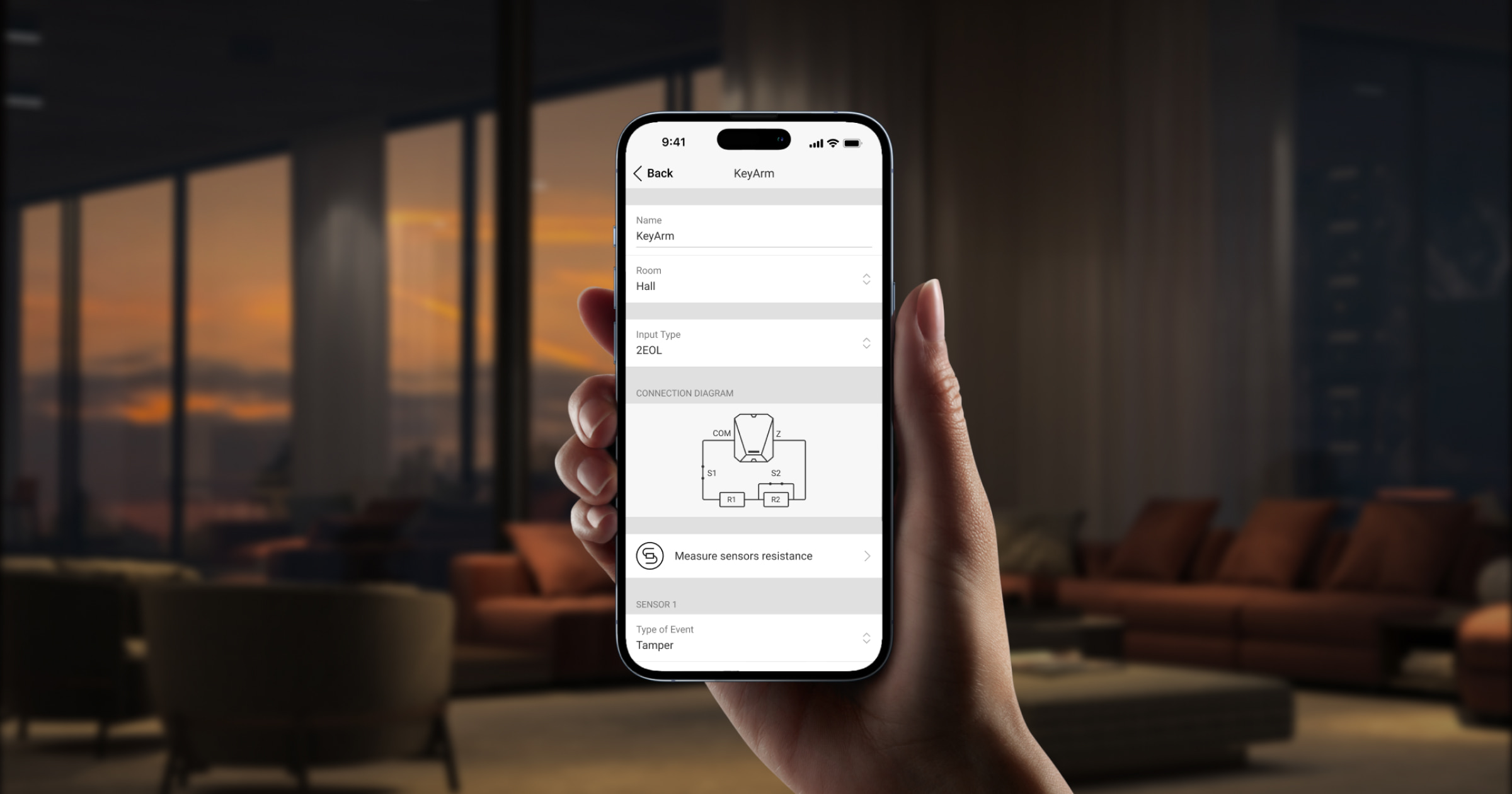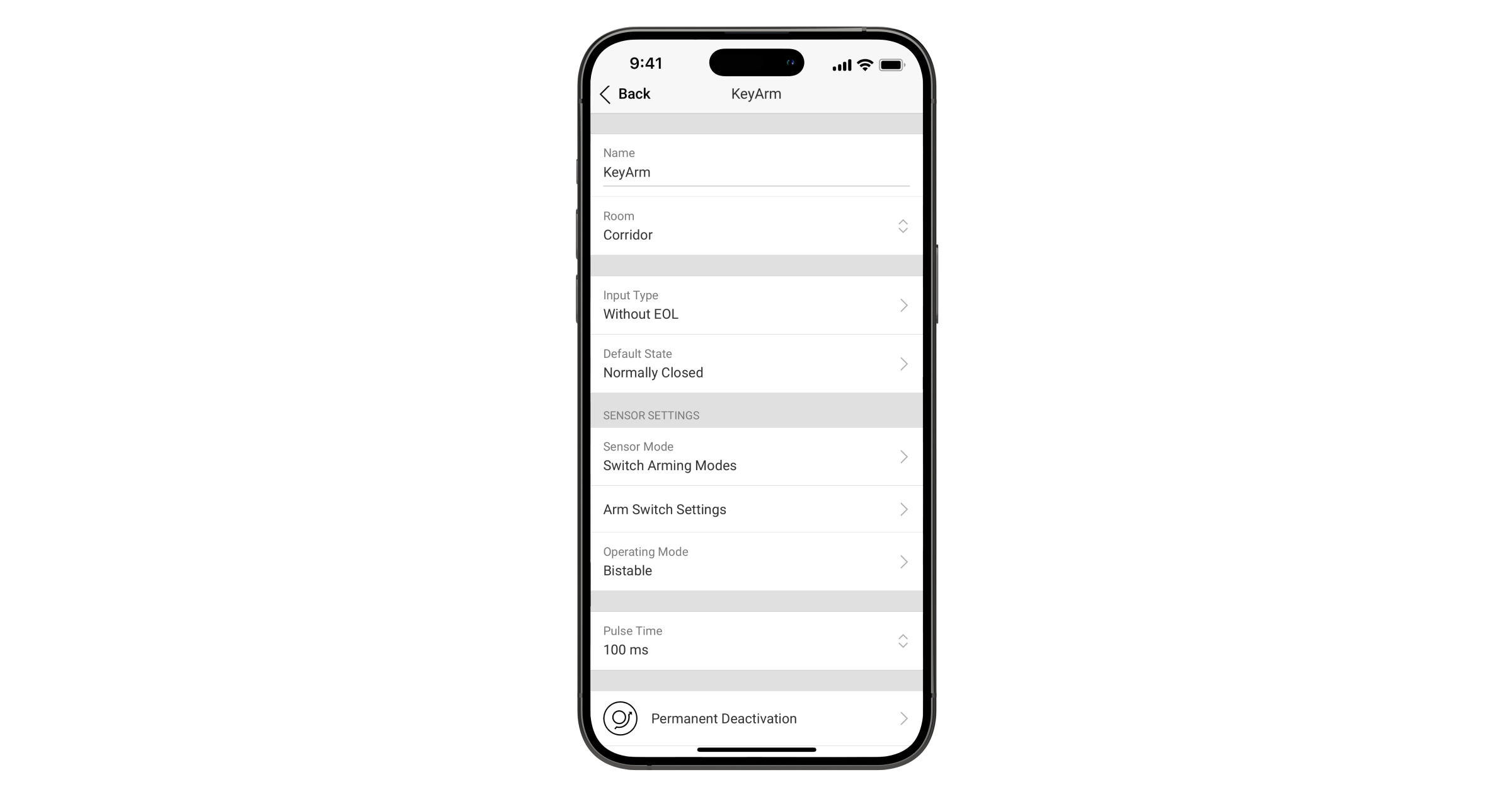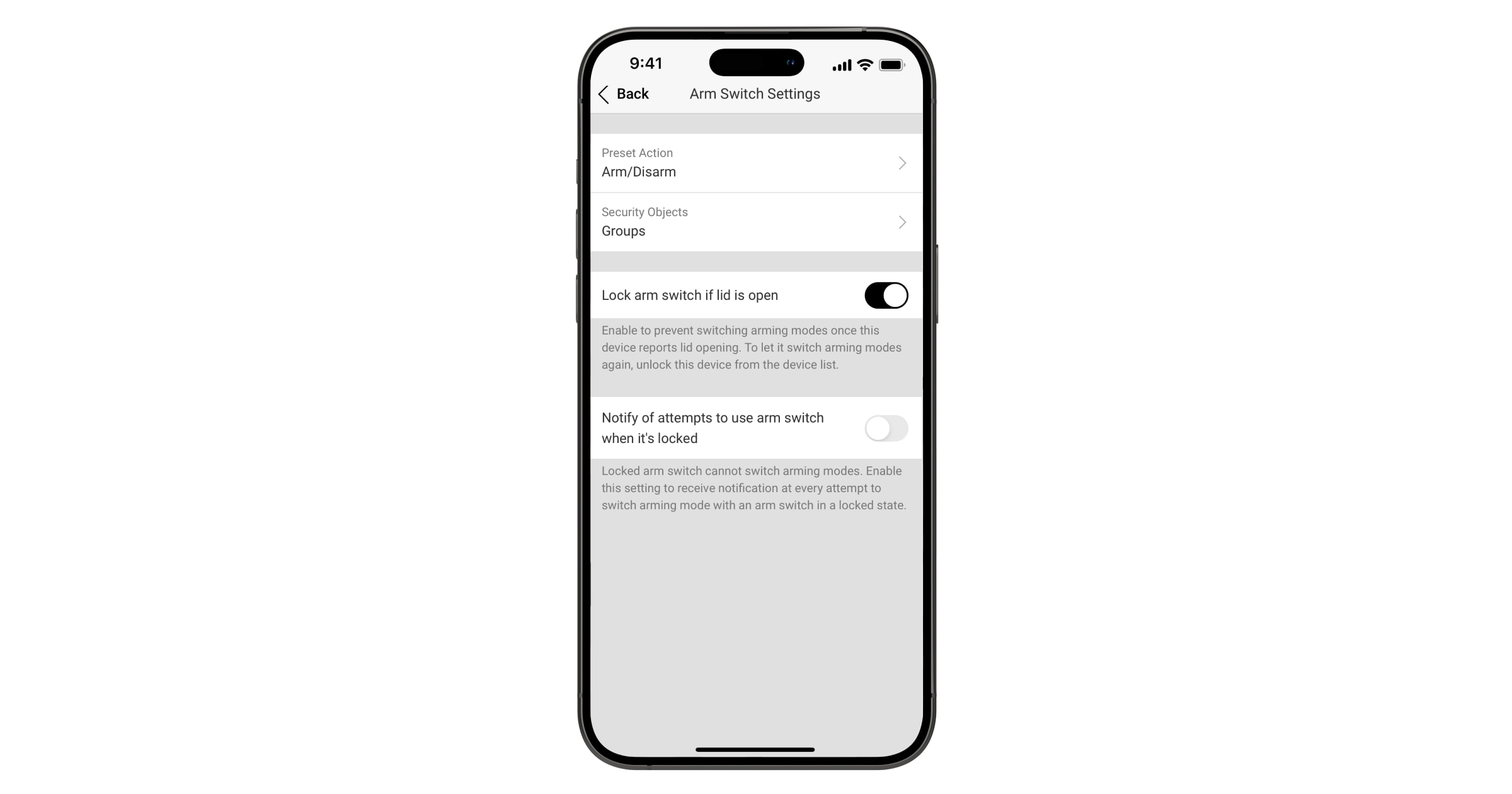KeyArm Zone is a dedicated input type that allows switching system arming modes with third-party devices connected to Ajax integration modules. Such third-party devices can include access controllers, mechanical key switches, push-button switches, radio controllers, telephone relays, and more.
KeyArm allows you to arm/disarm the system, individual groups, or set up Night mode. This feature is available in Ajax apps.
System requirements
The KeyArm feature is supported by all integration modules added to hubs (except Hub (2G) Jeweller and Hub (4G) Jeweller) with OS Malevich 2.17 and later. A PRO or a user with system configuration rights can configure the feature.
Use the latest Ajax apps and OS Malevich versions to access all available features and ensure proper system operation.
How the setting works
- Preset action: the action performed to the system state once KeyArm Zone is triggered. You can set Arm/Disarm toggling, Arming only, or Disarming only options for the KeyArm device action.
- Security Objects: change the state of the whole system, an individual group or a set of groups, or manage the Night Mode.
- Input Type: configuration of the KeyArm device connection to the input. Depending on the Transmitter or MultiTransmitter version, it can be Without EOL, EOL, 2EOL, or 3EOL.
- Default state: Normally closed (NC) or Normally open (NO).
- Operating Mode: can be either Bistable or Pulse.
Depending on the hub in use, you can install and configure up to 18 or 50 KeyArm Zones for your system.
| Hub model | Number of KeyArm Zones |
| Hub Plus Jeweller | 50 |
| Hub 2 Plus Jeweller | 50 |
| Hub 2 (2G) Jeweller | 18 |
| Hub 2 (4G) Jeweller | 18 |
| Superior Hub Hybrid (2G) | 18 |
| Superior Hub Hybrid (4G) | 18 |
Also, regular system integrity checks (SIC) and entire KeyArm locking when a tamper alert is triggered provide the highest system security.
Locking arm switch if the lid is open
To increase the system’s reliability, we provide the possibility to lock KeyArm if its input reports a tamper alert to prevent system arming/disarming via a broken third-party access controller. With OS Malevich 2.19, it becomes available to activate notifications for an attempt to switch arm mode with the locked arm switch.
Note that the locking functionality is only available for integration modules with one of the sensor input types configured as a tamper.
You can activate and control the KeyArm tamper alert locking in the Ajax apps. The following section describes how to configure the KeyArm Zone.
Also, if KeyArm has been locked by a triggered tamper alert, you can unlock it only in the Ajax app.
Connecting and adding to the system
Typical third-party access control devices should be connected to the KeyArm input the same way as any other triggering device.
Depending on the device used for KeyArm Zone, the input type configuration can be NO, NC, EOL, 2EOL, or 3EOL.
Once the access control device is connected to the integration module, you should add it to the system in the Ajax app. To add the third-party device to the system, refer to the user manual of the integration module.
Activating and configuring KeyArm Zone in the app
There is a slight difference between the configuration of Transmitter Jeweller and other integration modules.
- Open the Ajax app and select the space. Make sure that it is disarmed.
- Go to the Devices
tab.
- Find the integration module and go to its Devices.
- Select the required device and go to its Settings
.
- Go to the Sensor mode setting.
- Select the Switch arming modes option.
- Go to the Arm switch settings.
- Configure the following settings according to your needs:
-
- If KeyArm Zone is set up for NO, NC, or EOL input:
- Select arming Preset action;
- Select Security objects to be controlled by KeyArm;
- Select Instant arming despite system malfunctions detected (available if System integrity check and Arming permission are enabled, and Arm/disarm or Only arm options are selected for Preset action setting).
- If KeyArm Zone is set up for NO, NC, or EOL input:
The Instant arming despite system malfunctions detected feature is available for hubs with OS Malevich 2.24 or later.
- If KeyArm Zone is set up for 2EOL or 3EOL input:
- Select arming Preset action;
- Select Security objects to be controlled by KeyArm;
- Select Instant arming despite system malfunctions detected (available if System integrity check and Arming permission are enabled, and Arm/disarm or Only arm options are selected for Preset action setting).
- Configure the setting Lock arm switch if lid is open;
- Configure the Notify of attempts to use arm switch when it’s locked feature (available if Lock arm switch if lid is open feature is enabled).
The Notify of attempts to use arm switch when it’s locked feature is available for hubs with OS Malevich 2.19 or later.
-
Note that for 2EOL and 3EOL input configurations, KeyArm Zone can be activated only for Sensor 2. In this case, KeyArm tamper alert locking can be activated if Sensor 1 or Sensor 3 is set up as a Tamper alarm event.