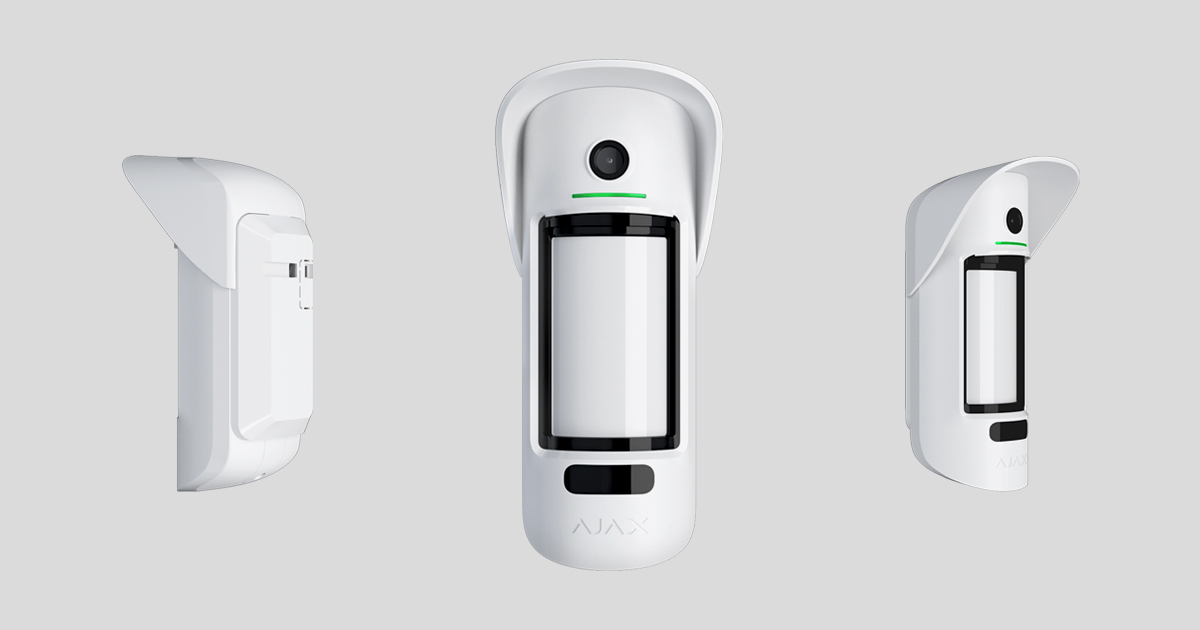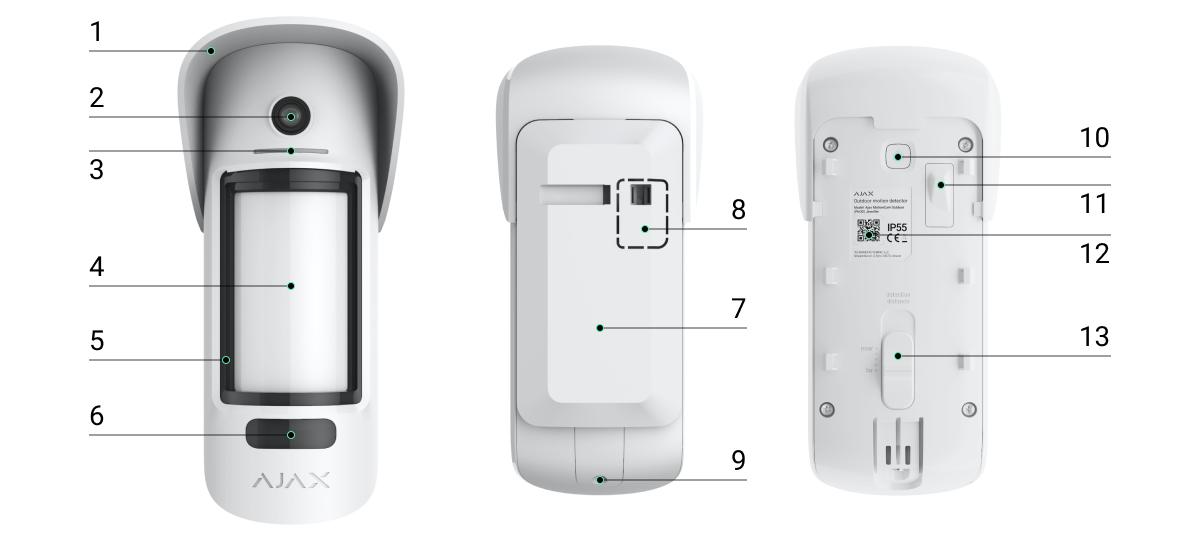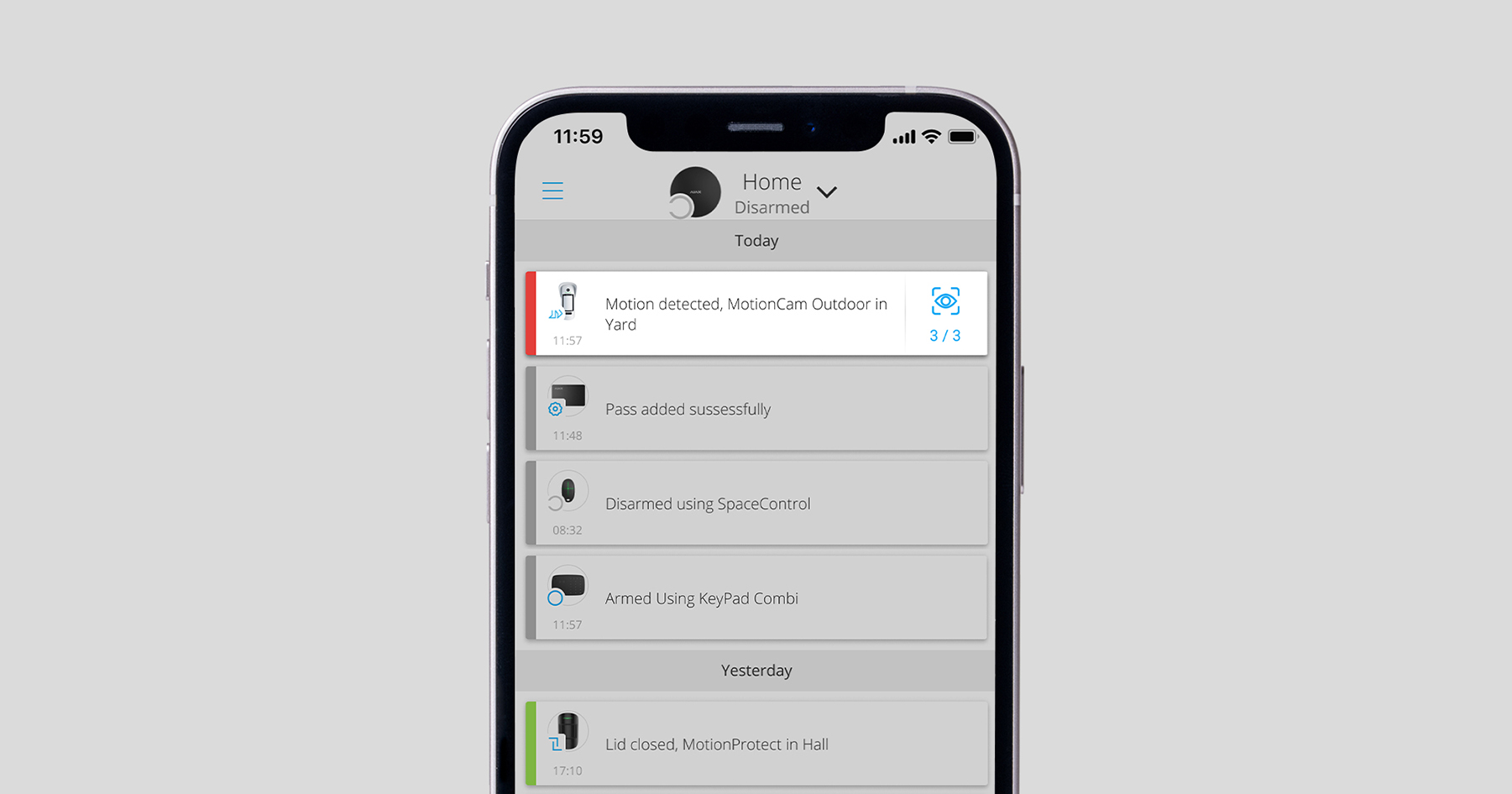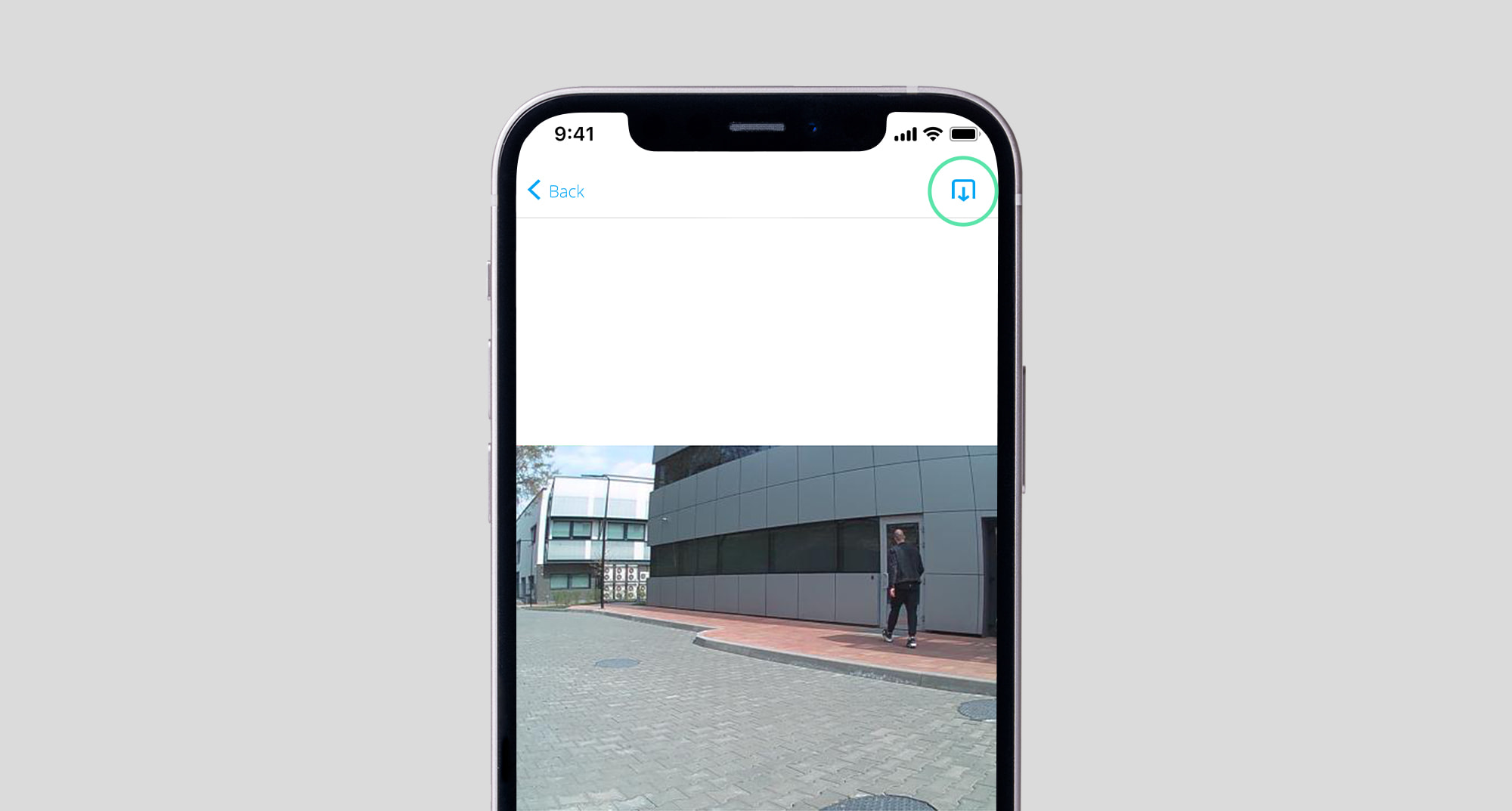MotionCam Outdoor is a wireless outdoor motion detector with a camera for alarm verification. Detects movement at a distance of up to 15* meters. Has anti-masking protection, ignores animals when correctly configured and installed.
A hub is required for the detector to operate.
MotionCam Outdoor works as part of the Ajax system by connecting to the hub via Jeweller and Wings** encrypted radio protocols. The communication range without obstacles is up to 1,700 meters.
Only Hub 2 Plus Jeweller and Hub 2 (4G) Jeweller are certified according to UL/ULC standards.
* Up to 13 meters is evaluated by UL.
** Not evaluated by UL.
Functional elements
- Hood for protecting camera and anti-masking sensors from rain and snow.
- Camera.
- LED indicator.
- Motion detector lens.
- Masking sensors.
- IR backlight for night photos and low light conditions.
- SmartBracket mounting panel. To remove the panel, slide it down.
- Perforated part of the mounting panel. Necessary for tamper triggering in case of any attempt to detach the detectors from the surface. Do not break it off.
- The hole for attaching the SmartBracket mounting panel with a screw.
- Power button.
- Tamper button. Triggers when an attempt is made to detach the detector from the surface or remove the mounting panel.
- Detector’s QR code / identifier. Used to connect MotionCam Outdoor to the Ajax system.
- Scrollbar for adjusting the detection range.
Compatible hubs and range extenders
MotionCam Outdoor requires a hub* to operate.
Connection to other hubs, radio signal range extenders, ocBridge Plus**, and uartBridge** is not provided.
* Only Hub 2 Plus Jeweller and Hub 2 (4G) Jeweller are certified according to UL/ULC standards.
** Not evaluated by UL.
Operating principle
MotionCam Outdoor is an outdoor motion detector with a camera. IR sensors of the detector identify intrusions by detecting moving objects with temperatures close to that of the human body. Visual verification helps you instantly assess the situation, relieving users of unnecessary anxiety, and security companies — from false calls of patrols.
In the armed mode, the detector constantly reads signals from infrared (IR) sensors. When motion is detected, MotionCam Outdoor transmits an alarm to the hub and signals it by flashing the LED indicator (if indication is enabled).
An alarm is detected if both IR sensors detect a movement. The detector takes 1 to 5 photos at a time (depending on the settings) and transmits them to the hub. You can enable the Send Photo in Case of Alarm function in the detector settings.
When triggered, the hub activates sirens, starts scenarios, and notifies users and the security company. In case of an alarm, photos are transmitted to the monitoring station of the security company and to all users of the system who have access to the hub’s event feed. All alarms, photos, and events of MotionCam Outdoor are recorded in the event feed of the Ajax app.
The detector doesn’t go into the armed mode instantly. The time for switching to armed mode depends on two factors: exit delays (specified in the detector settings) and the hub – detector ping interval (Jeweller settings, the default value is 36 seconds). In the first case, the delay is set by the user. In the second case, the delay is caused by the fact that the hub notifies the detector about the transition to the armed mode not instantly, but within one ping interval.
The range of motion detection is set manually — with a scrollbar on the detector body — and is from 3 to 15 meters. This allows you to accurately set the detection area and avoid false triggerings on bushes, trees, or other objects.
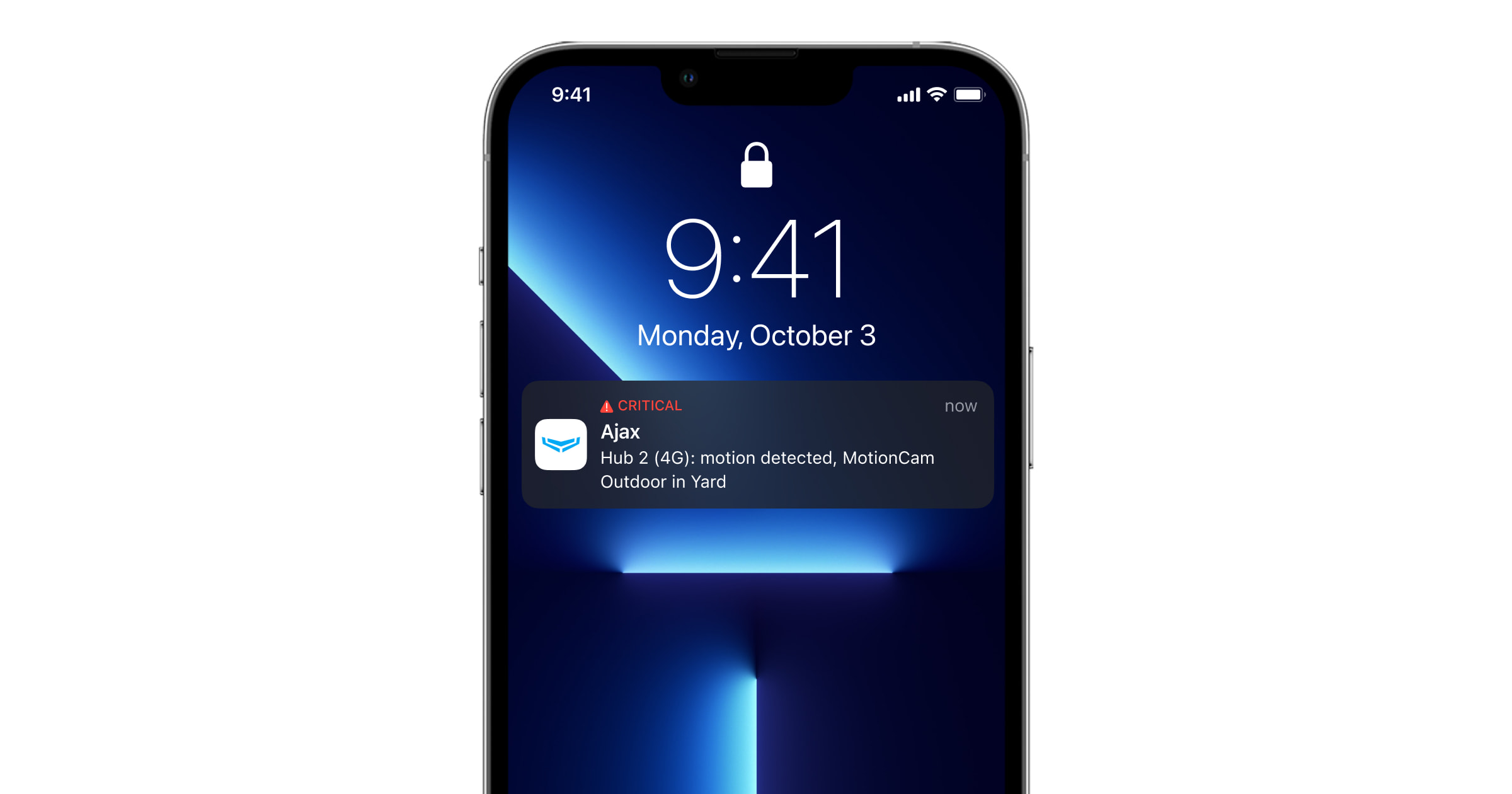
Users know exactly where motion is detected. The notifications contain the name of the hub (name of the guarded object), the name of the device, and the virtual room to which the detector is assigned.
Photo verification of alarms
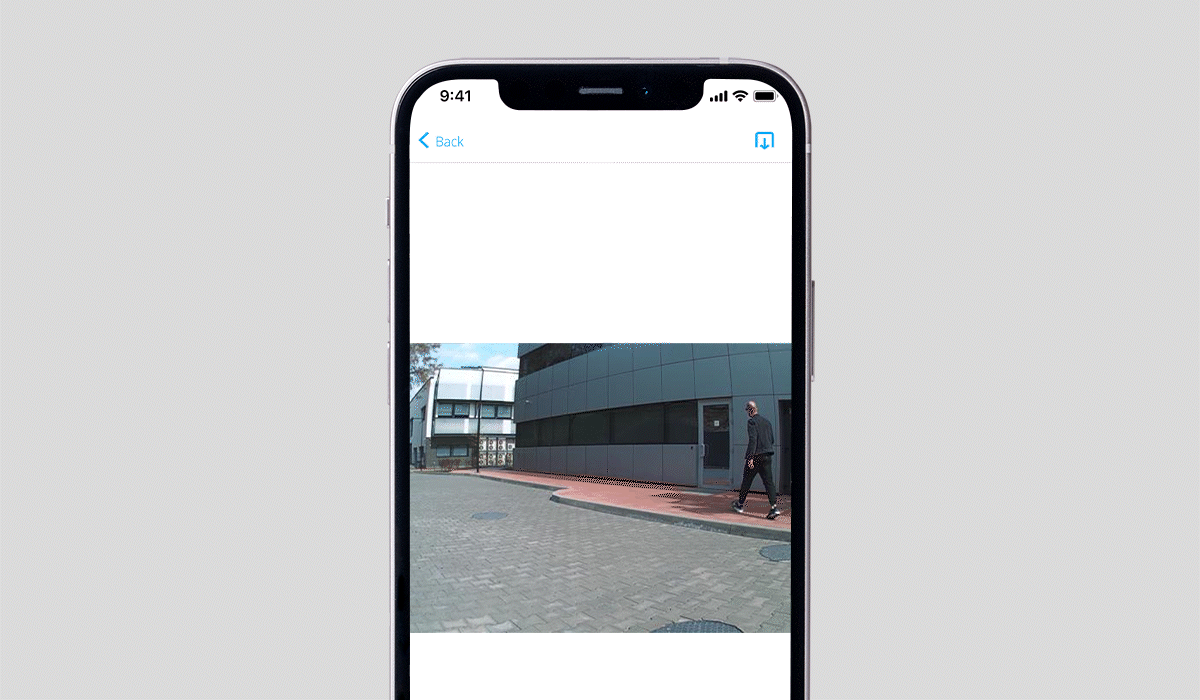
When the detector is triggered, the built-in MotionCam Outdoor camera* can take 1 to 5 images with a resolution of 320×176 and up to 3 images with a resolution of 640×352 pixels. The detector has infrared illumination for shooting in the dark, which is activated only when an alarm is raised.
A version of the detector with Photo on Demand, Photo by Scenario, and Photo by Schedule features is also available. In addition to the Photo by Alarm feature, the PhOD version can take photos on user demand at any time and automatically take photos in case of alarms from other Ajax devices and at a specified time.
A series of photos are played back in the app as animation, which allows you to evaluate the incident in dynamics. Photos are available both in Ajax apps and in the monitoring station software of the security company. MotionCam Outdoor uses the Wings radio protocol to transmit photos.
* The MotionCam Outdoor camera and photo verification feature are not certified according to UL/ULC standards.
Photo delivery time
The photo delivery time to Ajax apps depends on the selected resolution, detector connection method (detector connects to the hub directly or via the range extender), Wings signal strength, and the Internet connection speed. The alarm messages are delivered immediately.
| Photo resolution | Delivery time | ||
| When connected directly to the hub* | When connected to the hub using ReX 2 (ReX 2 transmits photos via Wings)** | When connected to the hub using ReX 2 (ReX 2 transmits photos via Ethernet)*** | |
| 320 × 176 pixels (default) |
up to 9 seconds | up to 13 seconds | up to 10 seconds |
| 640 × 352 pixels | up to 20 seconds | up to 30 seconds | up to 21 seconds |
* The delivery time of one photo when the signal strength between the hub and the detector is 2–3 bars, and the hub is connected via Ethernet, Wi-Fi or 4G.
** Values were calculated with a signal strength of 3 bars between ReX 2 and the detector or between the hub and ReX 2. The hub works via Ethernet, Wi-Fi or 4G.
*** Values were calculated with a signal strength of 3 bars between ReX 2 and the detector. The hub is connected via Ethernet, Wi-Fi or 4G.
Temperature compensation
The detector perceives a person and other objects as heat spots. The device monitors these heat spots and, if they move, signals an alarm. MotionCam Outdoor reacts to the movement of heat spots with the temperature close to that of the human body.
In the case where the ambient temperature is about the temperature of the human body, the correct operation of the detector is not guaranteed unless temperature compensation is applied. Owing to it, the detector identifies movement over the entire operating temperature range.
Temperature compensation* is used in all Ajax motion detectors. This way they effectively detect movement over the entire operating temperature range of the detector.
* Not evaluated by UL.
Pet immunity
When set up and installed correctly, MotionCam Outdoor ignores animals up to 80 centimeters tall. The detector has two IR sensors and raises an alarm only when movement is detected by both sensors.
If installed correctly, animals will only enter the detection zone of one of the detector’s sensors. This way, MotionCam Outdoor eliminates false alarms. And for additional protection against false alarms, the detector uses the LISA software algorithm.
Anti-masking system
Masking is an attempt to block the view of the detector by painting over it, covering it, placing an obstacle in front of the detector’s lens, or otherwise.
MotionCam Outdoor detects the following types of masking:
- Obstacle in front of the detector’s lens at a distance of up to 10 centimetres (the limit distance depends on the type of material).
- Painting over the detector lens.
- Sticking over the detector lens.
| Masking type | Time to alarm, seconds |
Time to restore, seconds |
| Obstacle in front of the detector’s lens (at a distance of up to 10 centimetres from the lens) | 7 | 20 |
| Painting over the detector lens | 100 | 20 |
| Sticking over the lens or detector’s side | 100 | 20 |
The system informs the users and the monitoring station of the security company about masking. For additional protection and notification, enable the reaction of sirens to masking (you can do this in the detector Settings).
The maximum time of masking detection is 180 seconds (depends on the type of obstacle and the distance to it).
Note that the anti-masking system is always active and works regardless of the detector or system security mode.
For additional protection of the camera or the masking detection system from false alarms on heavy rain or snow, a Hood visor is provided.
Protection against false triggering
MotionCam Outdoor features two independent IR sensors, the signals of which are analyzed by a two-stage LISA algorithm. As soon as both IR sensors detect movement, LISA performs correlation and spectral analysis of the signals, which allows you to instantly distinguish between real threats and interference.
Correlation analysis
Each time a motion is detected, the LISA algorithm analyses and compares the waveforms of two signals in real-time. If the waveforms are similar, the detector triggers an alarm.
Spectral analysis
When both sensors detect motion, but correlation analysis does not reveal sufficient similarity of waveforms, LISA compares the frequency components of the signals from the two sensors.
Protection against faster battery discharging
To prevent rapid battery discharge, MotionCam Outdoor has the Notify on risk of fast battery discharge setting. Once the device detects that it is installed incorrectly, system users will receive notifications in Ajax apps, and similar information will be displayed in the device states.
This setting is available with firmware version 6.59.4.15 and later, except version 7.58.5.12.
Upon motion detection by one of the IR sensors, the detector takes photos. If the detector verifies the alarm, photos and the alarm are sent to the central monitoring station and Ajax apps; otherwise, the photos are deleted. In case of the detector’s incorrect installation and a high frequency of filtered-out triggers by the LISA algorithm, the battery life of the detector decreases. Enable the Notify on risk of fast battery discharge feature in the device settings to save the battery charge.
Consider changing the device placement if you receive a notification about incorrect installation.
Sending events to the monitoring station
The Ajax system can transmit alarms to the central monitoring station (CMS) in such protocol formats as SurGard (Contact ID), SIA (DC-09), ADEMCO 685, and other proprietary protocols. A complete list of supported protocols is available here.
The device ID and the loop (zone) number can be found in its states. Note that photos are sent to the monitoring station of the security company only if the CMS software supports the transmission of photo verifications. The list of CMSs that support Ajax photo verification is available here.
Photo verifications are available in the Ajax PRO Desktop CMS without additional setup.
Adding to the system
The detector is incompatible with Hub and Hub Plus hubs, ReX radio signal range extender, third-party security central units, as well as ocBridge Plus and uartBridge integration modules.
Before adding a device
- Install the Ajax app. Create an account. Add a hub to the app and create at least one virtual room.
Only Hub 2 Plus Jeweller and Hub 2 (4G) Jeweller are certified according to UL/ULC standards.
- Make sure that the hub is on and has access to the internet (via Ethernet cable, Wi-Fi, and/or mobile network). You can do this in the Ajax app or by checking the hub logo on the faceplate. The logo should light up white or green if the hub is connected to the network.
- Make sure the hub is disarmed and does not start updates by checking its status in the Ajax app.
Only a user or PRO with administrator rights can add a device to the hub.
How to add MotionCam Outdoor to the system
- Open the Ajax app. If your account has access to multiple hubs, select the one to which you want to add MotionCam Outdoor.
- Go to the Devices
tab and click Add Device.
- Name the detector, scan or type in the QR code (placed on the detector body and the packaging), select a room and a group (if group mode is enabled).

- Click Add; the countdown will begin.
- Switch on the device by holding the power button for 3 seconds.
To make sure MotionCam Outdoor is connected to the hub, the detector must be located at the same secured facility as the system (within the range of the hub’s radio network).
The detector connected to the hub will appear in the list of hub devices in the Ajax app. Updating the statuses of devices in the list depends on the Jeweller settings; the default value is 36 seconds.
If the connection fails, try again in 5 seconds. Note that if the maximum number of devices has already been added to the hub (depending on the hub model), you will be notified when you try to add a new one.
MotionCam Outdoor only works with one hub. When connected to a new hub, the detector stops sending commands to the old hub. Once added to a new hub, MotionCam Outdoor is not removed from the device list of the old hub. This must be done through the Ajax app.
Malfunctions
When a device detects a malfunction (e.g., there is no connection with the hub via the Jeweller protocol), the Ajax app displays a malfunction counter in the device field. All malfunctions are shown in the detector states. Fields with malfunctions are highlighted in red.
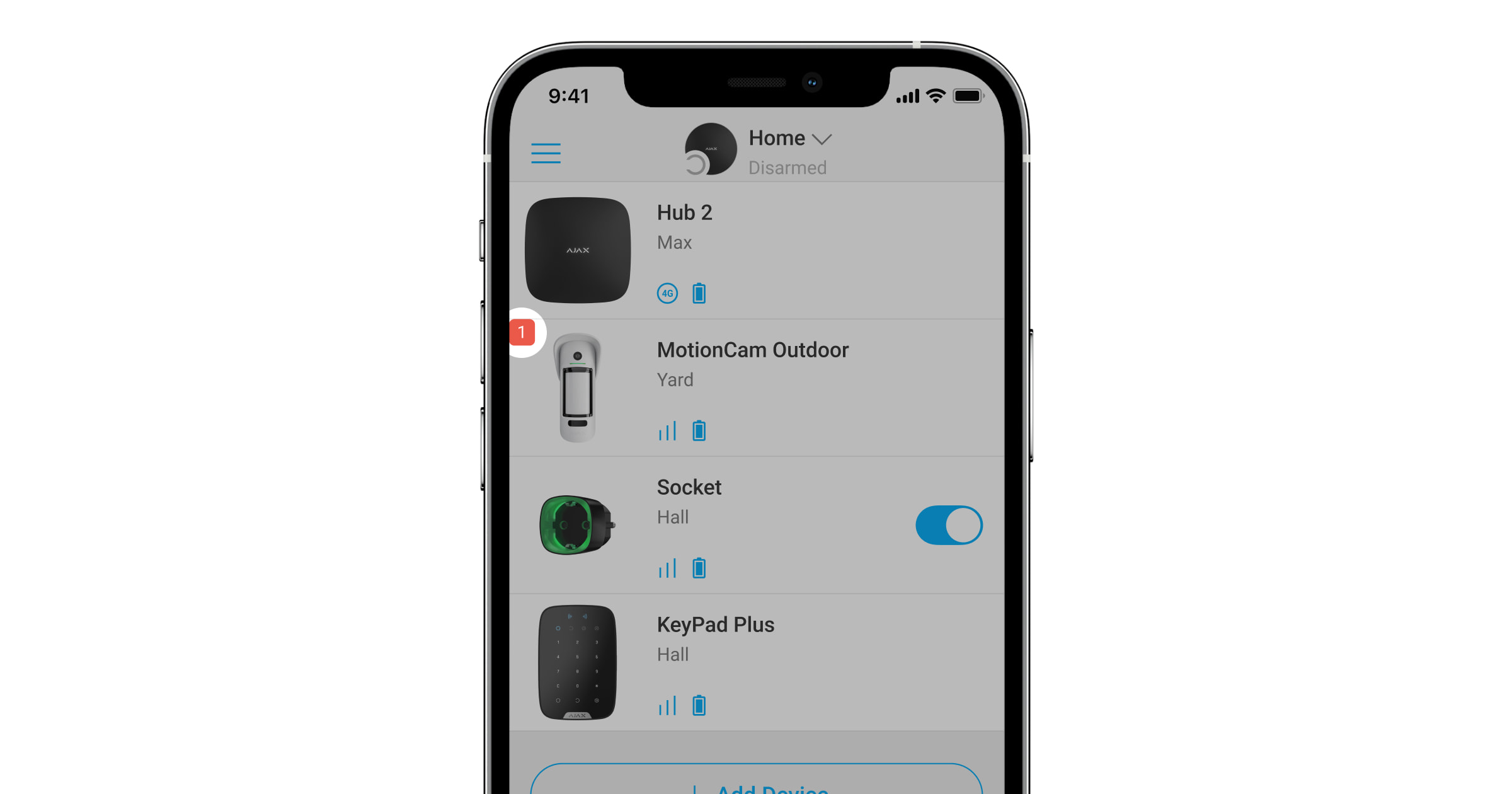
A malfunction is displayed if:
- The detector temperature is out with the acceptable limits: below –25°C and above +60°C.
- The detector enclosure is open (tamper is triggered).
- No connection with the hub or radio signal range extender via Jeweller.
- No connection with the hub or radio signal range extender via Wings.
- The detector battery is low.
Icons
The icons represent some of MotionCam Outdoor statuses. You can see them in the Devices tab in the Ajax app.
| Icon | Value |
| Jeweller signal strength — displays the signal strength between the hub and the detector. | |
| MotionCam Outdoor battery level. | |
| Malfunction detected. A list and description are available in the detector states. | |
|
Device installation issues, consider changing the device placement. The description is available in the detector states. Available only for the detector with firmware version 6.59.4.15 and later, except version 7.58.5.12. |
|
|
The detector operates in Always Active mode. |
|
|
|
Entry and/or exit delay is enabled. |
|
MotionCam Outdoor will work when Night Mode is enabled. |
|
| MotionCam Outdoor has detected motion. | |
|
The device is in the signal attenuation test mode. |
|
|
MotionCam Outdoor is permanently deactivated. |
|
|
MotionCam Outdoor has been disabled due to the exceeding of the number of alarms. |
|
|
MotionCam Outdoor has disabled tamper triggering events. |
|
|
MotionCam Outdoor is deactivated until the first event of disarming the system. |
|
|
MotionCam Outdoor has tamper alarms deactivated until the first event of disarming the system. |
|
| The device has lost connection with the hub or the hub has lost connection with the Ajax Cloud server. | |
|
The device has not been transferred to the new hub. |
States
The states display information about the device and its operating parameters. MotionCam Outdoor states are available in the Ajax apps. To view them:
- Sign in to the Ajax app.
- Select the hub if you have several of them or using a PRO app.
- Go to the Devices
menu.
- Select MotionCam Outdoor from the list.
| Parameter | Value |
| Data import | Displays the error when transferring data to the new hub:
|
| Malfunction |
Clicking on The field is displayed if a malfunction is detected. |
| Device installation issues |
Clicking on This information appears if the detector is often triggered without an actual intrusion when the Notify on risk of fast battery discharge feature is enabled in the device settings. Available only for the detector with firmware version 6.59.4.15 and later, except version 7.58.5.12. |
| Temperature |
Detector temperature. It is measured on the processor of the detector and changes gradually. The acceptable error between the value in the app and the ambient temperature is 2°C. The value is updated as soon as the detector identifies a temperature change of at least 1°C. |
| Jeweller Signal Strength |
Signal strength between the detector and the hub or the range extender via the Jeweller channel. The recommended value is 2–3 bars. Jeweller is a protocol for transmitting MotionCam Outdoor events and alarms. |
| Connection via Jeweller | Connection status on the Jeweller channel between the detector and the hub or the range extender:
|
| Wings Signal Strength |
Signal strength between the detector and the hub or the range extender via the Wings channel. The recommended value is 2–3 bars. Wings is a protocol for transmitting MotionCam Outdoor photos. |
| Connection via Wings | Connection status on the Wings channel between the detector and the hub or the range extender:
|
| Transmitter power |
Displays the selected power of the transmitter. The parameter appears when the Max or Attenuation option is selected in the Signal attenuation test menu. |
| Battery charge | The battery charge level of the device:
The Ajax apps and the security company will receive appropriate notifications when the batteries are low. After sending a low battery notification, the detector can work for up to 2 months. |
| Lid | The status of the detector’s tamper that responds to detachment of the device from the surface or opening of the body:
|
| Sensitivity | The sensitivity level of the motion detector:
The sensitivity is selected based on the results of the detection zone test. |
| Anti-masking | Detector masking state:
|
| Always Active |
When this option is enabled, the detector is always armed. This means that the detector will constantly respond to motion and raise alarms regardless of the system arming mode. |
| Permanent Deactivation | Shows the status of the device permanent deactivation function:
|
| One-Time Deactivation | Shows the status of the device one-time deactivation setting:
|
| Alarm Reaction | |
| Operating Mode | Shows how the detector reacts to alarms:
|
| Delay When Entering, sec |
Delay time when entering: from 5 to 120 seconds. Delay when entering (alarm activation delay) is the time the user has to disarm the security system after entering the secured area. |
| Delay When Leaving, sec |
Delay time when leaving: from 5 to 120 seconds. Delay when leaving (arming delay) is the time the user has to leave the secured area after the security system arms. |
| Night Mode Delay When Entering, sec |
Delay time when entering in the Night mode: from 5 to 120 seconds. Delay when entering (alarm activation delay) is the time the user has to disarm the security system after entering the premises. |
| Night Mode Delay When Leaving, sec |
Delay time when leaving in the Night mode: from 5 to 120 seconds. Delay when leaving (arming delay) is the time the user has to leave the premises after the security system arms. |
| Firmware | Detector firmware version |
| ID | Detector ID. It is also available on the QR code on the detector enclosure and its package box. |
| Device No. | The number of the device loop (zone). |
Settings
Note that the motion detection range is set using a switch on the detector body.
To change the detector settings in the Ajax app:
- Go to the Devices
tab.
- Select MotionCam Outdoor from the list.
- Go to Settings by clicking on the gear icon
.
- Set the parameters.
- Click Back to save the new settings.
| Settings | Value |
| First field |
Detector name. Displayed in the list of hub devices, SMS text, and in notifications in the event feed. To change the detector name, click on the pencil icon The name can contain up to 12 Cyrillic characters or up to 24 Latin characters |
| Room | Selecting the virtual room to which the MotionCam Outdoor is assigned. The name of the room is displayed in the SMS text and in notifications in the event feed |
| Sensitivity |
Sensitivity level of the motion detector. The choice depends on the type of object, the presence of potential sources of false alarms, and the protected area:
The sensitivity level is selected based on the results of the detection zone test. If during the test the detector doesn’t react to motion in 5 cases out of 5, the sensitivity can be increased |
| Anti-masking |
When this option is enabled, MotionCam Outdoor detects masking |
| Always Active |
If active, the detector is always in the armed mode and detects motion |
| Alarm LED indication | Allows you to disable the flashing of the detector LED in case of alarm, tamper triggering, or masking detection |
| Image resolution | Selecting the image resolution (in pixels):
The higher the resolution, the more detailed the image is. However, keep in mind that high resolution will increase the delivery time of photos to the hub |
| Send photo in case of alarm | Selecting the number of photos in case of alarm:
|
| Alarms with photo verification |
Selecting the number of alarms that are accompanied by photos. You can specify 1 to 10 alarms or set up the transmission of a photo each time the device is triggered. The limit is reset once the security system is disarmed. The setting is available only when the Always Active option is disabled. In this mode, the detector will always transmit photos in case of alarm |
| Notify on risk of fast battery discharge |
If enabled, the user gets a notification when incorrect installation affects the device’s battery life because the detector often triggers without an actual intrusion. This feature is available for MotionCam Outdoor with firmware version 6.59.4.15 and later, except version 7.58.5.12. |
| Alert with a siren if motion is detected | If active, sirens added to the system are activated when motion is detected by the MotionCam Outdoor detector |
| Alert with a siren if masking is detected |
If active, sirens added to the system are activated when the sensors of the MotionCam Outdoor detector are masked. The field is displayed and active if the Anti-masking option is enabled |
| Alarm Reaction | |
| Operating Mode | Specify how this device will react to alarms:
|
| Delay When Entering, s |
Delay time when entering (5 to 120 seconds). Delay when entering (alarm activation delay) is the time the user has to disarm the security system after entering the secured area |
| Delay When Leaving, s |
Delay time when leaving (5 to 120 seconds). Delay when leaving (arming delay) is the time the user has to leave the secured area after arming |
| Delays in Night Mode |
If active, the delays when entering and leaving apply to the Night Mode. The field is displayed and active if delays are enabled, as well as the Arm in Night Mode feature |
| Arm in Night Mode |
If active, the detector switches to the armed mode when Night Mode is enabled |
| Jeweller Signal Strength Test |
Switches the detector to the Jeweller signal strength test mode. The test checks the signal strength between the hub and the detector at Jeweller frequencies to determine the optimum installation place |
| Detection Zone Test |
Switches the detector to the detection zone test mode. The test checks how the detector responds to motion and masking and determines the optimum installation place. 4 test types are supported:
|
| Wings Signal Strength Test |
Switches the detector to the Wings signal strength test mode. The test checks the signal strength between the hub and the detector at Wings frequencies to determine the optimum installation place |
| Signal Attenuation Test |
Switches the device to the signal attenuation test mode. The test decreases or increases the radio transmitter power to simulate a change in the environment to check the stability of communication between the detector and the hub |
| Permanent Deactivation |
Allows the user to disconnect the device without removing it from the system. Three options are available:
The system can also automatically deactivate devices when the set number of alarms is exceeded. |
| One-Time Deactivation |
Allows the user to disable events of the device until the first disarm. Three options are available:
|
| User Manual | Opens the MotionCam Outdoor User Manual in the Ajax app |
| Unpair Device | Unpairs the detector, disconnects it from the hub, and deletes its settings |
Photo verification of alarms in Ajax apps
If the Send photo in case of alarm option is enabled for MotionCam Outdoor, alarms in Ajax apps will be accompanied by a series of photos (the number depends on the settings). To view the photos, click on the alarm notification in the events feed.
A series of photos are played back in the application as animation, so the user is able to evaluate the unfolding of the incident over time.
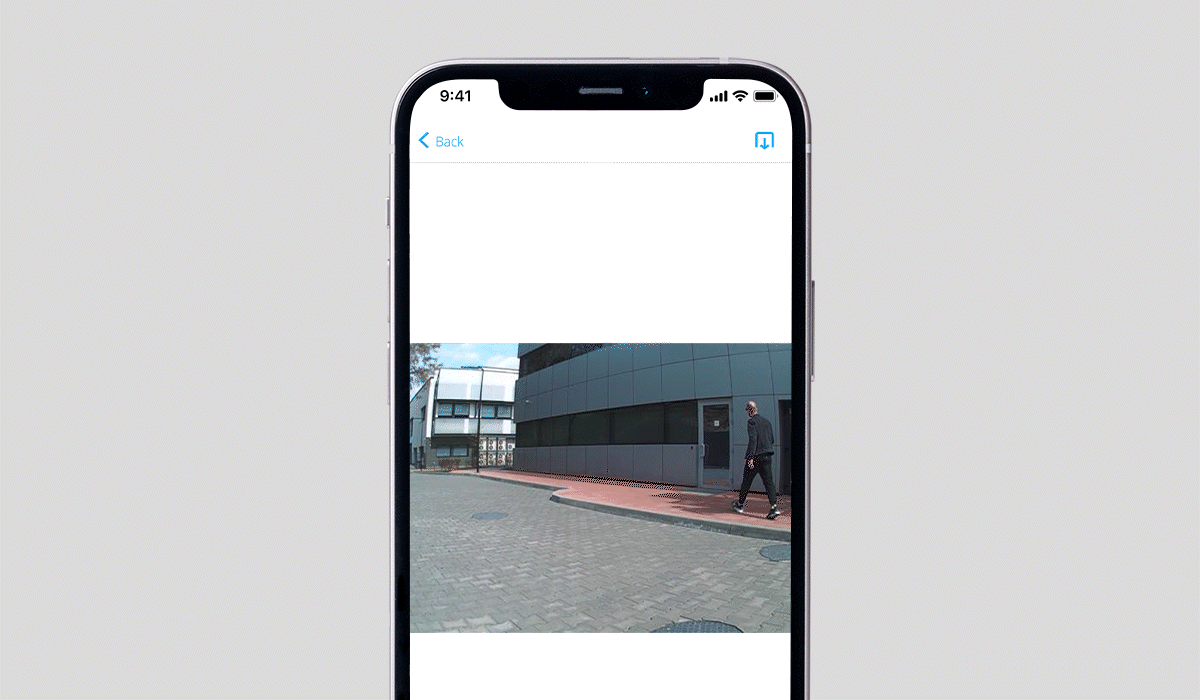
To save a series of photos, click on the button highlighted in the screenshot. You can save each frame individually (in JPEG format) or the entire series (in GIF or MP4 format).
Indication
The MotionCam Outdoor LED indicator may light up red or green, depending on the status of the detector.
Indication when pressing the power button
| Indication | Event |
| Lights up red while the button is pressed | Pressing the power button when the detector is on |
| Lights up green while the device is being activated | Turning on |
| First lights up red, then flashes three times and goes off | Turning off |
Active detector indication
| Indication | Event |
| Lights up green for 1 second | Alarm, masking, or tamper triggering |
| Flashes red after the first power on | Hardware error. The detector needs to be repaired, please contact Support Service |
| Flashes red a few minutes after being installed in the mount |
Calibration failed — something was obstructing the detector’s view during calibration, or it was not installed correctly. Recalibrate the detector. To do this, remove the device from the mount and reinstall it. Recalibration will start automatically. Make sure that nothing obstructs the view of the detector |
| Lights up green for a few seconds | Connecting the detector to the hub |
| In case of alarm, masking, or tamper triggering, slowly lights up and goes out in green | Detector batteries need to be replaced. |
Functionality testing
The Ajax system has several tests for choosing the right installation place for the devices. MotionCam Outdoor tests do not start straight away but not later than over a single hub-detector ping period (36 seconds under default settings of the hub). You can change the ping period of devices in the Jeweller menu of the hub settings.
There are 4 tests available for MotionCam Outdoor:
- Jeweller Signal Strength Test*
- Wings Signal Strength Test*
- Detection Zone Test
- Signal Attenuation Test
* Not evaluated by UL.
To run a test, in an Ajax app:
- Select the hub if you have several of them or if you are using a PRO app.
- Go to the Devices
menu.
- Select MotionCam Outdoor.
- Go to Settings
.
Detector placement

MotionCam Outdoor is suitable for the protection of the area around the secured site. It may guard a courtyard of a private house, a parking, unheated premises, and other sites. The detector can be installed both outdoors and indoors.
The detector is placed 0.8 – 1.3 meters above ground level. This height is a prerequisite for the effective work of the pet immunity function. Placement at a different height can lead to false alarms due to pets or to poor detection of human movement.
The detector should be installed on a flat and stable surface, for example on the wall of a house or on a fence. If the detector is installed on an unstable surface, this may lead to false alarms.
MotionCam Outdoor with firmware version 6.59.4.15 and later, except version 7.58.5.12, has the Notify on risk of fast battery discharge. Once the device detects that it is installed incorrectly, system users will receive notifications in Ajax apps, and similar information will be displayed in the device states. If you receive a notification about incorrect installation, change the device placement to save the battery charge.
The axis of the lens must be parallel to the ground level. The intended path of the intruder must be perpendicular to the axis of the detector’s lens. If the area is uneven, the installation height is calculated from the area’s highest point monitored by the detector.
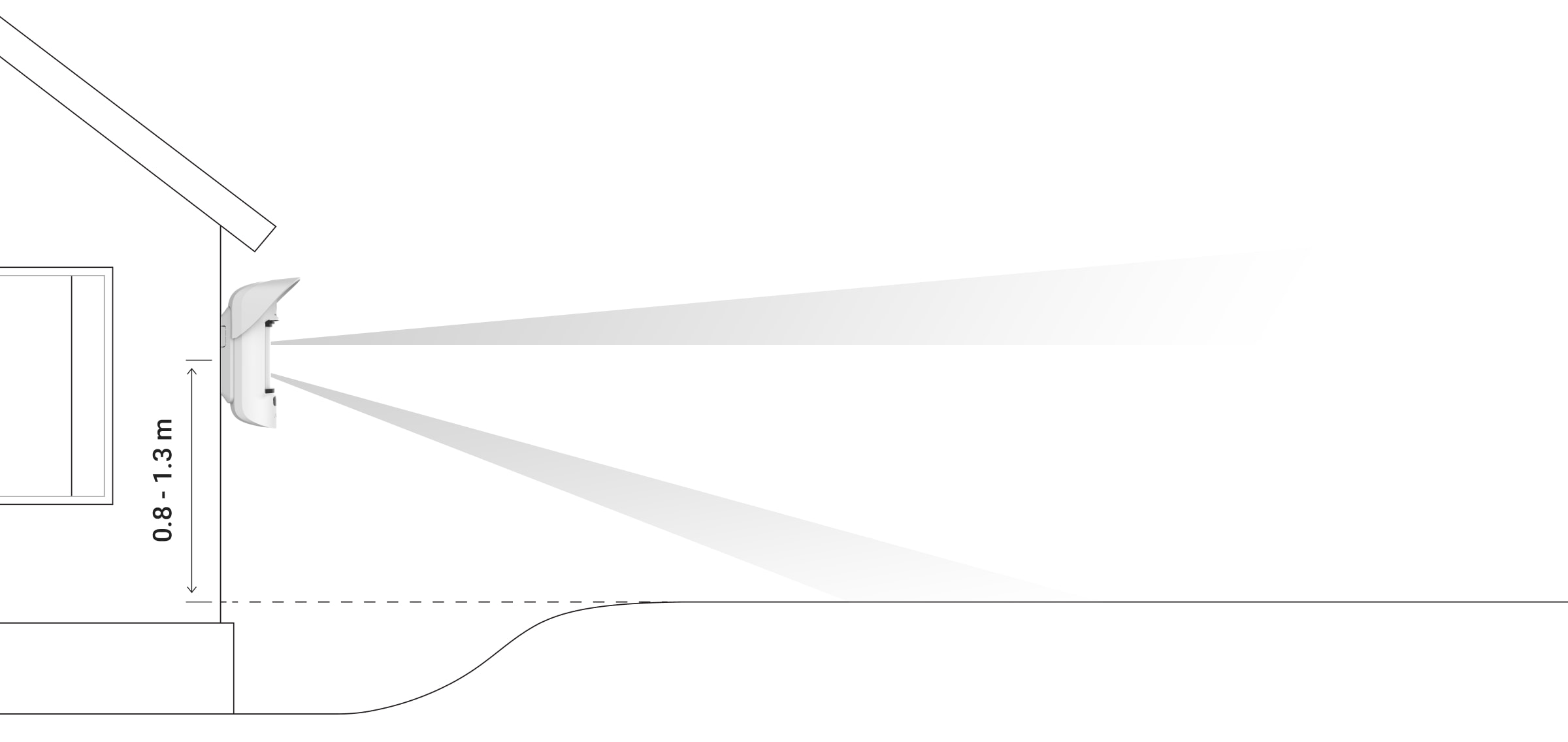
The detector can be placed 0.5 meters above ground level to protect the facility from crawling burglars. In this case of installation, the pet immunity function is not available. This mounting height of the detector is recommended for installation in industrial facilities and warehouses.
In the case of placing the detector 0.5 meters above ground level, animals mustn’t have access to the territory of these facilities as they will provoke false alarms.
The detector should be placed in a corner in case of installation at 0.5 m height. In this case, MotionCam Outdoor will not have blind spots, and it will be more difficult for burglars to bypass it.
If MotionCam Outdoor cannot be installed in a corner, it can be installed on a flat vertical surface such as a wall or fence. In this case, install another detector that will cover the blind spots of the first MotionCam Outdoor detector.
When choosing a location, consider 2 main factors: signal strength and detection zone.
Signal strength
Locate MotionCam Outdoor in a place with stable Jeweller and Wings signal strength (2-3 bars in the Ajax app). When choosing a place for installation, consider the distance between the detector and the hub and the presence of any obstacles between the devices hindering the radio signal passage: walls, intermediate floors, or large-size objects located in the room.
Be sure to check the Jeweller and Wings signal strength at the installation site. If the signal strength is low (a single bar), we cannot guarantee stable operation of the security system. At the very least, relocate the device as repositioning even by 20 cm can significantly improve the signal reception.
If after moving the device still has a low or unstable signal strength, use a ReX 2 radio signal range extender. Note that MotionCam Outdoor does not work with the ReX radio signal range extenders, so connect it directly to the hub.
Detection zone
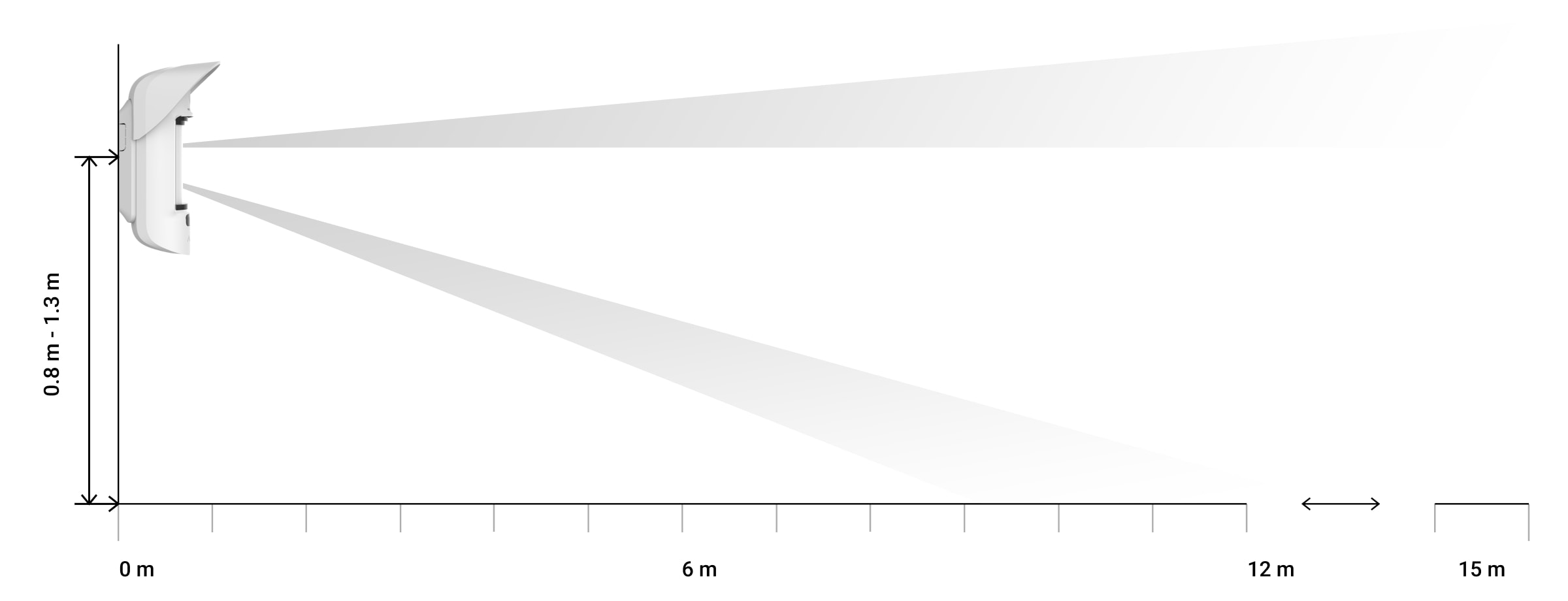
The detection distance is adjusted using the Detection Distance scrollbar on the rear panel of the detector. When choosing the installation location, consider the maximum detection range of the detector. It depends on the sensitivity, the position of the Detection Distance scrollbar, the type and speed of the person’s movement (running, walking), and the ambient temperature.
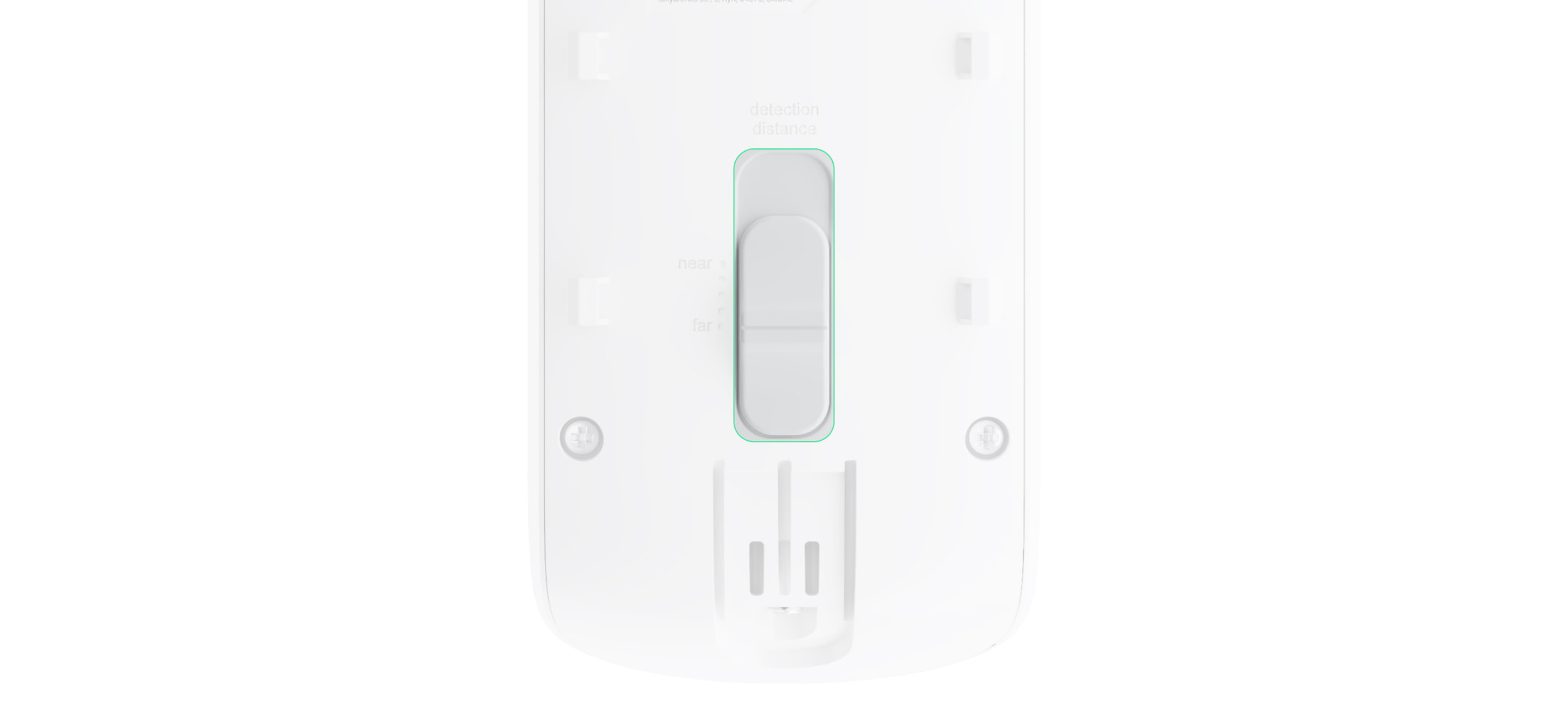
| Scrollbar position | Motion detection distance when installed at 0.8–1.3 meters | Motion detection distance when installed at 0.5 meters |
| First bar (corresponds to the near inscription on the detector body) | Up to 4 meters | Up to 1 meters |
| Second bar | Up to 5 meters | Up to 3 meters |
| Third bar | Up to 7 meters | Up to 4 meters |
| Fourth bar | Up to 12 meters | Up to 7 meters |
| Fifth bar (corresponds to the far inscription on the detector body) | Up to 15 meters | Up to 13 meters |
The detection distance for 0.8–1.3 installation height was tested at the medium sensitivity level, the ambient temperature of +23°C, and clear weather. Motion type — walking. Other conditions may produce different results.
The detection distance for 0.5 installation height was tested at the medium sensitivity level, the ambient temperature of +30°C, and clear weather. Motion type — walking. Other conditions may produce different results.
When choosing where to place the detector, be sure to use the Detection Zone Test to determine the sector in which the detector recognizes motion as accurately as possible.
Make sure that no obstacles block the view of the detector. Note that MotionCam Outdoor does not detect movement behind the glass. Therefore, do not install the detector in locations where an open window or door can obstruct its view.
When installing, also consider the width of the detection zone. Incorrect detector placement can lead to false alarms.
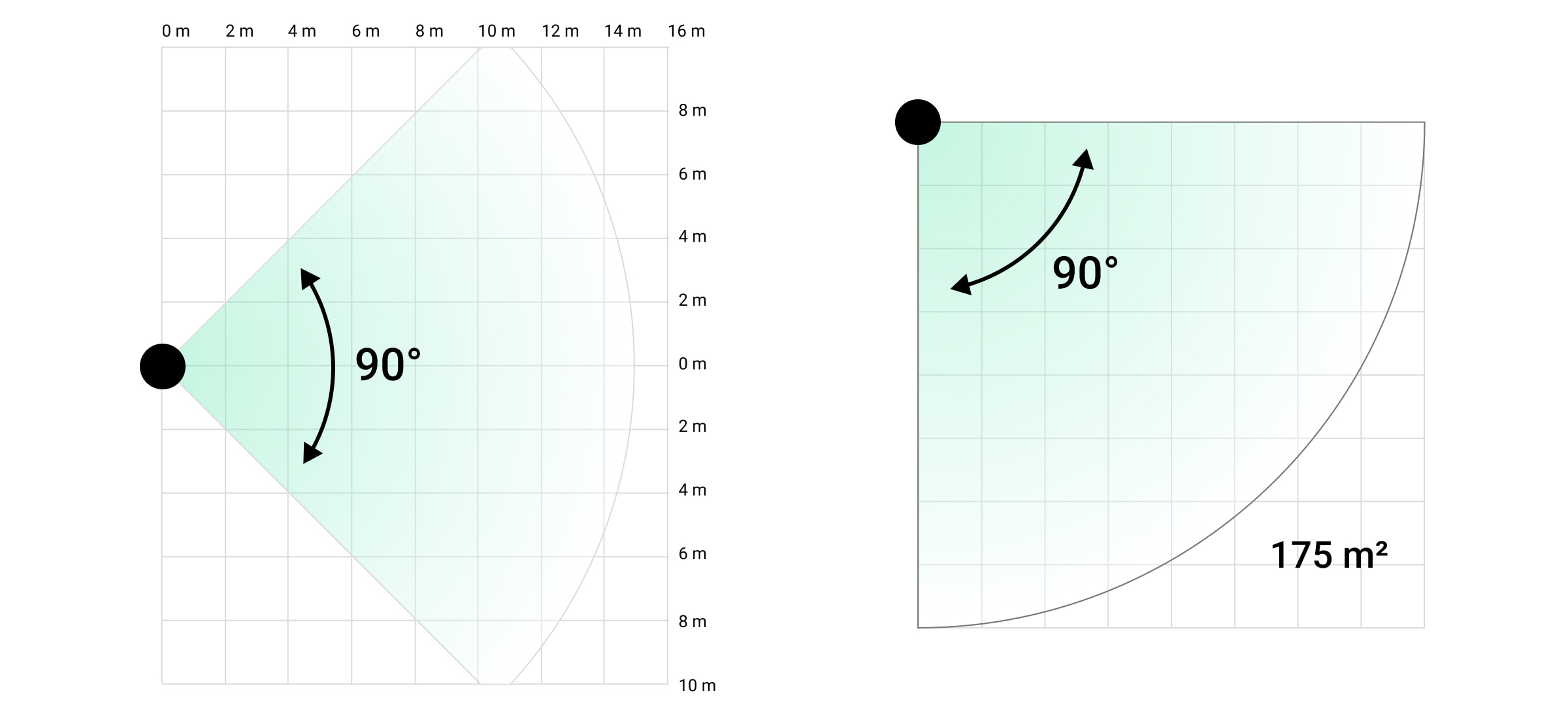
| Detection distance | Detection zone width |
| 1 meter | 2 meters |
| 3 meters | 6 meters |
| 4 meters | 8 meters |
| 6 meters | 12 meters |
| 7 meters | 14 meters |
| 9 meters | 18 meters |
| 12 meters | 24 meters |
| 13 meters | 26 meters |
| 15 meters | 30 meters |
Avoid the situations where the detector identifies movement at a greater distance than required. To do this, adjust and set the desired detection distance. This will reduce the likelihood of false alarms in response to external factors.
If you set the scrollbar to the fifth bar, which corresponds to the far inscription on the detector body, make sure that a wall or fence limits the view of the detector. This will reduce the possibility of false alarms due to external factors: passing cars or other sources of false alarms.
Do not install the detector
- Near the metal objects and mirrors. They can shield and attenuate the radio signal.
- Opposite the trees with leaves in the detection zone of both IR sensors of the detector. This can lead to false alarms in warm weather.
- In places where the detection zone of the detector might include bushes 80 centimetres high or above. This can lead to false alarms in warm weather.
- In places with low or unstable signal strength.
- Closer than 1 meter to the hub.
Detector installation
Before installing MotionCam Outdoor, be sure to select the optimal location following the requirements of this manual. Before installation, be sure to set up the desired detection distance of the detector (Detection Distance scrollbar).
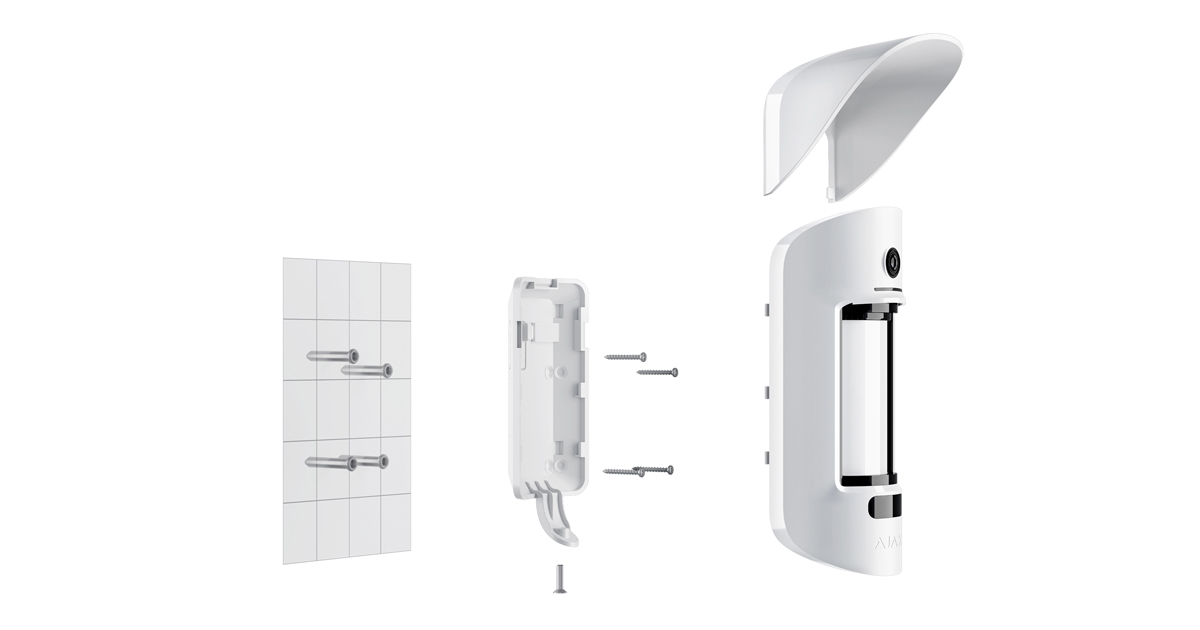
To install MotionCam Outdoor:
- Temporarily attach the SmartBracket panel with the bundled ties (or other temporary fasteners, such as double-sided adhesive tape). Installation height is 0.8 – 1.3 meters from the ground.
The detector should be installed at the recommended height to ensure the correct operation of the pet immunity function. To install the SmartBracket mount on ties, first make holes in it.
- Install the detector on the SmartBracket panel.
- Leave the detector detection zone (horizontal angle of view — 90°) and make sure there is no movement within the detector field of view. This is necessary for correct calibration of the masking sensors. During the calibration, the detector will flash green around once per second. Calibration takes up to 2 minutes.
The masking sensors calibration starts automatically as soon as the detector body is attached to SmartBracket.
- Perform Signal Strength and Attenuation tests. If the signal strength is unstable or one bar is displayed, move the detector or hub.
- Run detection zone tests, first for the lower sensors and then for the upper ones. This will help determine and set the required maximum detection distance of the detector (determined by the lower sensor). Then, run the detection zone test for both sensors simultaneously, as well as the masking sensors test. If there is no response to movement, select the appropriate sensitivity level, detection distance (Detection Distance scrollbar), and check the tilt angle of the detector.
- Attach the SmartBracket mounting panel to the surface using the bundled screws. When attaching, use at least two fixing points. To make the tamper react to attempts to detach the device, be sure to fix the perforated corner of SmartBracket.
Ties or double-sided adhesive tape should be used for temporary attachment only. The device attached by adhesive tape may come unstuck from the surface and fall at any time. In addition, the device may fail if hit. Note that while the device is secured with ties or adhesive tape, the tamper will not trigger if the detector is detached from the surface.
- Attach MotionCam Outdoor to the mounting plate, wait for the calibration to complete, and tighten the screw at the bottom of the body. The screw is needed for more reliable fastening and protection of the detector from quick dismantling.
- Once the detector is attached firmly to SmartBracket, the LED will flash to indicate that the tamper has been triggered. If the LED does not light up after the device is attached to SmartBracket, check the tamper status in the Ajax app and then make sure the panel is firmly attached.
The Hood visor is used to protect the camera and to avoid false alarms of the masking detection system in heavy rain or snow.
Maintenance
Check the functioning of the detector on a regular basis. The optimal frequency of checks is once every three months. Clean the detector body from dust, cobwebs, and other contaminants as they emerge. Use a soft dry cloth suitable for equipment care.
Do not use substances that contain alcohol, acetone, gasoline or other active solvents to clean the detector. Wipe the lens gently as scratches may impair the detector sensitivity.
The pre-installed batteries provide up to 3 years of battery life at the rate of 1 alarm per day with the standard Jeweller settings (ping period — 36 seconds). If the detector batteries are nearly depleted, the security system will send an appropriate notification, and the LED will light up and go out gradually when the detector detects any movement or if the tamper triggers.
MotionCam Outdoor can work up to 2 months after the low battery signal. However, we recommend that you replace the batteries immediately upon notification. It is advisable to use lithium batteries. They have a large capacity and are less affected by temperatures.
Technical specifications
Warranty
The warranty for the Limited Liability Company “Ajax Systems Manufacturing” products is valid for 2 years after purchase and does not apply to the bundled batteries.
If the device does not function correctly, please contact the Support Service first. In half of the cases, technical issues can be solved remotely.
Technical support: [email protected]