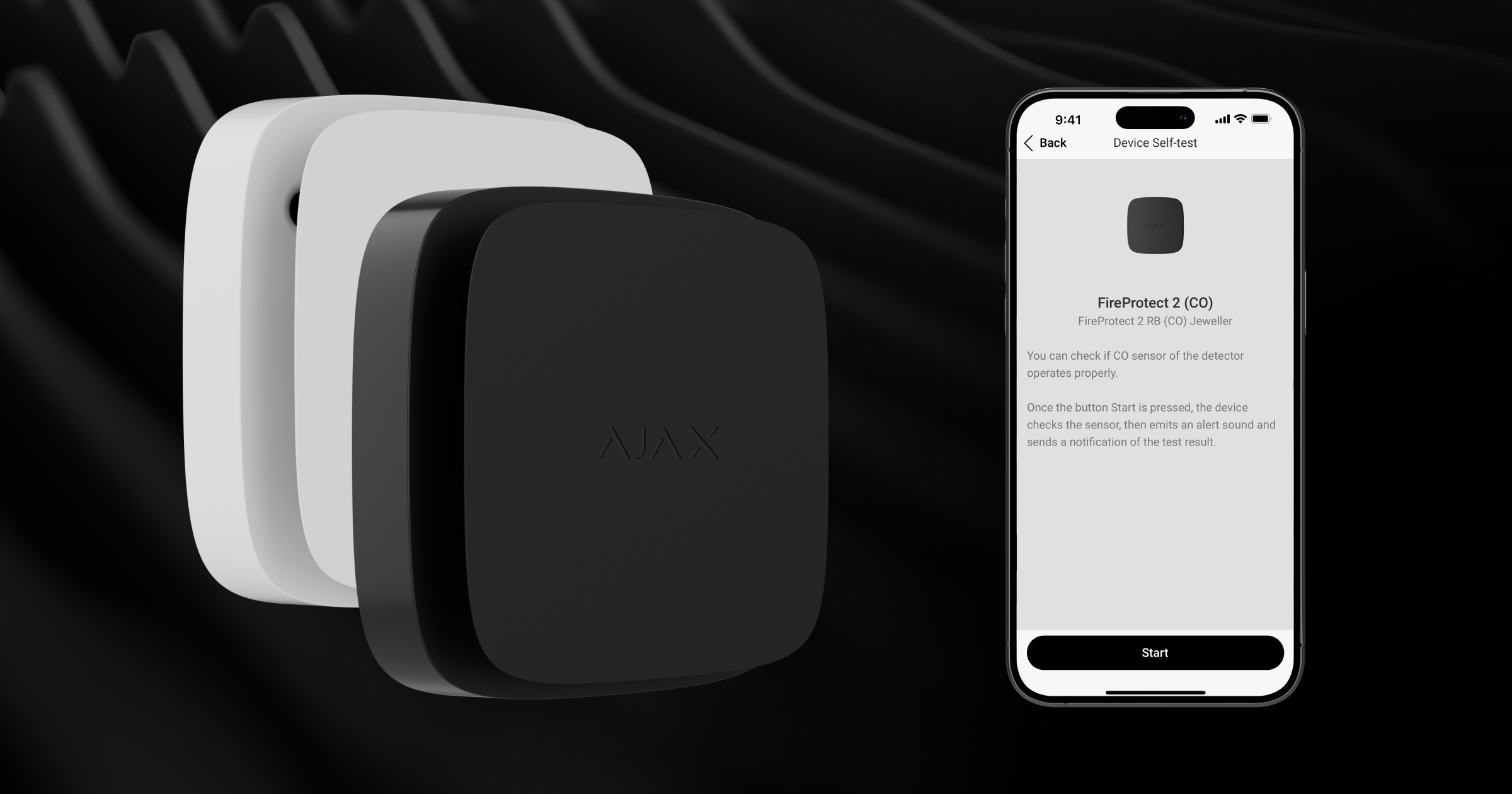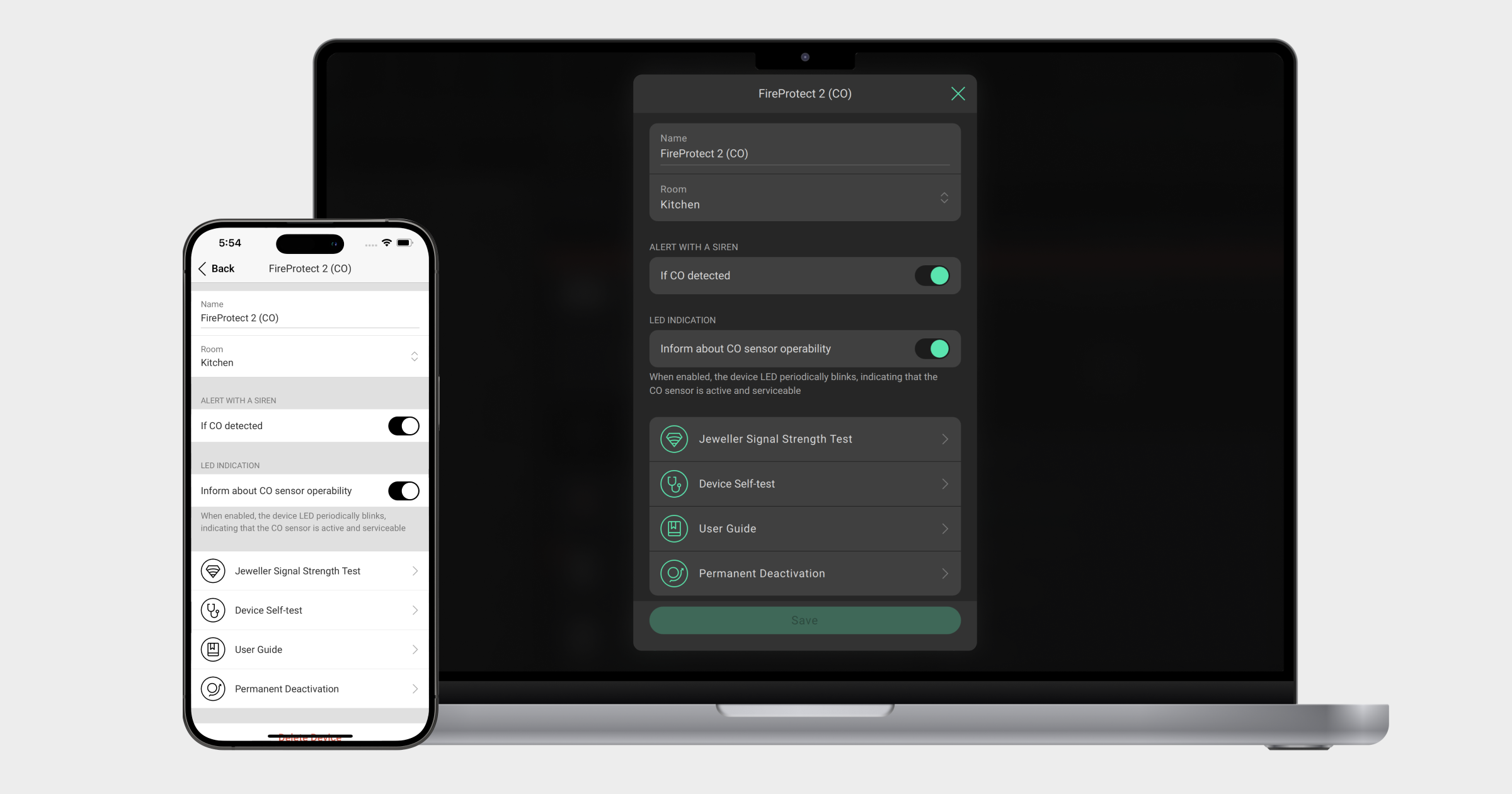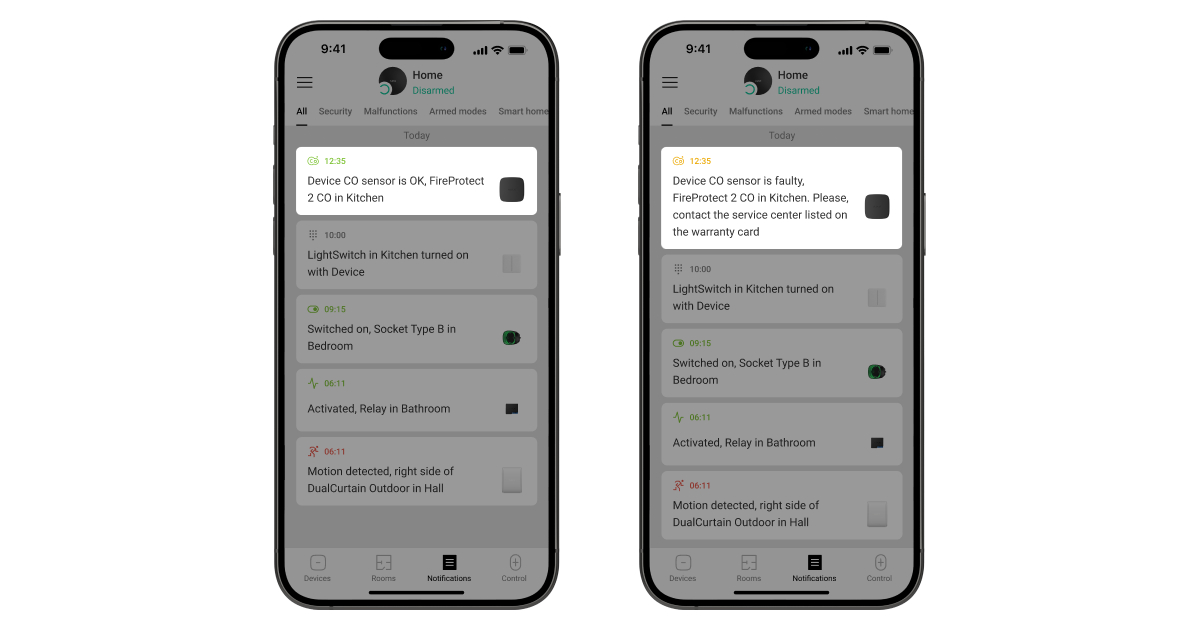An Ajax system allows testing the fire detectors functionality. All FireProtect 2 detectors support self-testing to constantly monitor malfunctions, low battery level, and EOL signals. There are two self-tests: one is automated, and the other one can be done by a user or installer even remotely. We encourage all users to periodically run Device Self-test in accordance with local regulations.
What the self-tests check
| Self-test system (once every 12 hours) | Device Self-test (test is run by using the Ajax apps or by pressing the Test/Mute button on the detector) | |
| Sensors: smoke, carbon monoxide, heat. | + | + |
| Audio: siren circuit. | + | + |
| Power: battery charge. | + | + |
| Lid: tampers. | + | + |
How it works
An Ajax system tests the FireProtect 2 functionality in two ways: automatically during the normal operation of the device, and when Device Self-test is run.
Self-test system
This testing is needed to detect the following malfunctions:
- No connection with the hub or radio signal range extender.
- The detector’s enclosure is open.
- Low battery charge level.
- The device service life has expired.
- Hardware malfunction (failure of one or more sensors of the detector).
If the malfunction is detected (for example, FireProtect 2 has low battery charge level), the malfunction counter is displayed in the device field on the Ajax apps. All malfunctions are displayed in the detector’s States. Fields with malfunctions are highlighted in red. The detector’s LED and sound indications also notify about the malfunction.
The system warns when the detector service life is expiring. Users receive a notification recommending the replacement of the detector with a new one to ensure uninterrupted fire protection at the premises.
The device reports malfunctions to the CMS, as well as to users through push notifications and SMS.
Device self-test
You can run the test in two ways: by pressing the Test/Mute button on the detector or by using the Ajax apps. The testing complies with EN 14604:2005/AC:2008, which does not require using test aerosol sprays.
FireProtect 2 detectors ignore test aerosol sprays by identifying particles as vapor. However, avoiding excessive spray to prevent potential damage and false malfunction notifications.
Functionality testing by the Device Self-test running verifies that the functional elements of the detector operate properly:
- Siren. The detector’s siren is powered up, indicated by a characteristic sound (click). The detector notifies about the stages of the functionality testing using an audible signal with a volume of up to 85 dB (at a distance of 3 meters from the device).
- Smoke chamber. The blue and red LEDs light up with increased brightness. The photodiode sensor detects triggering on each channel — blue and red LEDs. The test simulates real-life triggering and checks for obstructions in the light path, as well as the functionality of the LEDs and the photodiode sensor. Successful testing verifies that the smoke chamber is free of contamination that could have blocked smoke detection.
- Thermistors. The heat sensors are tested automatically during the normal operation of the device. The thermistors are additionally checked during the functionality testing.
- CO sensor. It is tested for malfunctions using a self-diagnosis circuit.
Each Ajax detector is tested for sensitivity and calibrated at the production stage.
In addition to functionality testing, FireProtect 2 should be inspected for mechanical obstructions. Check the holes in the detector enclosure.
How to run device-self test
You can run the test in two ways: by using the Ajax apps or by pressing the Test/Mute button on the detector.
To run the self-test, wait at least 3 minutes after turning on the detector.
If the detector is in an alarm state, the test is not available.
To run the test by using the Ajax apps:
- Open the Ajax app.
- Select the hub if you have several of them or if you are using the Ajax PRO app.
- Go to the Devices
menu.
- Select FireProtect 2.
- Go to the settings by clicking on the gear icon
.
- Click on the Device Self-test field.
To run the test using the Test/Mute button, press the center of the detector front panel and hold it for 1.5 seconds.
The functionality testing does not start immediately but no later than 30 seconds after pressing the Test/Mute button or running it from the Ajax app.
When installing the detector for the first time or changing the installation location, perform the Jeweller Signal Strength Test. The test will help to determine the strength and stability of the signal at the device’s intended location.
Indication of testing progress
The LED and sound indications during the test depend on the version of the detector.
If testing Heat/Smoke/CO, Heat/CO, or CO:
After starting the test, the red LED flashes five times in a row. Then, during the CO sensor test, it lights up and goes out three more times but slower. Meanwhile, the siren emits five sound signals, and during the CO sensor test, it makes three longer signals.
If testing Heat/Smoke or Heat:
After starting the test, the red LED flashes five times in a row. Meanwhile, the siren emits five sound signals.
If no sound or LED indication occurred during the testing, the detector may not be used. Please contact our Technical Support.
The detector also notifies about the test result with sound and LED indications. If a malfunction is detected, the device starts indicating a malfunction 3 seconds after the test begins: the yellow LED flashes twice, while the siren emits two sound signals.
Testing result notifications
In Ajax apps, users receive notifications about the testing progress, and after the test is completed, the detector status.
Testing result notifications are sent to the PRO Desktop monitoring app as well as the Central Monitoring Station (CMS) via SurGard (Contact ID), SIA DC-09 (ADM-CID), ADEMCO 685, and other protocols.
| Protocol | Test passed | Test failed |
| SurGard (Contact ID) | 601+Zone ID | 307+Zone ID |
| SIA (DC-09) | FX+Zone ID | FS+Zone ID |
Testing result notifications are available when the detector is connected to Hub with firmware version OS Malevich 2.15.4 or higher or to any other hub model with firmware version OS Malevich 2.17 or higher.