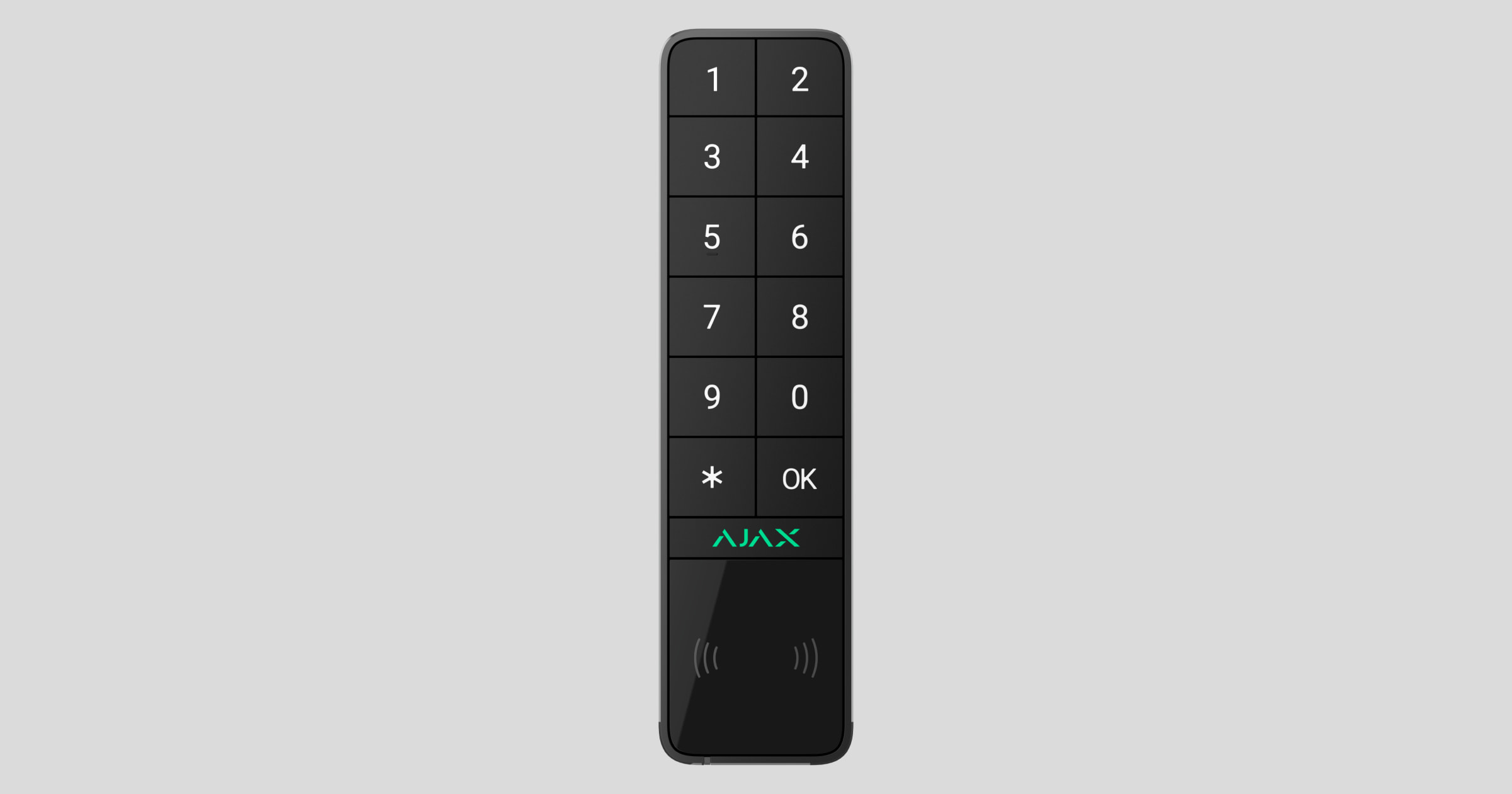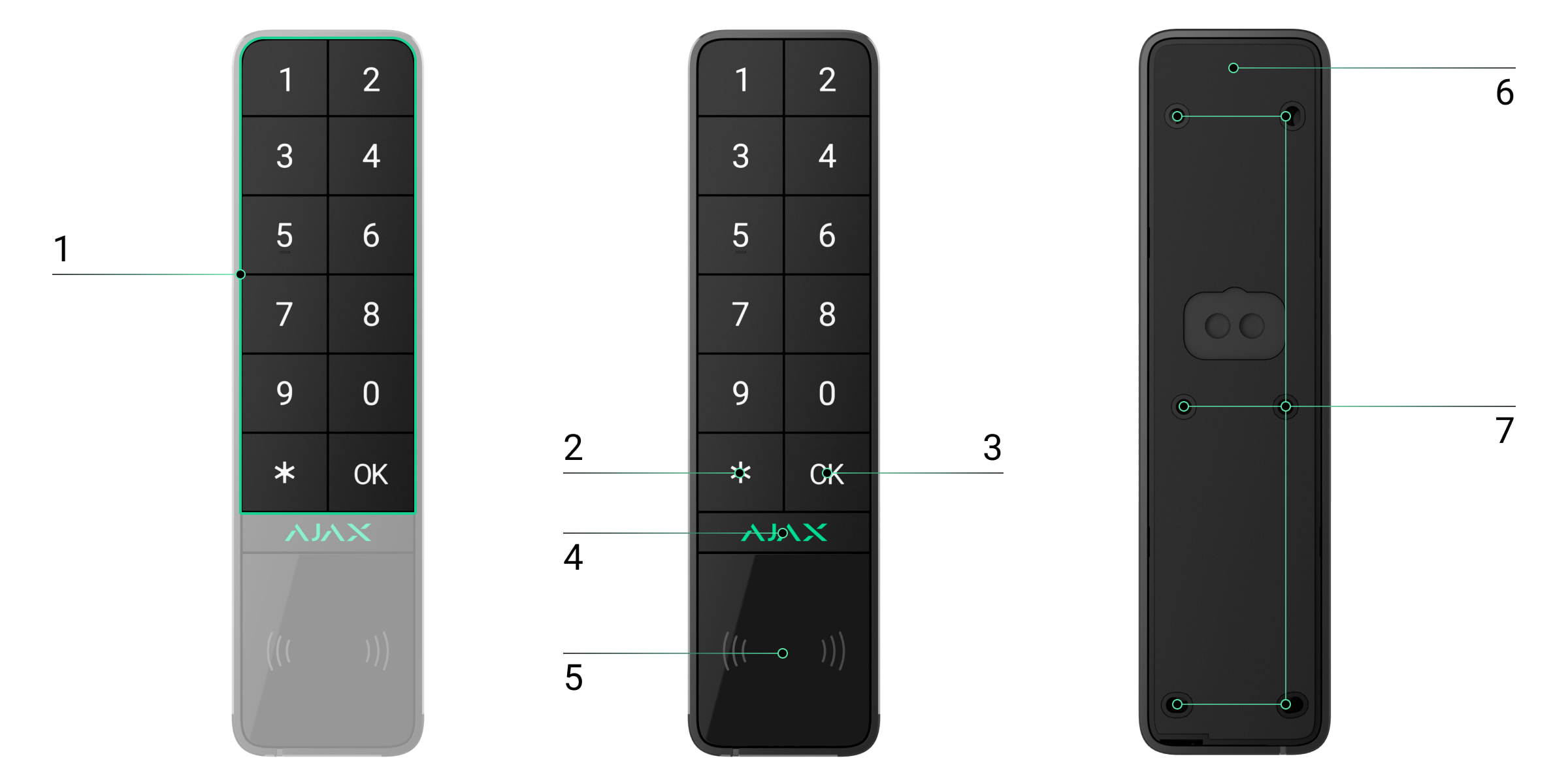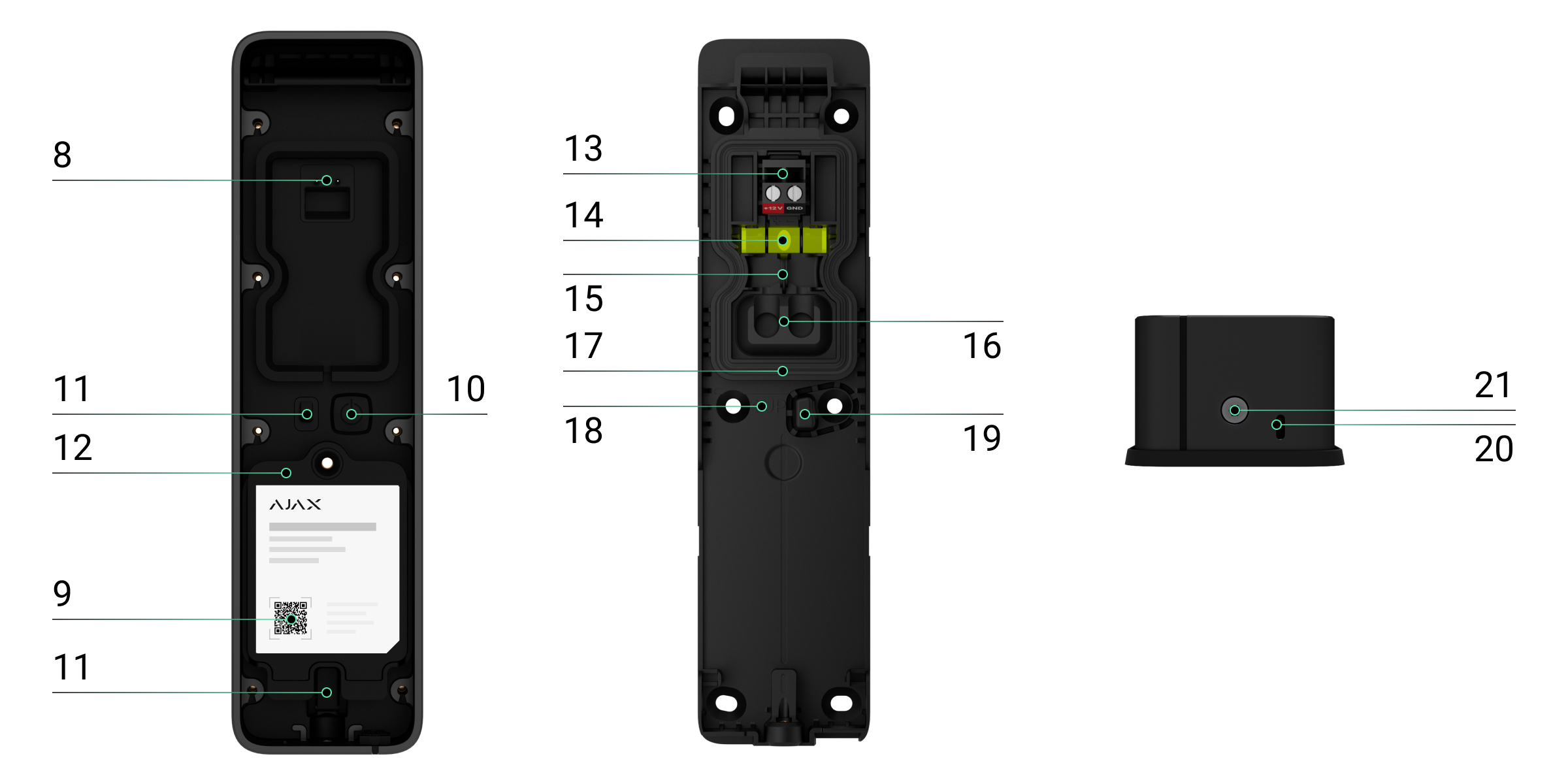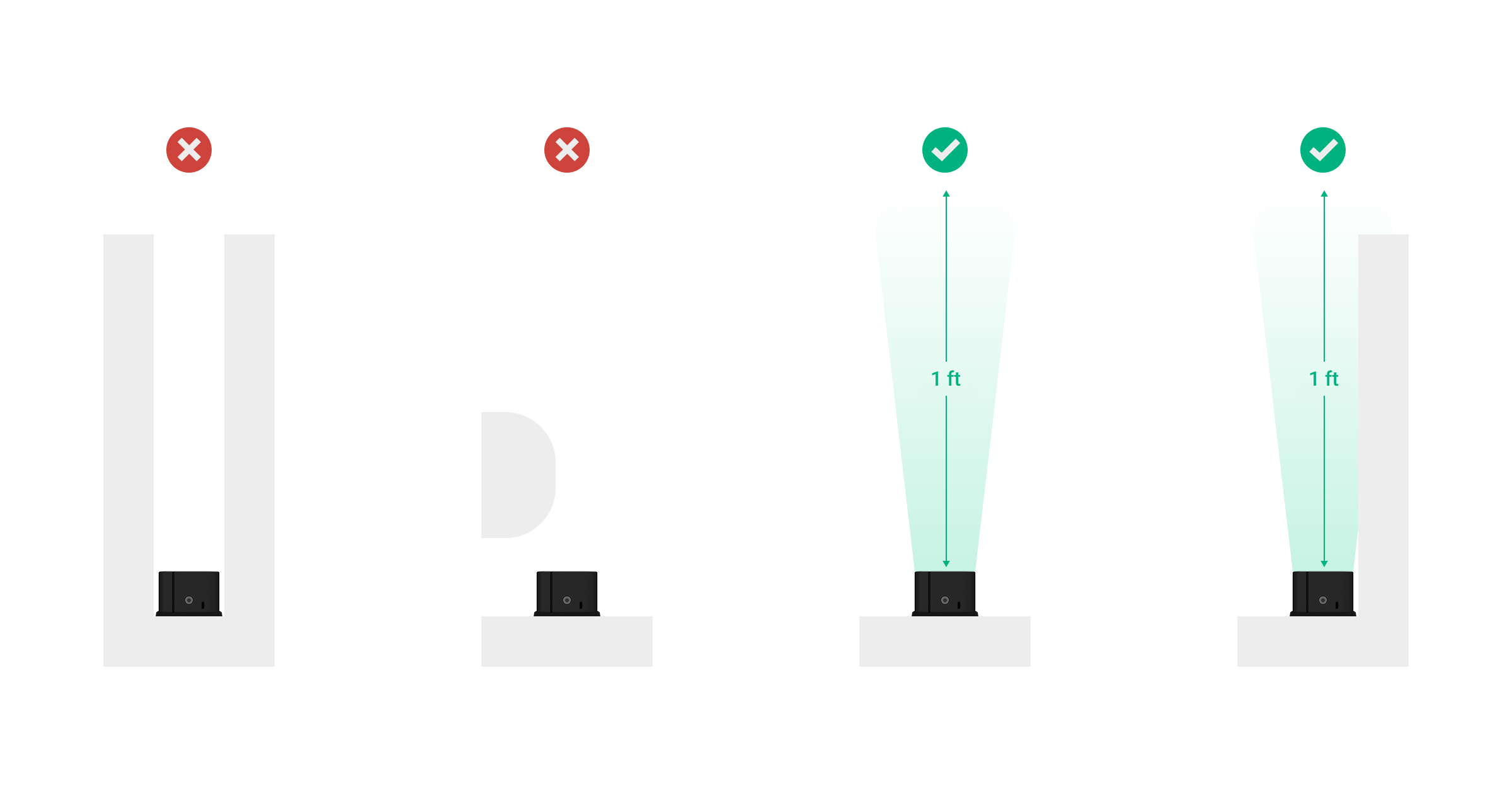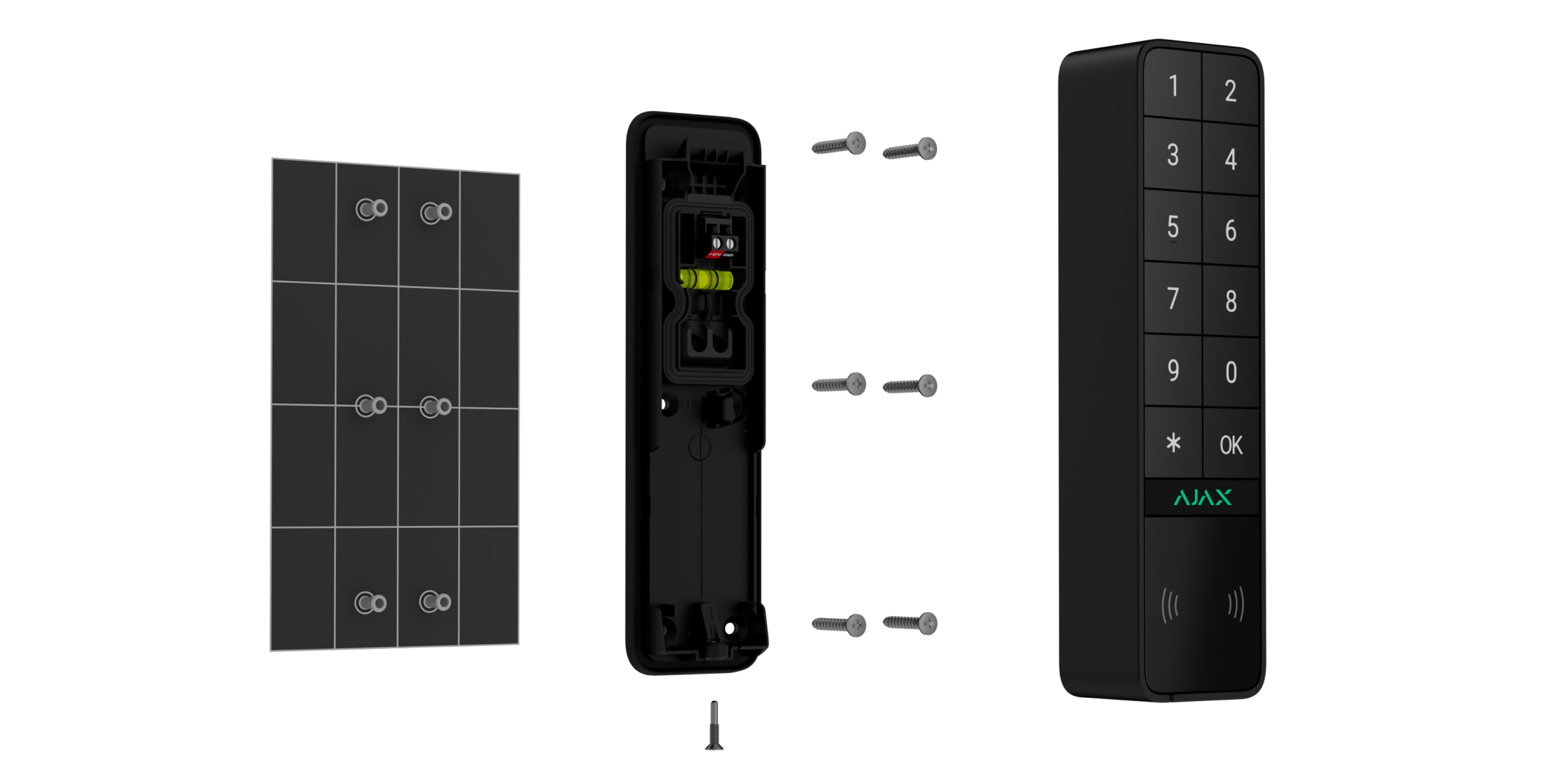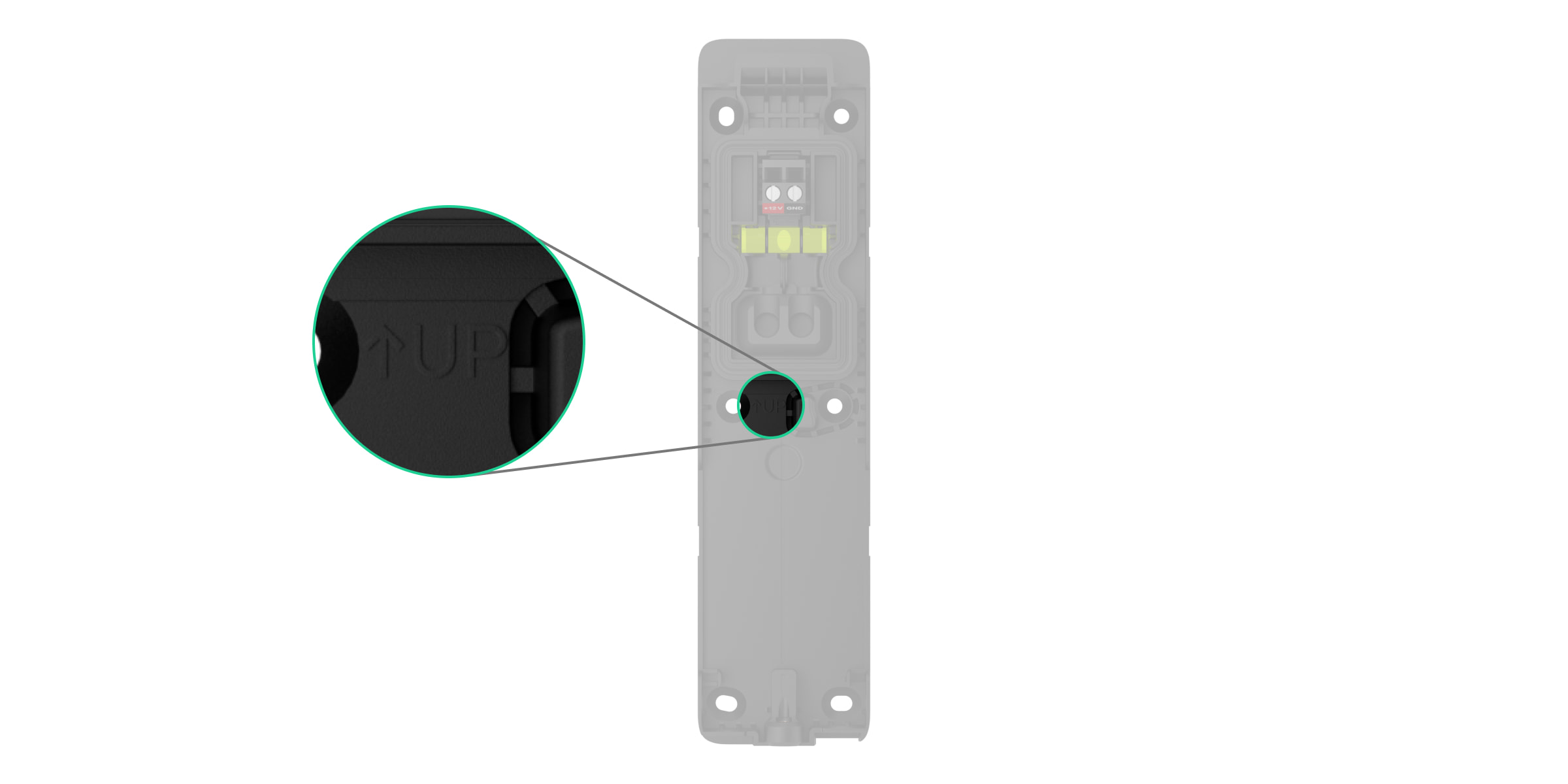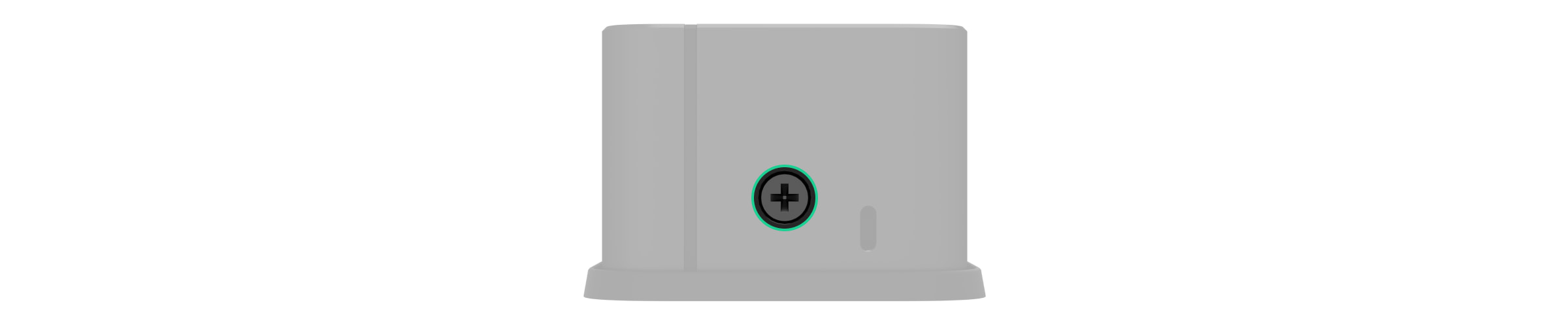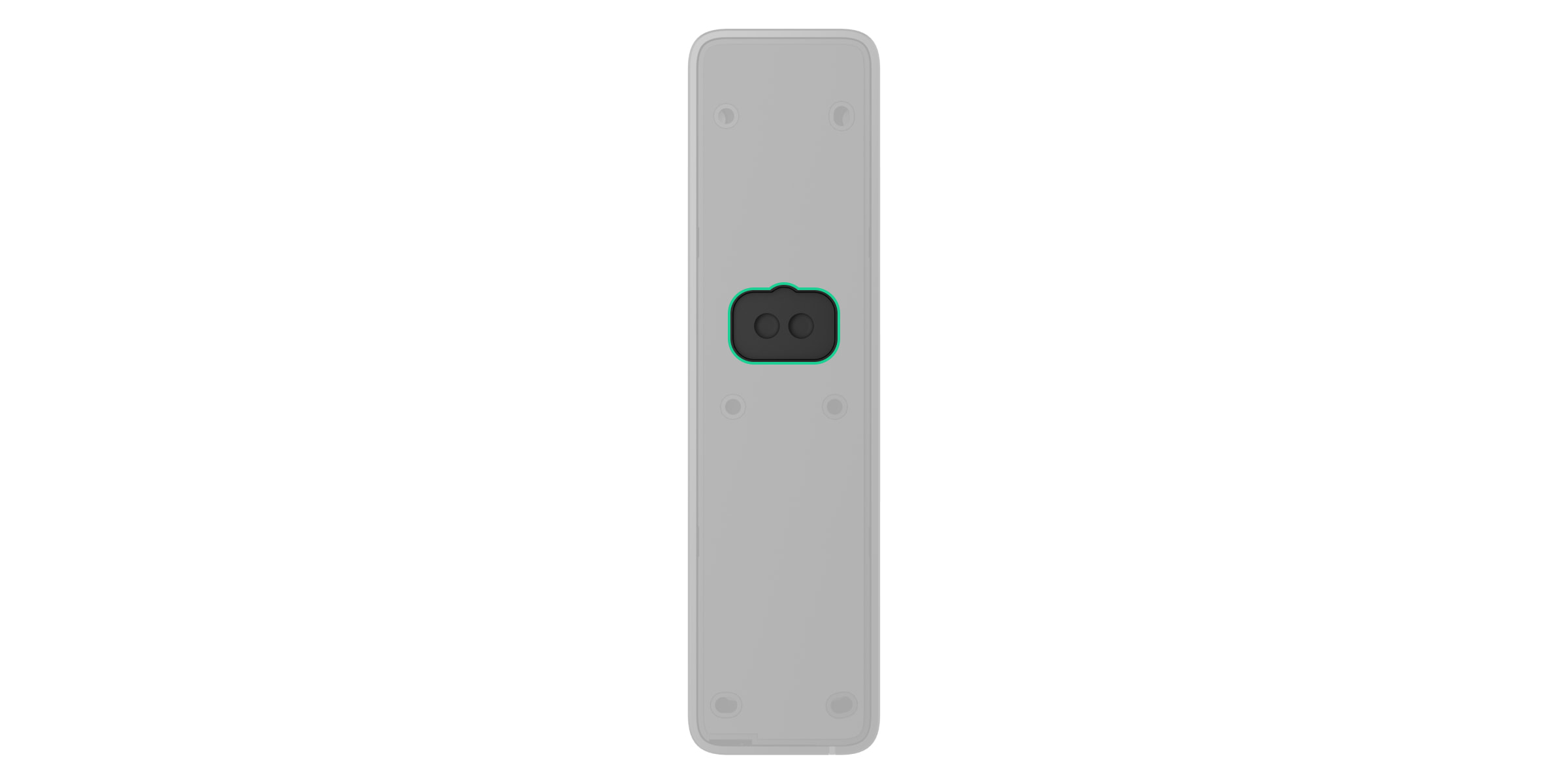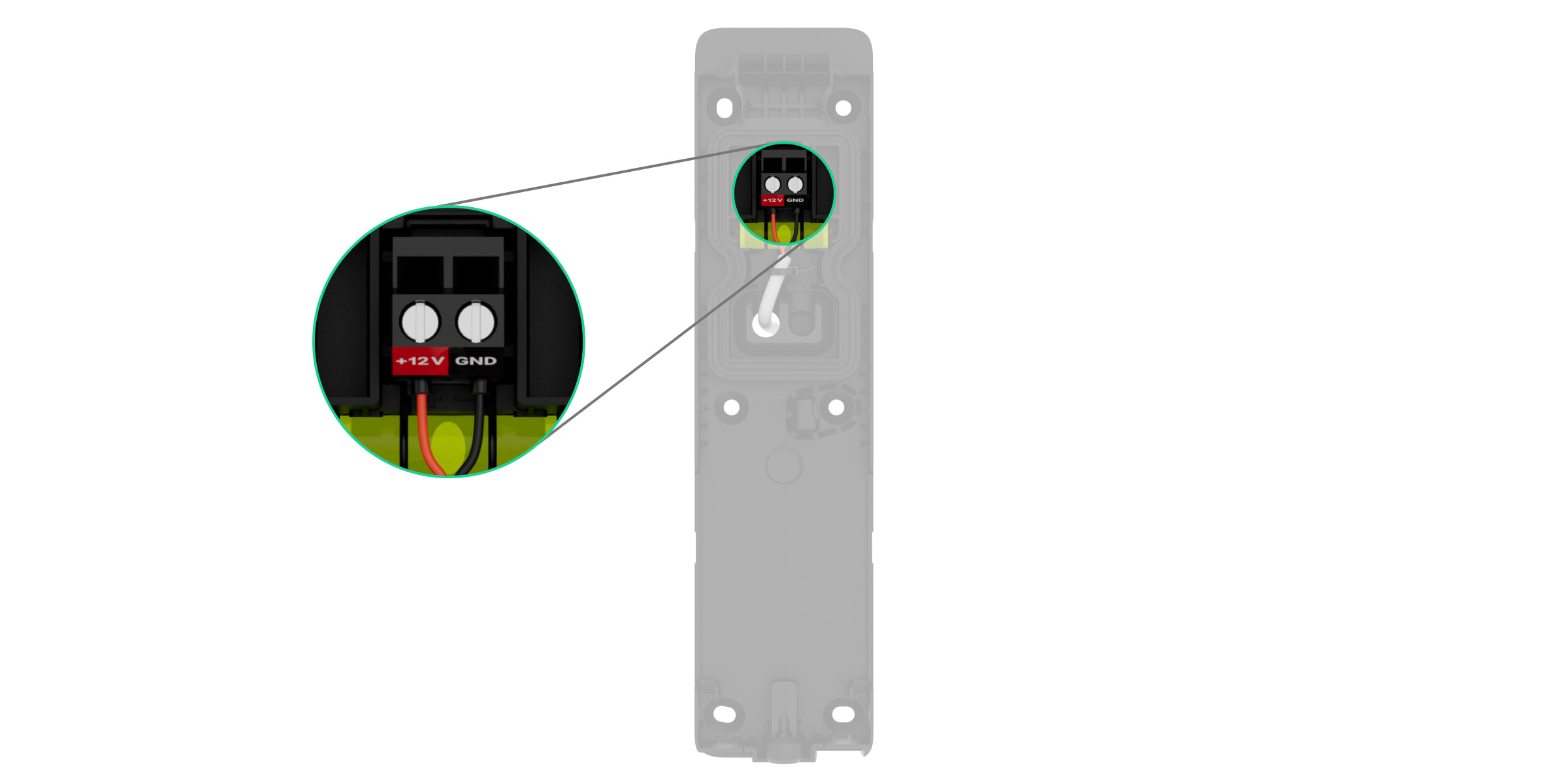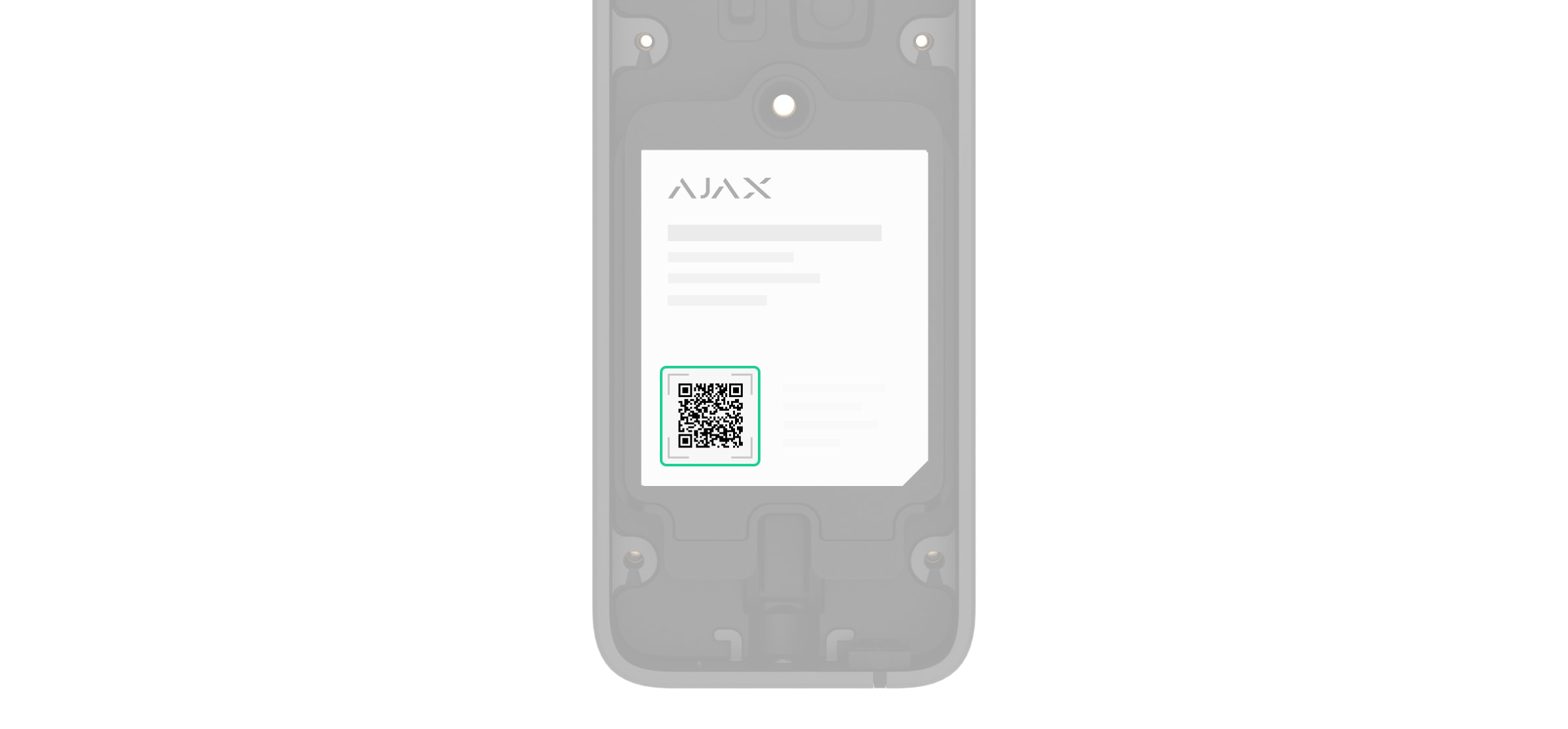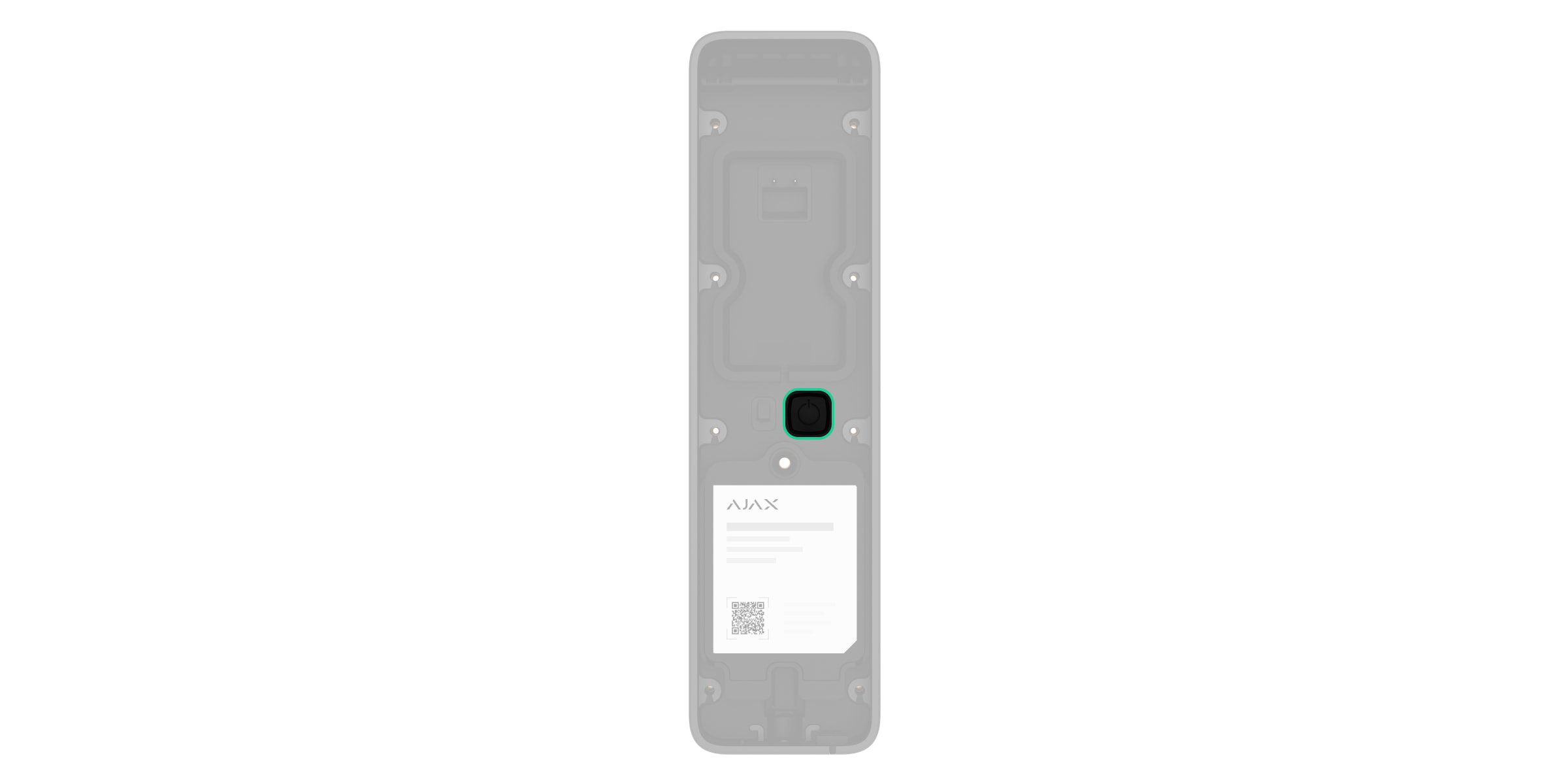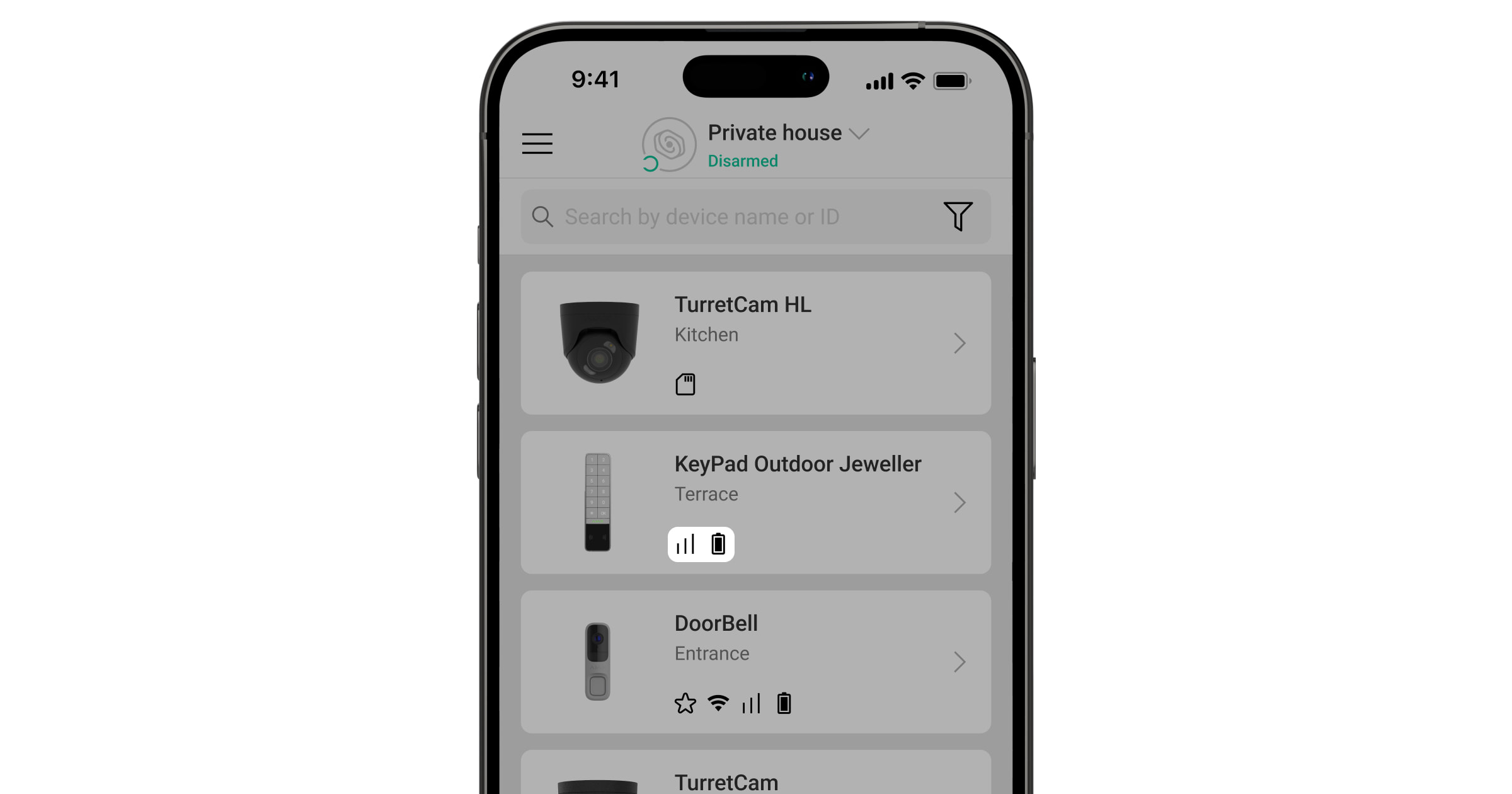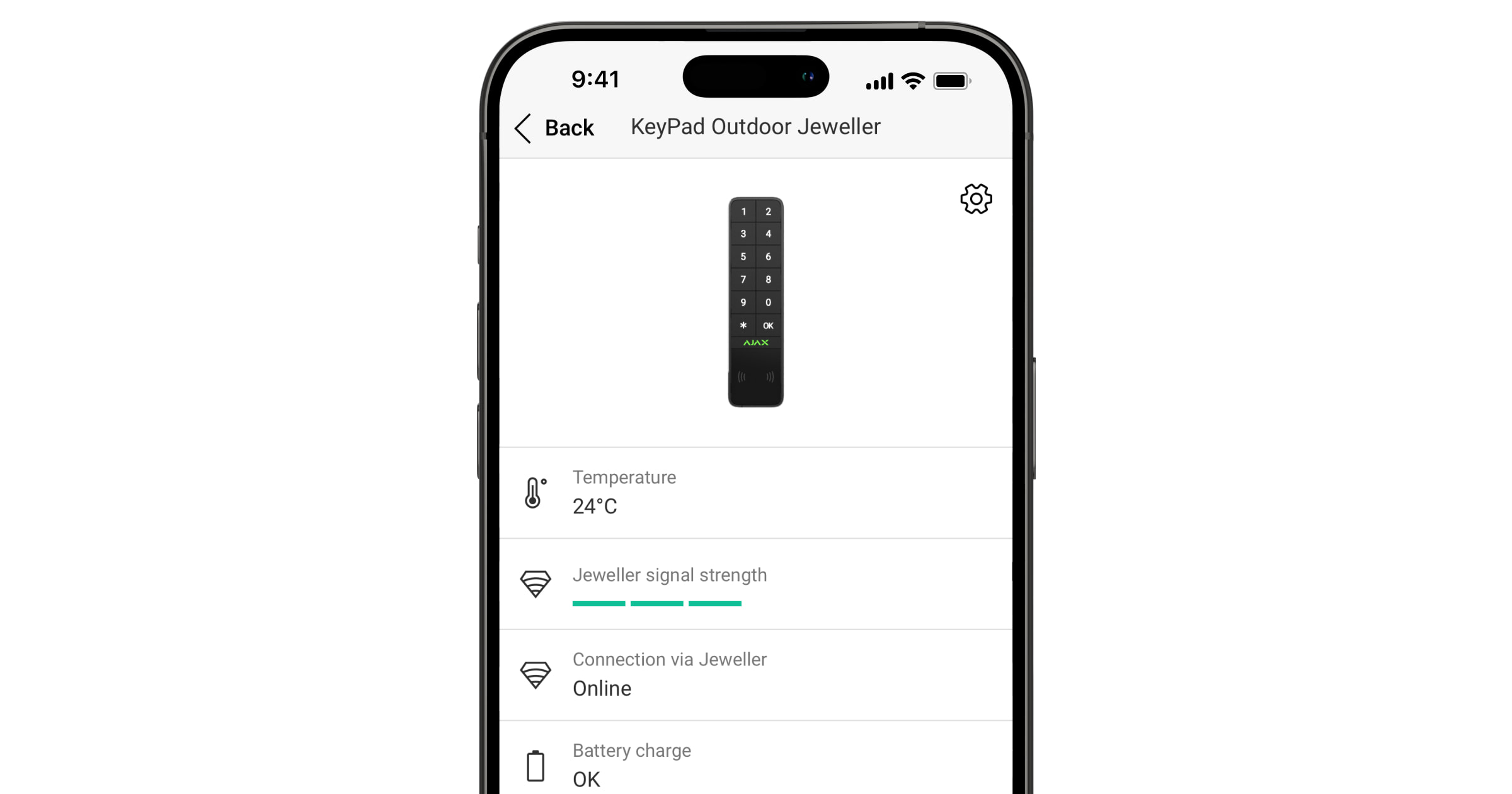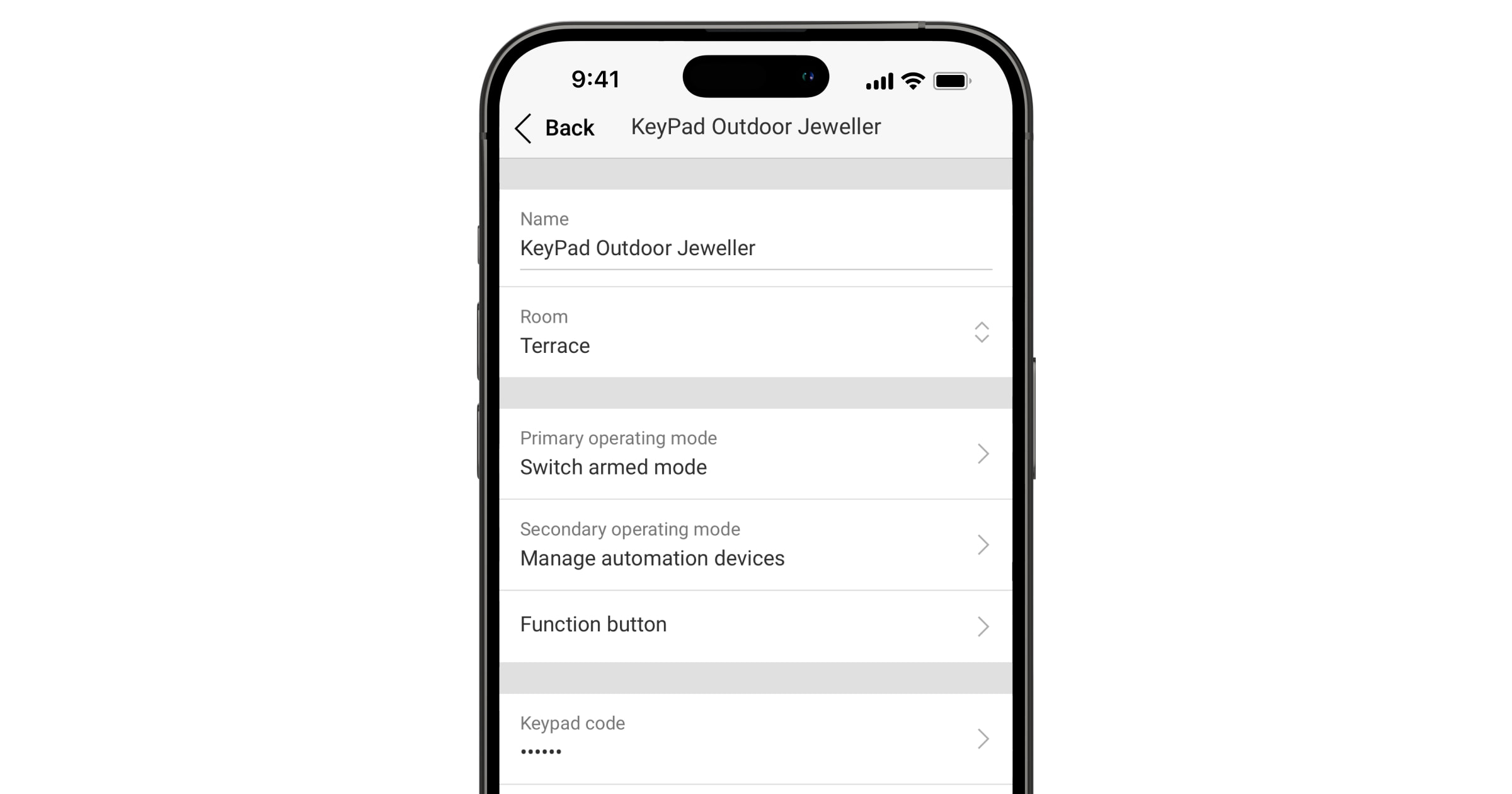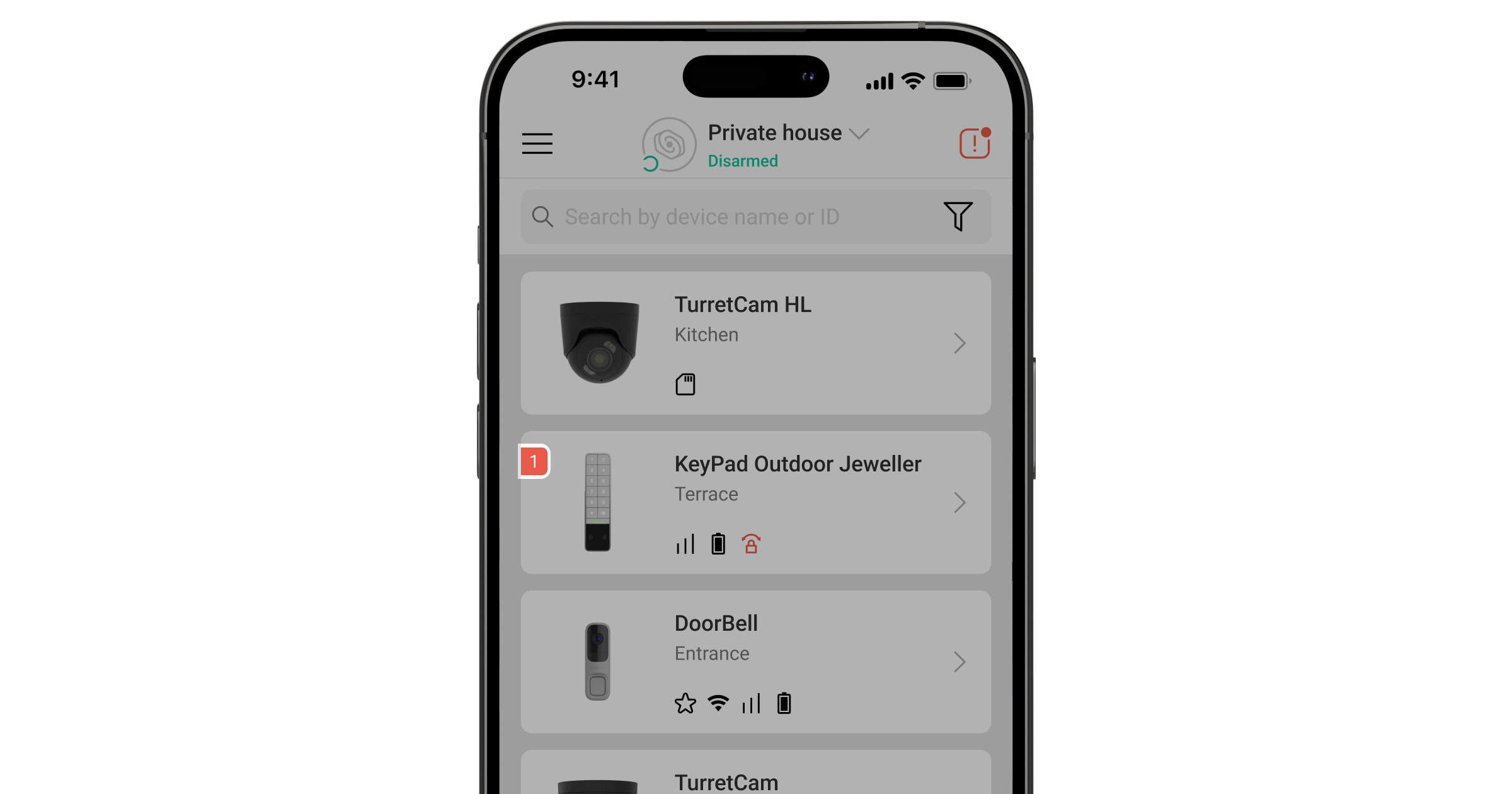KeyPad Outdoor Jeweller is a wireless keypad designed to manage Ajax systems. Users can authenticate using smartphones, Tag key fobs, Pass cards, and codes. The device is intended for both outdoor and indoor use.
The keypad operates in the Ajax system and exchanges data with the hub using the secure Jeweller radio communication protocol.
Functional elements
- Numpad.
- Function button.
- OK button with an LED indicator.
- Ajax logo with an LED indicator.
- Card/key fob/Bluetooth reader.
- SmartBracket mounting panel. To remove the panel, unscrew the holding screw.
- Holes to attach SmartBracket to the surface.
- Pins for connecting the device to the SmartBracket terminals.
- QR code with the device ID. It is used to add the device to the hub.
- Power button.
- Tamper buttons.
- Lid of the battery compartment.
- Terminals for connecting an external power supply.
- Bubble level to check the inclination angle of the mount during installation.
- Tie slot to fix the cables.
- Rubber sealing plug for routing cables from the back of the device.
- Rectangular rubber sealing ring. Protects the device against water. Do not remove it.
- UP key, which indicates the top of the keypad.
- Perforated part of the mounting panel. Triggers a tamper alarm in case of any attempt to detach the device from the surface. Do not break it off.
- Sound hole for the built-in buzzer.
- Holding screw to secure the keypad on SmartBracket.
Compatible hubs
An Ajax hub with the firmware OS Malevich 2.33 and later is required for the keypad to operate.
Operating principle
KeyPad Outdoor Jeweller features large mechanical buttons, a reader for contactless authorization, a built-in buzzer, and LED indicators. The keypad is used to control security modes and automation devices and to notify of system events via sound and LED indication.
KeyPad Outdoor Jeweller features primary and secondary operating modes. You can set up one keypad function for each mode and switch between modes with a long press of the OK button.
The lower part of the keypad front side features a reader for contactless authorization so that you can present Tag, Pass, or a smartphone.
Depending on the settings, the KeyPad Outdoor Jeweller built-in buzzer notifies of the following:
- alarms;
- security mode changes;
- entry/exit delays;
- triggering of opening detectors;
- malfunctions.
Keypad operating modes and functions
KeyPad Outdoor Jeweller features two operating modes: primary and secondary. You can configure each mode independently in the keypad settings in Ajax apps. For each operating mode, you can set only one keypad function and switch between modes with a long press of the OK button on the keypad.
Also, you can disable the secondary operating mode if you do not need it.
There are three keypad functions that can be set up for each keypad operating mode:
- Switch armed mode. With this function, users can arm/disarm the entire site or specific groups or activate Night mode.
- Manage automation devices. With this function, users can create a scenario with one or multiple automation devices that can be controlled directly from the keypad.
- Start entry delay. With this function, users can use KeyPad Outdoor Jeweller as a bypass keypad to activate an entry delay so they can disarm the site using the main keypad.
Only one primary function and one secondary function can be set at once.
KeyPad Outdoor Jeweller shows which mode is currently active by LED indication depending on the configured function:
- Switch armed mode — the Ajax logo lights up red or green, depending on the system security state. The OK button lights up white, as do the number buttons.
- Manage automation devices — the OK button lights up red or green, depending on the automation device state. The Ajax logo LED is off. If the keypad controls a scenario with multiple automation devices, the scenario’s state is unavailable on the keypad.
- Start entry delay — the Ajax logo lights up red when the site is armed and flashes red simultaneously with beep when the entry delay is started. The OK button lights up white, as do the number buttons.
Security control
KeyPad Outdoor Jeweller can arm and disarm the entire site or specific groups and activate Night mode. Users can control the security using KeyPad Outdoor Jeweller through:
- Cards or key fobs. To quickly and securely identify users, KeyPad Outdoor Jeweller uses the DESFire® technology. DESFire® is based on the ISO 14443 international standard and combines 128-bit encryption and copy protection. Tag and Pass support this technology and are compatible with KeyPad Outdoor Jeweller.
- Smartphones. With the installed Ajax Security System app and Bluetooth Low Energy (BLE) support. Smartphones can be used instead of Tag or Pass for user authorization. BLE is a low-power consumption radio protocol. The keypad supports Android and iOS smartphones with BLE 4.2 and later.
- Codes. KeyPad Outdoor Jeweller supports general codes, personal codes, and codes for unregistered users.
Access codes
- Keypad code is a general code set up for the keypad. When used, all events are sent to Ajax apps on behalf of the keypad.
- User code is a personal code set up for users connected to the hub. When used, all events are sent to Ajax apps on behalf of the user.
- Keypad access code is a code set up for a person who is not registered in the system. When used, events are sent to Ajax apps with a name associated with this code.
- RRU code is an access code for the rapid response units (RRU) activated after the alarm and valid for a specified period. When the code is activated and used, events are delivered to Ajax apps with a title associated with this code.
The number of personal codes, keypad access codes, and RRU codes depends on the hub model.
Access rights and codes can be adjusted in Ajax apps. If the code is compromised, it can be changed remotely, so there is no need to call an installer to the site. If a user loses their Pass, Tag, or a smartphone, an admin or a PRO with system configuration rights can instantly block the device in the app. Meanwhile, a user can use a personal code to control the system.
Security control of the groups
KeyPad Outdoor Jeweller allows controlling the groups’ security (if Group mode is enabled). An admin or PRO with the rights to configure the system can also adjust the keypad settings to determine which groups will be shared (keypad groups). You can learn more about group security management in this section.
Function button
KeyPad Outdoor Jeweller has the Function button () that operates in one of three modes:
- None — the Function button is disabled, and nothing happens when the user presses this button shortly.
- Panic — after the Function button is pressed, the system sends an alarm to the security company monitoring station and all users.
- Mute fire alarm — after the Function button is pressed, the system mutes the alarm of Ajax fire detectors. Available only if an Interconnected fire detectors alarm feature is enabled (Hub → Settings
→ Service → Fire detectors settings).
Also, incorrectly entered codes can be cleared with a long press of the Function button if no other action is set up for a long press.
Duress code
KeyPad Outdoor Jeweller supports a duress code that allows a user to simulate alarm deactivation. In this case, neither the Ajax app nor the sirens installed at the facility will reveal your actions. Still, the security company and other security system users will be alerted about the incident.
Start entry delay (a bypass keypad)
The Start entry delay feature (i.e., a bypass keypad) is designed to activate an entry delay before the site is disarmed using the main keypad.
Bypass technology provides temporary deactivation of security detectors, such as opening detectors and others. This allows users to get more time from the moment they enter an area until they can disarm the site with the main control device (e.g., KeyPad TouchScreen Jeweller).
Unauthorized access auto-lock
If an incorrect code is entered or a non-verified access device is used three times in a row within 1 minute, the keypad will lock for the time specified in its settings. During this time, the hub will ignore all codes and access devices while informing the security system users about attempted unauthorized access.
PRO or a user with system configuration rights can unlock the keypad through the app before the specified locking time expires.
Two-stage arming
KeyPad Outdoor Jeweller can participate in two-stage arming but cannot be used as a second-stage device. The two-stage arming process using Tag, Pass, or a smartphone is similar to using a personal or general code on the keypad.
Automation devices and scenarios management
KeyPad Outdoor Jeweller has the Manage automation devices feature designed to control one or multiple automation devices. For example, a user can open garage doors or turn off all smart light switches at the site.
When the keypad controls one automation device, it shows the device’s state with LED indication of the OK button. When the OK button is green, an automation device is active; when it is red, an automation device is inactive.
When the keypad controls a scenario with multiple automation devices, the keypad cannot show the state of the device or scenario. Instead, it indicates whether the set action is completed or not.
KeyPad Outdoor Jeweller can manage only one scenario.
Managing automation devices is available only after authorization on the keypad.
Indication of security mode and automation devices state
KeyPad Outdoor Jeweller informs users about system security mode and automation device state by means of:
- the logo with LED indication;
- the OK button with LED indication;
- sound indication.
If the keypad is in Switch armed mode, the Ajax logo lights up green or red to notify of the system’s security mode state.
If the keypad is in the Manage automation devices mode, the OK button lights up green or red to notify of the automation device’s state. But when the keypad manages a scenario with multiple automation devices, it cannot notify of the scenario’s state.
The built-in buzzer notifies of alarms, door openings, and entry/exit delays.
Refer to the Indication section for more information.
Fire alarm muting
KeyPad Outdoor Jeweller can mute an interconnected fire alarm by pressing the Function button (if the required setting is enabled). The reaction of the system to pressing the button depends on the settings and the state of the system:
- Interconnected fire detectors alarm have already propagated — by the first press of the button, all sirens of the fire detectors are muted, except for those that registered the alarm. Pressing the button again mutes the remaining detectors.
- Interconnected alarms delay time lasts — by pressing the Function button, the siren of the triggered Ajax fire detectors is muted.
Remember that the option is available only if Interconnected fire detectors alarm is enabled.
Jeweller data transfer protocols
Jeweller is a wireless data transfer protocol that provides fast and reliable two-way communication between the hub and devices. The device uses Jeweller to transmit commands, alarms, and events.
Sending events to the monitoring station
The Ajax system can transmit alarms to the Ajax PRO Desktop monitoring app as well as the central monitoring station (CMS) in the formats of SurGard (Contact ID), SIA (DC-09), ADEMCO 685, and other protocols.
KeyPad Outdoor Jeweller can transmit the following events:
- Arming/disarming the system.
- Entry of the duress code.
- Pressing the panic button.
- Keypad locking due to an unauthorized access attempt.
- Unsuccessful attempt to arm the security system (with the system integrity check enabled).
- Tamper alarm. Tamper button recovery.
- Loss and restoration of connection with the hub.
- Permanent deactivation/activation of the device.
- One-time deactivation/activation of the device.
When an alarm is received, the operator of the security company monitoring station knows what happened and precisely where to send a fast response team. The addressability of Ajax devices allows sending events to the Ajax PRO Desktop or the CMS the type of the device, its name, security group, and virtual room. The list of transmitted parameters may differ depending on the type of CMS and the selected communication protocol.
You can find the device ID and loop (zone) number in the device states.
Selecting the installation site
When choosing where to place KeyPad Outdoor Jeweller, consider the parameters that affect its operation:
Consider the recommendations for placement when developing a project for the system of the facility. The Ajax system must be designed and installed by specialists. A list of recommended partners is available here.
KeyPad Outdoor Jeweller is best placed outdoors or indoors near the entrance. This allows users to disarm the site before entering the premises or until the entry delays expire. Users can also quickly arm the site when leaving the premises.
KeyPad Outdoor Jeweller has a protected enclosure, so the keypad can be installed in public places, such as restaurants, hospitals, offices, or at production plants in severe conditions.
The recommended installation height is 4–5 ft above the floor. Install the keypad on a flat, vertical surface. This ensures KeyPad Outdoor Jeweller is securely attached to the surface and helps avoid false tamper alarms.
At the installation site, the keypad should not be surrounded by two walls on both sides or obstructed by anything in front of it. A clear 1 ft zone in front of the keypad is required for proper card/key fob/Bluetooth reader operation.
Signal strength
The signal strength is determined by the number of undelivered or corrupted data packages over a certain period of time. The icon in the Devices
tab in Ajax apps indicates the signal strength:
- three bars — excellent signal strength;
- two bars — good signal strength;
- one bar — low signal strength, stable operation is not guaranteed;
- crossed-out icon — no signal.
Check the Jeweller signal strength before final installation. With a signal strength of one or zero bars, we do not guarantee the device will operate stable. Consider relocating the device, as adjusting its position even by 8 inches can significantly improve the signal strength. If the signal remains poor or unstable after relocation, consider using a radio signal range extender.
Refer to the Functionality testing section to learn how to run Jeweller signal strength test.
Where not to install the keypad
- In places where power or Ethernet cables, decor items, or other things may obstruct the keypad. A clear 1 ft zone in front of the keypad is required for proper card/key fob/Bluetooth reader operation.
- In places with temperature and humidity outside the permissible limits. This could damage the device.
- In places where the acoustic signal can be attenuated (inside furniture, behind thick curtains, etc.).
- Near the glass break detectors. The built-in buzzer sound may trigger an alarm.
- In places with low or unstable Jeweller signal strength.
Installation
Before installing KeyPad Outdoor Jeweller, ensure that you have chosen the optimal location that complies with the requirements of this manual.
To install the device:
- Unscrew the holding screw at the bottom of the device and remove the SmartBracket mounting panel from the keypad.
If you are going to connect the external power supply refer to the Connecting an external power supply section for more information.
- Add the device to the system.
- Temporarily secure the SmartBracket panel using double-sided adhesive tape or other temporary fasteners.
Double-sided adhesive tape can only be used for temporary installation. The device attached by the tape may come unstuck from the surface at any time. As long as the device is taped, the tamper alarm will not be triggered when the device is detached from the surface.
SmartBracket has the UP key that indicates the top of the keypad. Consider it when installing the device.
- Place the keypad on the SmartBracket mounting panel. The device LED indicator will flash. It is a signal indicating that the enclosure of the device is closed.
- Run the functionality testing.
- If the tests are passed successfully, remove the keypad from SmartBracket.
- Fix the SmartBracket panel on the surface with bundled screws. Use all fixing points.
When using other fasteners, ensure they do not damage or deform the panel.
- Place the keypad on the SmartBracket mounting panel.
- Tighten the holding screw on the bottom of the keypad’s enclosure with a torque of 0.7—0.8 lbf⋅ft. The screw is needed for more reliable fastening and protection of the keypad from quick dismantling. Also, the screw has a tamper button that responds if someone tries to unscrew the holding screw. The system will send a notification of tamper alarm triggering to Ajax apps and the CMS.
Connecting an external power supply
When connecting an external power supply and using KeyPad Outdoor Jeweller follow the general electrical safety regulations for using electrical appliances, as well as the requirements of regulatory legal acts on electrical safety.
KeyPad Outdoor Jeweller is equipped with terminals for connecting a 10.5–14 V⎓ power supply.
When external power is connected, the pre-installed batteries serve as a backup power source. Do not remove them while connecting the power supply.
Use a cable that meets the following requirements to connect an external power supply:
- maximum cable length: 325 ft
- minimum wire cross-section area: 0.5 mm² (20 AWG)
- conductor material: copper
- maximum electrical resistivity (ρ): 0.02 Ω·mm²/m
Using a cable that does not comply with these parameters may lead to unstable device operation or malfunction.
Before installing the device, check the wires for any damage to the insulation. Use only a grounded power source. Do not disassemble the device while it’s under voltage. Do not use the device with a damaged power cable.
To connect an external power supply:
- De-energize the external power supply cable.
- Dismount the device if it has already been installed.
- Make one or two holes in the rubber sealing plug in the recesses, considering the number of cables.
- Run the cable into the keypad enclosure through the hole that was made.
- Connect the wires to the terminals according to the figure below. Ensure the correct polarity and order of the wire connections. Firmly secure the cable to the terminals.
- Install the keypad on the surface according to steps 3–9 described in the Installation section.
- Switch on the external power.
Once the external power supply is connected, the External power parameter in the device states changes its status to Connected.
Adding to the system
The hub and the device operating at different radio frequencies are incompatible. The radio-frequency range of the device may vary by region. We recommend purchasing and using Ajax devices in the same region. You can check the range of operating radio frequencies with the technical support service.
Before adding a device
- Install an Ajax app.
- Log in to your account or create a new one.
- Select a space or create a new one.
- Add at least one virtual room.
- Add a compatible hub to the space. Ensure the hub is switched on and has internet access via Ethernet, Wi-Fi, and/or mobile network.
- Check the states in the Ajax app to ensure the space is disarmed and the hub is not starting an update.
Only a PRO or a space admin with the rights to configure the system can add a device to the hub.
Adding to the hub
- Open an Ajax app. Select a space to which you want to add the device.
- Go to the Devices
tab and tap Add device.
- Assign a name to the device.
- Scan the QR code or enter the device ID manually. A QR code with ID is placed on the device enclosure. Also, it is duplicated on the device packaging.
- Select a virtual room and a security group (if Group mode is enabled).
- Tap Add, and the countdown will begin.
- Switch on the device by holding the power button for 3 seconds.
If the connection fails, try again in 5 seconds. If the maximum number of devices has already been added to the hub, you will receive an error notification when you try to add more.
KeyPad Outdoor Jeweller features a built-in buzzer that can notify of alarms and specific system states, but it is not a siren. You can add up to 50 keypads with a built-in buzzer to the hub. Consider this when planning your security system.
Once added to the hub, the device will appear in the list of hub devices in the Ajax app. The update frequency for device statuses in the list depends on the Jeweller or Jeweller/Fibra settings and is 36 seconds by default.
KeyPad Outdoor Jeweller works with only one hub. When paired with a new hub, it stops sending events to the old one. Adding the keypad to a new hub does not automatically remove it from the device list of the old hub. This must be done through the Ajax app.
Functionality testing
An Ajax system provides several types of tests to help select the correct installation place for the devices. For KeyPad Outdoor Jeweller, the following tests are available:
- Jeweller signal strength test — to determine the signal strength and stability between the hub (or the radio signal range extender) and the device via the wireless Jeweller data transfer protocol at the device installation site.
- Signal attenuation test — to decrease or increase the power of the radio transmitter; to check the stability of communication between the device and the hub, the changing environment at the site is simulated.
Icons
Icons in the Ajax app display some of KeyPad Outdoor Jeweller states. Icons can be checked in the Devices tab.
| Icon | Meaning |
|
Jeweller signal strength. It displays the signal strength between the hub and the device. The recommended value is 2–3 bars. |
|
|
Battery charge level of the device. |
|
|
The device operates through the radio signal range extender. |
|
| Pass/Tag reading is enabled in keypad settings. | |
| Bluetooth is enabled in keypad settings. | |
| Bluetooth setup is not complete. The description is available in the keypad states. | |
| Chime on opening is enabled in keypad settings. | |
|
The device is in the signal attenuation test mode. |
|
| The mounting panel is unlocked. | |
|
The device is permanently deactivated. |
|
|
Tamper alarm notifications are permanently deactivated. |
|
|
The device is deactivated until until the first disarming of the system. |
|
|
Tamper alarm notifications are deactivated until the site is disarmed for the first time. |
|
| The device has lost connection with the hub or the hub has lost connection with the Ajax Cloud server. | |
|
The device has not been transferred to the new hub. |
States
The states include information about the device and its operating parameters. The states of KeyPad Outdoor Jeweller can be found in Ajax apps:
- Go to the Devices
tab.
- Select KeyPad Outdoor Jeweller in the list.
| Parameter | Meaning |
| Data import | Displays the error when transferring data to the new hub:
|
| Malfunction |
Tapping on The field is displayed only if a malfunction is detected. |
| Warning |
Tapping on |
| Temperature |
Device temperature. It is measured by the processor and changes depending on the ambient temperature. You can create a scenario by temperature to control automation devices. |
| Jeweller signal strength |
Jeweller signal strength between the device and the hub (or the radio signal range extender). The recommended value is 2–3 bars. Jeweller is a protocol for transmitting events and alarms. |
| Connection via Jeweller | Connection status via Jeweller channel between the device and the hub (or the range extender):
|
| Battery charge | The battery charge level of the device. Two states are available:
When the batteries need to be replaced, users and the security company will receive appropriate notifications. |
| Transmitter power |
Displays the selected power of the transmitter. The parameter appears when the Max or Attenuation option is selected in the Signal attenuation test menu. |
| <Range extender name> | Status of device connection to the radio signal range extender.
The field is displayed if the device operates via the radio signal range extender. |
| Lid | The status of the device tamper button that responds to detachment or opening of the device enclosure:
|
| Mounting panel | The status of the device tamper button that responds to unlocking the SmartBracket mounting panel:
|
| External power | External power state:
|
| Alarms sound Indication | Shows the status of the Activate keypad buzzer if an alarm in the system is detected setting. |
| Alarm duration |
Duration of sound signal in case of alarm. Sets in increments of 3 seconds. Displayed when the Activate keypad buzzer if alarm in the system is detected toggle is enabled. |
| Pass/Tag reading | Displays if the reader for cards and key fobs is enabled. |
| Bluetooth | Displays if the keypad’s Bluetooth module is enabled for controlling the system with a smartphone. |
|
Beeps settings |
|
| Arming/disarming | When enabled, the keypad notifies about arming and disarming with a short beep. |
| Night mode activation/deactivation | When enabled, the keypad notifies users when the Night mode is switched on/off by making a short beep. |
| Entry delays | When enabled, the keypad beeps about Entry delays. |
| Exit delays | When enabled, the keypad beeps about Exit delays. |
| Entry delays in Night mode | When enabled, the keypad beeps about Entry delays in Night mode. |
| Exit delays in Night mode | When enabled, the keypad beeps about Exit delays in Night mode. |
| Chime on opening |
When enabled, the keypad notifies about opening detectors triggering in the Disarmed system mode. |
| Beep volume | Displayed if the notifications about arming/disarming, entry/exit delay, and opening are activated. Shows the buzzer volume level for notifications. |
| Permanent deactivation | The status of the device’s permanent deactivation setting:
|
| One-time deactivation | Shows the status of the device’s one-time deactivation setting:
|
| Firmware | Device firmware version. |
| Device ID | Device ID. Also available on the QR code on the device enclosure and its package box. |
| Device No. | Device number. This number is transmitted to the CMS in case of an alarm or event. |
Settings
To change KeyPad Outdoor Jeweller settings in the Ajax apps:
- Go to the Devices
tab.
- Select KeyPad Outdoor Jeweller in the list.
- Go to Settings
.
- Set the required settings.
- Tap Back to save the new settings.
| Settings | Meaning |
| Name |
Device name. Displayed in the list of hub devices, text of SMS and notifications in the events feed. To change the device name, tap on the text field. The name can contain up to 24 Latin characters or up to 12 Cyrillic characters. |
| Room |
Selecting the virtual room to which KeyPad Outdoor Jeweller is assigned. The room name is displayed in the text of SMS and notifications in the events feed. |
| Primary operating mode | Opens menu with Primary operating mode settings. |
| Secondary operating mode | Opens menu with Secondary operating mode settings. |
| Function button | Selecting the function of the button
|
| Keypad code | Selection of a general code for security control. Contains 4 to 6 digits. |
| Duress code |
Selecting a general duress code for silent alarm. Contains 4 to 6 digits. |
| Unauthorized access auto-lock |
When enabled, the keypad will be locked for a pre-set time if an incorrect code is entered or unverified access devices are used more than three times in a row within 1 minute. PRO or a user with the rights to configure the system can unlock the keypad through the app before the specified locking time expires. |
| Auto-lock time | Selecting the keypad lock period after unauthorized access attempts:
Available if the Unauthorized access auto-lock toggle is enabled. |
| Pass/tag reading | When enabled, the security mode can be controlled with Pass and Tag access devices. |
| Bluetooth | When enabled, the security mode can be controlled with a smartphone. |
| Bluetooth sensitivity | Adjusting the sensitivity of the keypad’s Bluetooth module:
Available if the Bluetooth toggle is enabled. |
| Backlight and indication | Opens menu with Backlight and indication settings. |
| Sound indication | Opens menu with Sound indication settings. |
| Jeweller signal strength test |
Switches the device to the Jeweller signal strength test mode. The test allows you to check the signal strength between the hub (or the radio signal range extender) and the device via the wireless Jeweller data transfer protocol to select the optimal installation site. |
| Signal attenuation test |
Switches the device to the signal attenuation test mode. |
| Pass/tag reset |
Allows deleting all hubs associated with Tag or Pass from device memory. |
| User guide | Opens the KeyPad Outdoor Jeweller user manual in the Ajax app. |
| Permanent deactivation |
Allows the user to disable events of the device without removing it from the system. Three options are available:
|
| One-time deactivation |
Allows the user to disable events of the device until the first disarm. Three options are available:
|
| Delete device | Unpairs the device, disconnects it from the hub, and deletes its settings. |
Primary and secondary operating modes
KeyPad Outdoor Jeweller features two operating modes: primary and secondary. There are three keypad functions that can be configured for each operating mode: Switch armed mode, Manage automation devices, or Start entry delay.
Only one primary keypad function and one secondary keypad function can be set at once. To switch between functions, press and hold the OK button on the keypad.
| Parameter | Meaning |
| Primary operating mode | |
| Keypad function | Selecting the keypad function for the primary operating mode:
Only one primary function and one secondary function can be set at once. |
|
Secondary operating mode |
|
| Keypad function | Selecting the keypad function for the secondary operating mode:
Only one primary function and one secondary function can be set at once. |
|
Switch armed mode |
|
| Security objects |
Selecting the security sites controlled by the device. You can select the entire space, all or particular groups, or Night mode. Selecting groups is available if Group mode is enabled. |
| Access settings | Selecting the method of arming/disarming:
To activate the Keypad access codes set up for people who are not registered in the system, select the options on the keypad: Keypad codes only or Keypad and user codes. |
| Pre-authorization | When enabled, the user should be authenticated to use the keypad: enter a code or present a personal access device to the keypad. |
| Authorization confirmation with a passcode |
When enabled, users are permitted to arm or disarm the system only when they have been successfully authorized with two forms of identification, i.e., by using Pass, Tag, or a smartphone and entering the appropriate passcode. |
| Easy armed mode change | When enabled, users do not need to press the OK button after a passcode is entered or an access device is read. |
| Arming without code |
When enabled, the user can arm the site without entering a code or presenting the personal access device. If disabled, enter a code or present the access device to arm the system. Available if the Pre-authorization toggle is disabled. |
| Auto-switch to secondary mode |
Available only for Secondary operating mode. With this option, the user can set when the keypad automatically starts to operate in secondary mode without a long press of the OK button:
|
|
Manage automation devices |
|
| Automation scenarios |
Creates and configures a scenario to manage automation devices with a keypad. You can create a scenario on preset action or on switching the state of one or multiple automation devices. The keypad can manage only one scenario. |
| Access settings | Selecting the method of arming/disarming:
To activate the Keypad Access Codes set up for people who are not registered in the system, select the options on the keypad: Keypad codes only or Keypad and user codes. |
| Pre-authorization | When enabled, the user should be authenticated to use the keypad: enter a code or present a personal access device to the keypad. |
| Easy assigned device switch | When enabled, users do not need to press the OK button after a passcode is entered or an access device is read. |
| Restrict device management | With this option, the user can set when the control of the automation device using the keypad should be blocked:
|
| Auto-switch to secondary mode |
Available only for Secondary operating mode. With this option, the user can set when the keypad automatically starts to operate in secondary mode without a long press of the OK button:
|
|
Start entry delay |
|
| Delay when entering |
Selecting entry delay time: 5 to 255 seconds. Entry delay (alarm activation delay) is the time the user has to disarm the site using the main keypad. |
| Access settings | Selecting the method of arming/disarming:
To activate the Keypad Access Codes set up for people who are not registered in the system, select the options on the keypad: Keypad codes only or Keypad and user codes. |
| Authorization confirmation with a passcode |
When enabled, users are permitted to arm or disarm the system only when they have been successfully authorized with two forms of identification, i.e., by using Pass, Tag, or a smartphone and entering the appropriate passcode. |
| Easy delay start | When enabled, users do not need to press the OK button after a passcode is entered or an access device is read. |
| Auto-switch to secondary mode |
Available only for Secondary operating mode. With this option, the user can set when the keypad automatically starts to operate in secondary mode without long pressing the OK button:
|
Backlight and indication
| Settings | Meaning |
| Brightness | Adjusting the keypad backlight brightness level. |
| Always-active backlight | When enabled, the keypad backlight always remains active. |
| Armed mode indication | With this option, the user can set when it is required to show the system security state on the keypad:
|
Sound indication
KeyPad Outdoor Jeweller has a built-in buzzer that, depending on the settings, can notify of the following:
- Alarms.
- Entry/Exit delays.
- Chimes on opening.
- Commands execution (e.g., arming, disarming).
- Pressing the keypad buttons.
We do not recommend using KeyPad Outdoor Jeweller instead of the siren. The keypad’s buzzer is meant for additional notifications only. Ajax sirens are designed to deter intruders and draw attention. A properly installed siren is more difficult to dismantle due to its elevated mounting position compared to a keypad at eye level.
| Parameter | Meaning |
| Beeps settings | Opens the Beeps settings menu. |
|
Beep on armed mode change |
|
| Arming/disarming |
When enabled: an audible notification is sent if the security mode is changed from the keypad, another device, or the app. When disabled: an audible notification is sent if the security mode is changed from the keypad only. The volume of the beep depends on the configured buttons’ volume. |
| Night mode activation/deactivation |
When enabled: an audible notification is sent if the Night mode is activated/deactivated from the keypad, another device, or the app. When disabled: an audible notification is sent if the Night mode is activated/deactivated from the keypad only. The volume of the beep depends on the configured buttons’ volume. |
|
Beep on delays |
|
| Entry delays |
When enabled, the built-in buzzer beeps about an Entry delay. |
| Exit delays |
When enabled, the built-in buzzer beeps about an Exit delay. |
| Entry delays in Night mode |
When enabled, the built-in buzzer beeps about an Entry delay in the Night mode. |
| Exit delays in Night mode |
When enabled, the built-in buzzer beeps about an Exit delay in the Night mode. |
|
Fast beep on delays |
|
| Fast beep on Entry delay expiration | Notifies the user that the Entry delay time is running out. You can choose one of four options for when the fast beep should start:
The option is available when Beep on entry delays is enabled. |
| Fast beep on Exit delay expiration | Notifies the user that the Exit delay time is running out. You can choose one of four options for when the fast beep should start:
The option is available when Beep on exit delays is enabled. |
|
Beep when disarmed |
|
| Chime on opening |
When enabled, the built-in buzzer informs users with a short beep that the opening detectors are triggered in the Disarmed system mode. |
| Beep volume | Selecting the built-in buzzer volume level for notifications about arming/disarming, entry/exit delay, and opening:
|
|
Buttons |
|
| Volume | Adjusting the buzzer notification volume for interactions with the keypad. |
|
Alarms reaction |
|
| Audible alarm | Setting the mode when the built-in buzzer enables an alarm:
|
| Activate keypad buzzer if alarm in the system is detected | When enabled, the built-in buzzer notifies an alarm in the system. |
| Alarms in Group mode |
Selecting the group (from the shared) which alarm the keypad will notify of. The All shared groups option is set by default. If the keypad has only one shared group and it is deleted, the setting will return to its initial value. Displayed if the Group mode is enabled. |
| Alarm duration | Duration of sound signal in case of alarm: from 3 seconds to 3 minutes. |
Adjust the entry/exit delays in the appropriate detectors settings, not the keypad settings.
Keypad response to device alarms
KeyPad Outdoor Jeweller can respond to alarms from each device in the system with a built-in buzzer. The function is useful when users do not need to activate the buzzer for the alarm of a specific device. For example, this can be applied to the triggering of the LeaksProtect Jeweller leakage detector.
By default, the keypad response is enabled for alarms of all devices in the system.
To set the keypad response to a device alarm:
- Open the Ajax app.
- Go to the Devices
tab.
- Select the device for which you want to configure the keypad response from the list.
- Go to Settings
.
- Find the Alert with a siren option and select the toggles which will activate it. Enable or disable the function.
- Repeat steps 3–5 for the rest of the system devices.
Keypad response to tamper alarms
KeyPad Outdoor Jeweller can respond to enclosure alarms from each system device with a built-in buzzer. When the function is activated, the keypad built-in buzzer will emit a sound signal upon triggering the tamper button of the device.
To set the keypad response to a tamper alarm:
- Open the Ajax app.
- Go to the Devices
tab.
- Select the hub and go to its Settings
.
- Select the Service menu.
- Go to the section Sounds and Alerts.
- Enable the If lid of hub or any detector is open toggle.
- Tap Back to save the new settings.
Tamper button reacts to opening and closing of the enclosure, regardless of the armed mode of the device or system.
Keypad response to pressing the panic button in the Ajax apps
An admin or PRO with rights to configure the system can set up the keypad response to the alarm when the panic button is pressed in Ajax apps. To do this, follow these steps:
- Open the Ajax app.
- Go to the Devices
tab.
- Select the hub and go to its Settings
.
- Select the Service menu.
- Go to the section Sounds and Alerts.
- Enable the If in-app panic button is pressed toggle.
- Tap Back to save the new settings.
Keypad after-alarm indication
The keypad can inform about triggering in the armed system through LED indication.
The option functions as follows:
- The system registers the alarm.
- The keypad plays an alarm signal (if enabled). The duration and volume of the signal depend on the device settings.
- The keypad’s LED flashes twice (once every 3 seconds) until the system is disarmed.
Thanks to this feature, system users and security company patrols can understand that the alarm has occurred.
The KeyPad Outdoor Jeweller after-alarm indication does not work for always active detectors, if the detector was triggered when the system was disarmed.
To enable the KeyPad Outdoor Jeweller after-alarm indication, in the Ajax PRO app:
- Go to hub settings:
- Hub → Settings
→ Service → LED Indication.
- Hub → Settings
- Specify which events KeyPad Outdoor Jeweller will inform about by double flashing of the LED indicator before the system is disarmed:
- Confirmed intrusion/hold-up alarm.
- Single intrusion/hold-up alarm.
- Lid opening.
- Select the required KeyPad Outdoor Jeweller in the Devices
menu. Tap Back to save the parameters.
- Tap Back. All values will be applied.
Chime on opening
If Chime on opening is enabled, KeyPad Outdoor Jeweller notify a user with a short beep if the opening detectors are triggered when the system is disarmed. The feature is used, for example, in stores to notify employees that someone has entered the building.
Notifications are configured in two stages: setting up the keypad and setting up opening detectors. This article provides more information about Chime and how to set up detectors.
To set the keypad response:
- Open the Ajax app.
- Go to the Devices
tab.
- Select KeyPad Outdoor Jeweller and go to its Settings
.
- Go to the Sound indication menu → Beeps settings.
- Enable the Chime on opening toggle in the Beep when disarmed category.
- Set the required notifications volume.
- Tap Back to save the settings.
If the settings are made correctly, a bell icon appears in the Control tab of the Ajax app. Tap it to activate or deactivate chime.
Codes setting
In Ajax PRO apps, within the hub settings, you can set the requirements for the length of passcodes used for user authorization and access to the system. You can select the Flexible (4 to 6 symbols) option or define the fixed code length: 4 symbols, 5 symbols, or 6 symbols.
Setting a fixed code length will reset all previously configured access codes.
The fixed code length is required for the Easy armed mode change feature, which allows disarming the system without pressing the OK button on the keypad after entering a passcode or using an access device.
Keypad access codes
To set keypad and keypad duress codes:
- In the Ajax app, go to the Devices
tab.
- Select the keypad for which you want to set up an access code.
- Go to its Settings
.
- Select Keypad codes only or Keypad and user codes option in the Access settings menu.
- Go to the Keypad code menu.
- Set the keypad code. Contains from 4 to 6 digits.
- Tap Done.
- Go to the Duress code menu.
- Set the keypad duress code. Contains from 4 to 6 digits.
- Tap Done.
User access codes
To set a personal code and a personal duress code:
- Select the space in the Ajax app.
- Go to the Settings
menu.
- Open the Users menu.
- Find your account in the list and tap on it.
- Go to the Passcode settings menu.
- Set the User code. Contains from 4 to 6 digits.
- Tap Save.
- Set the Duress code. Contains from 4 to 6 digits.
- Tap Save.
- Tap Back to save the settings.
Unregistered user codes
To set an access code for a user without an account:
- Select the hub in the Ajax app.
- Go to the Settings
menu.
- Go to the Keypad access codes menu.
- Tap Add code. Set up Name and Access code. Contains from 4 to 6 digits.
- Tap Add to save the data.
To set a duress code for a user without an account:
- Select Keypad access codes menu in the hub settings.
- Select the required unregistered user.
- Tap Add duress code. Set the code. Contains from 4 to 6 digits.
- Tap Done.
For unregistered users, an admin or PRO with the rights to configure the system can adjust the access to security management. First, enable Group mode. Then, select the Keypad access codes menu in the hub settings, find the required user, and set the appropriate parameters in the Security management menu.
RRU code
Only a PRO with the rights to configure the system can create and configure the RRU codes in the Ajax PRO apps. You can find more information about configuring this feature in this article.
Cards and key fobs
KeyPad Outdoor Jeweller can work with Tag key fobs, Pass cards, and third-party devices that support DESFire® technology.
Before adding third-party devices that support DESFire®, make sure they have enough free memory to handle the new keypad. Preferably, the third-party device should be pre-formatted.
This article provides information on how to reset Tag or Pass.
The maximum number of added Pass and Tag devices depends on the hub model. The added Pass and Tag devices do not affect the total device limit on the hub.
Adding Tag or Pass
- Open the Ajax app.
- Select the space with hub to which you want to add Tag or Pass.
- Go to the Devices
tab.
Make sure the Pass/Tag reading feature is enabled in at least one keypad setting.
- Click Add device.
- Select Add pass/tag.
- Specify the type (Tag or Pass), color, device name, and user (if necessary).
- Tap Next. After that, the hub will switch to the device registration mode.
- Go to any compatible keypad with Pass/Tag reading enabled. Press the OK button to switch keypad to the access device logging mode.
- Present Pass or Tag with the wide side to the keypad for a few seconds. Upon successful addition, you will receive a notification in the Ajax app.
If the connection fails, try again in 5 seconds. Please note that if the maximum number of Tag or Pass devices has already been added to the hub, you will receive a corresponding notification in the Ajax app when adding a new device.
Both Tag and Pass can work with several hubs at the same time. The maximum number of hubs is 13. If you try to add Tag or Pass to a hub that has already reached the device limit, you will receive a corresponding notification. To add such a key fob/card to a new hub, you will need to reset it.
If you need to add another Tag or Pass, tap Add another pass/tag in the app. Repeat steps 6–9.
Deleting (resetting) Tag or Pass
Resetting will delete all settings and linkages of key fobs and cards. In this case, the reset Tag and Pass are only removed from the hub from which the reset was made. On other hubs, Tag or Pass are still displayed in the app but cannot be used to manage the security modes. These devices should be removed manually.
- Open the Ajax app.
- Select the space.
- Go to the Devices
tab.
- Select a compatible keypad from the device list.
Make sure the Pass/Tag reading feature is enabled in the keypad settings.
- Go to the keypad settings by clicking the
icon.
- Tap Pass/Tag reset.
- Tap Continue.
- Go to any compatible keypad with Pass/Tag reading enabled. Press the OK button to switch the keypad to the access device resetting mode.
- Present Pass or Tag with the wide side to the keypad for a few seconds. Upon successful formatting, you will receive a notification in the Ajax app. If the formatting fails, try again.
If you need to reset another Tag or Pass, tap Reset another Pass/Tag in the app. Repeat step 9.
Bluetooth setting
KeyPad Outdoor Jeweller supports security modes control by bringing a smartphone to the sensor. Security management is established through a Bluetooth communication channel. This method is convenient, secure, and fast, as there is no need to enter a password, add a phone to the keypad, or use Tag or Pass that could be lost.
Bluetooth authentication is available only for Ajax Security System users.
To enable Bluetooth authentication in the app
- Add KeyPad Outdoor Jeweller to the system.
- Enable the keypad Bluetooth sensor:
- Devices
→ KeyPad Outdoor Jeweller → Settings
→ Enable the Bluetooth toggle.
- Devices
- Tap Back to save the settings.
To set up Bluetooth authentication
- Open the Ajax Security System app and select the space to which the KeyPad Outdoor Jeweller with enabled Bluetooth authentication is added. By default, authentication with Bluetooth is available for all users of such system.
To prohibit Bluetooth authentication for certain users:
- In the Devices
tab select the hub and go to its settings
.
- Open Users menu and the required user from the list.
- In the Permissions section, disable the Security management via Bluetooth toggle.
- In the Devices
- Allow the Ajax Security System app to use Bluetooth if it was not previously granted. In this case, the warning
appears at KeyPad Outdoor Jeweller States. Pressing the symbol
opens the window with explanations of what to do. Enable the Security management with a phone toggle at the bottom of the opened window.
Grant the app permission to find and connect to nearby devices. The popup window for Android and iOS smartphones can differ.
Also, the Security management with a phone toggle can be enabled in the app settings:
- Tap the
icon in the upper left corner of the screen and select the App settings menu.
- Open the System settings menu and enable Security management with a phone toggle.
- Tap the
- We recommend configuring Geofence for the stable performance of Bluetooth authentication. The warning
appears at KeyPad Outdoor Jeweller States if Geofence is disabled and the app is not allowed to use the smartphone location. Tapping the
symbol opens the window with explanations of what to do.
Bluetooth authentication can be unstable if Geofence function is disabled. Users will need to launch and minimize the app if the system switches it to sleep mode.
Users can control the system faster via Bluetooth, when the Geofence function is activated and configured. All that is needed is to unlock the phone and present it to the keypad sensor.
- Enable the Keep app alive to manage security via Bluetooth toggle. For this, go to Devices
→ Hub → Settings
→ Geofence.
- Ensure that Bluetooth is enabled on your smartphone. If it is disabled, the warning
appears in the keypad States. Pressing the
symbol opens the window with explanations of what to do.
- Enable the Keep-Alive Service toggle in the app settings for Android smartphones. For this, in the upper left corner of the screen, click the
→ App settings → System settings.
Controlling security
Using codes, Tag/Pass, or a smartphone, you can control the Night mode and the security of the entire site or separate groups. The user or PRO with the rights to configure the system can set up access codes. This chapter provides information on how to add Tag or Pass to the hub. To control with a smartphone, adjust the appropriate Bluetooth parameters in the keypad settings. Turn on the smartphone Bluetooth, location, and unlock the screen.
If a personal or access code, Tag/Pass, or a smartphone is used, the name of the user who changed the security mode is displayed in the hub event feed and in the notifications list. If a general code is used, the name of the keypad from which the security mode was changed is displayed.
KeyPad Outdoor Jeweller is locked for the time specified in the settings if an incorrect code is entered or an unverified access device is presented three times in a row within 1 minute. The corresponding notifications are sent to users and the monitoring station of the security company. A user or PRO with the rights to configure the system can unlock KeyPad Outdoor Jeweller in the Ajax app.
The step sequence for changing the security mode with the keypad depends on whether Pre-authorization, Authorization confirmation with a passcode, and Easy armed mode change options are enabled in the KeyPad Outdoor Jeweller settings.
Using Tag, Pass, or a smartphone
- Present Tag, Pass, or a smartphone to the keypad.
- Enter the required code if the Authorization confirmation with a passcode feature is activated.
- Press the OK button on the keypad to change the armed mode.
If the Easy armed mode change option is enabled, you do not need to press the OK button after the access device is read.
Using passcodes
Incorrectly entered codes can be cleared with a long press of the button if no other action is set up for a long press.
| Code | Example | Note |
| Managing the site armed modes | ||
|
Keypad code Keypad duress code |
1234 → OK | |
|
User code User duress code |
5 → |
5 is a user ID |
|
Code of unregistered user Duress code of unregistered user |
1234 → OK | |
| RRU code | 1234 → OK | |
|
Managing the group armed modes |
||
|
Keypad code Keypad duress code |
1234 → |
2 is a group ID |
|
User code User duress code |
5 → |
5 is a user ID 2 is a group ID |
|
Code of unregistered user Duress code of unregistered user |
1234 → |
2 is a group ID |
| RRU code | 1234 → |
2 is a group ID |
Authorization confirmation with a passcode
Authorization confirmation with a passcode is a feature that provides the ability to set up two-factor authentication for users when they control the system’s security modes. This definition means that users must first use an access device (Pass, Tag, or a smartphone) and then enter a passcode to confirm their authorization to the system.
Managing automation devices and scenarios
Ensure the Manage automation devices feature is configured for the primary or secondary operating mode in the keypad settings in Ajax apps.
To control the automation device or scenario with KeyPad Outdoor Jeweller:
- Present an access control device to the keypad or enter a passcode to authorize on the keypad.
- Switch the keypad to the Manage automation devices mode with a long press of the OK button if this mode is not active or set as the main operating mode. The OK button should light up green or red depending on the current state of the automation device.
- Press the OK button to change the state of the automation device or execute a scenario:
- If the keypad manages a scenario on switching the state, the OK button LED indication should change to correspond to the state of the automation device.
- If the keypad manages a scenario on preset action, the OK button LED indication does not show the state of devices. Instead, it indicates whether the set action is completed or not.
The step sequence for managing the automation devices with the keypad depends on whether Pre-authorization and Easy assigned device switch options are enabled in the KeyPad Outdoor Jeweller settings.
Indication
KeyPad Outdoor Jeweller informs users about alarms, entry/exit delays, current security mode, malfunctions, and other system states by means of:
- Ajax logo, OK button, and backlight with LED indication;
- built-in buzzer.
| Event | LED | Buzzer |
| Turning on the device | The logo lights up green for about 0.5 s. | Wake up beep. |
| Turning on the device not added to hub | The logo lights up green, then flashes red six times, followed by three rapid red flashes. | |
| Turning off the device | The logo lights up red and flashes red three times rapidly. | |
| Device is added to the hub | The logo lights up green for about 0.5 s. | |
| Device is deleted from the hub | The logo lights up red for 0.3 s, goes out for 0.3 s six times, then flashes red three times rapidly. | |
| Short button press | Short beep. | |
| The keypad is in Switch armed mode* | The logo is green or red depending on the current security state. | |
| The keypad is in Manage automation devices mode |
The OK button is green or red depending on the current automation device state. The logo is off. |
|
| The keypad is in Start entry delay mode* |
The logo is red when the site is armed. The logo flashes red simultaneously with a beep on entry delay. |
|
| Arming or Night mode activation | The logo changes from green to red. | Beep for about 0.2 s. |
| Disarming | The logo changes from red to green. | Double beep for about 0.4 s. |
| Pressing Panic button ( |
Long beep for about 0.5 s. | |
| Press and hold the function button ( |
The backlight flashes simultaneously with a short beep. | Short beep. |
| Wrong passcode entered | The backlight lights up three times during a long beep. | Long beep for about 0.6 s. |
| Request is denied due to lack of user permissions or malfunction | The logo lights up yellow three times during a long beep. | Long beep for about 0.6 s. |
| The keypad is locked | The backlight lights up three times during a long beep. | Long beep for about 0.6 s. |
| System integrity check fails | The logo lights up green or red (depending on current security state) three times during a long beep. | Long beep for about 0.6 s. |
| System security state change is forbidden | The logo lights up yellow three times during a long beep. | Long beep for about 0.6 s. |
| Tamper alarm/restoration | The logo lights up red for 0.7 s. | |
| Pass/Tag read is successful | The backlight goes out for about 0.3 s. | Beep for about 0.2 s. |
| Pass/Tag read is failed | The logo lights up yellow, and the backlight goes out during a beep. | Long beep for about 1 s. |
| Smartphone reading is successful | The backlight goes out for about 0.1 s. | Frequent beeping for about 0.2 s. |
| Smartphone reading is failed | The logo lights up yellow during a beep. | Long beep for about 1 s. |
| The keypad is waiting to read Pass/Tag | The backlight lights up for 0.2 s and goes out for 1 s until Pass/Tag is read. | |
| Adding Pass/Tag is successful | Two short beeps. | |
|
1. Adding Pass/Tag is failed. 2. Invalid card is read. 3. Other malfunctions occurred while reading an access device. |
The logo lights up yellow for about 0.3 s. | Long beep for about 0.6 s. |
| Delay on entering/leaving |
The logo lights up red simultaneously with beep on entry delay. The logo lights up green simultaneously with beep on exit delay. |
Short beep once per 1 s. |
|
System recovery is needed (PD 6662:2017) |
The logo lights up yellow for about 0.1 s then a short beep sounds. It is repeated three times. | |
| Post alarm indication | The logo flashes red twice every 3.4 s. | |
|
Arming incomplete (PD 6662:2017) |
The logo lights up yellow constantly. | Three short beeps for about 0.3 s every 1 s. |
|
One device in the system is offline (UL) |
The logo flashes yellow two times simultaneously with a short beep two times every 1 minute. | |
|
One device in the system has a low battery (UL) |
The logo flashes yellow three times simultaneously with a short beep with a change in tone every 1 minute. | |
|
Delayed arming (initiated by the device) (PD 6662:2017) |
The logo lights up green for about 0.8 s every 1 s. | |
|
Delayed arming (initiated by the app) (PD 6662:2017) |
The logo lights up red for about 0.8 sec every 1 s. | |
| The hub does not respond | The logo lights up yellow during a long beep. | Long beep for about 0.5 s. |
| The battery charge is low | The logo slowly lights up yellow and slowly goes out after the correct passcode is entered. | |
| The battery is completely discharged | The logo slowly lights up yellow and slowly goes out. Then the device turns off. | Long beep for about 2 s. |
* When the indication is enabled in the keypad settings.
Malfunctions
When the device detects a malfunction (for example, there is no connection via the Jeweller protocol), a malfunction counter is displayed in the Ajax app in the upper left corner of the device icon.
All malfunctions can be seen in the device states. Fields with malfunctions will be highlighted in red.
Malfunction is displayed if:
- The device temperature is outside acceptable limits.
- The device lid is open (tamper alarm is triggered).
- There is no connection with the hub or radio signal range extender via Jeweller.
- The device battery is low.
Maintenance
Regularly check the functioning of the device. The optimal frequency of checks is once every three months. Clean the device enclosure from dust, cobwebs, and other contaminants as they emerge. Use soft, dry wipes suitable for equipment maintenance.
Do not use substances that contain alcohol, acetone, gasoline, and other active solvents to clean the device.
Technical specifications
Warranty
The warranty for the products of the Limited Liability Company “Ajax Systems Manufacturing” is valid for 2 years after purchase.
If the device does not operate properly, we recommend contacting support service first, as most technical issues can be resolved remotely.
Contact Technical Support:
Manufactured by “AS Manufacturing” LLC