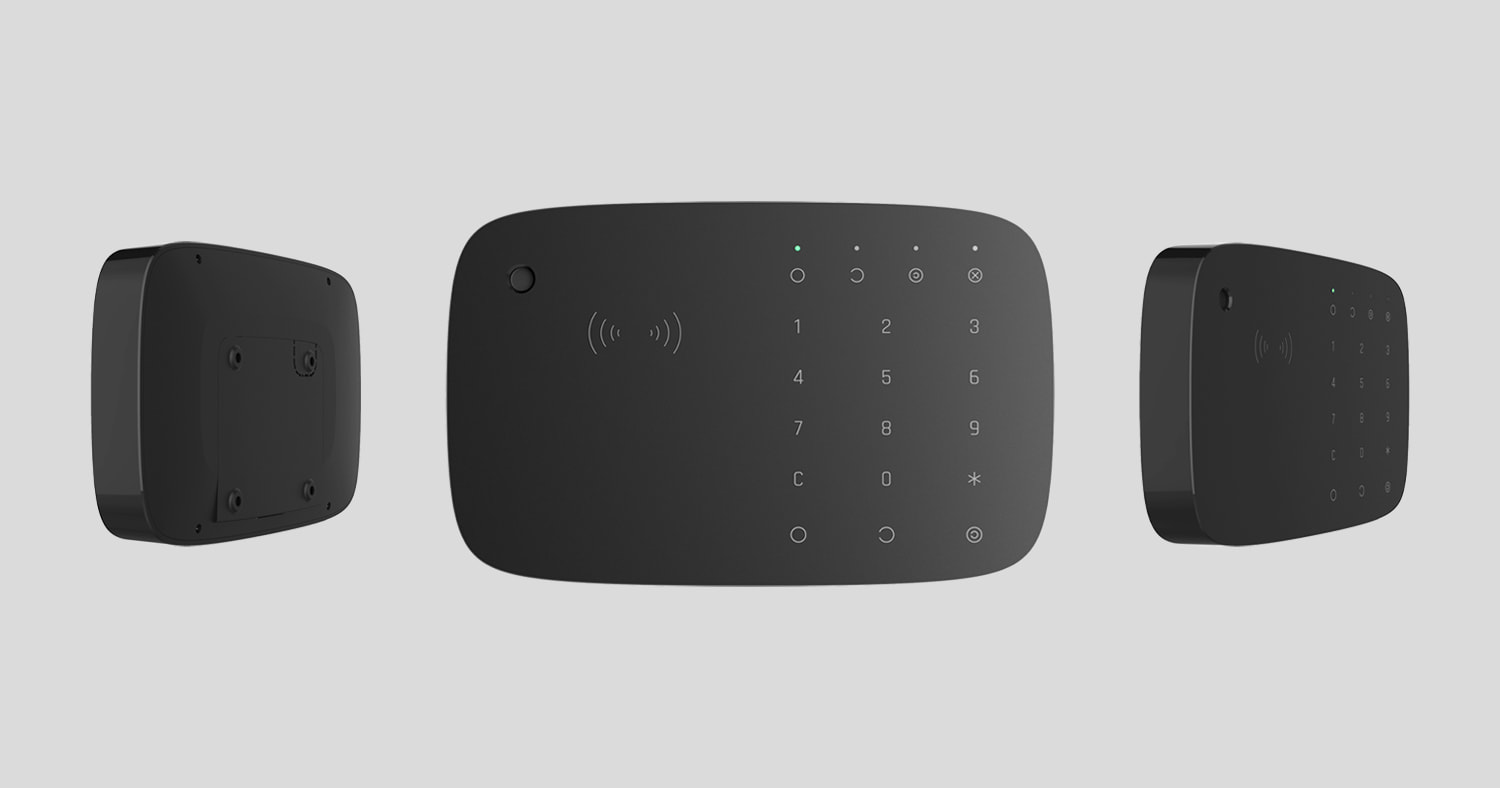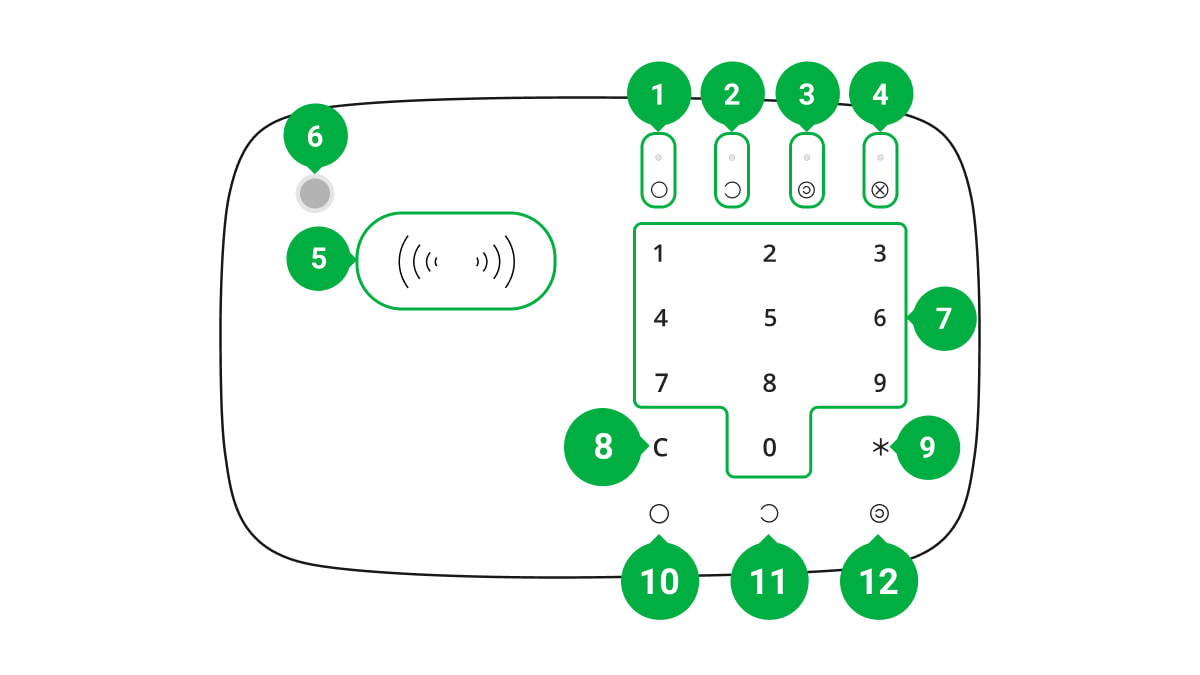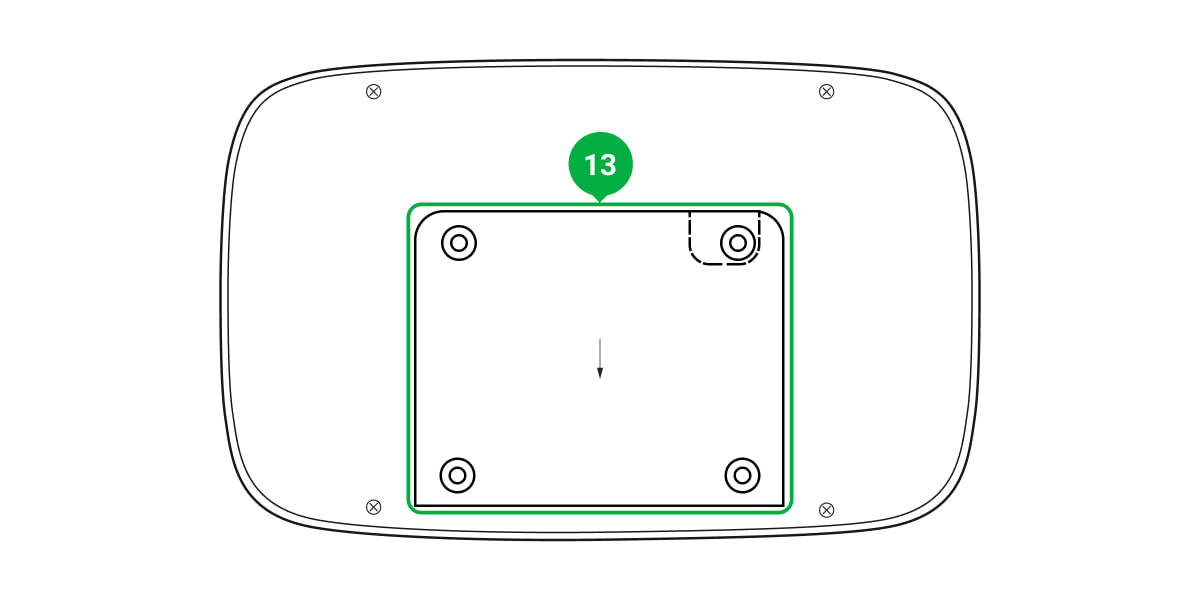KeyPad Combi is a wireless touch keypad for Ajax security systems management using contactless cards and key fobs. Is equipped with in-built siren. The device is designed for indoor installation.
KeyPad Combi is only compatible with Hub (4G) Jeweller, Hub Plus Jeweller, Hub 2 Jeweller, Hub 2 Plus Jeweller, Superior Hub Hybrid running OS Malevich 2.11 and later. Compatible with radio signal range extenders. Connection to Hub (2G) Jeweller and the ocBridge Plus and uartBridge integration modules is not supported!
Functional elements
- Armed indicator
- Disarmed indicator
- Night Mode indicator
- Malfunction indicator
- Pass/tag reader
- Siren
- Numeric touch button box
- Reset button
- Function button
- Arm button
- Disarm button
- Night Mode button
- SmartBracket mounting plate (to remove the plate, slide it down)
Do not tear off the perforated part of the mount. It is required for actuating the tamper in case of any attempt to dismantle the device.
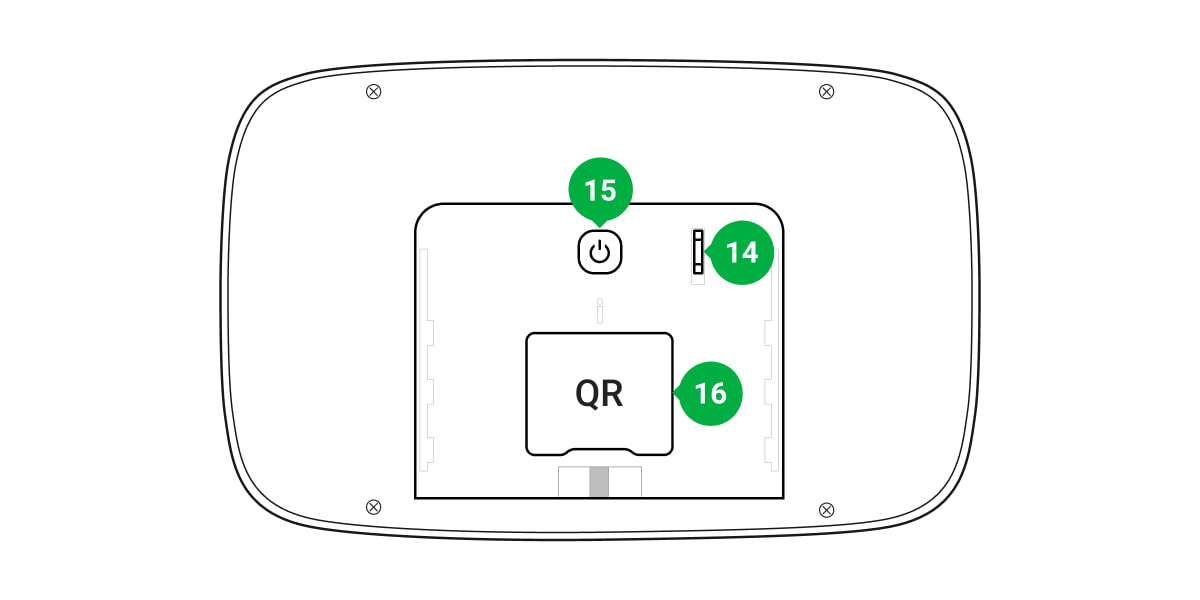
- Tamper button
- Power button
- QR code
Operating principle
KeyPad Combi combines two devices: a siren and a keypad with RFID card and key fob support. This means that the same device may be used to manage the security modes and to notify about system alarms and events.
Security management
KeyPad Combi arms and disarms the security of the entire facility or separate groups and allows activating the Night Mode. You can manage the security modes using:
- Codes. KeyPad Combi supports general and personal codes, as well as arming without entering a code.
- Cards or key fobs. To quickly and securely identify users, KeyPad Combi uses the DESFire® technology. DESFire® is based on the ISO 14443 international standard and combines 128-bit encryption and copy protection.
KeyPad Combi supports code types as follows:
- Keypad code — general code set up for the keypad. When used, all events are delivered to Ajax apps on behalf of the keypad.
- User code — personal code set up for users connected to the hub. When used, all events are delivered to Ajax apps on behalf of the user.
- Keypad access code — set up for a person who is not registered in the system. When used, events are delivered to Ajax apps with a name associated with this code.
- RRU code is an access code for the rapid response units (RRU) activated after the alarm and valid for a specified period. When the code is activated and used, events are delivered to Ajax apps with a title associated with this code.
The number of personal, access, and RRU codes depends on the hub model.
Before entering a code or using Tag/Pass, you should activate (“wake up”) KeyPad Combi by sliding your hand over the touch panel from top to bottom. Once you activate the device, the security status indication turns on, and the device beeps. The security status is only displayed when KeyPad Combi is active.
Pressing of the buttons is accompanied by a sound signal. If you do not touch the keypad for 12 seconds, KeyPad Combi goes into power-saving mode and turns off the display of the current arming mode.
Keep in mind that KeyPad Combi has no touch buttons or cards/tags reader backlight.
Using the siren
KeyPad Combi includes a fully functional Ajax security system siren. The device has 2 tasks:
- Informing about alarms. The device responds to triggering of the tamper and security system alarms in less than a second by turning on the siren, which scares off intruders and attracts the attention of neighbors.
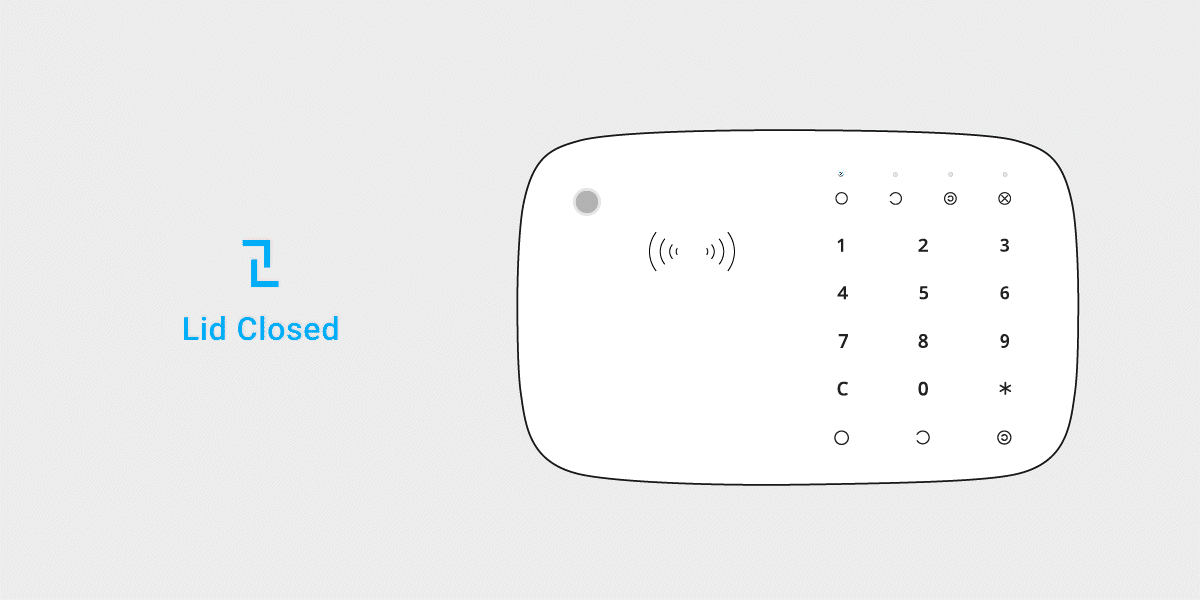
- Indicating the security status. The siren may notify on the arming mode change as well as on entry/exit delays.
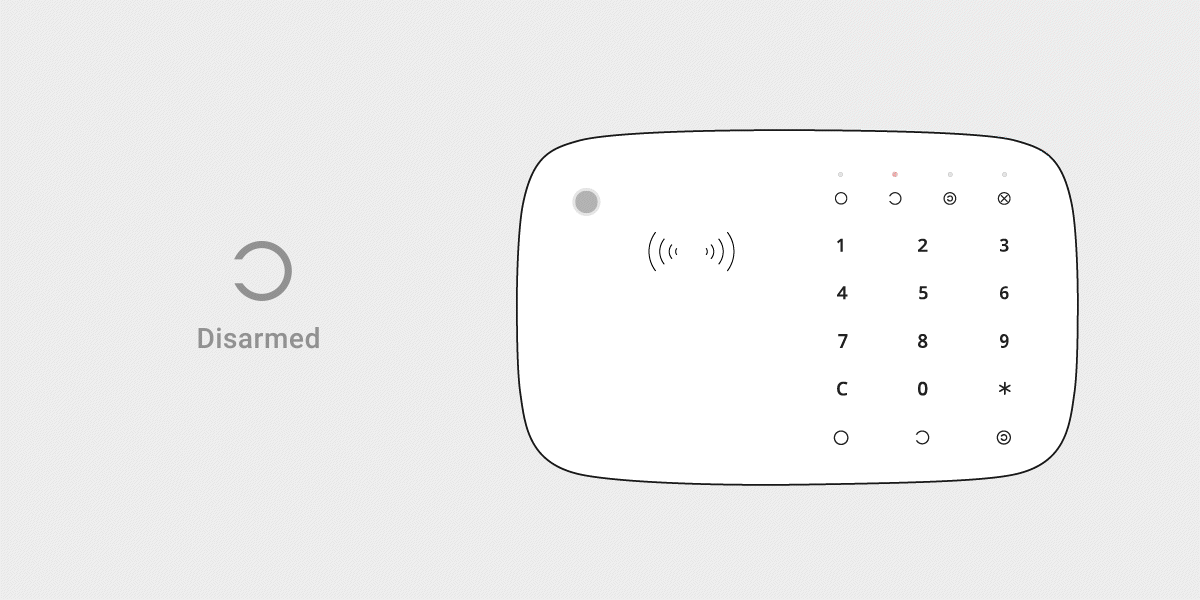
Function button
KeyPad Combi has a Function button that operates in 3 modes:
- Off — the button is disabled and nothing happens after it is pressed.
- Alarm — after the Function button is pressed, the system sends an alarm to the security company monitoring station and all users.
- Mute Interconnected Fire Alarm — after the Function button is pressed, the system mutes the alarm of the Ajax fire detectors. Keep in mind that this option functions only if interconnected alarms of fire detectors are active.
Duress code
KeyPad Combi supports duress code. It allows you to simulate alarm deactivation. The Ajax app and sirens installed at the facility will not give you away in this case, and the security company and other users of the security system will be warned about the incident.
Two-stage arming
KeyPad Combi can participate in two-stage arming but cannot be used as a second-stage device. The two-stage arming process using Tag or Pass is similar to arming using a personal or general code.
Event transmission to the monitoring station
The Ajax security system can connect to the CMS and transmit events and alarms to the monitoring station of the security company in SurGard (Contact ID), SIA DC-09, and other proprietary protocol formats. A complete list of supported protocols is available here. The device ID and the number of the loop (zone) can be found in its states.
Connection
KeyPad Combi is incompatible with Hub (2G) Jeweller, third-party security central units, and ocBridge Plus and uartBridge integration modules.
Before starting connection
The hub and the device operating at different radio frequencies are incompatible. The radio-frequency range of the device may vary by region. We recommend purchasing and using Ajax devices in the same region. You can check the range of operating radio frequencies with the technical support service.
- Install the Ajax app and create an account. Add a hub and create at least one room.
- Make sure that the hub is on and has Internet access (via Ethernet cable, Wi-Fi, and/or mobile network). This can be done by opening the Ajax app or by looking at the hub logo on the faceplate — it lights white or green if the hub is connected to the network.
- Make sure that the hub is disarmed and does not start updates by checking its status in the Ajax app.
Only a user or PRO with full admin rights can add a device to the hub.
To connect KeyPad Combi
- Open the Ajax app. If your account has access to multiple hubs, select the one to which you want to connect KeyPad Combi.
- Go to the Devices
menu and click Add Device.
- Name the device, scan or enter the QR code (located on the package and under the SmartBracket mount), and select a room.
- Click Add; the countdown will begin.
- Switch on the device by holding the power button for 3 seconds. Once connected, KeyPad Combi will appear in the hub device list in the app. To connect, locate the device at the same protected facility as the system (within the coverage area of the hub radio network range). If the connection fails, try again in 10 seconds.
The device only works with one hub. When connected to a new hub, the device stops sending commands to the old hub. Once added to a new hub, KeyPad Combi is not removed from the device list of the old hub. This must be done manually through the Ajax app.
KeyPad Combi turns off automatically 6 seconds after being turned on if the device fails to connect to the hub. Therefore, you do not need to turn off the device to retry the connection.
Updating the statuses of devices in the list depends on the Jeweller settings; the default value is 36 seconds.
Icons
The icons represent some of KeyPad Combi states. You can see them in the Devices tab in the Ajax app.
| Icon | Value |
| Jeweller signal strength — Displays the signal strength between the hub or radio signal range extender and KeyPad Combi | |
|
Battery charge level of KeyPad Combi |
|
| KeyPad Combi works via a radio signal range extender | |
|
The device is in the signal attenuation test mode. |
|
|
KeyPad Combi body status notifications are temporarily disabled |
|
|
KeyPad Combi is temporarily excluded from the system operation |
|
| Pass/Tag reading is enabled in KeyPad Combi settings | |
| Pass/Tag reading is disabled in KeyPad Combi settings | |
| The device has lost connection with the hub or the hub has lost connection with the Ajax Cloud server. | |
|
The device has not been transferred to the new hub. |
States
The states include information about the device and its operating parameters. The states of KeyPad Combi can be found in the Ajax app:
- Go to the Devices
tab.
- Select KeyPad Combi from the list.
| Parameter | Value |
| Data import | Displays the error when transferring data to the new hub:
|
| Malfunction |
Pressing The field is displayed only if a malfunction is detected. |
| Temperature |
Device temperature. It is measured on the processor and changes gradually. Acceptable error between the value in the app and the room temperature — 2°C. The value is updated as soon as the device identifies a temperature change of at least 2°C. You can configure a scenario by temperature to control automation devices. |
| Jeweller Signal Strength | Jeweller signal strength between the hub (or a radio signal range extender) and KeyPad Combi.Recommended values — 2-3 bars. |
| Connection via Jeweller | Connection status between the hub/range extender and the device:
|
| Transmitter power |
Displays the selected power of the transmitter. The parameter appears when the Max or Attenuation option is selected in the Signal attenuation test menu. |
| Battery Charge | The battery charge level of the device. Two states are available:
When the batteries are discharged, the Ajax apps and the security company will receive appropriate notifications. After sending a low battery notification, KeyPad Combi can work for up to 2 months. |
| Lid | The status of the device tamper, which reacts to the detachment of or damage to the body:
|
| ReX range extender name |
Displays the status of using a radio signal range extender. The field is not displayed if KeyPad Combi works directly with the hub. |
| Alarm Duration, sec | Duration of the alarm sound: 3 to 180 seconds. |
| Alarm Volume | Volume level in case of alarm:
|
| Pass/Tag Reading | Displays if the reader for cards and key fobs is enabled |
| Beeps Settings | |
| Arming/Disarming | When enabled, the keypad notifies about arming and disarming with a short beep. |
| Night Mode Activation/Deactivation | When enabled, the keypad notifies you when the Night Mode is switched on/off by making a short beep. |
| Entry Delays | When enabled, the keypad beeps about delays when entering. |
| Exit Delays | When enabled, the keypad beeps about delays when leaving. |
| Entry Delays in Night Mode | When enabled, the keypad beeps about delays when entering in Night Mode. |
| Exit Delays in Night Mode | When enabled, the keypad beeps about delays when leaving in Night Mode. |
| Chime on opening | When enabled, a siren notifies about opening detectors triggering in the Disarmed system mode.Learn more |
| Beep Volume | Displayed if the notifications about arming/disarming, entry/exit delay, and opening are activated. Shows the buzzer volume level for notifications. |
| Permanent Deactivation | Shows the status of the device permanent deactivation setting:
|
| One-Time Deactivation | Shows the status of the keypad one-time deactivation setting:
|
| Firmware | KeyPad Combi firmware version. |
| Device ID | Device identifier. |
| Device № | Number of the device loop (zone). |
Settings
KeyPad Combi is configured in the Ajax app:
- Go to the Devices
tab.
- Select KeyPad Combi from the list.
- Go to Settings by clicking on the gear icon
.
To apply the settings after the change, click the Back button.
| Parameter | Value |
| Name |
Device name. Displayed in the list of hub devices, SMS text, and notifications in the event feed. To change the device name, click on the pencil icon The name can contain up to 12 Cyrillic characters or up to 24 Latin characters. |
| Room | Selecting the virtual room to which KeyPad Combi is assigned. The name of the room is displayed in the text of SMS and notifications in the event feed. |
| Group Management |
Selecting the security group controlled by the device. You can select all groups or just one. The field is displayed when the Group mode is enabled. |
| Access Settings | Selecting the method of arming/disarming:
To activate the Keypad Access Codes set up for people who are not registered in the system, select the options on the keypad: Keypad codes only or Keypad and user codes. |
| Keypad code | Selecting general code for security control. Contains 4 to 6 digits. |
| Duress code |
Selecting a general duress code for silent alarm. Contains 4 to 6 digits. |
| Function button | Selecting the function of the * button (Function button):
|
| Accidental press protection |
Аvailable with OS Malevich 2.31 or later. When enabled, the Function button should be pressed twice to send a panic alarm. This setting is available if Function button is set to Panic. |
| Arming without Code | The option allows you to arm the system without entering a code. To do this, just click on the Arm or Night Mode button. |
| Unauthorized Access Auto-Lock |
If active, the device keypad is locked for the pre-set time if an incorrect code is entered or non-verified passes or tags are used more than 3 times in a row within 1 minute. It is not possible to disarm the system via keypad during this time. You can unlock KeyPad Combi through the Ajax app. |
| Auto-lock Time, min | Selecting the keypad lock period after wrong code attempts:
|
| Buttons Volume | Selecting KeyPad Combi buttons volume level when pressed. |
| Alarms in group mode | Selecting the group to which the siren is assigned. You can select one or all groups:
Regardless of the group selected, the siren will respond to Night Mode activation and alarms. The field is displayed when the Group mode is enabled. |
| Alarm volume | Selecting the KeyPadCombi siren volume level when alarm is raised:
The volume level is measured 1 m away from the siren. |
| Alarm duration | Selecting the alarm duration: 3 to 180 seconds for each triggering. Increment of 3 seconds. |
| Beep when arming/disarming | When enabled, the siren warns of arming and disarming by a short beep. |
| Beeps Settings | Opens the KeyPad Combi siren notification settings. A detailed description of the settings is available below. |
| Pass/Tag Reading | When this option is active, you can manage security modes using Pass/Tag devices. |
| Authorization confirmation with a passcode |
When enabled, system authorization using access devices requires confirmation of the action with the user or keypad code. Available if the Pass/Tag Reading toggle is enabled. This setting is supported when KeyPad Plus Jeweller is connected to hubs with firmware version OS Malevich 2.20 or higher. |
| Time for confirmation |
Selecting the maximum time to confirm authorization with a password after access devices’ confirmation. Available if the Authorization confirmation with a passcode toggle is enabled. This setting is supported when KeyPad Plus Jeweller is connected to hubs with firmware version OS Malevich 2.21 or higher. |
| Easy armed mode change |
When this option is active, changing the security mode with Tag or Pass does not require confirmation by pressing the Arm, Disarm, or Night Mode button. The security mode automatically changes to the opposite. This option is available provided that Pass/Tag reading is enabled in the keypad settings. If Group mode is enabled in the system, this option becomes available when a single group is selected in the Group Management field in the keypad settings. |
| Jeweller Signal Strength Test |
Switches KeyPad Combi to the Jeweller signal strength test mode. |
| Volume Test |
Switches the device to the volume test mode. |
| Signal Attenuation Test |
Switches the device to the signal attenuation test mode. |
| Alert with a siren if the panic button is pressed |
The field is displayed if the Alarm option is selected for the Function button. When the option is enabled, the sirens connected to the security system give an alert when the * button (Function button) is pressed. |
| Pass/Tag Reset |
Allows deleting all hubs associated with Tag or Pass from device memory. |
| User Guide | Opens the KeyPad Combi user manual in the Ajax app. |
| Permanent Deactivation |
Allows the user to disable the device without removing it from the system. Three options are available:
|
| One-Time Deactivation |
Allows the user to disable events of the device until the first disarm. Three options are available:
|
| Delete Device | Disconnects KeyPad Combi from the hub and deletes its settings. |
KeyPad Combi siren notification settings
| Arming/Disarming | When this option is enabled, the built-in siren warns of arming and disarming by lighting of the LED frame and by a short beep |
| Night Mode Activation/Deactivation |
If enabled, the built-in siren alerts you by backlighting the LED frame and a short beep when arming and disarming the system from the Night Mode |
| Beep On Delays | |
| Entry Delays |
If this option is enabled, the built-in siren beeps to signal about an entry delay |
| Exit Delays |
If this option is enabled, the built-in siren beeps to signal about an exit delay |
| Entry Delays in Night Mode |
If this option is enabled, the built-in siren beeps to signal about an entry delay in the Night Mode |
| Exit Delays in Night Mode |
If this option is enabled, the built-in siren beeps to signal about an exit delay in the Night Mode |
| Beep When Disarmed | |
| Chime on opening |
When enabled, the built-in siren beeps 1 to 4 times to indicate that opening detectors in the Disarmed system mode were triggered |
| Beep Volume | Selecting the volume level of the built-in siren at the time of notification on arming/disarming or delay when entering/leaving and opening:
The volume level was measured 1 m away from the siren |
Entry and exit delays are set in the corresponding detector settings, not in the keypad settings.
Keep in mind that KeyPad Combi does not support after-alarm indication. This function is supported by HomeSiren, StreetSiren, and StreetSiren DoubleDeck.
Setting up the processing of detector alarms
You can use the Ajax app to specify the detectors to which the siren will respond if an alarm is triggered. This is necessary to avoid situations when the security system notifies of an alarm from a detector to which the siren should not respond at the facility, for example, from the LeaksProtect detector.
The parameter is adjusted in the settings of a detector or device to which the siren should not respond.
To disable siren response to alarms from a specific detector or device, in the Ajax app:
- Go to the Devices
menu.
- Select the detector or device.
- Go to Settings
and set the necessary parameters for activating the siren.
Setting the tamper alarm response
The KeyPad Combi siren can respond to tamper alarms. The option is disabled by default. Note that the tamper reacts to the opening and closing of the lid even if the system is not armed!
For the KeyPad Combi siren to respond to tamper triggering, in Ajax app:
- Go to the Devices
menu.
- Select a hub (at the top of the list).
- Go to Settings
.
- Select the Service item.
- Go to Siren Settings.
- Enable the Alert with a siren if the hub or detector lid is open option.
Setting the response to pressing the panic button in the Ajax app
The KeyPad Combi siren can respond to pressing the panic button in Ajax apps. Note that the panic button can be pressed even if the system is disarmed!
For the siren to respond to pressing the panic button, in the Ajax app:
- Go to the Devices
menu.
- Select a hub (at the top of the list).
- Go to Settings
.
- Select the Service item.
- Go to Siren Settings.
- Enable the Alert with a siren if in-app panic button is pressed option.
How to set Chime
Chime is a sound signal that indicates the triggering of the opening detectors when the system is disarmed. The feature is used, for example, in stores, to notify employees that someone has entered the building.
Notifications are configured in two stages: setting up sirens and setting up opening detectors.
KeyPad Combi siren settings
- Go to the Devices
menu.
- Select the KeyPad Combi.
- Go to its settings by clicking the gear icon
in the upper right corner.
- Go to the Beeps Settings menu.
- Scroll down and enable the Chime on opening option in the Beep when disarmed category.
- Set the volume of the notifications. 3 options are available:
- Quiet (81 dB at a distance of 1 m).
- Loud (93 dB at a distance of 1 m).
- Very loud (105 dB at a distance of 1 m).
The specified Beep volume also applies to the volume of siren notifications when arming/disarming and for the entry/exit delays.
- Click Back to save the settings.
Detectors settings
- Go to the Devices
menu.
- Select the detector.
- Go to its settings by clicking the gear icon
in the upper right corner.
- Go to the Chime Settings menu.
- Select the events to be notified by the siren:
- If a door or a window is open.
- If an external contact is open (available if the External Contact option is enabled).
- Select the notification sound: 1 to 4 short beeps. Once selected, the Ajax app will play the sound.
- Click Back to save the settings.
- Repeat steps 2–7 for other detectors on which you need to enable the notifications.
Configuring codes
Ajax security system allows you to set up a keypad code, as well as personal codes for users added to the hub.
With the OS Malevich 2.13.1 update, we have also added the ability to create access codes for unregistered people who are not added to the hub. This is convenient, for example, to provide a cleaning company with access to security management. See how to set up and use each type of code below.
To set keypad code
- Go to keyboard settings.
- Select Keypad Code.
- Set the keypad code you want.
To set the keypad duress code
- Go to keypad settings.
- Select Duress Code.
- Set the keypad duress code you want.
To set a personal code in the Ajax app
- Go to the user profile settings (Hub → Settings
→ Users → Your profile settings).
- Select Passcode Settings (User ID is also visible in this menu).
- Set User Code and Duress Code.
Each user sets a personal code individually. The hub admin cannot set the codes for all users.
To set up an access code for a person who is not registered in the system
- Go to the hub settings (Hub → Settings
).
- Select Keypad Access Codes.
- Set up Username and Access Code.
If you want to set up a duress code, change settings for access to groups, Night Mode, code ID, temporarily disable or delete this code, select it in the list and make changes.
PRO or a user with admin rights can set up an access code or change its settings. This function is supported by hubs with OS Malevich 2.13.1 and higher. Access codes are not supported by the Hub (2G) Jeweller control panel.
To set up the RRU code
Only a PRO with the rights to configure the system can create and configure the RRU codes in the Ajax PRO apps. More information about configuring this feature you can find in this article.
The RRU codes are supported by hubs (except the Hub (2G) Jeweller model) with OS Malevich 2.17 and higher.
Cards and key fobs adding
KeyPad Combi can work with Tag key fobs, Pass cards, and third-party devices that support DESFire® technology.
Before adding third-party devices that support DESFire®, make sure they have enough free memory to handle the new keypad. Preferably, the third-party device should be pre-formatted.
The maximum number of connected Passes and Tags depends on the hub model. The connected Passes and Tags do not affect the total limit of devices on the hub.
| Hub model | Number of Tag or Pass devices |
| Hub (4G) Jeweller | 50 |
| Hub Plus Jeweller | 99 |
| Hub 2 Jeweller | 50 |
| Hub 2 Plus Jeweller | 200 |
| Superior Hub Hybrid | 50 |
The procedure for connecting Tag, Pass, and third-party cards and key fobs is the same. See the connecting instructions here.
Controlling security via codes
You can control Night mode, the security of the entire object or individual groups using general or personal codes and access codes (configured by PRO or a user with admin rights). KeyPad Combi supports 4 to 6 digit codes. Incorrectly entered numbers can be cleared with the button.
If a personal code or access code is used, the name of the user who armed or disarmed the system is displayed in the hub event feed and in the notifications list. If a general code is used, the name of the user who changed the security mode is not displayed.
Keypad access codes support hubs with OS Malevich 2.13.1 and higher. Hub (2G) Jeweller control panel does not support this function.
|
Arming with a personal code The username is displayed in the notifications and events feed |
 |
|
Arming with a general code The device name is displayed in the notifications and events feed |
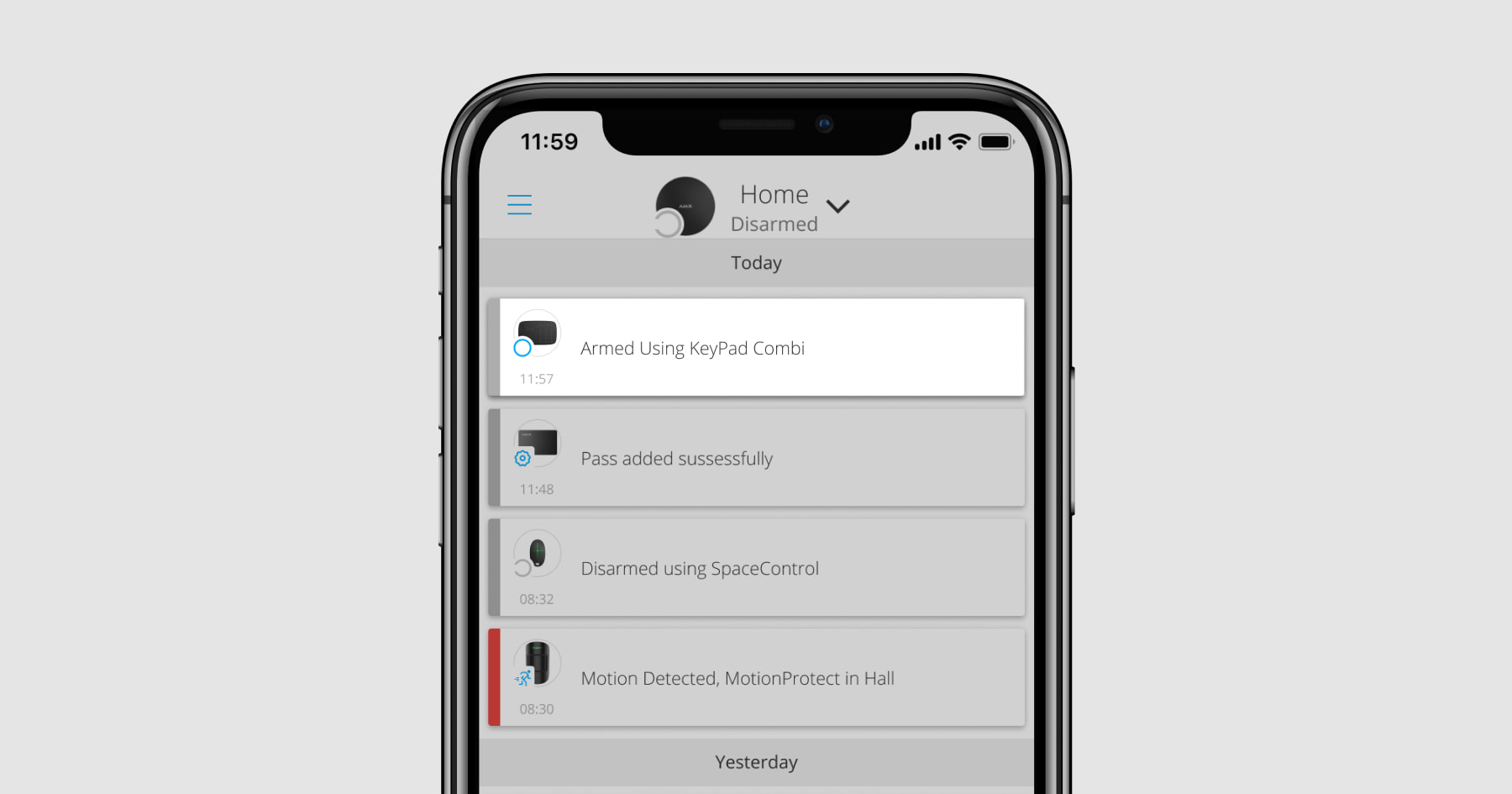 |
KeyPad Combi is locked for the time specified in the settings if an incorrect code is entered three times in a row within 1 minute. Wrong code attempts notifications are sent to users and to the CMS of the security company. A user or PRO with admin rights can unlock KeyPad Combi in the Ajax app.
Controlling security at the object via general code
- Activate the keypad by swiping your hand over it. Bring Tag or Pass to the keypad pass/tag reader if the Authorization confirmation with a passcode feature is activated.
- Enter the general code.
- Press the Arm
/Disarm
/Night Mode
button.
For example: 1234 →
Group security management with a general code
- Activate the keypad by swiping your hand over it. Bring Tag or Pass to the keypad pass/tag reader if the Authorization confirmation with a passcode feature is activated.
- Enter the general code.
- Press the * (Function button).
- Enter the Group ID.
- Press the Arm
/Disarm
/Night Mode
button.
For example: 1234 → * → 2 →
If a group is assigned to KeyPad Combi (in the Group Management field in the device settings), you do not need to enter the group ID. To manage the arming mode of the group, entering a general or personal code and pressing the Arm /Disarm
/Night Mode
button will do.
For example: 1234 →
If a group is assigned to KeyPad Combi, you will not be able to manage Night Mode using a general code. In this case, Night Mode can only be managed using a personal code if the user has the appropriate rights.
Controlling security at the object via a personal code
- Activate the keypad by swiping your hand over it. Bring Tag or Pass to the keypad pass/tag reader if the Authorization confirmation with a passcode feature is activated.
- Enter the User ID.
- Press the * (Function button).
- Enter your personal code.
- Press the Arm
/Disarm
/Night Mode
button.
For example: 2 → * → 1234 →
Group security management with a personal code
- Activate the keypad by swiping your hand over it. Bring Tag or Pass to the keypad pass/tag reader if the Authorization confirmation with a passcode feature is activated.
- Enter the User ID.
- Press the * (Function button).
- Enter your personal code.
- Press the * (Function button).
- Enter the Group ID.
- Press the Arm
/Disarm
/Night Mode
button.
For example: 2 → * → 1234 → * → 5 →
If a group is assigned to KeyPad Combi (in the Group Management field in the device settings), you do not need to enter the group ID. To manage the arming mode of the group, entering a personal code and pressing the Arm /Disarm
/Night Mode
button will do.
For example: 1234 →
Security control of the entire object using an access code
Enter the access code and press the arming / disarming
/ Night Mode activation
button.
For example: 1234 →
Security management of the group using an access code
Enter the access code, press the *, enter the group ID, and press the arming / disarming
/ Night Mode activation key.
For example: 1234 → * → 2 →
Using a duress code
A duress code allows you to simulate alarm deactivation. The Ajax app and sirens installed at the facility will not give the user away in this case, but the security company and other users will be warned about the incident. Both personal and general duress codes are supported. In Keypad Access Codes, you can also set up a duress code for people not registered in the system.
Scenarios and sirens react to disarming under duress in the same way as to normal disarming.
To use a keypad general duress code
- Activate the keypad by swiping your hand over it. Bring Tag or Pass to the keypad pass/tag reader if the Authorization confirmation with a passcode feature is activated.
- Enter the general duress code.
- Press the disarming button
.
For example: 4321 →
To use a personal duress code of registered user
- Activate the keypad by swiping your hand over it. Bring Tag or Pass to the keypad pass/tag reader if the Authorization confirmation with a passcode feature is activated.
- Enter the User ID.
- Press the * (Function button).
- Enter the personal duress code.
- Press the disarming button
.
For example: 2 → * → 4422 →
To use a duress code of a person not registered in the system:
Enter the duress code set in Keypad Access Codes and press the disarming button .
For example: 4567 →
Using the RRU code
The RRU code is activated after triggering the alarm during the time configured in the hub settings, and it is valid for a specified period. This ensures that such code will only be used in case of risk, unlike keypad or user codes.
Security control of the object using the RRU code:
Enter RRU Code and press the arming / disarming
/ Night Mode activation
button.
For example: 1234 →
Security control of the group using the RRU code:
Enter RRU Code, press *, enter Group ID, and press the arming / disarming
/ Night Mode activation
button.
For example: 1234 → * → 2 →
Security management using Tag or Pass
- Activate the device keypad by swiping your hand over it. KeyPad Combi beeps (if enabled in the settings) and enables indication of the current security status.
- Bring Tag or Pass to the KeyPad Combi reader. It is marked with wave icons.
- Enter the required code if the Authorization confirmation with a passcode feature is activated.
- Press the Arm, Disarm, or Night Mode button on KeyPad Combi.
Note that if Easy armed mode change is enabled in the KeyPad Combi settings, you do not need to press the Arm, Disarm, or Night Mode button. The system or group security mode (if the device is group-bound) will change to the opposite after tapping Tag or Pass.
If the group mode is enabled but KeyPad Combi is not bound to a specific group, after tapping Tag or Pass specify the Group ID and confirm arming or disarming by pressing a respective button on KeyPad Combi.
Mute Interconnected Fire Alarm function
KeyPad Combi can mute the fire alarm by pressing the Function button (if the required setting is enabled). The reaction of the system to pressing a button depends on the settings and the state of the system:
- Interconnected FireProtect Alarms have already propagated — by the first press of the Function button, all sirens of the fire detectors are muted, except for those that registered the alarm. Pressing the button again mutes the remaining detectors.
- Interconnected alarms delay time lasts — by pressing the Function button, the siren of the triggered Ajax fire detectors is muted.
Note that the option is active only if Interconnected FireProtect Alarms is enabled in the hub settings.
With the OS Malevich 2.12 update, users can mute fire alarms in their groups without affecting detectors in the groups to which they do not have access.
Indication
KeyPad Combi indicates alarms, delays when entering/leaving, current security mode, button pressing, malfunctions, and its own status with LEDs and beeps.
The current security mode is displayed using corresponding LEDs after KeyPad Combi activation. The information about the current security mode is relevant even if the arming mode is changed by another device: a key fob, another keypad, or an app.
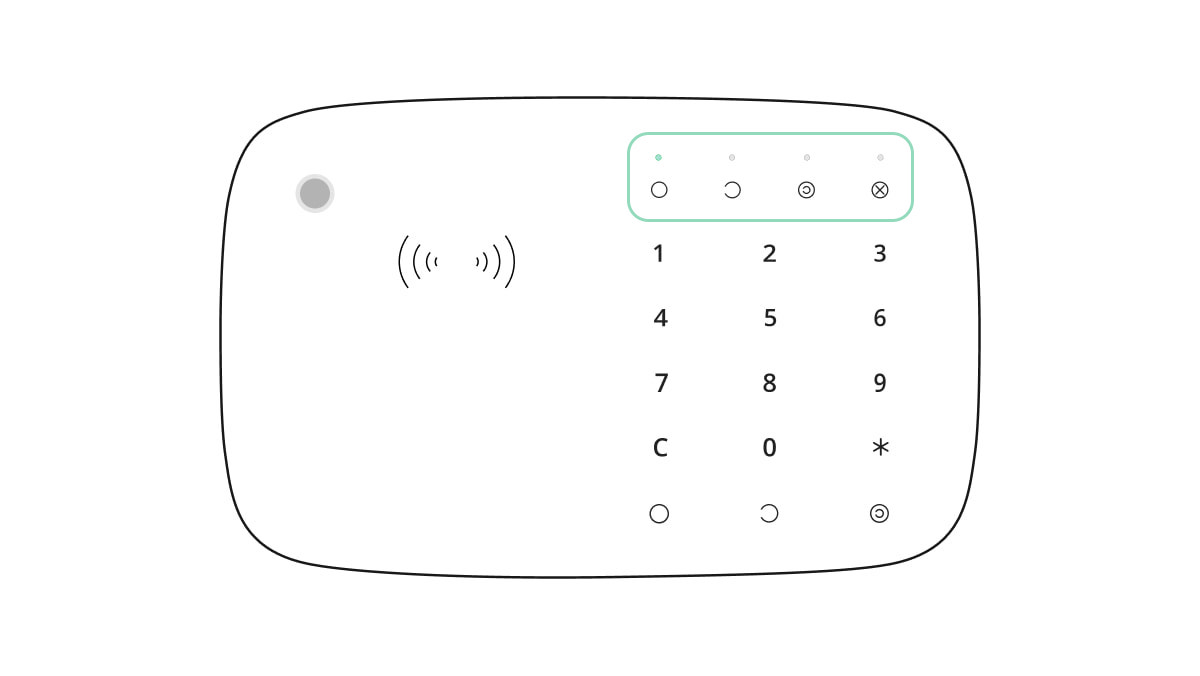
You can activate KeyPad Combi by swiping your hand over the touch panel from top to bottom. When activated, the current security status backlight on the device will turn on and a beep will sound (if enabled).
| Event | Indication |
| Alarm | KeyPad Combi siren beeps. The duration and volume of the alarm depends on the settings |
| Delay when entering/leaving | KeyPad Combi siren beeps about once a second. The volume depends on the settings |
| Activation | All LEDs light up briefly, and the device emits a short beep |
| Deactivation | LED X (Malfunction) lights up for a few seconds, and then starts blinking. After that KeyPad Combi turns off and indication goes off. |
| There is no connection to the hub or radio signal range extender | LED X (Malfunction) blinks, and the siren emits a long beep |
| KeyPad Combi lid is open (SmartBracket mount is removed) | LED X blinks once briefly as the device is being removed |
| Touch button pressed | Short beep, the current security status LED blinks once |
| The system is armed | Short beep, Armed or Night Mode LED lights up |
| The system is disarmed | Two short beeps, the Disarmed LED lights up |
| An incorrect code was entered or there was an attempt to change security mode by an unverified or deactivated card or key fob | Long beep, the current security status LED blinks 3 times |
| The security mode cannot be activated (for example, a window is open and the System integrity check is enabled) | Long beep, the current security status LED blinks 3 times |
| The device keypad is locked due to a wrong code attempt or unauthorised card or key fob usage | Long beep, during which all keypad LEDs blink 3 times |
| The batteries are low |
After changing the security mode, LED X (Malfunction) lights up. The touch buttons are locked for this time.When you try to turn on KeyPad Combi with discharged batteries, it emits a long beep, LED X smoothly lights up and goes off, then the keypad turns off |
| The system requires to confirm authorization with a password after access devices’ confirmation. Available if the Authorization confirmation with a passcode feature is activated | The current security status LED blinks during the set time for confirmation |
Sound notifications of malfunctions
If any device is offline or the battery is low, KeyPad Combi can notify system users with an audible sound. The keyboards’ LEDs Х will blink. Malfunction notifications will be displayed in the events feed, SMS text, or push notification.
To enable sound notifications of malfunctions, use Ajax PRO and PRO Desktop apps:
- Click Devices
, choose hub and open its settings
:
Click Service → Sounds and Alerts - Enable toggles: If battery of any device is low and If any device is offline.
- Click Back to save settings.
Sound notifications of malfunctions settings are available for all hubs (except the Hub model) with firmware version OS Malevich 2.15 or higher.
Sound notifications of malfunctions are supported by KeyPad Combi with firmware version 5.57.7.0 or higher.
| Event | Indication | Note |
| If any device is offline. |
Two short sound signals, Malfunction indicator Х blinks twice. Beep once per minute until all devices in the system are online. |
Users can delay sound indication for 12 hours. |
| If KeyPad Combi is offline. |
Two short sound signals, Malfunction indicator Х blinks twice. Beep once per minute until the keyboard in the system is online. |
It’s impossible to delay sound indication. |
| If battery of any device is low. |
Three short sound signals, Malfunction indicator Х blinks three times. Beep once per minute until the battery is restored or the device is removed. |
Users can delay sound indication for 4 hours. |
Sound notifications of malfunctions appear when the keypad indication is finished. If several malfunctions occur in the system, the keypad will notify about the loss of connection between the device and the hub first.
Functionality testing
The Ajax security system provides several types of tests that help you make sure that installation points of devices are selected correctly.
KeyPad Combi functionality tests start instantly, irrespective of the hub-detector ping period (36 seconds with the standard settings of the hub).
The tests are available in the device settings menu (Ajax App → Devices → KeyPad Combi → Settings
):
Choosing a location

KeyPad Combi is best placed indoors near the entrance. This allows disarming the system before the entry delays have expired, as well as quickly arming the system when leaving the premises.
When holding KeyPad Combi in your hands or using it on a table, we cannot guarantee that the touch buttons will work properly.
It is a good practice to install KeyPad Combi 1.3 to 1.5 meters above the floor for convenience. Install the device on a flat, vertical surface. This allows KeyPad Combi to be firmly attached to the surface and to avoid false tamper triggering.
When choosing the location, also take into account the following factors: signal strength, convenience of use, and siren audibility.
Signal strength
Install KeyPad Combi in a place with stable Jeweller signal strength (2-3 bars in the Ajax app). When selecting the place for installation, consider the distance between the detector and the hub or radio signal range extender and the presence of obstacles between the devices that block the radio signal: walls, floors, large objects located in the room.
Be sure to check the Jeweller signal strength at the installation site. If the signal strength is low (a single bar), we cannot guarantee a stable operation of the security system! At the very least, relocate the device as repositioning even by 20 cm can significantly improve the signal reception.
If after moving the KeyPad Combi still has a low or unstable signal strength, use a radio signal range extender.
Convenience of use and audibility of the siren
Install KeyPad Combi so that it is convenient to use it. The device should not be obstructed with various objects, and access to the device should be free of obstacles. Also take into account the siren audibility. If the device is installed in an improper place, this may result in the siren signal being inaudible in another room or premise.
Do not install KeyPad Combi:
- In places where parts of clothing (for example, next to the hanger), power cables, or Ethernet wire may obstruct the device keypad. This can lead to false triggering of the keypad.
- Inside premises with temperature and humidity outside the permissible limits. This could damage the device.
- Near metal objects and mirrors (they can shield the radio signal and lead to its attenuation).
- In places where KeyPad Combi has an unstable or poor signal strength with the hub or radio signal range extender.
- Within 1 meter of a hub or radio signal range extender. This could result in the loss of connection with the keypad.
- Near the glass break detectors. The siren sound may trigger an alarm.
- Close to electrical wiring. This may cause communication interferences.
- Outdoors. This could damage the device.
- In places where the audio signal can be jammed.
Installation of KeyPad Combi
Prior to installing KeyPad Combi, be sure to select the optimal location following the requirements of this manual!
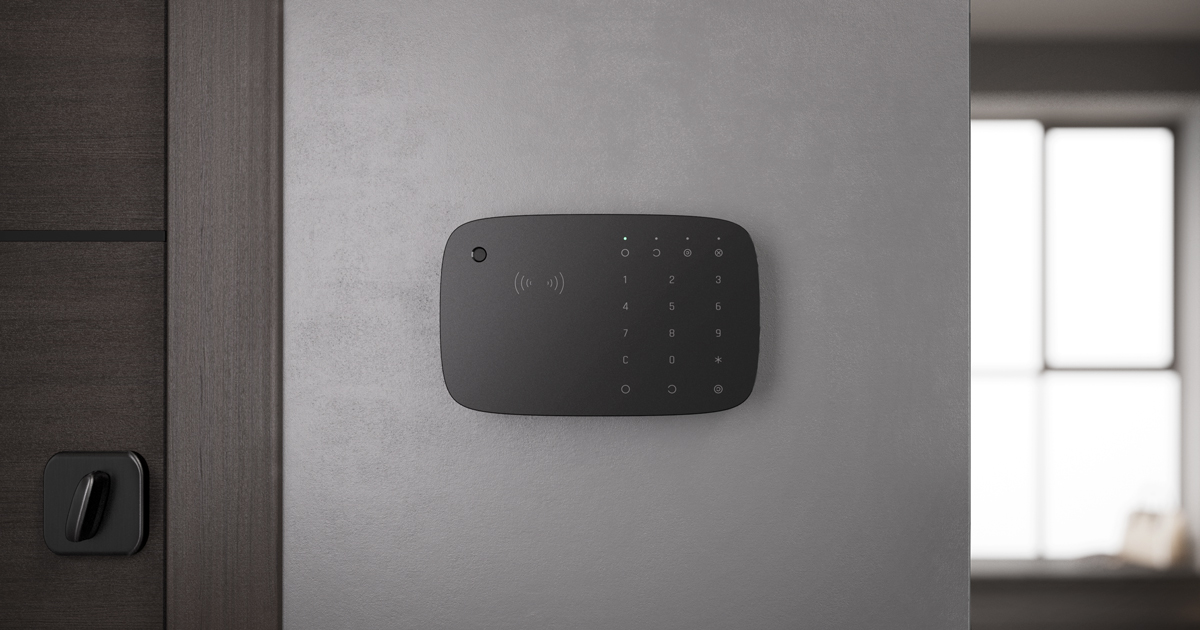
- Attach KeyPad Combi to the surface with double-sided adhesive tape and carry out signal strength and attenuation tests. If the signal strength is unstable or if a single bar is displayed, move the device or use a radio signal range extender.
Double-sided adhesive tape may only be used for temporary attachment of KeyPad Combi. The device attached with adhesive tape can at any time be detached from the surface and fall, which may lead to failure.
Please note that if the device is attached with adhesive tape, the tamper will not trigger when trying to detach it.
- Conduct the volume level test. If KeyPad Combi is hardly audible, relocate the device or change the volume level in the device settings.
- Make sure it is convenient to enter codes or use Tag/Pass. Relocate KeyPad Combi if it is inconvenient to manage the security at the selected location.
- Remove the device from the SmartBracket mounting plate.
- Attach the SmartBracket mounting plate to the surface using the bundled screws. When attaching, use at least two fixing points. Be sure to fix the perforated corner on the SmartBracket plate so that the tamper responds to a detachment attempt.

- Slide KeyPad Combi onto the mounting plate and tighten the mounting screw at the bottom of the body. The screw is needed for more reliable fastening and protection of KeyPad Combi from quick dismantling.
- As soon as the device is fixed on SmartBracket, it shall blink once with LED X (Malfunction) — this is a signal that the tamper has been triggered. If the LED does not blink after installation on SmartBracket, check the tamper status in the Ajax app and make sure the plate is firmly attached.
Maintenance

Conduct KeyPad Combi functionality tests regularly. The optimal frequency of testing is once a week. Clean the body from dust, cobwebs, and other contaminants as they emerge. Use a soft dry cloth that is suitable for equipment care.
Do not use substances that contain alcohol, acetone, gasoline or other active solvents to clean the detector. Wipe the touch keypad gently: scratches can reduce the sensitivity of the keypad.
The batteries installed in KeyPad Combi provide up to 3.5 years of autonomous operation at default settings. If the battery is low, the system sends appropriate notifications, and LED X (Malfunction) smoothly lights up and goes out after each successful password entry.
KeyPad Combi can work up to 2 months after the low battery signal. However, we recommend you replace the batteries immediately upon notification.
It is advisable to use lithium batteries. They have a large capacity and are less affected by temperatures.
Complete set
- KeyPad Combi
- SmartBracket mounting plate
- 4 pre-installed lithium batteries CR123A
- Installation kit
- Quick Start Guide
Technical specifications
Warranty
The warranty for the Limited Liability Company “Ajax Systems Manufacturing” products is valid for 2 years after purchase and does not extend to the bundled batteries.
If the device does not function properly, we recommend that you first contact the support service as half of the technical issues can be resolved remotely!
Contact Technical Support: