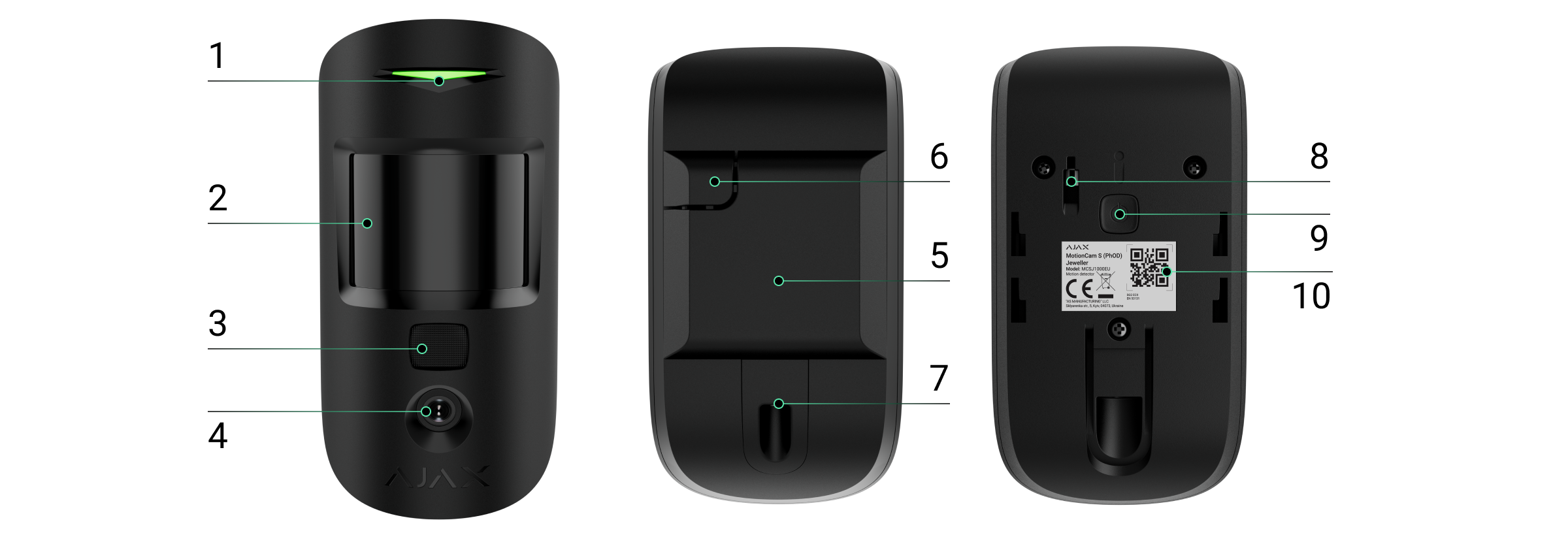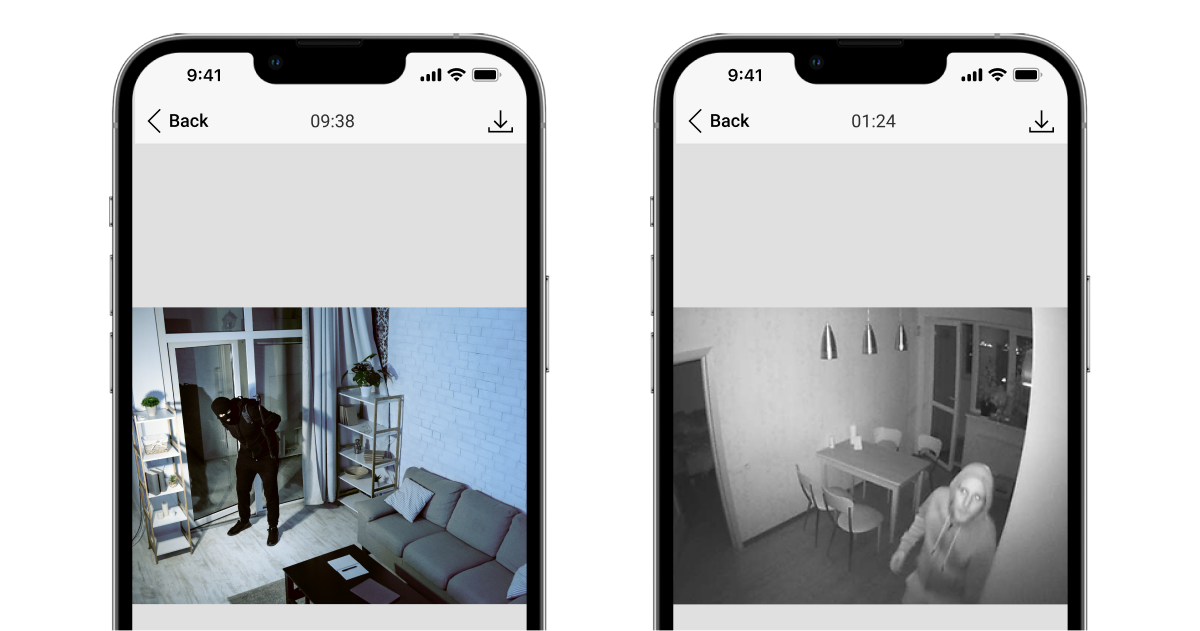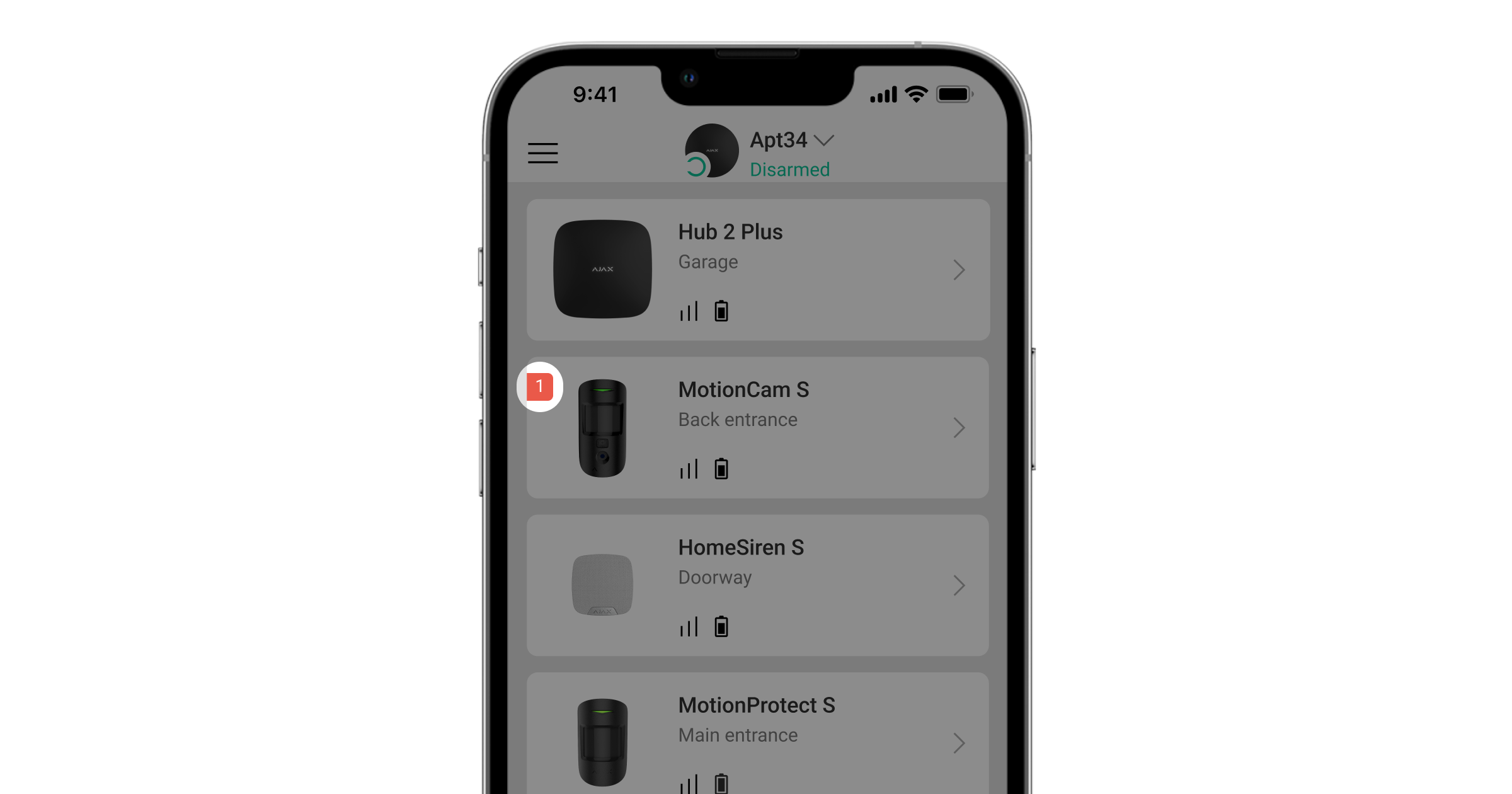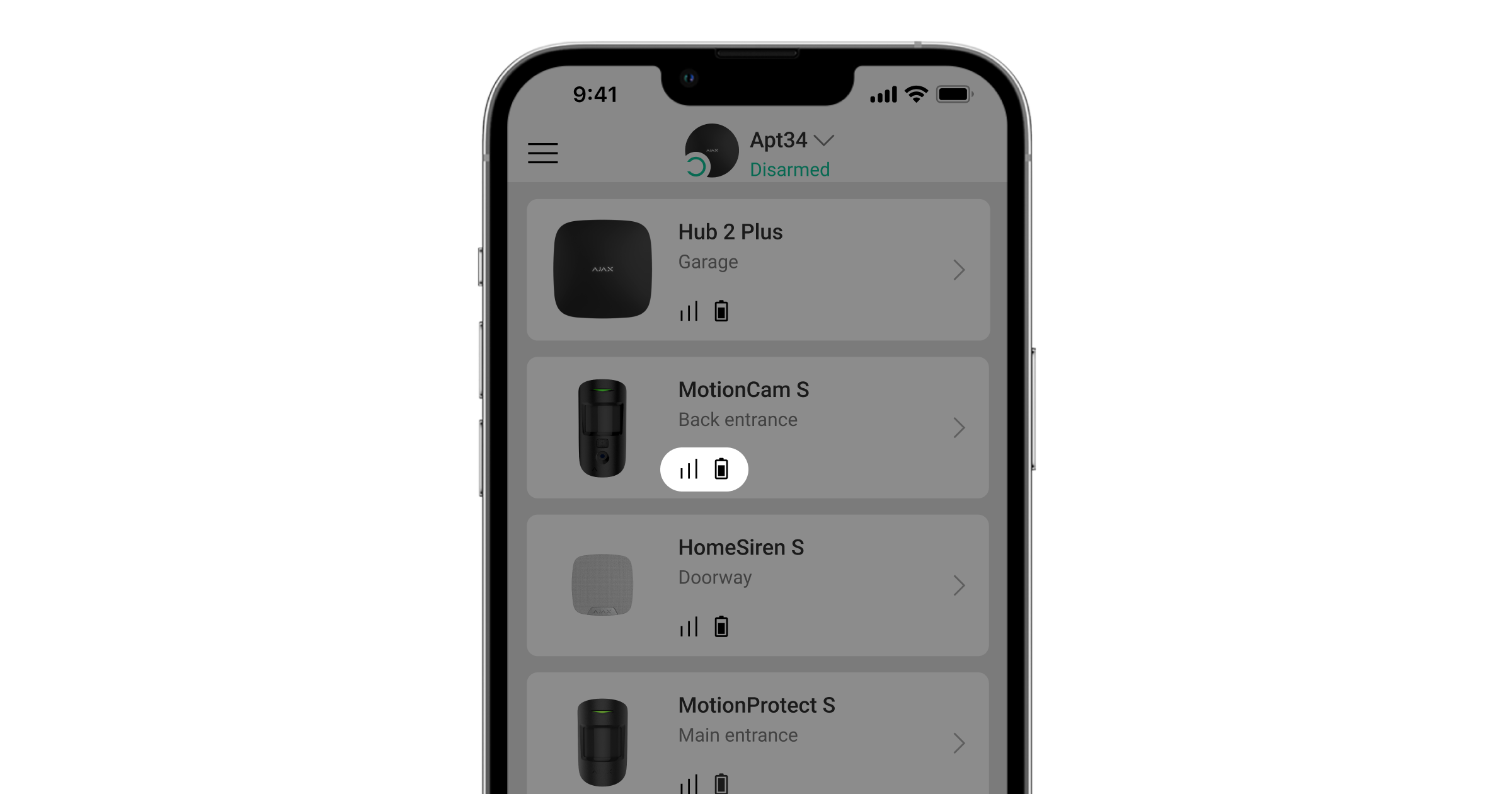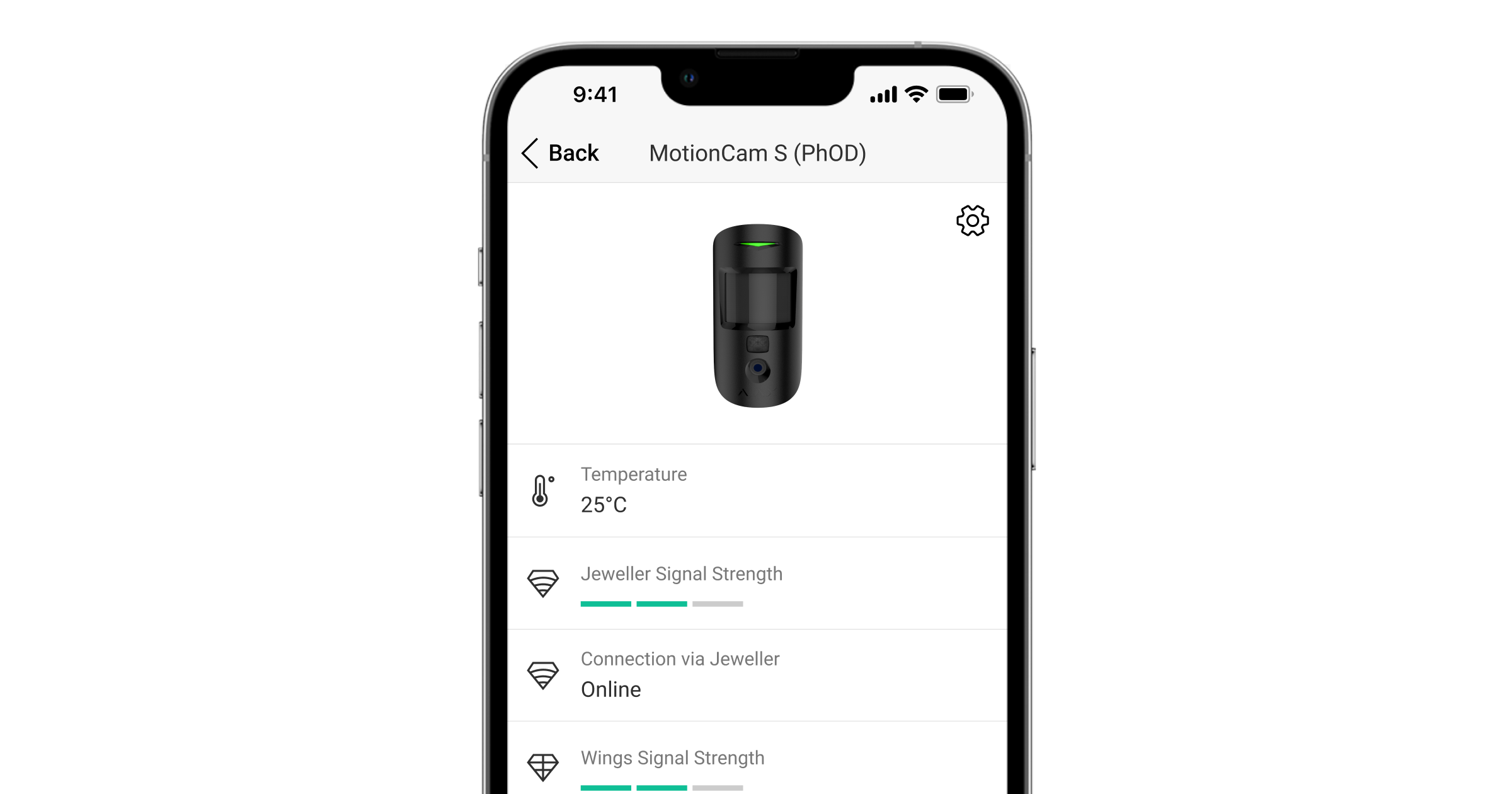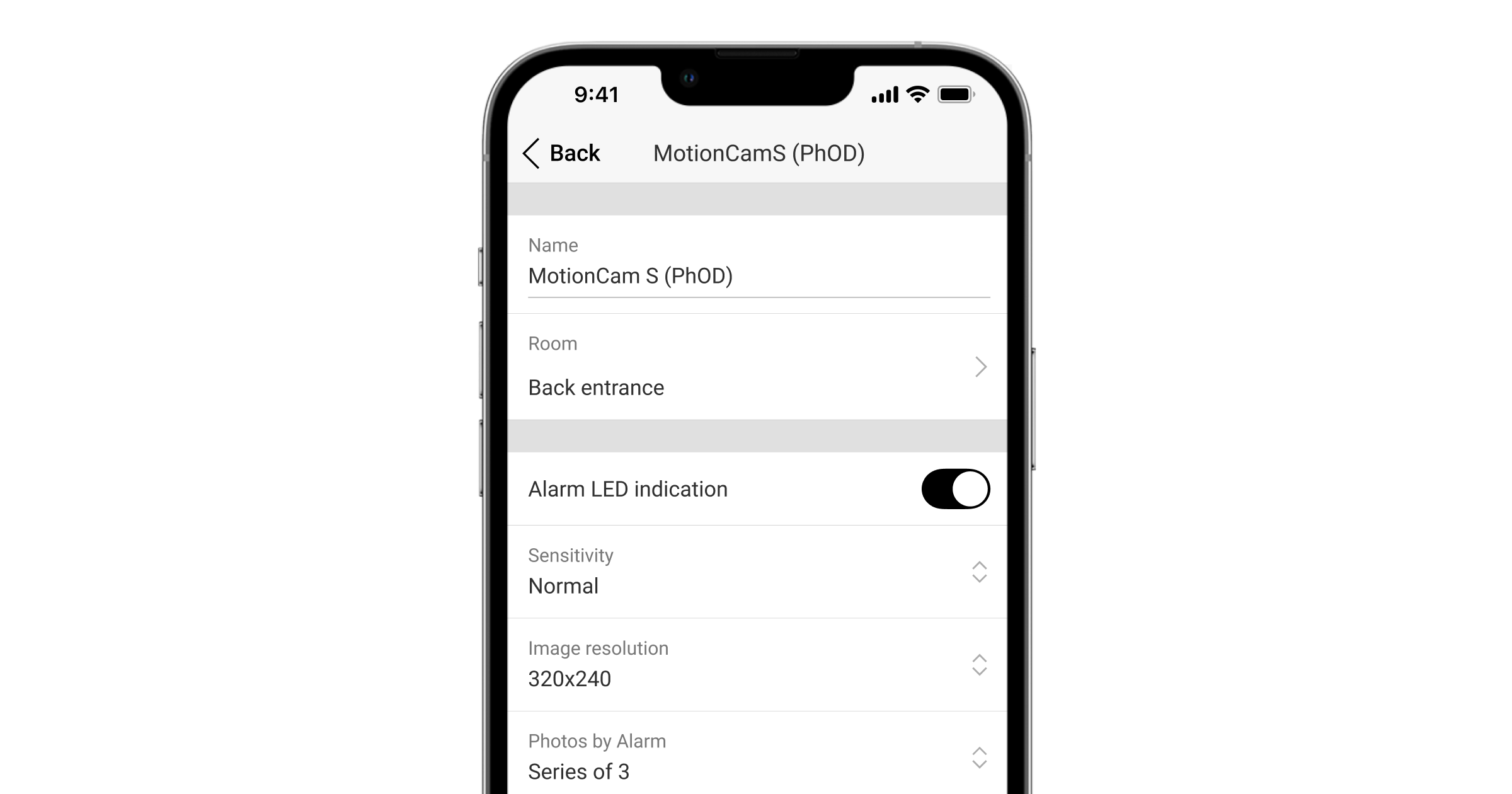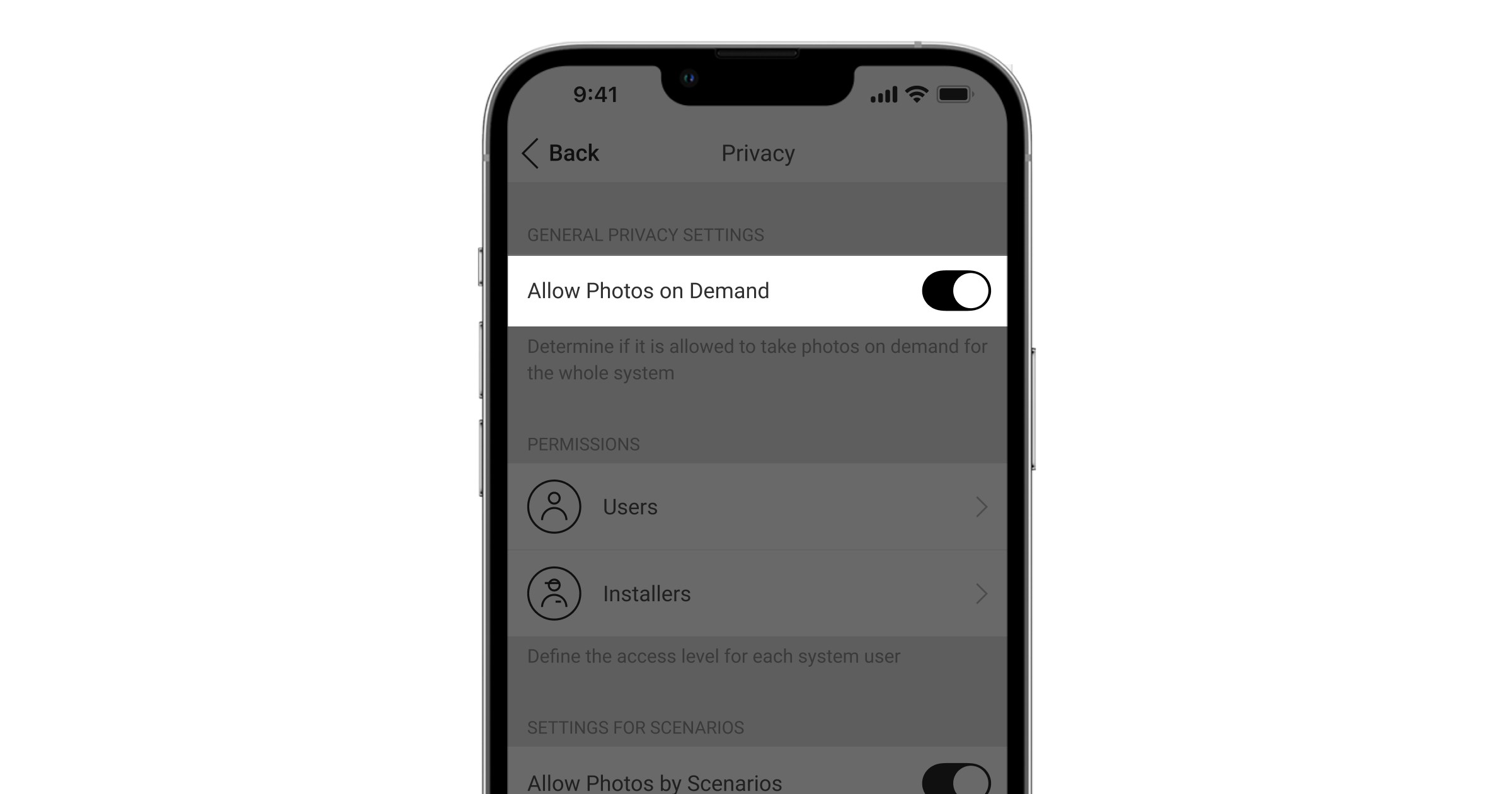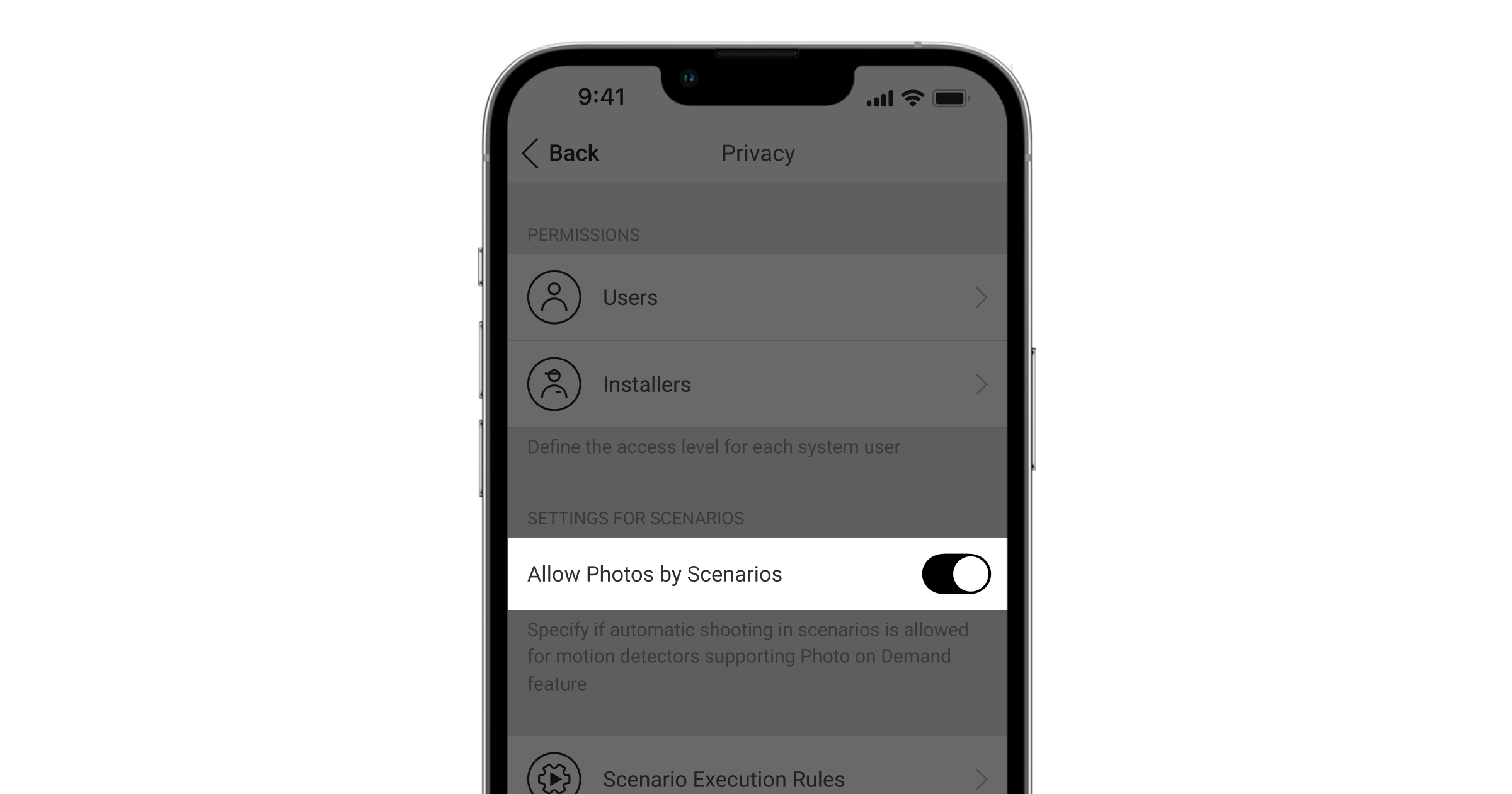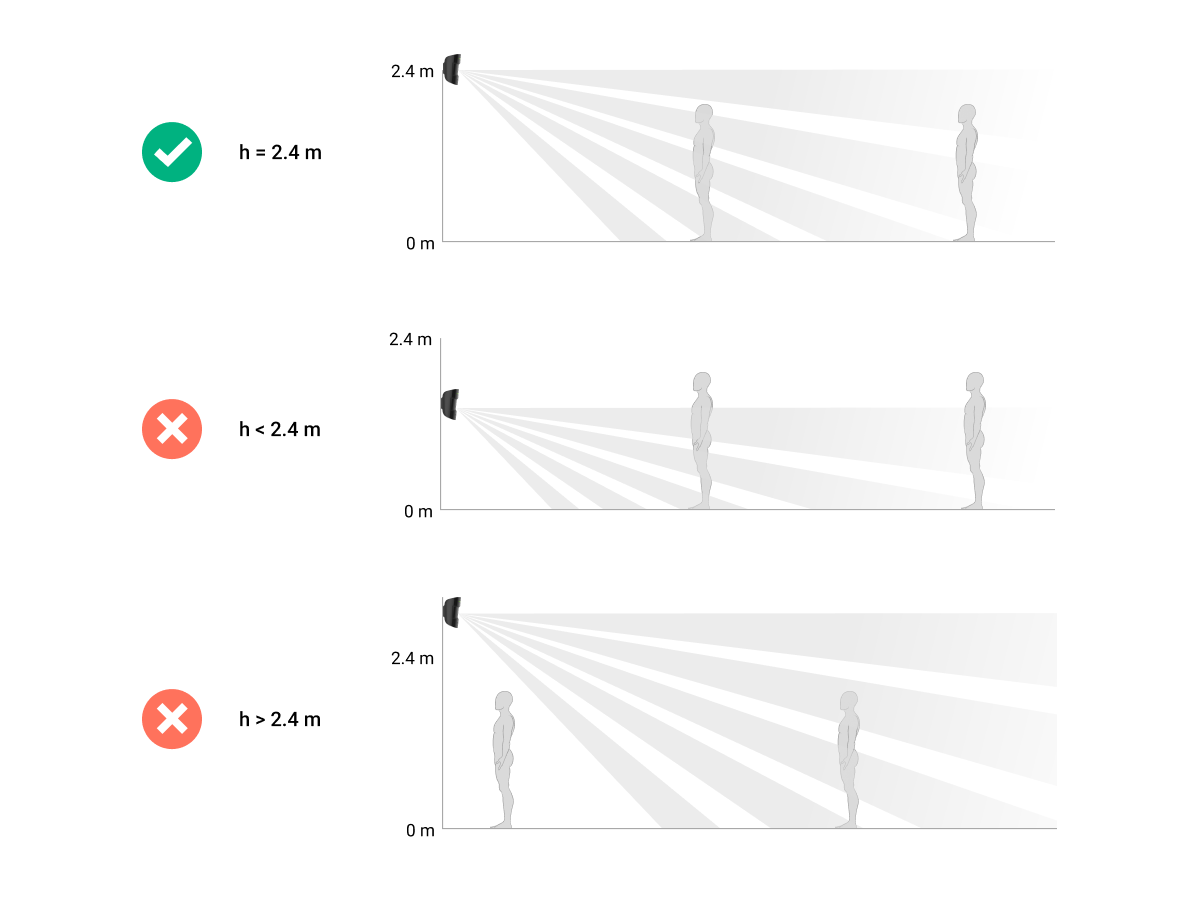Superior MotionCam (PhOD) Jeweller is a wireless motion detector supporting photo verification of alarms, Photo on demand, Photo by scenario, Photo by schedule, and Photo by arming/disarming features. Detects movement at a distance of up to 12* meters. Does not react to pets when installed and configured correctly. The device is designed for indoor use only.
Superior MotionCam (PhOD) Jeweller communicates with a hub over two secure radio protocols: the detector uses Jeweller to transmit alarms or events and Wings to transmit photos. The communication range in an open space is up to 1,700 meters.
* — for INCERT compliance 10 meters (high sensitivity)
This product line is developed for projects. Only accredited Ajax Systems partners can sell, install and administer Superior products.
Superior, Fibra, and Baseline product lines are mutually compatible. This opens up numerous possibilities for building systems of any configuration.
Functional elements
- LED indicator.
- Motion detector lens.
- Infrared (IR) backlight. Used to take photos in dark and low-light conditions.
- Photo camera.
- SmartBracket mounting panel. To remove the panel, slide it down.
- Perforated parts of the mounting panel. Do not break them off. It is needed for tamper triggering in case of any attempt to detach the detector from the surface.
- The hole to secure the SmartBracket mounting panel with a holding screw.
- Tamper button. It triggers in case of an attempt to detach the detector from the surface or remove it from the mounting panel.
- Power button of the detector.
- QR code with the device ID. It is used to add the detector to the Ajax system.
Compatible hubs and range extenders
An Ajax hub with the firmware OS Malevich 2.16 and higher is required for the detector to operate.
Operating principle
Superior MotionCam (PhOD) Jeweller is a wireless motion detector supporting photo verification. After detecting motion, it takes a series of images, which allows to assess what is happening at the facility in dynamics. This reliefs users of unnecessary anxiety and security companies of unnecessary patrol despatches.
When an armed detector identifies motion, it instantly sends an alarm to the hub. A control panel activates the sirens connected to the system, triggers scenarios, and notifies users and the security company. The Ajax app’s log displays all the alarms and events. The notifications contain the hub’s name, the device’s name, and the virtual room to which the detector is assigned.
The detector does not switch to armed mode instantly. The switching time depends on two factors: the exit delay (specified in the detector settings) and the hub–detector polling interval (Jeweller or Jeweller/Fibra settings, the default value is 36 seconds).
In the first case, the delay is set by an admin or a PRO user with admin rights. In the second case, the delay occurs because the hub takes one polling interval to notify the detector about the security mode change.
MotionCam S (PhOD) is equipped with a tamper button. The tamper reacts if someone tries to break or open the lid of the enclosure. If it triggers, the notification is sent to the Ajax apps.
Photo verification
Photo verification helps to assess what is happening in the facility. Three types of photo verification for MotionCam S (PhOD) are available:
- Photo by alarm.
- Photo on demand.
- Photo by scenario.
- Photo by schedule.
- Photo by arming/disarming.
The detector takes Photo by alarm only if the motion is detected and only when the armed mode is on. By default, the Photo by alarm feature is enabled for all detectors.
Photo on demand feature is useful for checking the situation at the facility. Depending on the settings, photos can be taken anytime or when MotionCam S (PhOD) is armed. By default, the Photo on demand feature is disabled for all users.
When Photo by scenario is enabled, MotionCam S (PhOD) takes pictures in case of alarm from other Ajax devices. By default, the Photo by scenario feature is disabled for all detectors.
The Photo by arming/disarming feature allows users to receive photos from a built-in camera when the security state changes. With this feature, you can check the situation at the facility when the system is armed, disarmed, or switched to Night mode.
A built-in camera can take from 1 to 5 images with a resolution of 160 × 120 and 320 × 240 pixels, as well as up to 3 images with a resolution of 640 × 480 pixels.
The detector has an IR backlight for shooting in the dark, which activates with insufficient light. MotionCam S (PhOD) takes black-and-white photos when shooting in these conditions.
Photos are played back in the application as a photo or animated series (if more than 1 photo is taken). The number of pictures is configured in Ajax apps. To view the received photos, click on the MotionCam S (PhOD) notification in the event feed.
You can save photo verification as video or images by clicking the download icon.
Jeweller and Wings data transfer protocols
Jeweller and Wings are two-way wireless data transfer protocols that provide fast and reliable communication between hub and devices. The detector uses Jeweller to transmit alarms and events. Wings is used to transmit photos.
Photo delivery time
The photo delivery time to Ajax apps depends on the selected resolution, detector connection to the radio signal range extender, Wings signal strength, and the Internet connection speed. The alarm messages are delivered immediately.
| Photo resolution | Delivery time* | ||
| When connected directly to the hub** | When connected to the hub using ReX 2 (ReX 2 transmits photos via Wings)*** | When connected to the hub using ReX 2 (ReX 2 transmits photos via Ethernet)**** | |
| 160 × 120 pixels | up to 7 seconds | up to 8 seconds | up to 6 seconds |
| 320 × 240 pixels (default) |
up to 9 seconds | up to 18 seconds | up to 10 seconds |
| 640 × 480 pixels | up to 20 seconds | up to 31 seconds | up to 16 seconds |
* The detector needs up to 3 seconds to start the Photo on Demand shooting.
** The delivery time of one photo when the signal strength between the hub and Superior MotionCam (PhOD) Jeweller is 2–3 bars and the hub is connected via Ethernet, Wi-Fi or 4G (LTE).
*** Values were calculated with a signal strength of 3 bars between ReX 2 and the detector or between the hub and ReX 2. The hub works via Ethernet, Wi-Fi or 4G (LTE).
**** Values were calculated with a signal strength of 3 bars between ReX 2 and the detector. The hub is connected via Ethernet, Wi-Fi or 4G (LTE).
Temperature compensation
Temperature compensation is necessary for the detector’s response to movements, even if the room temperature is close to the human body temperature. Read more about temperature compensation in this article.
Pet immunity
When properly installed and configured, MotionCam S (PhOD) does not react to pets weighing up to 20 kg and below 50 cm in height. To install and configure the detector, follow our recommendations.
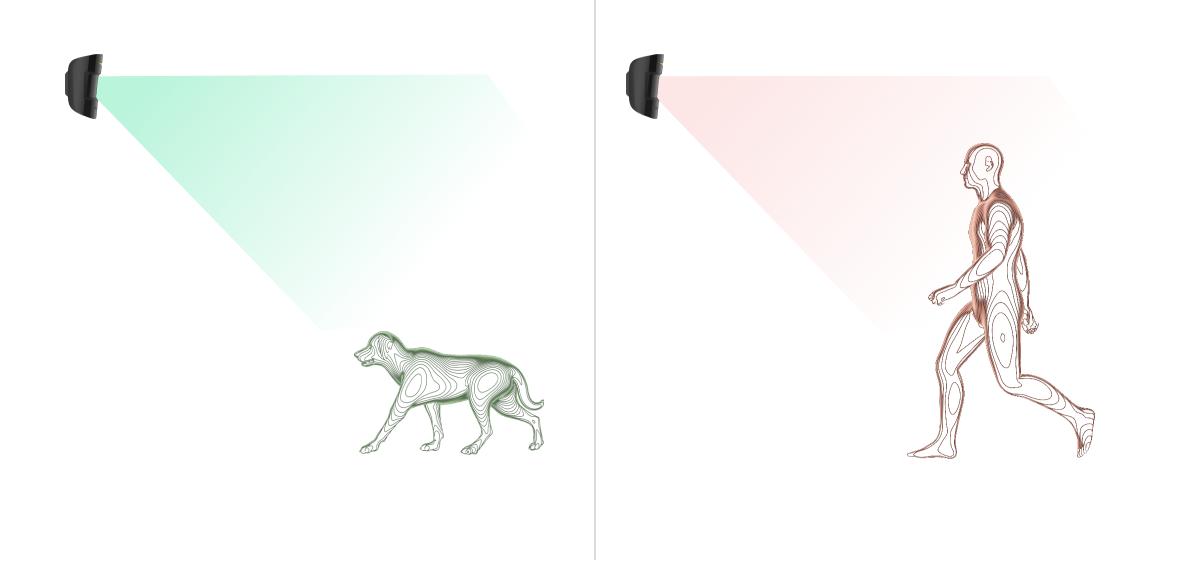
Sending events to the monitoring station
An Ajax system can transmit alarms to the PRO Desktop monitoring app as well as the central monitoring station (CMS) in the formats of SurGard (Contact ID), SIA (DC-09), ADEMCO 685, and other protocols.
Superior MotionCam (PhOD) Jeweller can transmit the following events:
- Motion alarm.
- Superior MotionCam (PhOD) Jeweller visual alarm verifications.
- Photo by scenario.
- Photo by schedule.
- Photo by arming/disarming.
- Tamper alarm. Tamper recovery.
- Loss of connection with the hub. Restoration of connection.
- Permanent deactivation/activation of the detector.
- One-time deactivation/activation of the detector.
Photos on demand are not sent to the security company monitoring station.
PRO Desktop users can take and view photos on demand only from a personal account if a hub admin has granted them the appropriate access rights. Taking or viewing on-demand photos is not available for a security company profile in the PRO Desktop app.
When an alarm is received, the operator of the security company monitoring station knows what happened and precisely where to send a rapid response team. The addressability of Ajax devices allows sending events to the PRO Desktop or the CMS the type of the device, its name, security group, and virtual room. Note that the list of transmitted parameters may differ depending on the kind of CMS and the protocol selected for communication with the monitoring station.
The ID and the number of the device can be found in its states in the Ajax app.
Photos are sent to the security company monitoring station if the CMS software supports photo verification. A list of such CMSs is available here.
PRO Desktop supports receiving photo verification without additional settings.
Adding to the system
To connect Superior MotionCam (PhOD) Jeweller to the hub, the detector must be located at the same secured facility as the system (within the range of the hub radio network). For the detector to work via the ReX 2 radio signal range extender, you must first add the detector to the hub, then connect it to ReX 2 in the settings of the range extender.
The hub and the device operating at different radio frequencies are incompatible. The radio-frequency range of the device may vary by region. We recommend purchasing and using Ajax devices in the same region. You can check the range of operating radio frequencies with the technical support service.
Before adding a device
- Install an Ajax PRO app.
- Log in to a PRO account or create a new one.
- Select a space or create a new one.
The space functionality is available for apps of such versions or later:
- Ajax Security System 3.0 for iOS;
- Ajax Security System 3.0 for Android;
- Ajax PRO: Tool for Engineers 2.0 for iOS;
- Ajax PRO: Tool for Engineers 2.0 for Android;
- Ajax PRO Desktop 4.0 for macOS;
- Ajax PRO Desktop 4.0 for Windows.
- Add at least one virtual room.
- Add a compatible hub to the space. Ensure the hub is switched on and has internet access via Ethernet, Wi-Fi, and/or mobile network.
- Ensure the space is disarmed, and the hub is not starting an update by checking statuses in the Ajax app.
This product line is developed for projects. Only accredited Ajax Systems partners can install, and administer Superior products.
Connecting to the hub
- Open the Ajax PRO app. Select the hub where you want to add the detector.
- Go to the Devices
tab and click Add Device.
- Name the detector, scan, or type in the QR code (placed on the detector and the package box), and select a room and a group (if Group Mode is enabled).
- Press Add.
- Switch on the device by holding the power button for 3 seconds.
If the connection fails, turn the detector off and try again in 5 seconds. Note that if the maximum number of devices has already been added to the hub (depending on the hub model), you will be notified when you try to add a new one.
The detector connected to the hub will appear in the list of hub devices in the Ajax app. Updating the statuses of devices in the list depends on the Jeweller or Jeweller/Fibra settings; the default value is 36 seconds.
MotionCam S (PhOD) works with one hub. When connected to a new hub, the detector stops sending events to the old one. When added to a new hub, the detector is not removed from the device list of the old hub. This must be done manually in the Ajax app.
Malfunctions
When a malfunction is detected, the Ajax app displays a malfunction counter on the device icon. All malfunctions are shown in the detector states. Fields with malfunctions will be highlighted in red.
A malfunction is displayed if:
- The detector temperature is outside acceptable limits.
- The detector enclosure is open (tamper is triggered).
- No connection with the hub or radio signal range extender via Jeweller.
- No connection with the hub or radio signal range extender via Wings.
- The detector battery is low.
Icons
The icons display some detector states. To access them:
- Sign in to the Ajax app
- Select the hub.
- Go to the Devices
tab.
| Icon | Meaning |
|
Jeweller signal strength. Displays the signal strength between the hub and the detector. The recommended value is 2–3 bars. |
|
|
The detector battery charge level is OK or it is charging. |
|
|
Other users have access to the Photo on Demand function. |
|
|
The detector has a malfunction. The list of malfunctions is available in the detector states. |
|
| Displayed when the detector is operating via a radio signal range extender. | |
|
The detector operates in the Always Active mode. |
|
|
Delay When Entering and/or Delay When Leaving enabled. |
|
|
MotionCam S (PhOD) will be armed when Night Mode is enabled. |
|
| MotionCam S (PhOD) has detected motion. The icon is displayed when the detector is armed. | |
|
The device is in the signal attenuation test mode. |
|
|
MotionCam S (PhOD) is permanently deactivated. |
|
|
MotionCam S (PhOD) has been deactivated due to exceeding the preset number of alarms. |
|
|
MotionCam S (PhOD) has tamper alarms permanently deactivated. |
|
|
MotionCam S (PhOD) is deactivated until the first event of disarming the system. |
|
|
MotionCam S (PhOD) has tamper alarms deactivated until the first event of disarming the system. |
|
| The device has lost connection with the hub or the hub has lost connection with the Ajax Cloud server. | |
|
The device has not been transferred to the new hub. |
States
The states include information about the device and its operating parameters. The states of Superior MotionCam (PhOD) Jeweller can be found in the Ajax apps:
- Go to the Devices
tab.
- Select Superior MotionCam (PhOD) Jeweller from the list.
| Parameter | Value |
| Data import | Displays the error when transferring data to the new hub:
|
| Malfunction |
Clicking on The field is displayed if a malfunction is detected. |
| Temperature |
Detector temperature. The acceptable error between the value in the app and the temperature at the installation site: 2°C. The value is updated as soon as the device detects a temperature change of at least 1°C. You can create a scenario by temperature to control automation devices. |
| Jeweller Signal Strength |
Signal strength between the hub or range extender and the detector on the Jeweller channel. The recommended value is 2–3 bars. Jeweller is a protocol for transmitting MotionCam S (PhOD) events and alarms. |
| Connection via Jeweller | Connection status on the Jeweller channel between the hub or the range extender and the detector:
|
| Wings Signal Strength |
Signal strength between the hub or the range extender and the detector on the Wings channel. The recommended value is 2–3 bars. Wings is a protocol for transmitting MotionCam S (PhOD) photo verifications. |
| Connection via Wings | Connection status on the Wings channel between the hub or the range extender and the detector:
|
| Transmitter power |
Displays the selected power of the transmitter. The parameter appears when the Max or Attenuation option is selected in the Signal attenuation test menu. |
| Battery Charge | The battery charge level of the device:
When the batteries are low, the Ajax apps and the security company will receive appropriate notifications. After sending a low battery notification, the detector can work for up to 2 months. |
| Lid | The status of the detector tamper that responds to detachment or opening of the device enclosure:
|
| Always Active |
When this option is enabled, the detector is constantly armed, detects motion, and raises alarms. |
| Sensitivity | Sensitivity level of the motion detector. |
| Permanent Deactivation | Shows the status of the device permanent deactivation setting:
|
| One-Time Deactivation | Shows the status of the device one-time deactivation setting:
|
| Photos on Demand | Displayed if Photo on Demand is enabled in the hub settings in the Privacy section. |
| Alarm Reaction | |
| Operating Mode | Shows how the detector reacts to alarms:
|
| Delay When Entering, sec |
Delay when entering (alarm activation delay) is the time the user has to disarm the security system after entering the premises. |
| Delay When Leaving, sec |
Delay when leaving (arming delay) is the time the user has to leave the premises after arming. |
| Arm in Night Mode | When this option is enabled, the detector will enter the armed mode when the system is set to Night Mode. |
| Night Mode Delay When Entering, sec |
Entry delay time in Night Mode. Delay when entering (alarm activation delay) is the time the user has to disarm the security system after entering the premises. |
| Night Mode Delay When Leaving, sec |
Exit delay time in Night Mode. Delay when leaving (arming delay) is the time the user has to leave the premises after arming. |
| Firmware | Detector firmware version. |
| ID | Detector ID. Also available on the QR code on the detector enclosure and its package box. |
| Device No. | Number of the device loop (zone). |
Settings
To change MotionCam S (PhOD) settings in the Ajax apps:
- Go to the Devices
tab.
- Select Superior MotionCam (PhOD) Jeweller from the list.
- Go to Settings by clicking on the gear icon
.
- Set the required parameters.
- Click Back to save the new settings.
| Settings | Value |
| Name |
Name of the detector. Displayed in the list of hub devices, text of SMS and notifications in the events feed. To change the name of the detector, click on the text field. The name can contain up to 12 Cyrillic characters or up to 24 Latin characters. |
| Room |
Selecting the virtual room to which MotionCam S (PhOD) is assigned. The room name is displayed in the text of SMS and notifications in the events feed. |
| Alarm LED indication | When the option is disabled, the LED indicator of the detector doesn’t notify about alarms or tamper triggering. |
| Sensitivity |
Sensitivity level of the motion detector. The choice depends on the type of the object, the presence of probable sources of false alarms, and the specifics of the secured area:
|
| Image resolution | MotionCam S (PhOD) takes pictures with the next resolution (in pixels):
The higher the resolution, the more detailed the image is, but it takes longer to transfer the photos to the hub. The setting extends to visual alarm verification, photos by scenario, by schedule, by arming/disarming, and photo on demand. |
| Photos by Alarm | Selecting the number of photos in case of an alarm:
Applies to Superior MotionCam (PhOD) Jeweller photos by alarm and by scenario. |
| Alarms with photo verification |
Selecting the number of alarms accompanied by photos. You can choose if the photo will be transmitted each time the device is triggered or specify the exact number of alarms: 1 to 10. An alarm counter with photo verification is reset when the security system is disarmed and re-armed. The setting is available if the Always Active option is disabled. When the detector is in the Always Active mode, it will transmit a photo every time it is triggered. |
| Photos on Demand | Select the number of photos on demand:
It is displayed if the Photo on Demand feature is enabled in the hub settings in the Privacy section. |
| Always Active |
When this option is enabled, the detector is always in the armed mode and detects motion. |
| Alert with a siren if motion is detected | When this option is enabled, the sirens added to the system are activated when motion is detected by MotionCam S (PhOD). |
| Scenarios |
Opens the menu for creating and setting scenarios for the Superior MotionCam (PhOD) Jeweller detector. The menu allows you to create a scenario, according to which the detector will take pictures when other Ajax devices are triggered. |
| Alarm Reaction | |
| Operating Mode | Shows how the detector reacts to alarms:
|
| Delay When Entering, sec |
Delay when entering (alarm activation delay) is the time the user has to disarm the security system after entering the premises. |
| Delay When Leaving, sec |
Delay when leaving (arming delay) is the time the user has to leave the premises after arming. |
| Arm in Night Mode |
When this option is enabled, the detector will enter the armed mode when the system is set to Night Mode. |
| Night Mode Delay When Entering, sec |
Entry delay time in Night Mode. Delay when entering (alarm activation delay) is the time the user has to disarm the security system after entering the premises. |
| Night Mode Delay When Leaving, sec |
Exit delay time in Night Mode. Delay when leaving (arming delay) is the time the user has to leave the premises after arming. |
| Jeweller Signal Strength Test |
Switches the detector to the Jeweller signal strength test mode. |
| Wings Signal Strength Test |
Switches the detector to the Wings signal strength test mode. |
| Detection Zone Test |
Switches the detector to the detection zone test mode. |
| Signal Attenuation Test |
Switches the device to the signal attenuation test mode. |
| User Guide | Opens the Superior MotionCam (PhOD) Jeweller user manual in the Ajax app. |
| Permanent Deactivation |
Allows the user to disable the device without removing it from the system. Three options are available:
The system can also automatically deactivate devices when the preset number of alarms is exceeded. |
| One-Time Deactivation |
Allows the user to disable events of the device until the first event of disarming the system. Three options are available:
|
| Unpair Device | Unpairs the detector, disconnects it from the hub, and deletes its settings. |
Setting the Photo on demand feature
A user with the right to manage privacy settings can enable and configure the Photo on demand feature. The way to configurations in the Ajax app:
Devices → Hub → Settings
→ Privacy.
This article provides additional information about configuring the Photo on demand feature.
Setting the Photo by scenario feature
A user with the right to manage privacy settings can enable the Photo by scenario feature. The way to enable the Photo by Scenario feature in the Ajax app:
Devices → Hub → Settings
→ Privacy → Allow Photos by scenarios.
Any user or PRO with system configuration rights can create and configure a scenario. To do this:
- In the Ajax apps, select the hub if you have several of them.
- Go to the Devices
tab and select a detector with photo verification.
- Click on the
icon to go to the detector Settings.
- Select the Scenarios item from the list.
This article provides additional information about configuring the Photo by scenario feature.
Indication
The LED indicator of Superior MotionCam (PhOD) Jeweller may light up red or green, depending on the status of the detector.
Indication upon pressing the power button
| Indication | Event |
| Lights up green. | Turning the detector on. |
| Lights up red and then flashes three times. | Turning the detector off. |
Enabled detector indication
| Indication | Event | Note |
| Lights up green for 1 second. | Motion alarm/tamper triggering. | The detector records movement once every 5 seconds. |
| Lights up green for 0.5 seconds. | Taking photos on demand. | When taking a photo on demand, the indicator lights up even if the LED indication is turned off in the detector settings. |
| Lights up green for a few seconds. | Connecting the detector to the hub. | |
| Lights up red and blinks after the first activation. | Hardware error. | The detector needs to be repaired, please contact our Technical Support. |
| In case of an alarm, it slowly lights up green and goes out. | Detector batteries need to be replaced. | The procedure for replacing the batteries is described in the article How to replace the batteries. |
| Blinks green frequently. | The batteries are completely discharged. The detector stopped detecting motion and transmitting alarms to the hub. | The procedure for replacing the batteries is described in the article How to replace the batteries. |
Functionality testing
The Ajax system offers several types of tests to help select the correct installation place for the devices. Tests do not start immediately. However, the waiting time does not exceed the duration of one “hub—device” polling interval. Polling interval can be checked and configured at hub settings (Hub → Settings → Jeweller or Jeweller/Fibra).
To run a test, in the Ajax app:
- Select the required hub.
- Go to the Devices
tab.
- Select Superior MotionCam (PhOD) Jeweller from the list.
- Go to Settings
.
- Select a test:
- Run the test.
Detector placement
The device is designed for indoor use only.
When choosing where to place MotionCam S (PhOD), consider the parameters that affect its operation:
- Motion detection zone.
- The camera’s viewing angle and the presence of obstacles in front of it.
- Jeweller and Wings signal strength.
- Distance between the detector and the hub or range extender.
- Presence of obstacles for radio signal passage: walls, interfloor ceilings, large objects located in the room.
Consider the recommendations for placement when developing a project for the security system of the facility. The security system must be designed and installed by specialists. A list of recommended partners is available here.
Signal strength
The Jeweller or Wings signal strength is determined by the number of undelivered or corrupted data packages over a certain period of time. The icon on the Devices
tab indicates the signal strength:
- Three bars — excellent signal strength.
- Two bars — good signal strength.
- One bar — low signal strength, stable operation is not guaranteed.
- Crossed out icon — no signal.
Check the Jeweller and Wings signal strength before final installation. With a signal strength of one or zero bars, we do not guarantee stable operation of the device. Consider to relocate the device as repositioning even by 20 cm can significantly improve the signal strength. If there is still poor or unstable signal after the relocation, use the ReX 2 radio signal range extender. Superior MotionCam (PhOD) Jeweller is incompatible with the ReX radio signal range extender.
Detection zone
When choosing the installation place, consider the direction of the lens, viewing angles of the detector and camera, and the presence of obstacles impairing the view. The intended path of the intruder must be perpendicular to the axis of the detector’s lens. Ensure that furniture, houseplants, vases, decorative or glass elements do not obstruct the view of the detector.
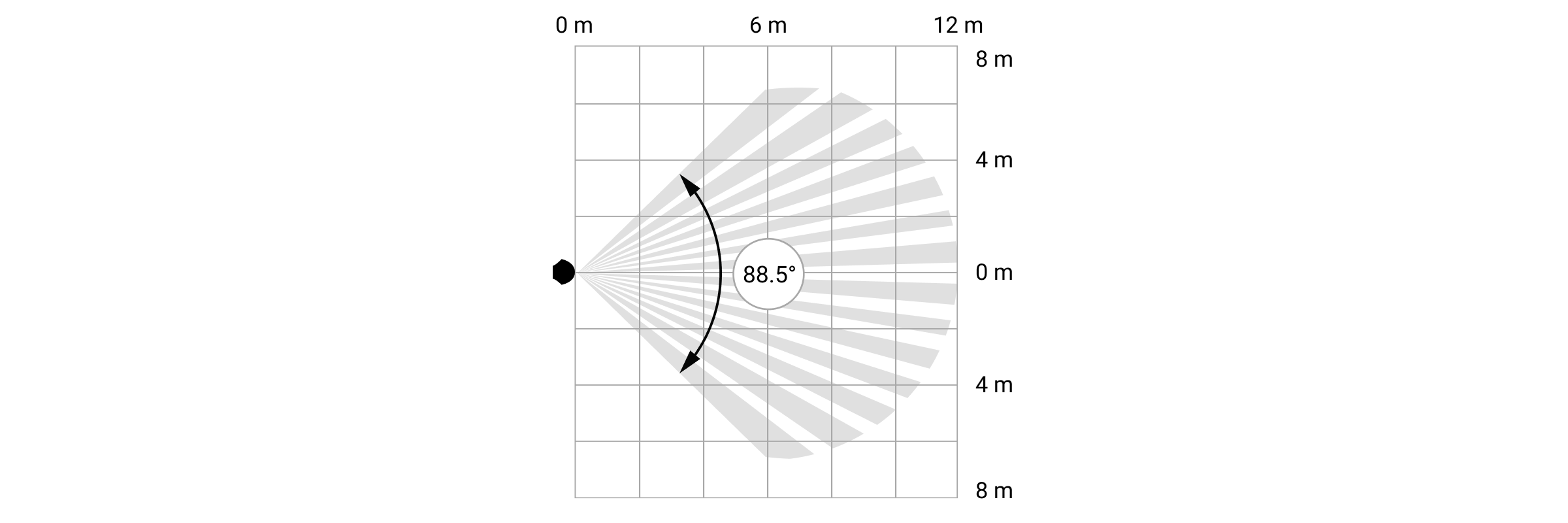
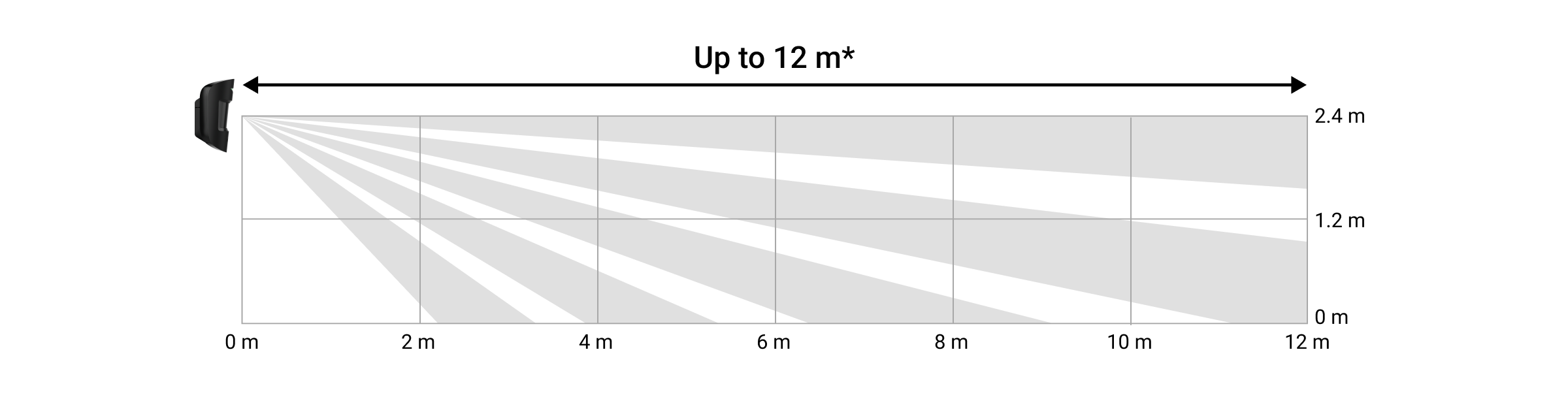
* — for INCERT compliance 10 meters (high sensitivity)
When installing the detector, perform the Detection Zone Test. This allows you to check the operation of the device and accurately determine the sector in which the detector registers motion.
Take several photos with the MotionCam S (PhOD) photo camera at the installation site to ensure that the detector captures the required area.
Do not install the detector
- Outdoors. This can lead to false alarms and detector failure.
- In the direction where direct sunlight hits the detector lens. This can lead to false alarms.
- Opposite any objects with rapidly changing temperature like any electric or gas heater. This can lead to false alarms.
- Opposite any moving objects with a temperature close to the human body. For example, in front of swaying curtains above a radiator. This can lead to false alarms.
- In places with fast air circulation. For example, near fans, air conditioners, open windows, or doors. This can lead to false alarms.
- In places where objects and structures may block the detector’s and the camera’s view. For example, behind a flower or a column. In this case, the view will be limited, and it will be more difficult for MotionCam S (PhOD) to detect motion.
- In places where glass structures may obstruct the detector’s and the camera’s view. MotionCam S (PhOD) does not register motion behind glass.
- Inside premises with temperature and humidity outside the permissible limits. This could damage the detector.
- Closer than 1 meter from the hub or radio signal range extender. This can lead to a loss of communication with the detector.
Installation
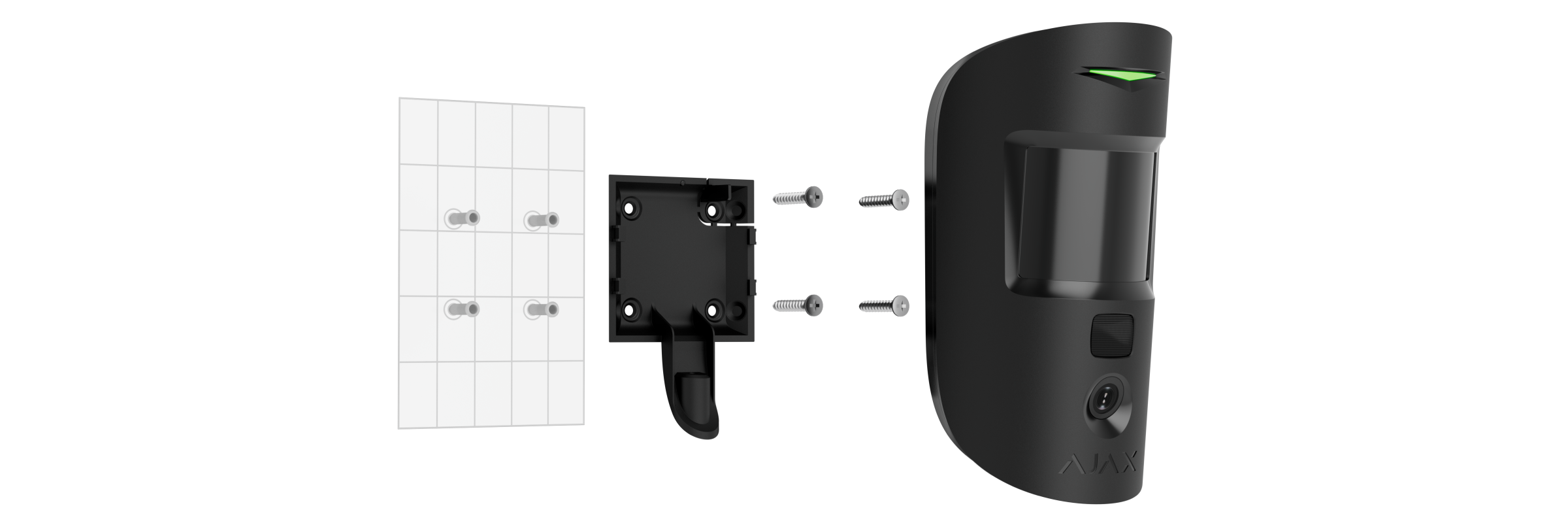
Before installing MotionCam S (PhOD), ensure that you have selected the optimal location that complies with the requirements of this manual.
To mount a detector:
- Remove the SmartBracket mounting panel from the detector by sliding it down. Unscrew the holding screw first.
- Fix the SmartBracket panel using double-sided tape or other temporary fasteners. The panel can be mounted on a vertical surface or in the corner of the room. The installation height is 2.4 meters.
Double-sided tape can only be used for temporary installation. The device secured with the tape may come unstuck from the surface at any time. As long as the device is taped, the tamper will not trigger when the device is detached from the surface.
- Place the detector on SmartBracket. The device’s LED indicator will flash. It is a signal indicating that the tamper on the detector is closed.
If the LED indicator doesn’t light up while placing the detector on SmartBracket, check the tamper status in the Ajax app, the integrity of the fastening, and the tightness of the detector fixation on the panel.
- Run the Jeweller and Wings signal strength tests. The recommended signal strength is two or three bars. If the signal strength is low (a single bar), we do not guarantee stable operation of the device. Consider relocating the device as repositioning even by 20 cm can significantly improve the signal strength. If there is still a poor or unstable signal after the relocation, use the ReX 2 radio signal range extender.
- Run the Detection zone test. To check the motion detector, walk around the premises while observing the LED and determine the detection zone of the detector. The maximum range of motion detection is 12 meters*. If the detector did not respond to movement during the test in 5 out of 5 cases, relocate the device.
- Take some test photos to make sure that the camera is capturing the required area and no obstacles are blocking its view.
- Remove the detector from SmartBracket.
- SmartBracket has special recesses that need to be drilled to fix the panel with the bundled screws. Attach the SmartBracket mounting panel with the bundled screws using all fixation points (one of them is in the perforated part of the mounting panel above the tamper). To fix SmartBracket in the corner of the room, screw the bundled fasteners to the side recesses. When using other fasteners, make sure they do not damage or deform the mounting panel.
- Place the detector on the SmartBracket mounting panel.
- Tighten the holding screw on the bottom of the detector’s enclosure. The screw is needed for more reliable fastening and protection of the detector from quick dismantling.
* — for INCERT compliance 10 meters (high sensitivity)
Maintenance
Check the functioning of the detector regularly. The optimal frequency of checks is once every three months. Clean the device enclosure of dust, cobwebs, and other contaminants as they emerge. Use a soft dry wipes suitable for equipment care.
Do not use substances that contain alcohol, acetone, petrol, and other active solvents to clean the detector. Wipe the detector lens and camera gently: scratches can result in decreased sensitivity of the detector, poor-quality images, and camera failure.
Superior MotionCam (PhOD) Jeweller runs for up to 4 years with bundled batteries when Photo on demand toggle is disabled and up to 3 years when Photo on demand toggle is enabled. The security system will send an early warning about replacing the batteries. In case of an alarm, the LED will slowly light up green and go out.
Technical specifications
Warranty
Warranty for the Limited Liability Company “Ajax Systems Manufacturing” products is valid for 2 years after the purchase.
If the device does not function correctly, please contact the Ajax Technical Support first. In most cases, technical difficulties can be resolved remotely.
Contact Technical Support:
Manufactured by “AS Manufacturing” LLC