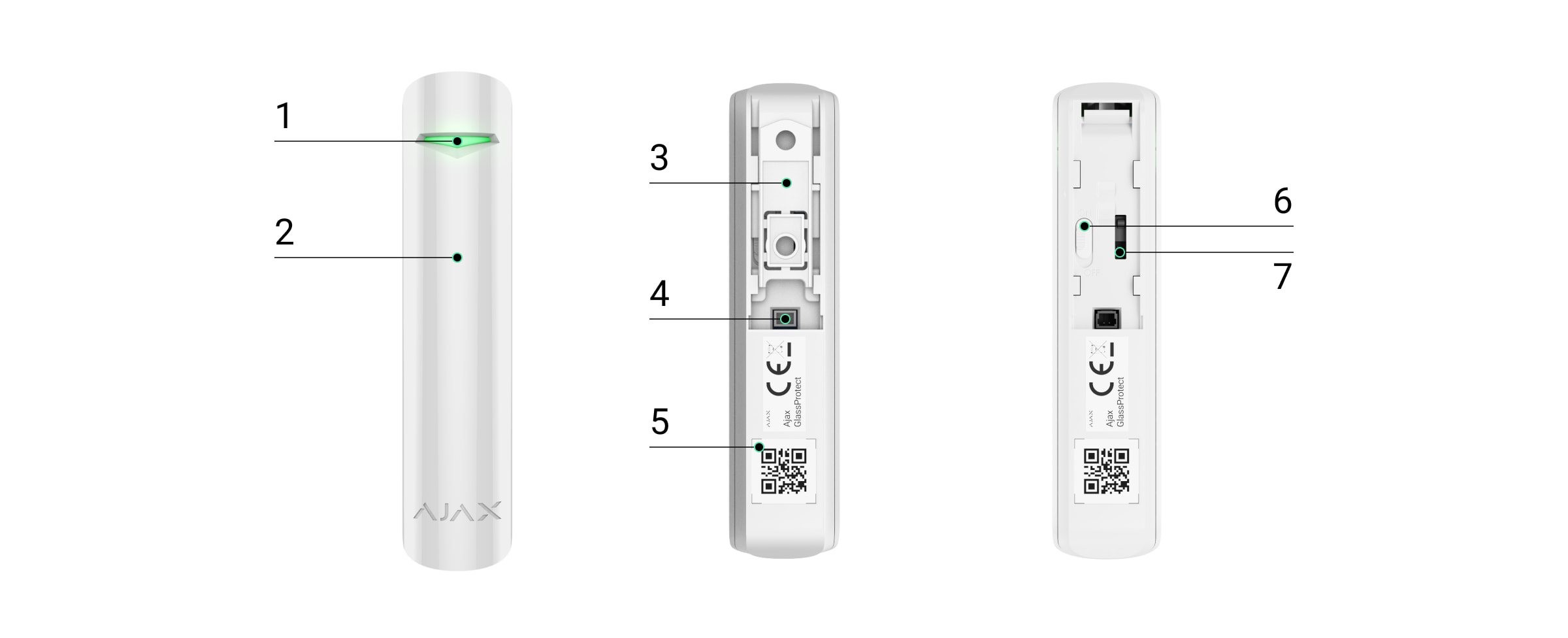GlassProtect is a wireless indoor glass break detector recognizing the sound of shattering the glass at a distance of up to 9 meters. GlassProtect can operate up to 7 years from a pre-installed battery and has a socket for connecting a third-party wired detector.
GlassProtect connects to the Ajax system via the protected Jeweller radio protocol. The communication range is up to 1,000 meters in line of sight. Also, GlassProtect can be connected to third-party security systems using the uartBridge or ocBridge Plus integration modules.
Users can configure GlassProtect via the Ajax app for macOS, Windows, iOS, or Android. The system notifies users of all events through push notifications, SMS, and calls (if activated).
The user can connect the Ajax system to the central monitoring station of a security company.
Functional elements
- LED indicator.
- Microphone hole.
- SmartBracket mounting panel. To remove it, slide the panel down.
- Connector for a third-party wired detector with the NC (normally closed) type of contact.
- QR code with the device ID. Used to pair the device with an Ajax system.
- Device power button.
- Tamper button. Triggered when there is an attempt to tear the detector off the surface or remove it from the mounting panel.
Operating Principle
GlassProtect uses a sensitive electret microphone to detect the sound of glass breaking, consisting of a low-frequency hit sound and high-frequency crashing sound of glass shatters. Such two-stage glass break detection decreases the risk of false triggering.
GlassProtect detector does not react to the breaking of the film-covered glass: shockproof, sunscreen, decorative, or any other type of film. To detect the breaking of such kind of glass, we recommend using the DoorProtect Plus wireless opening detector with shock and tilt sensors.
If triggered, GlassProtect immediately transmits the alarm signal to the hub, activating the sirens (if connected) and notifying the user and security company.
Connecting
Detector Connection to hub
Before starting connection
- Following the hub user guide, install the Ajax app. Create the account, add the hub, and create at least one room.
- Switch on the hub and check the internet connection (via Ethernet cable and/or GSM network).
- Make sure that the hub is disarmed and does not update by checking its status in the Ajax app.
Only users with administrator rights can add the device to the hub.
Pairing the detector with hub
- Select Add Device in the Ajax app.
- Name the device, scan or type the QR code (located on the detector body and packaging), and select the location room.
- Tap Add — the countdown will start.
- Switch on the device.
For detection and pairing to occur, the detector should be located within the coverage area of the wireless network of the hub (at a single protected object). The connection request is transmitted for a short time: at the moment of switching on the device.
If the device failed to pair (LED blinks once per second), switch it off for 5 seconds and retry. The detector connected to the hub appears in the list of devices in the app. The update of the detector statuses in the list depends on the device ping interval set in the hub settings (the default value is 36 seconds).
Connecting to Third-Party Systems
To connect the detector to a third-party central unit using the uartBridge or ocBridge Plus integration module, follow the recommendations in the user manual of the respective device.
States
The states screen contains information about the device and its current parameters. Find the GlassProtect states in the Ajax app:
- Go to the Devices
tab.
- Select GlassProtect from the list.
| Parameter | Meaning |
| Data import | Displays the error when transferring data to the new hub:
|
| Temperature |
Temperature of the detector, measured on the processor and changes gradually. Acceptable error between the value in the app and the room temperature — 2°C. The value is updated as soon as the detector identifies a temperature change of at least 2°C. You can configure a scenario by temperature to control automation devices |
| Jeweller Signal Strength |
Signal strength between the hub/range extender and the opening detector. We recommend installing the detector in places where the signal strength is 2–3 bars |
| Connection via Jeweller | Connection status between the hub/range extender and the detector:
|
| Transmitter power |
Displays the selected power of the transmitter. The parameter appears when the Max or Attenuation option is selected in the Signal attenuation test menu. |
| ReX range extender name | Displays the status of using a radio signal range extender |
| Battery Charge |
Battery level of the device. Displayed as a percentage |
| Lid | The tamper state, which reacts to the detachment of or damage to the detector body |
| Sensitivity | Selecting the sensitivity level of the microphone:
The sensitivity level is selected based on the results of the detection zone test |
| External contact | Status of the external detector connection to GlassProtect |
| Always Active |
If the option is active, the detector is always in armed mode and notifies about alarms |
| Permanent Deactivation | Shows the status of the device permanent deactivation function:
|
| Alarm Reaction | |
| Operating Mode | Shows how the detector reacts to alarms:
|
| Delay When Entering, sec |
Entry delay (alarm activation delay) is the time you have to disarm the security system after entering the room. Functions for the connected wired detector only. |
| Delay When Leaving, sec |
Delay time when exiting. Delay when exiting (alarm activation delay) is the time you have to exit the room after arming the security system. Functions for the connected wired detector only. |
| Night Mode Delay When Entering, sec |
The time of Delay When Entering in the Night mode. Delay when entering (alarm activation delay) is the time you have to disarm the security system after entering the premises. Functions for the connected wired detector only. |
| Night Mode Delay When Leaving, sec |
The time of Delay When Leaving in the Night mode. Delay when leaving (alarm activation delay) is the time you have to exit the premises after the security system is armed. Functions for the connected wired detector only. |
| Firmware | Detector firmware version |
| Device ID | Device identifier |
| Device No. | Number of the device loop (zone) |
Settings
To change the detector settings in the Ajax app:
- Select the hub if you have several of them or if you are using the PRO app.
- Go to the Devices
tab.
- Select GlassProtect from the list.
- Go to Settings by clicking on the
.
- Set the required parameters.
- Click Back to save the new settings.
| Setting | Meaning |
| Name |
Detector name that can be changed. The name is displayed in the text of SMS and notifications in the event feed. The name can contain up to 12 Cyrillic characters or up to 24 Latin characters |
| Room | Selecting the virtual room to which GlassProtect is assigned. The name of the room is displayed in the text of SMS and notifications in the event feed |
| Alarm LED indication |
Allows you to disable the flashing of the LED indicator during an alarm. Available for devices with firmware version 5.55.0.0 or higher How to find the firmware version or the ID of the detector or device? |
| Sensitivity | Selecting the sensitivity level of the microphone:
The sensitivity level is selected based on the results of the detection zone test |
| External contact | If active, GlassProtect registers external detector alarms |
| Always Active |
If the option is active, the detector is always in armed mode and notifies about alarms |
| Alert with a siren if an external contact is open | If active, sirens added to the system are activated in case of an external detector alarm |
| Alert with a siren if glass break detected | If active, sirens added to the system are activated when the glass break detected |
| Chime Settings |
Opens the settings of Chime. |
| Alarm Reaction | |
| Operating Mode | Specify how this device will react to alarms:
|
| Delay When Entering, sec |
Selecting delay time when entering. Delay when entering (alarm activation delay) is the time you have to disarm the security system after entering the room. Functions for the connected wired detector only. |
| Delay When Leaving, sec |
Selecting the delay time when exiting. Delay when exiting (alarm activation delay) is the time you have to exit the room after arming the security system. Functions for the connected wired detector only. |
| Arm in Night Mode | If active, the detector will switch to armed mode when using Night mode |
| Night Mode Delay When Entering, sec |
The time of Delay When Entering in the Night mode. Delay when entering (alarm activation delay) is the time you have to disarm the security system after entering the premises. Functions for the connected wired detector only. |
| Night Mode Delay When Leaving, sec |
The time of Delay When Leaving in the Night mode. Delay when leaving (alarm activation delay) is the time you have to exit the premises after the security system is armed. Functions for the connected wired detector only. |
| Jeweller Signal Strength Test |
Switches the detector to the Jeweller signal strength test mode. The test allows you to check the signal strength between the hub and GlassProtect and determine the optimal installation site |
| Detection Zone Test |
Switches the detector to the detection area test |
| Signal Attenuation Test |
Switches the detector to the signal fade test mode (available in detectors with firmware version 3.50 and later) |
| User Guide | Opens GlassProtect User Guide in the Ajax app |
| Permanent Deactivation |
Allows the user to disconnect the device without removing it from the system. Three options are available:
Learn more about permanent deactivation of devices The system can also automatically deactivate devices when the set number of alarms is exceeded or when the recovery timer expires. |
| Unpair Device | Disconnects the detector from the hub and deletes its settings |
How to set Chime
Chime is a sound signal that indicates the triggering of the opening detectors when the system is disarmed. The feature is used, for example, in stores, to notify employees that someone has entered the building.
Notifications are configured in two stages: setting up opening detectors and setting up sirens.
GlassProtect settings
Before configuring the chime, make sure that a wired opening detector is connected to GlassProtect and that the External contact option is enabled in the GlassProtect settings in the Ajax app.
- Go to the Devices
menu.
- Select the GlassProtect detector.
- Go to its settings by clicking the gear icon
in the upper right corner.
- Go to the Chime Settings menu.
- Select the siren notification for the event If external contact is open (available if the External contact option is enabled).
- Select the chime sound (siren tone): 1 to 4 short beeps. Once selected, the Ajax app will play the sound.
- Click Back to save the settings.
- Set up the required siren.
Indication
| Event | Indication | Note |
| Turning on the detector | Lights up green for about one second | |
| Detector connection to the hub, ocBridge Plus and uartBridge | Lights up continuously for a few seconds | |
| Alarm / tamper activation | Lights up green for about one second | Alarm is sent once in 5 seconds |
| Battery needs replacing | During the alarm, it slowly lights up green and slowly goes out | Replacement of the detector battery is described in the Battery Replacement manual |
Functionality testing
The Ajax system allows conducting tests for checking the functionality of connected devices.
The tests do not start immediately but within a period of 36 seconds when using standard settings. The test time start depends on the settings of the detector ping interval (the paragraph on “Jeweller” settings in hub settings).
Detector functionality testing
Having defined the location of the detector and having fixed the device with the bundled adhesive tape, test the detection zone.
GlassProtect does not react to clapping!
Testing the detector
Hit the glass with your fist without breaking it. If the detector catches a low-frequency sound, the LED blinks. Simulate a high-frequency glass shattering sound for 1.5 seconds after the first hit with a special tool or hitting a glass with a metal object. After recognizing the sound, the detector switches off the LED indicator for a second.
To be triggered when the system is armed, the detector needs to recognize sounds in the following order: low-frequency sound (hit) firstly, then high-frequency sound (glass shattering, shards). Otherwise, the alarm will not go off.
Switch on/off all the appliances that usually operate in the room: generators, air conditioners, etc. If this triggers the detector, try to change the sensitivity or relocate GlassProtect.
Use the sensitivity level, at which the detector correctly passes both test stages and does not respond to any devices operating in the room.
Installing the device
Selecting the Location

In some cases, the household activity can cause false alarms
The location of GlassProtect depends on its remoteness from the hub, and obstacles hindering the radio signal transmission: walls, floors, large objects inside the room.
The device developed only for indoor use.
Check the Jeweller signal level at the installation location
If the signal level is low (one bar), we cannot guarantee the stable operation of the detector. Take all possible measures to improve the quality of the signal. At least, move the detector: even a 20 cm shift can significantly improve the quality of signal reception.
If after moving the device still has a low or unstable signal strength, use a radio signal range extender.
Do not install the detector:
- outside the premises (outdoors);
- nearby sirens and speakers;
- nearby any metal objects or mirrors causing attenuation or screening of the signal;
- at any places with fast air circulation (air fans, open windows or doors);
- inside premises with the temperature and humidity beyond the range of permissible limits;
- closer than 1 m to the hub.
GlassProtect recognizes glass break at a distance of up to 9 meters. Its microphone should be positioned no more than 90 degrees relative to the window(s).
Make sure that any curtains, plants, furniture, or other objects do not overcover the microphone opening.
If there are curtains on the window, place the detector between them and the window, for instance, at the window side jamb. Otherwise, curtains can mute the glass break sound, and the detector will not be triggered.
Detector installation procedure
Before installing the detector, make sure that you have selected the optimal location that follows the guidelines of this manual!
- Fix the SmartBracket attachment panel using bundled screws. If you use any other attachment tools, make sure that they do not damage or deform the attachment panel.
Use double-side adhesive tape only for temporary attachment of the detector. The tape runs dry with time, which can cause falling, false triggering, and detector malfunction.
- Put the detector on the attachment panel. When the detector is fixed in SmartBracket, it blinks with LED, signaling that the tamper is closed.
If LED doesn’t blink after fixing in SmartBracket, check the status of the tamper in the Ajax app and then the fixing tightness of the panel.
If someone detaches the detector from the surface or takes it off the attachment panel, the security system notifies you.
Connecting a Wired Detector
A wired detector with an NC (normally closed) contact type can be connected to GlassProtect using the in-built terminal clamp.
We recommend installing the wired detector at a distance no longer than 1 meter to GlassProtect. Longer wire length increases the risk of its damage and reduces the quality of communication between the detectors.
To put out the wire from the detector body, break out the plug:
If the connected wired detector is triggered, you receive the notification.
Maintenance
Check the operational capability of the detector regularly.
Clean the detector body from dust, spider web, and other contaminants as they appear. Use soft dry napkin suitable for tech equipment.
Do not use any substances containing alcohol, acetone, gasoline, and other active solvents to clean the detector.
The pre-installed battery ensures up to 7 years of autonomous operation (with the 5 minutes ping interval by the hub). If the detector battery is low, the system notifies the user, and the LED indicator smoothly lights up and goes off if a glass break is detected or the tamper is triggered.
Technical specifications
Complete Set
- GlassProtect Jeweller
- SmartBracket mounting panel
- Battery CR123A (pre-installed)
- Outside-mounted terminal clamp
- Installation kit
- Quick start guide
Warranty
Warranty for the Limited Liability Company “Ajax Systems Manufacturing” products is valid for 2 years after the purchase and does not apply to the pre-installed battery.
If the device does not work correctly, you should first contact the support service — in half of the cases, technical issues can be solved remotely!
Contact Technical Support: