Icons in Ajax mobile apps can inform about the state of the system, limited hub access rights, server connection, and other parameters.
Communication with the Ajax Cloud server
The Ajax Cloud server connection status is displayed differently in Android and iOS Ajax apps.
In Ajax apps on Android, the status of communication with Ajax Cloud is displayed by an icon in the upper right corner. There are two kinds of icons: a red and a blue monitor icon. When the connection is stable, no icon is displayed.
The red monitor icon is displayed if the application cannot connect to the Ajax Cloud server. As soon as the app connects to the server, the icon colour will change to blue, after which the icon will disappear. If the red icon lights for more than 30 seconds, check the Internet connection on your smartphone.
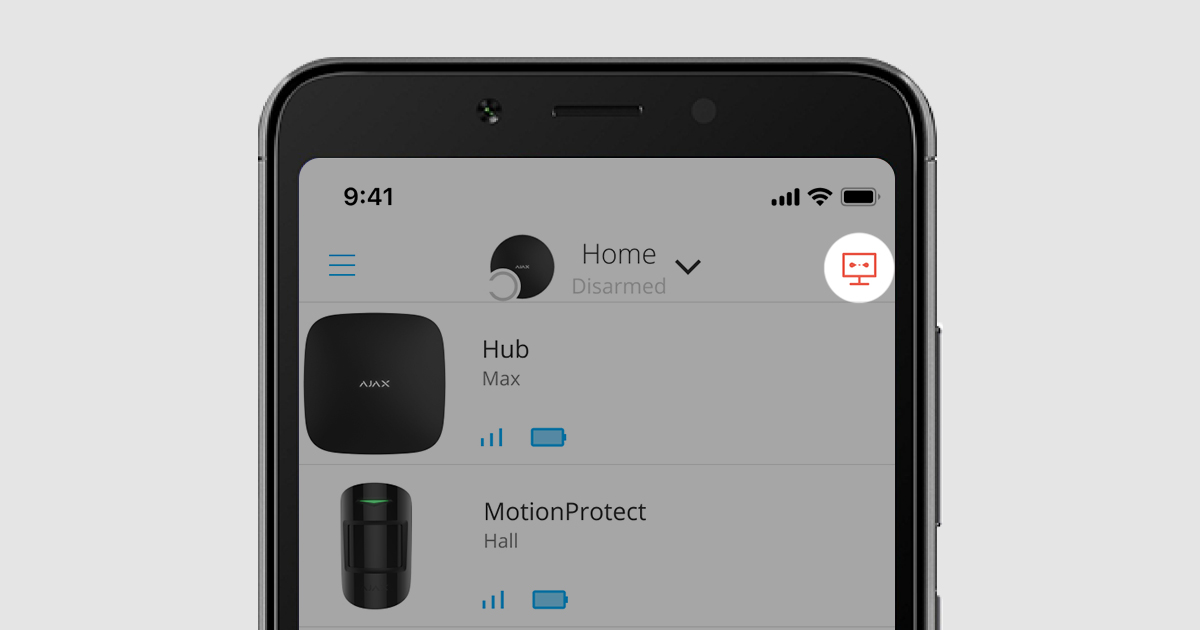
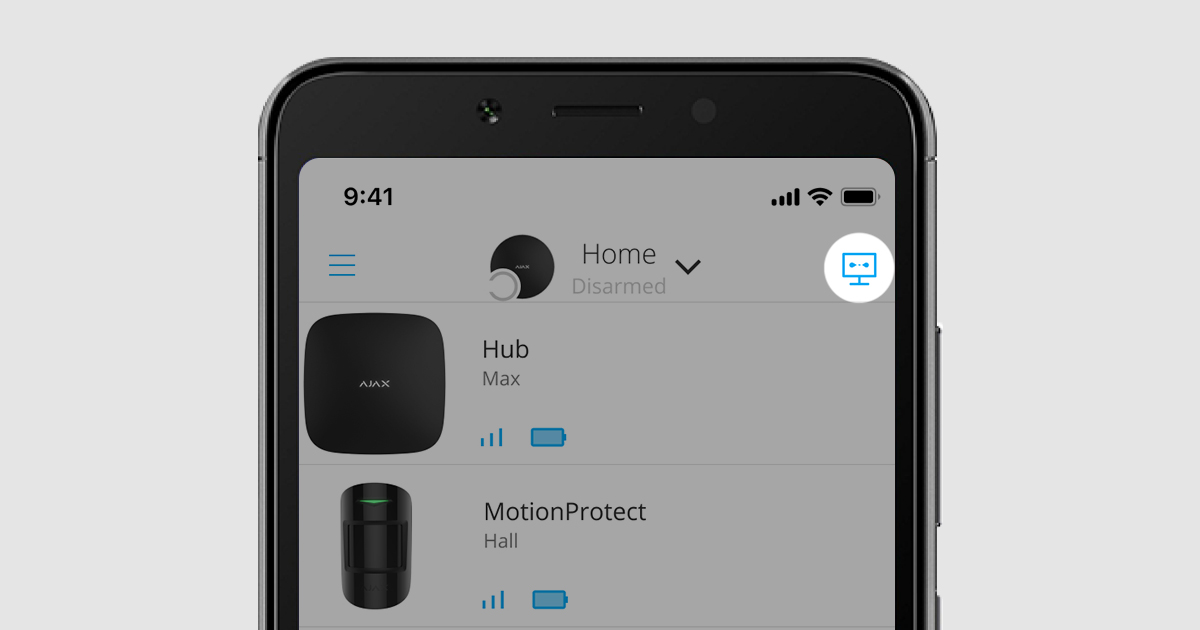
If the Ajax app on iOS fails to communicate with Ajax Cloud, a red line with No internet connection text will be displayed under the hub selection menu. As soon as the app establishes communication with the server, the red line will disappear. If the red line is displayed for more than 30 seconds, check the Internet connection on your smartphone.
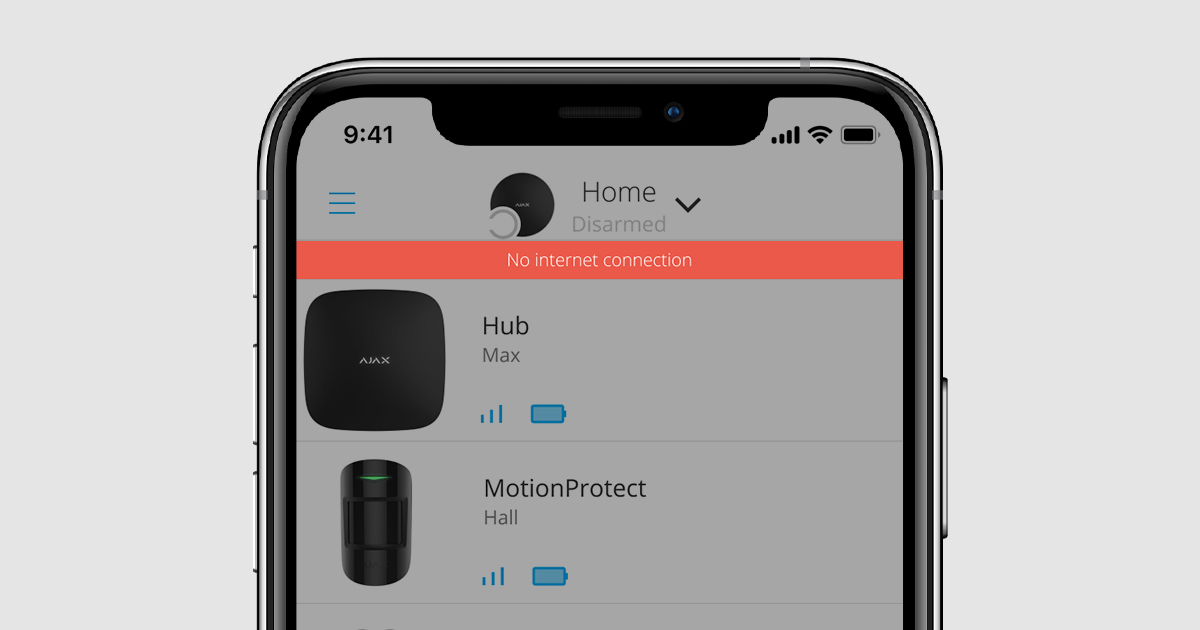
Communication between an app and a server and between a hub and a server are different concepts. The app may not be able to communicate with the server because the smartphone has no Internet connection. But at the same time, the security system continues to work and communicate.
Two-stage arming timer
When the two-stage arming is active, the system requires additional confirmation before arming: no alarms during the pre-set time, confirmation of arming by another device, or restoration of the second-stage detector (for example, closing the door on which DoorProtect is installed).
Ajax apps show the two-stage arming status and display the completion arming timer. Note that if two-stage arming is not activated, the icons described below will not be displayed.
A red timer icon is displayed when the user arms the system using the Ajax app. The system will be armed if, after arming, no detector triggers within the specified time. The timer time is set in Ajax PRO apps.
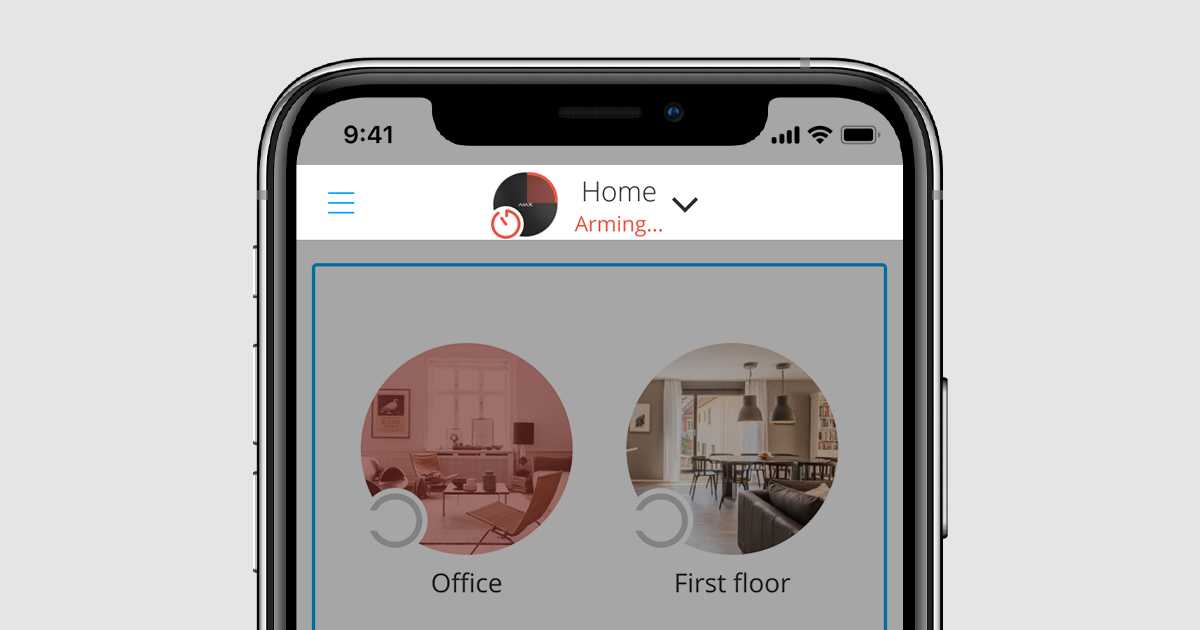
The green timer icon is displayed when the user arms the system using the keypad or SpaceControl key fob. The system will be armed after the second-stage detector is restored. For example, after the entrance door is closed. Timer time and second-stage detector are specified in Ajax PRO apps.
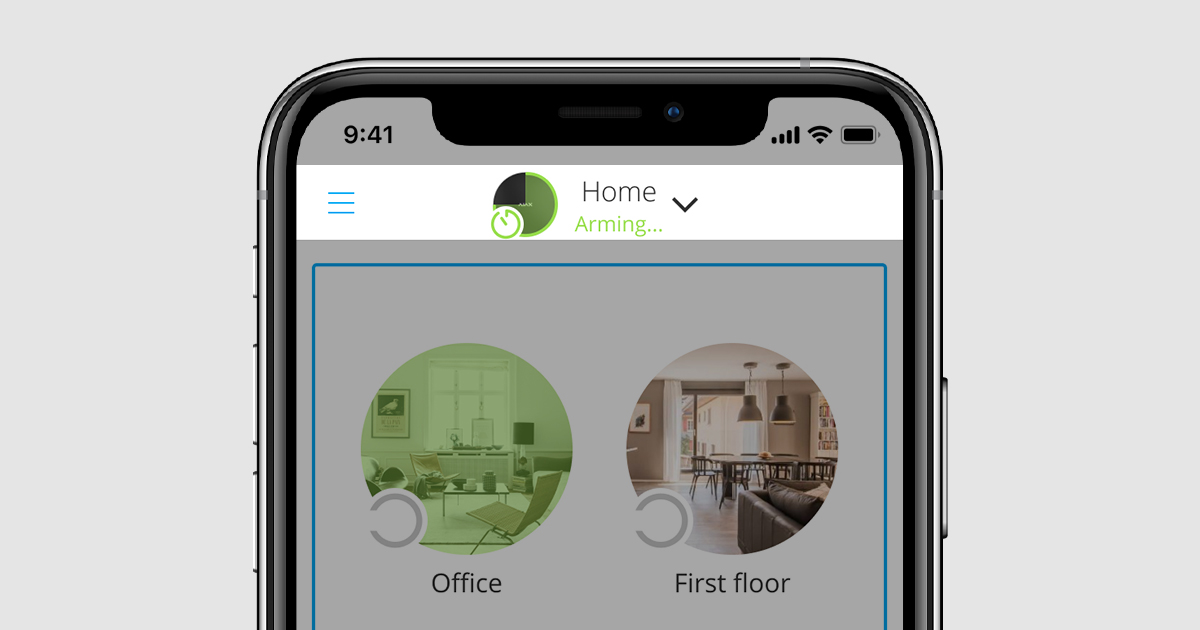
A yellow timer icon means the arming attempt is incomplete. For example, if the user doesn’t close the entrance door in due time. Users and the security company receive appropriate notifications if the system enters an incomplete arming state. In this state, the system does not register alarms.
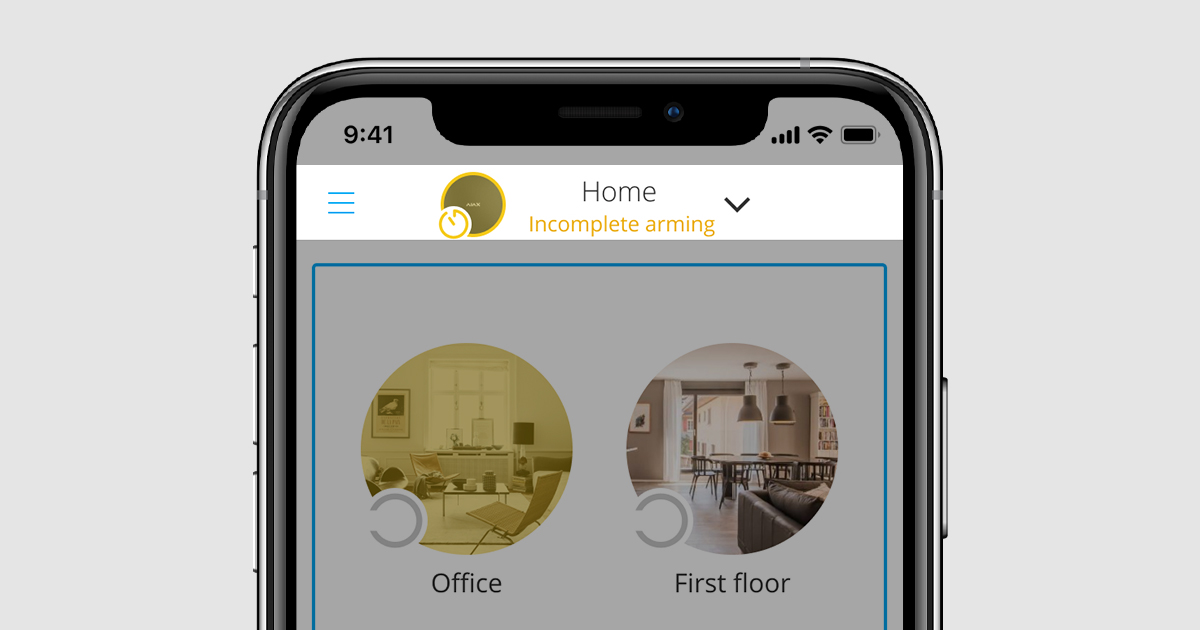
To finish arming, the second-stage detector should be restored. For example, the entrance door should be closed. If you do not want to end the arming, disarm the security system.
A green timer icon is also displayed if the Opening Detector Stabilization Timer is enabled in the settings of the Ajax PRO app. The timer duration is 0 to 5 seconds (depending on settings). The timer starts immediately after the second-stage detector is restored when arming in two stages. For example, when closing the entrance door.
Opening Detector Stabilization Timer is the time during which the system ignores the detector triggerings after the door is closed. This helps to avoid false alarms due to residual vibration of the door after closing.
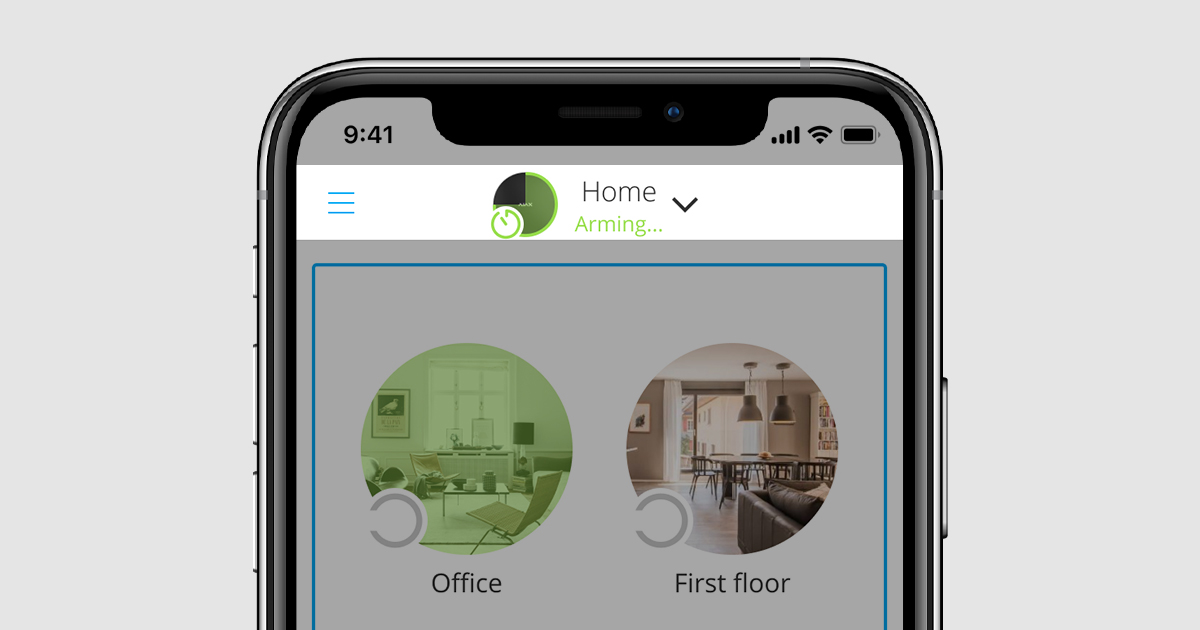
Fire detectors alarm indication
When fire detectors are triggered, the sirens are activated, notifications are sent to the monitoring station and users, and built-in sirens of fire detectors are turned on. After the event of a fire alarm, the app will display red speaker icons.
The red icon in the upper right corner means that the interconnected alarm of fire detectors is enabled.
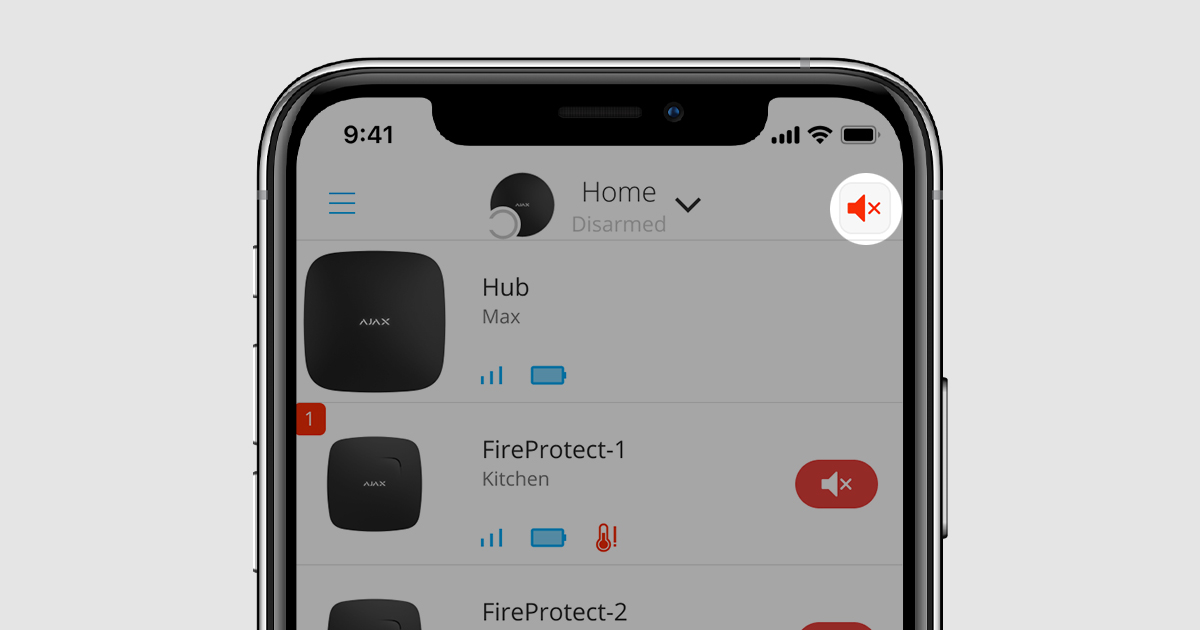
To mute the sirens of all triggered fire detectors, click on the red icon in the upper right corner. To mute the sirens of individual detectors, click on the red icon opposite the required device.
Indication of the delay of interconnected fire detectors alarm
The Ajax security system allows configuring the delay of interconnected fire detectors alarm. If a delay is set, the app will display a yellow exclamation mark icon when a fire detector is alarmed. By clicking on the icon, you can delay the interconnected alarm by 10 minutes.
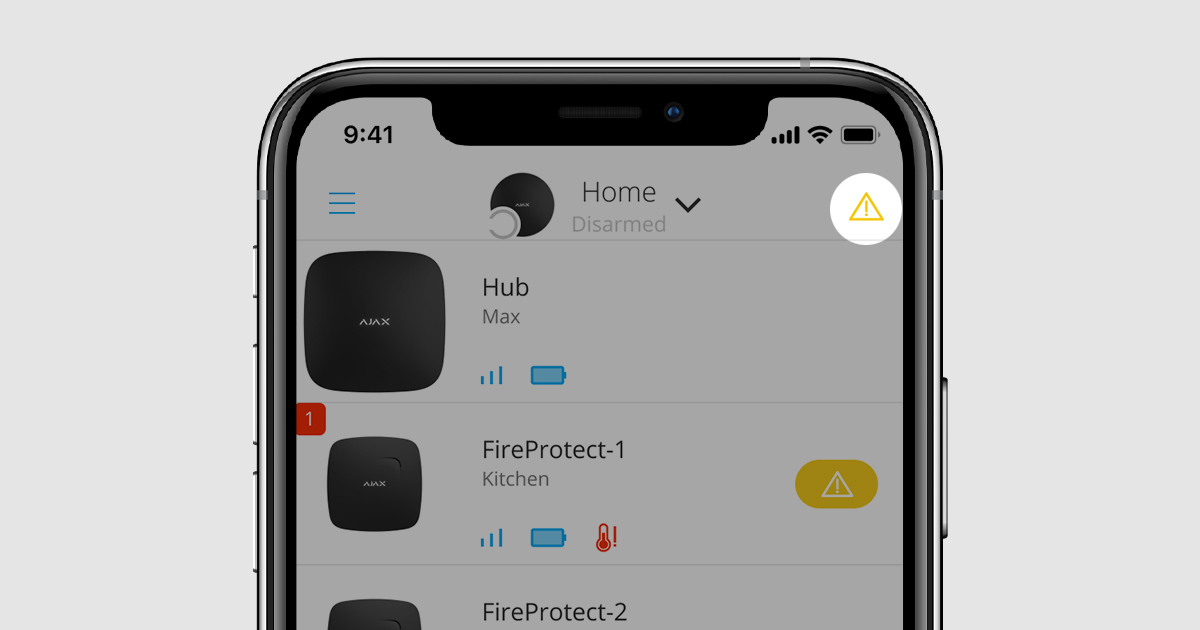
If a fire alarm is confirmed (by another fire detector or another sensor of a triggered detector) or the delay time expires, and the detector still detects a threat, the interconnected alarm will propagate to all fire detectors, and the exclamation mark icons will change to red speaker icons.
If the fire alarm is reset or the detector no longer detects a fire, the icons will disappear.
Indication of System Restoration After Alarms
System Restoration After Alarms does not allow arming the system if the system previously registered an alarm. To arm the system, an authorized user or PRO should restore it. The types of alarms that require system restoration are determined when configuring the function in the Ajax PRO app. If the system requires restoration, a red icon appears in the upper right corner of the app.
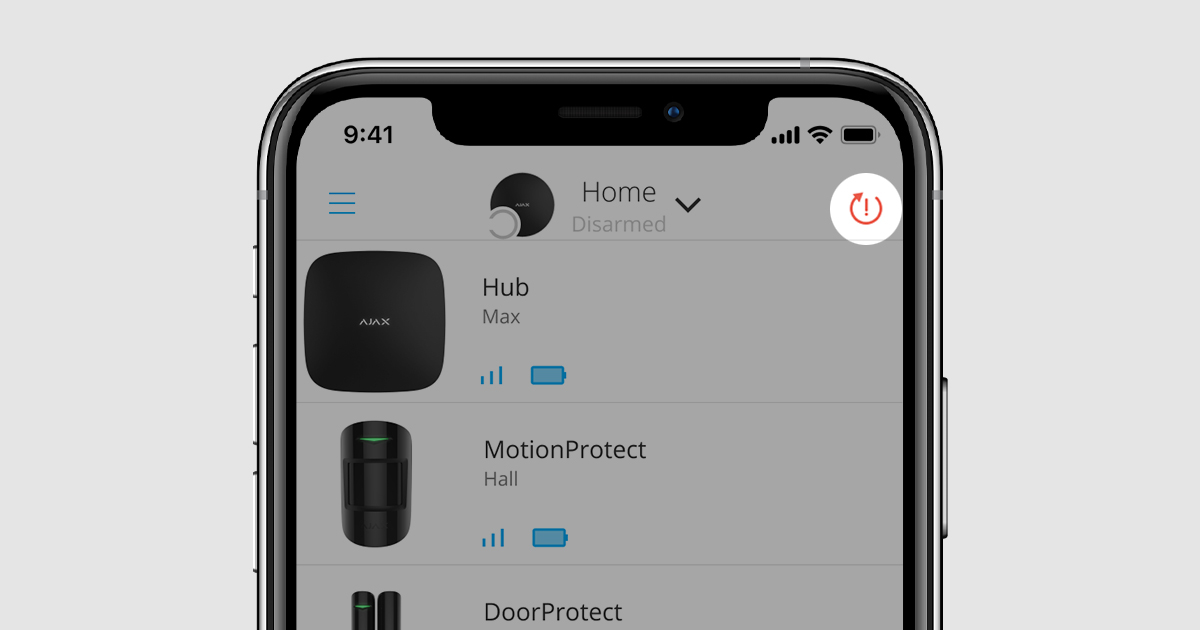
Clicking on the icon opens the restoration menu. Users with the appropriate rights can restore the system on their own. In case of insufficient rights, the user can request restoration from an authorized user.
Indication of system settings access in PRO apps
In Ajax PRO apps, you can provide both temporary and permanent access to the system settings. The access level is displayed with a lock icon in the upper right corner of the app. If there is no lock icon, the user has permanent access to the hub settings.
The closed lock icon indicates that the PRO user does not have access to the hub settings. By clicking on the lock icon, you can request temporary or permanent access rights. After permanent access rights are received, the icon disappears.
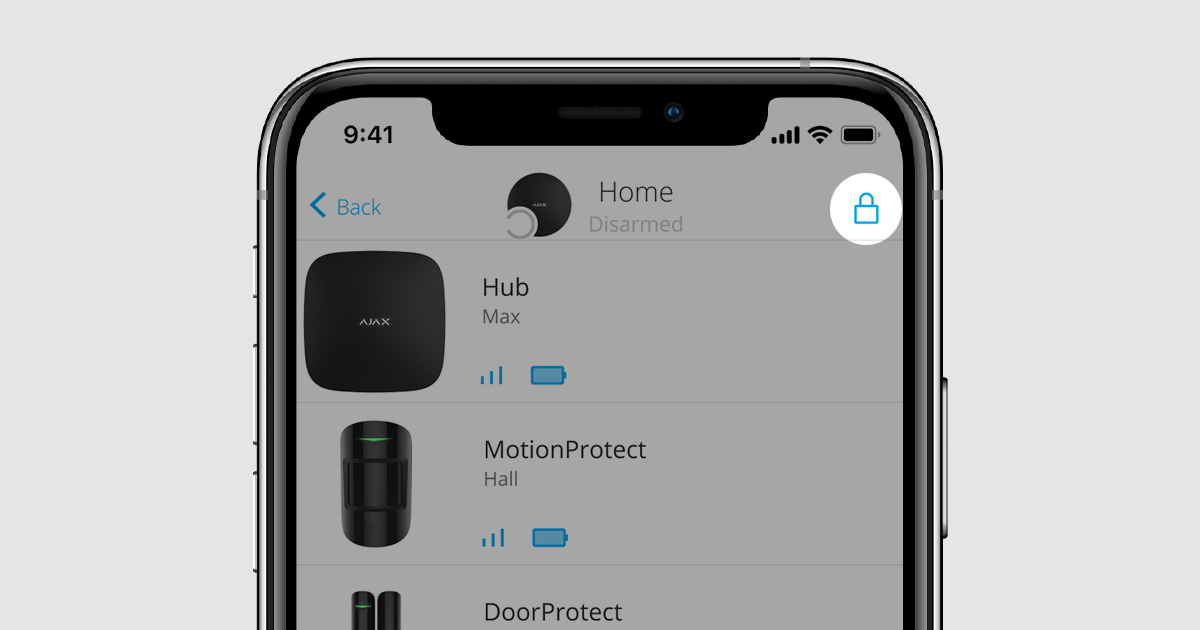
The open lock icon indicates that the PRO user has temporary access to the system settings (maximum for 8 hours). By clicking on the lock icon, you can extend the time or request permanent rights. After permanent access rights are received, the icon disappears.
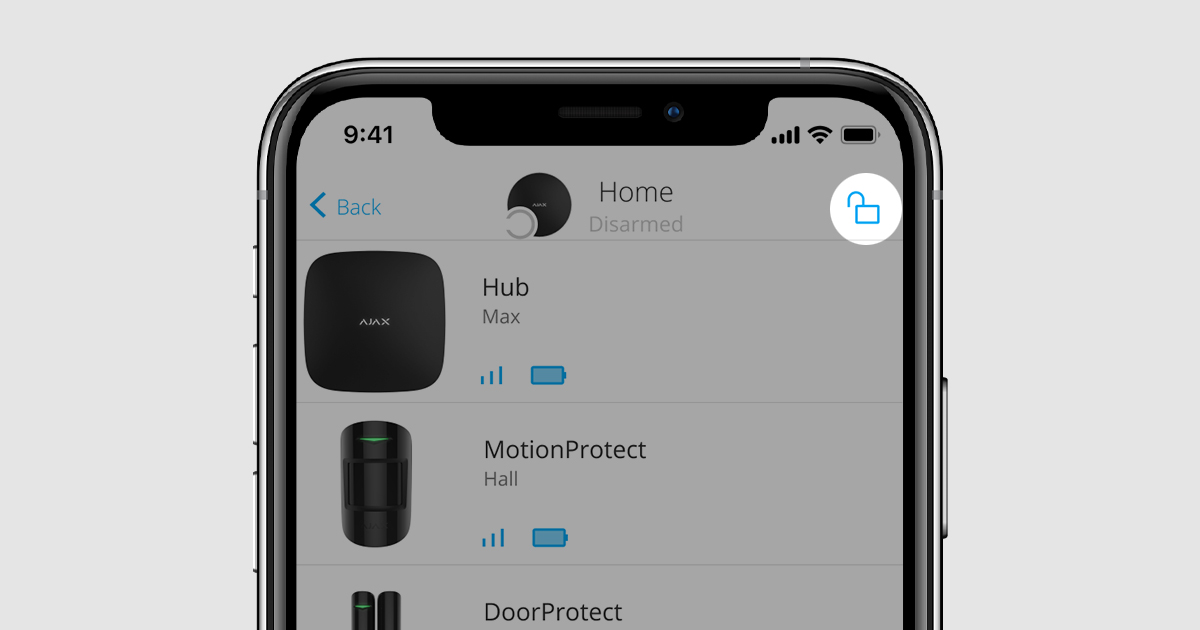
Indication of multiple alerts
If multiple icons have to be displayed in the Ajax app at the same time (for example, temporary hub access and system restoration), a red rectangle with an exclamation mark displays in the upper right corner of the screen.
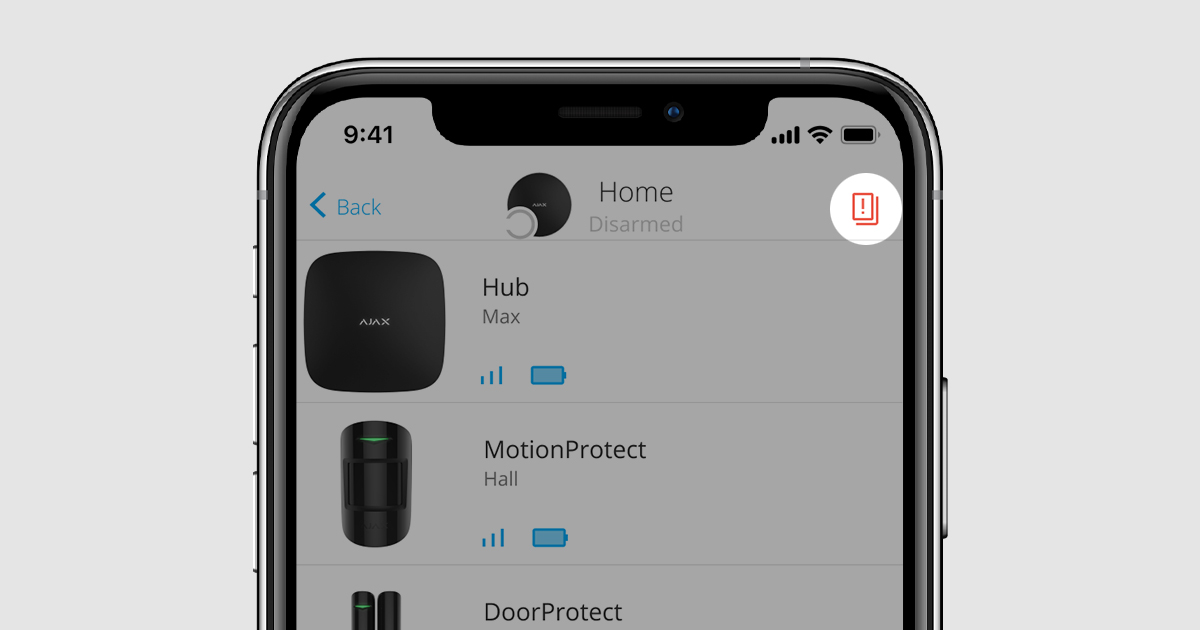
Clicking on the icon opens a menu where all alerts are displayed.
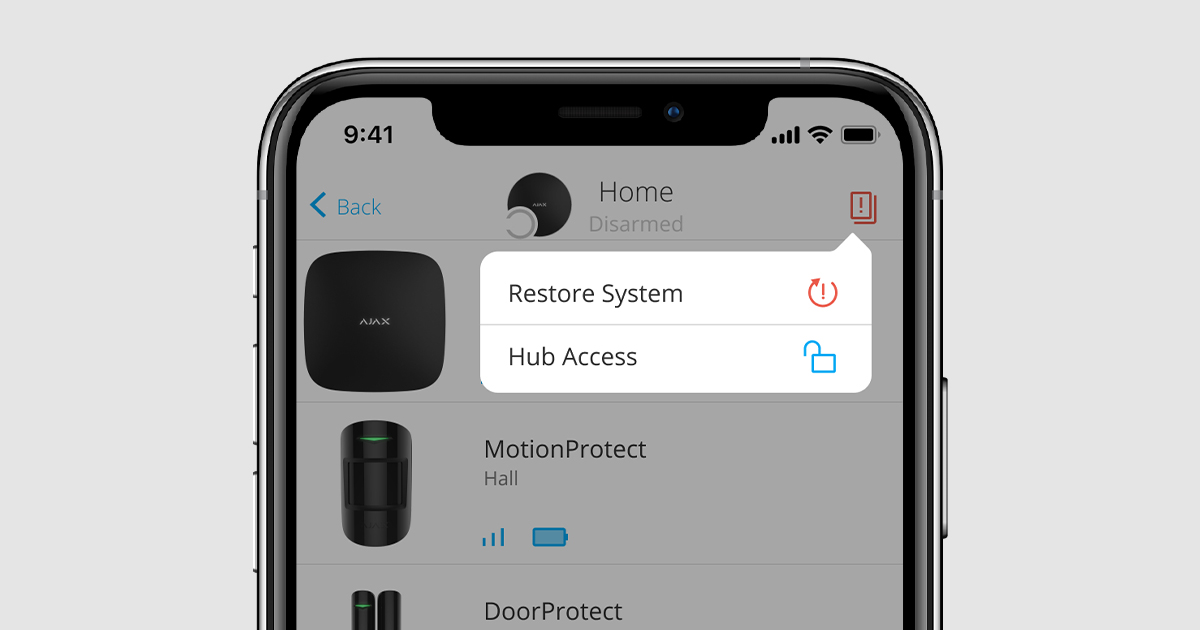
Indication of Chime
Chime — a sound signal that indicates triggering of the opening detectors when the system is disarmed. The feature is used, for example, in stores, to notify employees that someone has entered the building.
When opening alerts are enabled and configured for opening detectors and sirens, the Ajax app displays a blue bell icon in the Control tab in the upper right corner.
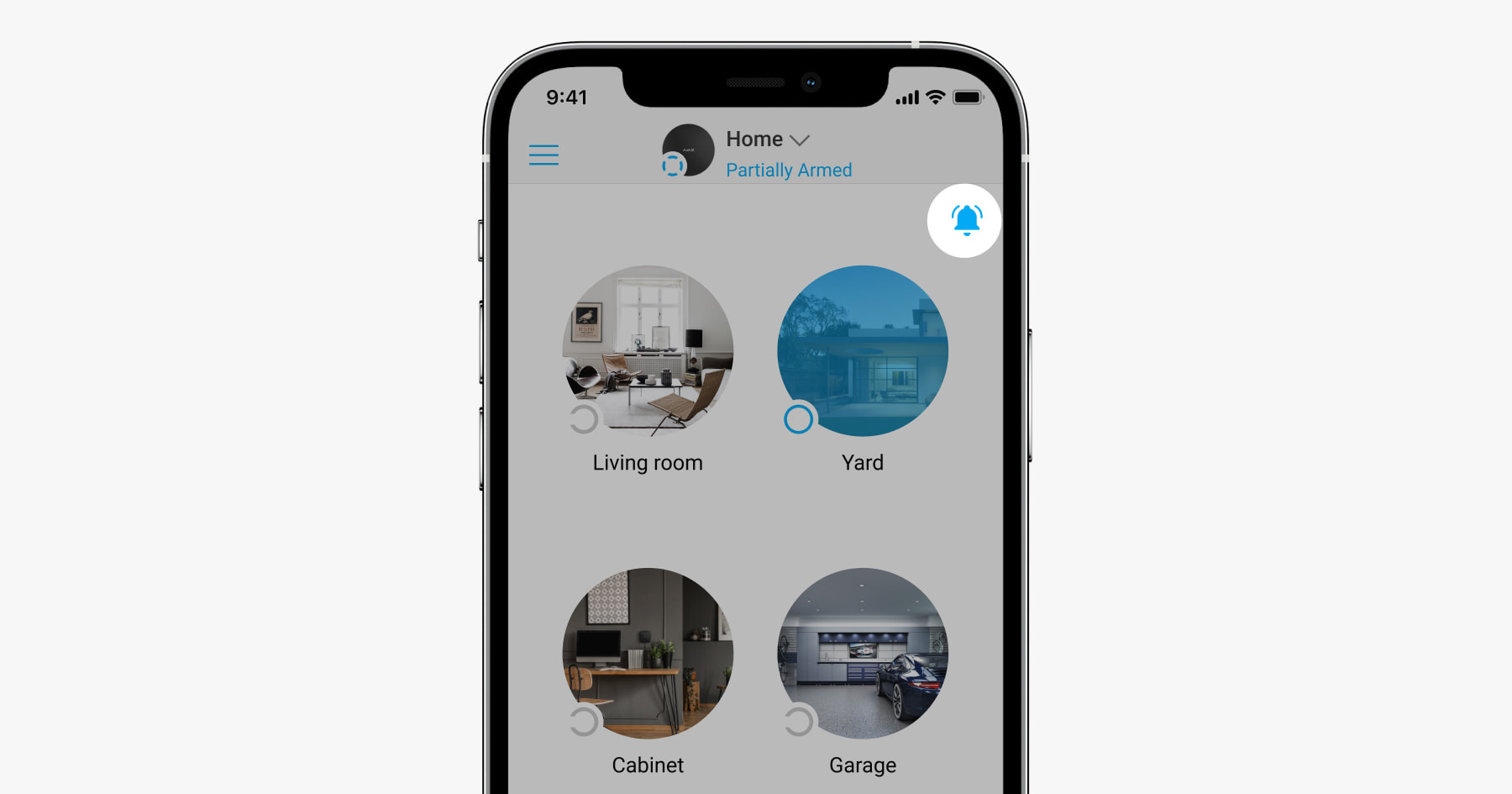
When notifications are temporarily disabled, a white bell icon will appear in the app.
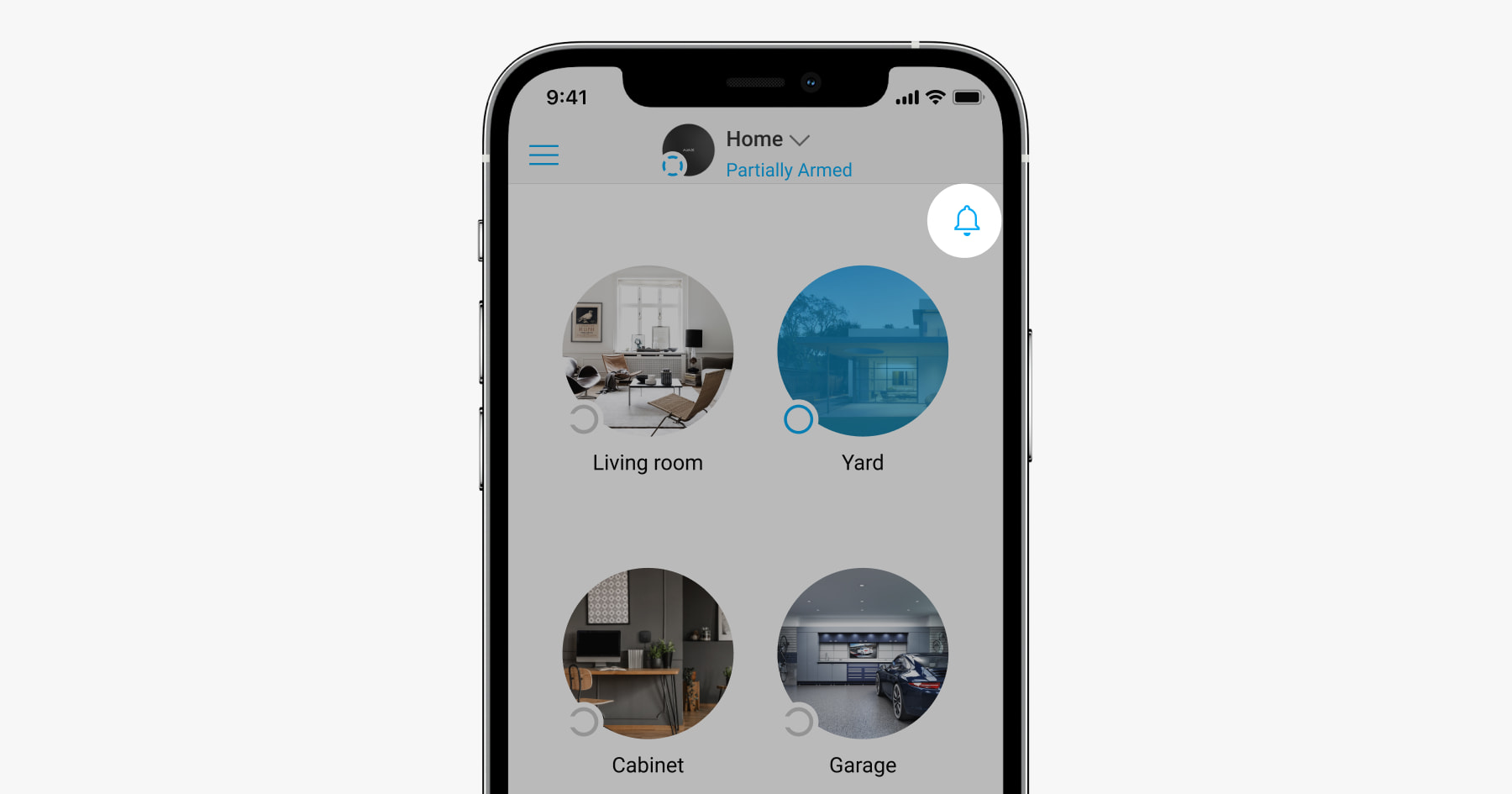
When opening notifications are not configured (for example, the feature is enabled and configured for the siren, but not configured for the opening detector), a yellow bell icon is displayed in the upper right corner of the Control tab.
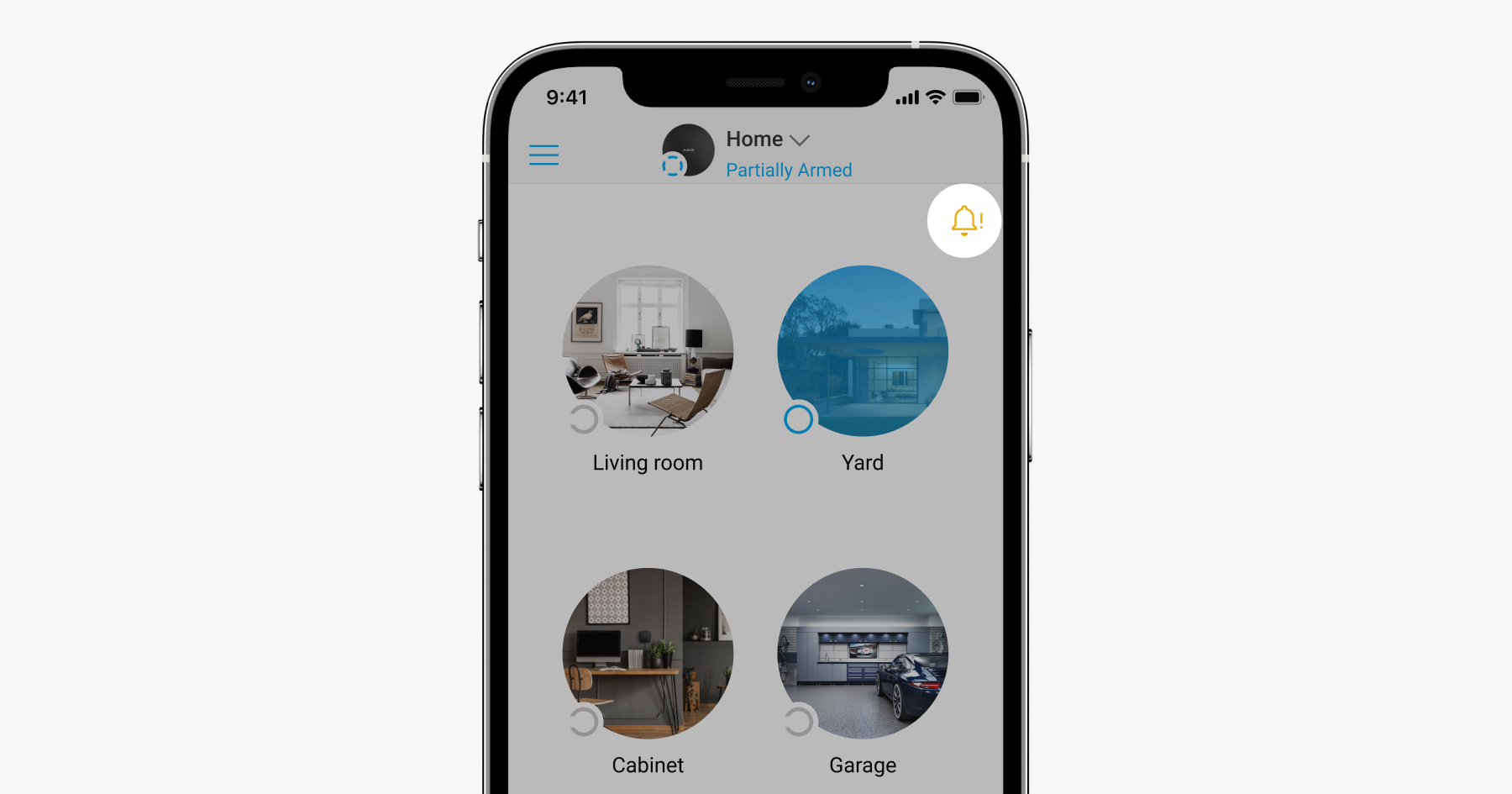
Clicking on the bell icon will open an information window that will prompt what you need to do to finish setting up the opening notifications.
If Chime is not configured, the bell icon is not displayed.
