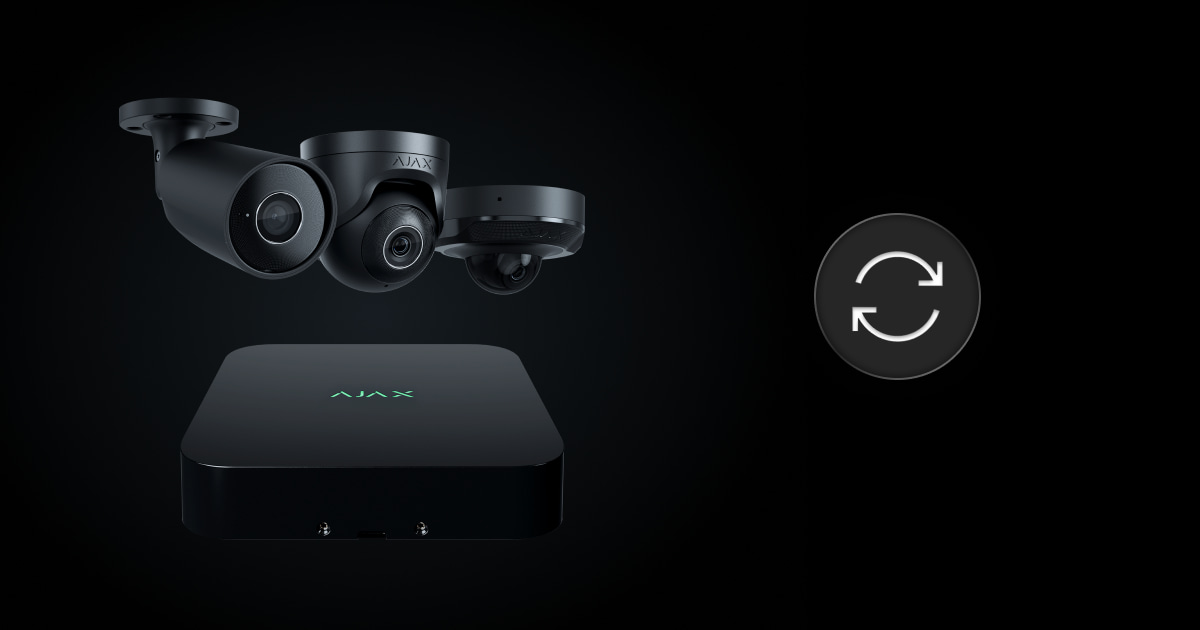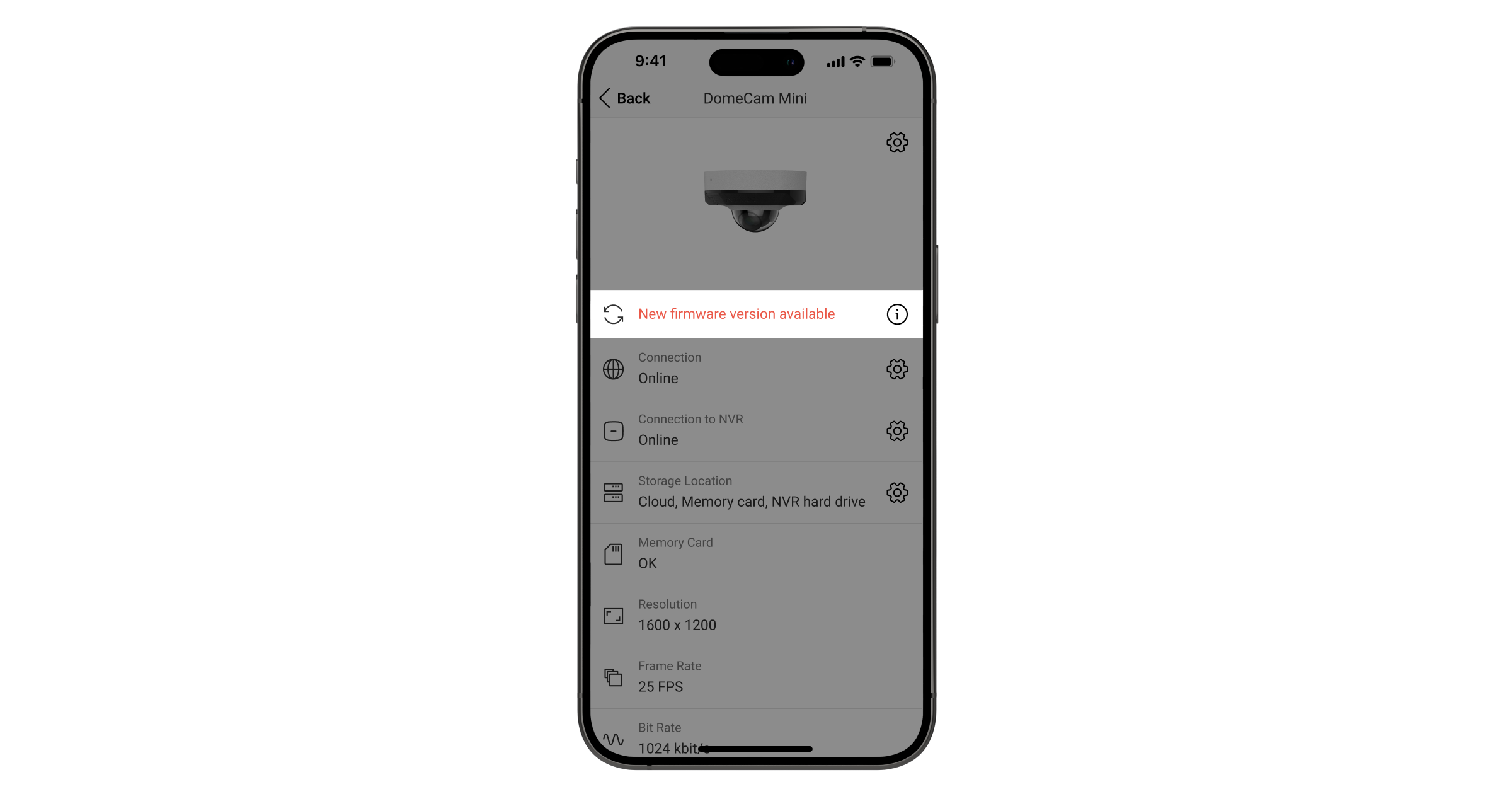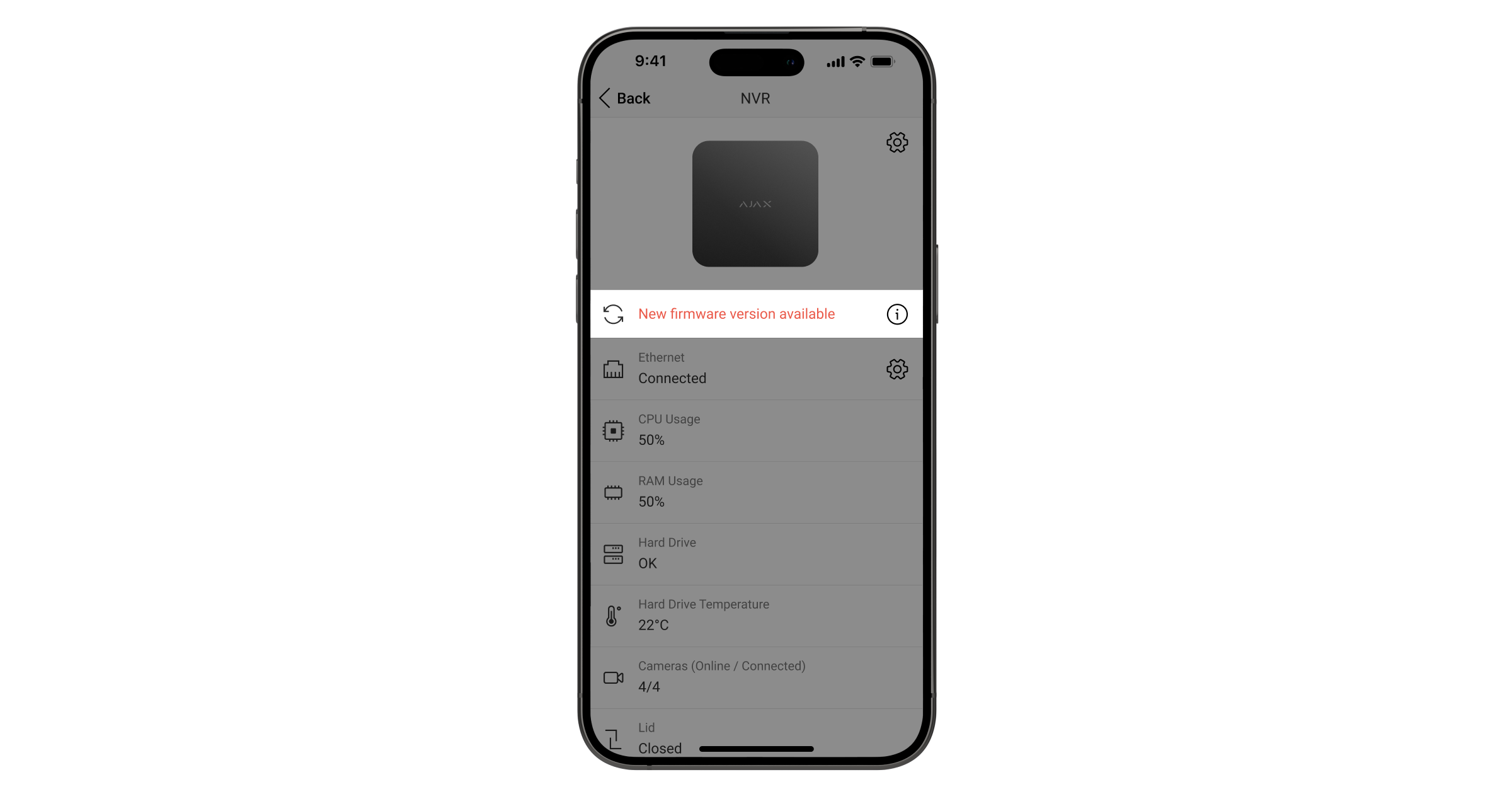Camera and NVR updates are released without a fixed schedule whenever necessary to introduce new features, ensure stable system operation, and improve security. We release security updates for cameras and NVRs for at least two years of the warranty period.
You can manually update Ajax cameras and NVRs for the following app versions and higher:
- Ajax Security System 3.0 for iOS.
- Ajax Security System 3.0 for Android.
- Ajax PRO: Tool for Engineers 2.0 for iOS.
- Ajax PRO: Tool for Engineers 2.0 for Android.
- Ajax PRO Desktop 4.0 for macOS.
- Ajax PRO Desktop 4.0 for Windows.
Updating Ajax cameras
Before the update, ensure the camera has an internet connection and the system is disarmed.
By default, cameras are not automatically updated. You can check for updates manually:
- Go to the Devices
tab.
- Select a camera from the list of devices. If a camera is connected to the video recorder, select NVR and then click Cameras.
- Go to Settings
by clicking on the gear icon.
- Go to the Firmware update menu.
- The details screen displays the version number and release notes if a new firmware version is available.
- Tap Next to download the update.
- Tap Install to confirm the new firmware version installation.
System and device operation will be limited during the installation.
Updating Ajax NVRs
Before the update, ensure that NVR has an internet connection and the system is disarmed.
By default, NVRs are not automatically updated. You can check for updates manually:
- Go to the Devices
tab.
- Select NVR from the list of devices.
- Go to Settings
by clicking on the gear icon.
- Go to the Firmware update menu.
- The details screen displays the version number and release notes if a new firmware version is available.
- Tap Next to download the update.
- Tap Install to confirm the new firmware version installation.
System and device operation will be limited during the installation.
If you have any issues with the update, please contact our technical support. They will help you.