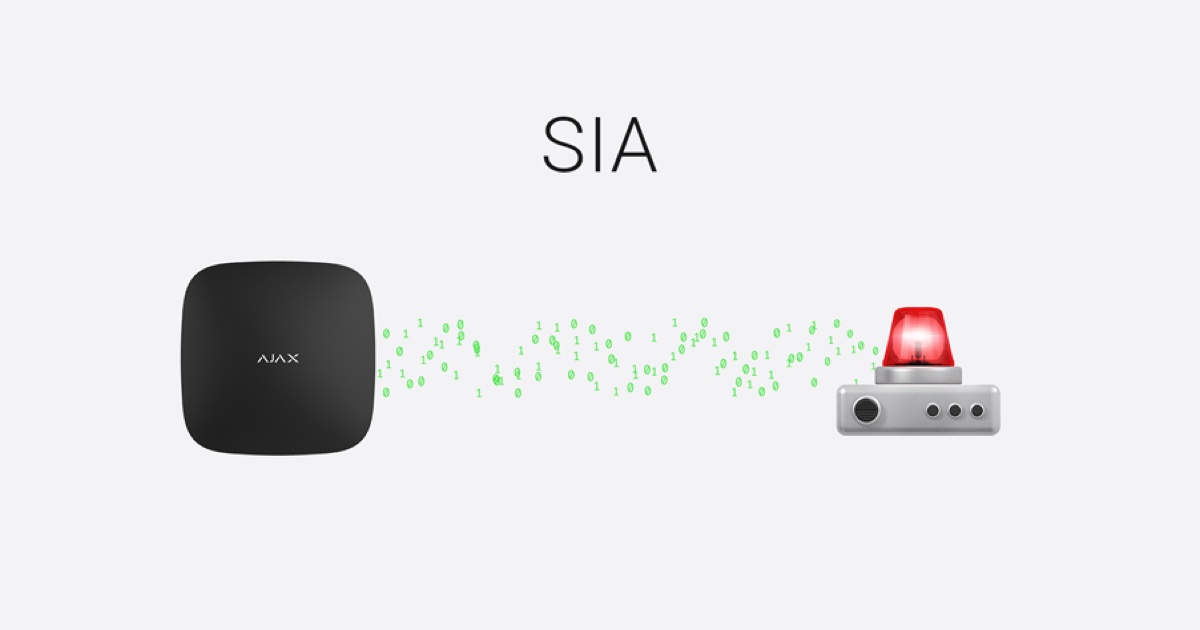The Ajax system can be connected to the Central Monitoring Station (CMS) via Ajax Cloud, Ajax Translator app, or SIA DC-09 protocol. This article guides you through the process of directly connecting the hub to the CMS via SIA DC-09 protocol.
SIA DC-09 is a two-way protocol for communication with the CMS, ensuring enhanced protection for transmitted messages with 128-bit encryption. Check the documentation for a complete list of commands and a protocol description.
When using SIA DC-09 protocol, all hub events are sent directly to the monitoring station, bypassing the Ajax Cloud server. In this case, Ajax Translator is also not required.
Hubs with firmware version OS Malevich 2.7 and higher support connection to the CMS via SIA DC-09 protocol.
Transmission of hub events in SIA DC-09 format is possible if the CMS software supports this protocol. Check the CMS technical documentation for verification.
The monitoring station receives only event codes and panic button coordinates. Transmission of photos by scenario and by schedule, as well as alarm photo verification, are not supported.
How to configure a direct connection via SIA DC-09 protocol
On the CMS
Configure the reception of hub events on the CMS. If you intend to use encryption, specify its key. The encryption key may contain up to 32 HEX or 16 ASCII characters.
Example of an encryption key: FA415FA2FB3C7F13
In the Ajax app
An admin or a PRO with the rights to configure the system settings can directly connect the hub to the CMS in any Ajax app.
To set up a direct connection, select the hub and go to the Settings menu→ Monitoring Station:
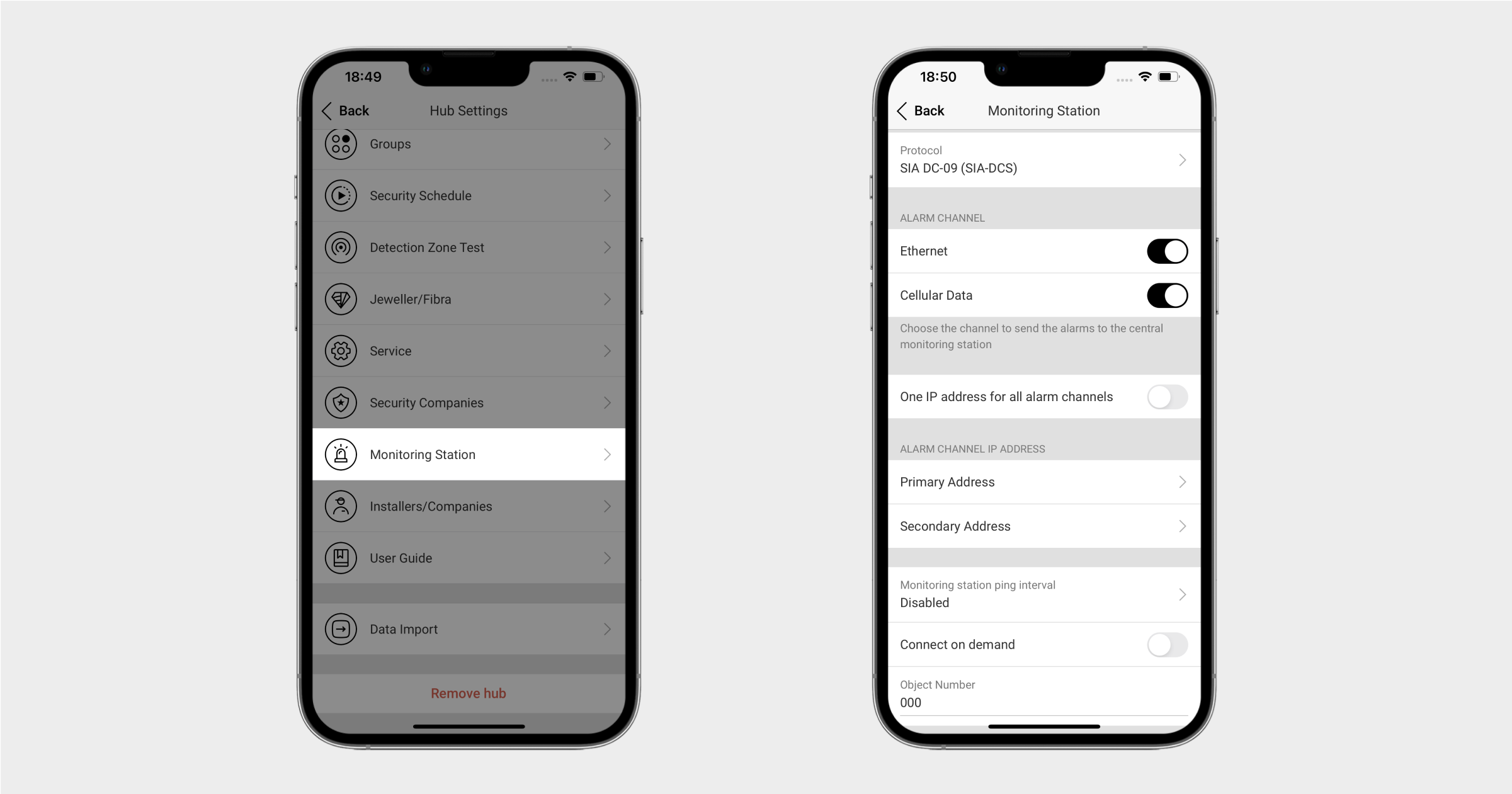
- In the Protocol field, select SIA DC-09 (SIA-DCS).
- If necessary, deactivate certain channels for sending alarms to the CMS. All channels are activated by default: Ethernet, Cellular, and Wi-Fi (only for Hub Plus).
- Specify the primary and secondary IP addresses of the CMS for event transmission.
With OS Malevich 2.16, you can connect different alarm transmission channels to different CMS ports and IP addresses. To access them:
- deactivate the One IP address for all alarm channels feature;
- specify the primary and secondary IP addresses for each communication channel.
This update enables the monitoring company to identify issues with a particular communication channel at the facility.
- Configure the Monitoring station ping interval option (disabled by default) from 1 minute to 24 hours to check the hub’s connection to the CMS. If the connection is lost, the hub stops sending periodic test reports.
- Disable the Connect on demand feature if you want to maintain a constant connection to the CMS. The feature is active by default, and the hub transmits events to the CMS only in case of an alarm.
Please note that if the Connect on demand feature is disabled, sending hub notifications via cellular networks may increase traffic.
- In the Object Number field, enter the hub number.
- Enable Encryption and use the same key as on the CMS for transmitting hub events in an encrypted format (using AES 128-bit encryption).
- If necessary, activate the Send coordinates feature.
When the feature is enabled, the device coordinates on which the Ajax app is installed will be sent to the CMS after pressing the in-app panic button.
- If necessary, adjust settings in the Alarm Restoration on ARC menu.
How to stop monitoring of the facility
If you need to suspend the receipt of events by the Ajax hub, disable all communication channels and the Monitoring station ping interval feature in the device settings (Hub → Settings → Monitoring Station).
To completely delete a facility, erase the contents of the Object Number field and remove the facility from the CMS.
Popular CMSs that support SIA DC-09
- Patriot Alarm
- SIMS
- ABsistemDCNGv2
- TCR3000
- Gemini Alarm Monitoring Software
- Horus
- Immix
- MVS-NET
- Safecon
- SMS
- Stages
- URMET
- V1 and F1
- WBB
- eLipse
- AM/Win system
- LISA
- Sabanet s.r.l.