Het Ajax-beveiligingssysteem dat wordt aangestuurd door een hub met OS Malevich 2.10 of nieuwer, kan worden geconfigureerd volgens de vereisten van PD 6662:2017 (hierna afgekort tot PD 6662). Deze norm beschrijft maatregelen voor een betere betrouwbaarheid van beveiligingssystemen en om valse alarmen te voorkomen. Deze omvatten:
- Alarmbevestiging
- Selectieve controle van de systeemintegriteit
- Systeemherstel na een alarm
- Inschakelen in twee fasen
- Vertraging bij verzenden van alarm bij uitschakelen
- Automatische deactivering van apparaten door timer
De functie voor PD 6662 kunnen worden geconfigureerd in de PRO-apps: Ajax PRO Desktop and Ajax PRO: Tool for Engineers.
Er zijn twee manieren om uw beveiligingssysteem te configureren volgens PD 6662: handmatig of via de wizard.
Om de wizard te gebruiken, gaat u naar de service-instellingen van de hub, klik op PD 6662-instellingenwizard and follow the app promptsen volg de aanwijzingen in de app.
Als u het systeem handmatig wilt configureren, stelt u alle waarden in volgens deze handleiding.
Apps om het systeem te configureren conform PD 6662
De functie Alarmbevestiging en hoe dit te configureren
Alarmbevestiging is een afzonderlijke gebeurtenis die de hub naar een meldkamer en systeemgebruikers verzendt als een specifiek apparaat of specifieke apparaten binnen een bepaalde tijd meerdere keren zijn geactiveerd. Door alleen te reageren op bevestigde alarmen verminderen is de kans dat beveiligingspersoneel onnodig op pad wordt gestuurd een stuk kleiner.
Er zijn 2 soorten alarmbevestiging:
- Bevestiging inbraakalarm
- Bevestiging noodalarm
De Ajax-apps behandelen een alarmbevestiging als een alarm en activeren het sirenegeluid in de app. De sirenes in een systeem reageren niet op de gebeurtenis Alarmbevestiging noodknop. Sirenes kunnen wel reageren op de gebeurtenis Bevestiging inbraakalarm als de Alarmeer met sirene bij alarmbevestiging is ingeschakeld in de instellingen voor meerdere zones.
De functie alarmbevestiging in OS Malevich 2.21 breidt de functie voor bevestigde alarmen uit, wat geïmplementeerd werd in OS Malevich 2.8 en OS Malevich 2.10. De update heeft geen invloed op ingestelde instellingen en geselecteerde apparaten.
Bevestiging van inbraakalarmen instellen
Om een inbraakalarm te kunnen bevestigen, moet u minimaal één alarmbevestigingszone (cross-zone) voor het systeem instellen. Elke zone kan afzonderlijk worden ingesteld, waardoor het systeem in verschillende zones wordt onderverdeeld.
Alarmbevestiging instellen voor een noodknop
DoubleButton Jeweller is een draadloze noodknop met geavanceerde bescherming tegen het per ongeluk activeren van een alarm. Het apparaat communiceert met de hub via het versleutelde Jeweller-radioprotocol, op een afstand van maximaal 1.300 meter zonder obstakels. De voorgeïnstalleerde batterij gaat tot 5 jaar mee.
De bevestiging van een noodalarm wordt verzonden als de noodknop wordt geactiveerd als het twee keer op twee verschillende manieren is ingedrukt: kort en lang (in een willekeurige volgorde), of als twee specifieke DoubleButtons geactiveerd worden binnen een bepaalde tijd. Ook kan een noodalarm worden bevestigd als DoubleButton of een sabotagebeveiliging van een beveiligingsapparaat een alarm afgeven.
Om het bevestigen van een noodalarm in te stellen:
1. Selecteer in de Ajax PRO-app de gewenste space en ga naar:
- Hub → Instellingen
→ Service → Alarmbevestiging.
2. Schakel Alarmbevestiging noodknop in.
3. Klik op Apparaten. Selecteer minstens één apparaat dat zal deelnemen aan de alarmbevestiging.
4. Stel de Timer voor alarmbevestiging in van 8 tot 20 uur (in stappen van 1 uur).
De timer voor alarmbevestiging is de tijd waarin geselecteerde apparaten moeten worden geactiveerd om het alarm te bevestigen.
5. Klik op Terug om de nieuwe instellingen op te slaan.
De optie selectieve Integriteitscontrole van het systeem en hoe deze te configureren
De integriteitscontrole van het systeem is een waarde die verantwoordelijk is voor het controleren van de status van alle beveiligingsdetectoren en -apparaten voordat ze worden ingeschakeld. De integriteitscontrole van het systeem is standaard uitgeschakeld.
Bij het instellen kunt u de statussen van de hub kiezen die gecontroleerd moeten worden tijdens de integriteitscontrole:
- Niveau van batterijlading
- Beschikbaarheid van voeding
- Dekselstatus
- Ruisniveau
- Status van serververbinding
- Verbinding met de meldkamer
Wanneer de optie Integriteitscontrole van het systeem is ingeschakeld, worden de statussen van andere beveiligingsapparaten (sabotagebeveiliging, batterijniveau, statussen van bistabiele detectoren) gecontroleerd, ongeacht de geselecteerde status van de hub.
Om de integriteitscontrole van het systeem in te stellen:
1. Ga in de Ajax PRO-app naar:
- Hub → Instellingen
→ Service → Integriteitscontrole van het systeem.
2. Schakel de Integriteitscontrole van het systeem in.
3. Selecteer in de statussen van de hub wat moet worden gecontroleerd bij het uitvoeren van de integriteitscontrole voordat het systeem wordt ingeschakeld (alles is standaard ingeschakeld).
4. Schakel de optie Toestemming voor inschakelen indien nodig in. Indien ingeschakeld, kunnen systeemgebruikers het systeem inschakelen, zelfs bij storingen.
Wanneer het wordt ingeschakeld met storingen ontvangen gebruikers en de meldkamer hierover een melding. Wanneer u op het pictogram in het logboek in de app klikt wordt een lijst met storingen geopend.
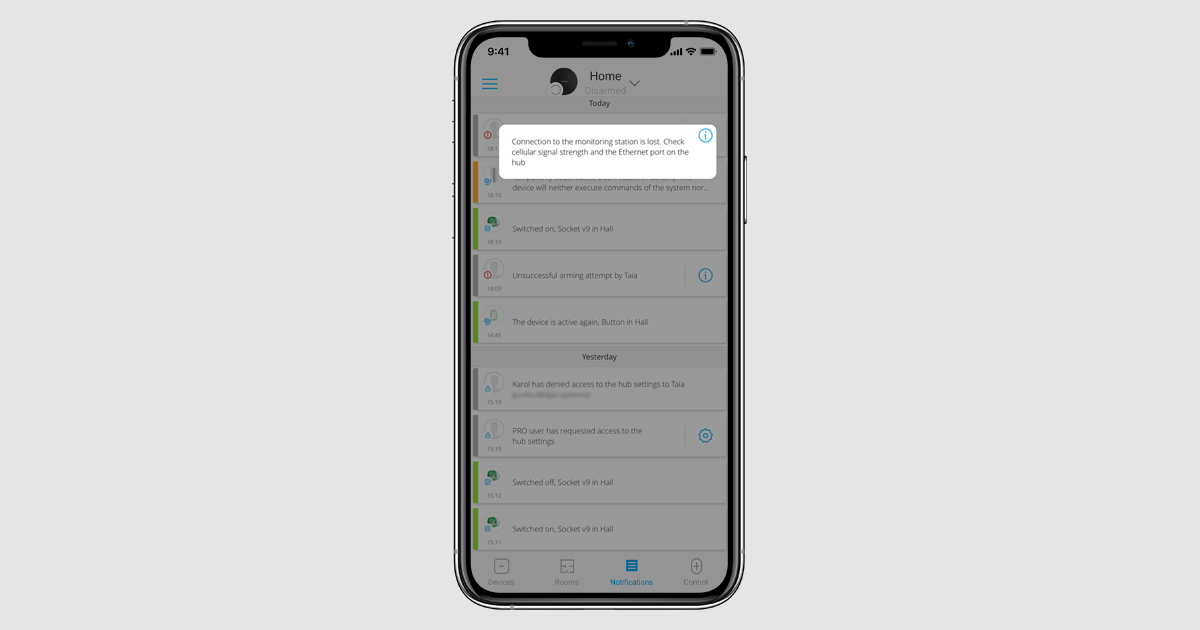
5. Klik op Terug om de nieuwe instellingen op te slaan.
De optie Herstel na alarm en hoe dit te configureren
Deze functie voorkomt dat het systeem wordt ingeschakeld als er een alarm is geactiveerd of een storing is gedetecteerd. Om het systeem te activeren, moet een geautoriseerde gebruiker of PRO het eerst herstellen. De typen alarmen en storingen waarna het systeem herstelt dient te worden kunnen worden opgegeven bij het instellen van de functie.
De functie Herstel na alarm voorkomt situaties waarin de gebruiker het systeem inschakelt met detectoren die valse alarmen genereren.
Hoe de functie voor Herstel na alarm werkt
Na een alarm of storing verschijnt er een pictogram in de Ajax-app dat het venster voor systeemherstel opent. Dit venster wordt ook weergegeven wanneer men het systeem of een groep inschakelt of de Deelinschakeling activeert.
Om het systeem te activeren, moeten alle alarmen en storingen worden gereset. Alleen geautoriseerde gebruikers of PRO’s kunnen het systeem herstellen na een alarm of storing.
Als een gebruiker niet het recht heeft om het alarm of de storing te herstellen, kan hij een herstelverzoek indienen. Om dit te doen, klik op het pictogram en selecteer Verzoek verzenden.
Na het verzenden van een verzoek, ontvangen alle gebruikers of PRO’s met toegang tot de functie herstel na alarm of storing een melding.
Systeemherstel na alarm of storing instellen
1. Ga in de Ajax PRO-app naar:
- Hub → Instellingen
→ Service → Herstel na alarm
2. Geef de typen gebeurtenissen op waarvoor systeemherstel nodig is:
- Dekselopening
- Enkelvoudig inbraakalarm
- Enkelvoudig noodalarm
- Bevestigd inbraakalarm
- Bevestigd noodalarm
- Storing van de externe voeding
- Verbindingsverlies met de server
- Andere storingen
Om te voldoen aan PD 6662, stelt u het herstel in na de Bevestiging inbraakalarm en Bevestiging noodalarm (als DoubleButton is toegevoegd en Bevestiging noodalarm is geactiveerd).
3. Klik op Terug om de nieuwe instellingen op te slaan.
4. Verleen rechten om het systeem te herstellen aan gebruikers.. Dit kan gedaan worden in de Ajax-app (Hub — Instellingen — Gebruikers — Gebruikersinstellingen — Herstel na alarm).
Houd er rekening mee dat de rechten voor herstel voor elke gebruiker afzonderlijk worden ingesteld en dat elke gebruiker rechten kan hebben voor verschillende soorten alarmen.
De functie Inschakelen in twee fasen en hoe dit te configureren
Wanneer de functie is ingeschakeld, vereist het systeem aanvullende bevestiging voordat de beveiliging wordt geactiveerd. Als deze functie is ingeschakeld, kan het systeem op vier manieren worden ingeschakeld:
- Met de app
- Door een bedieningsapparaat of detector in een tweede fase te gebruiken
- Door twee bedieningsapparaten te gebruiken
- Door één bedieningsapparaat te gebruiken
Houd er rekening mee dat de inschakeling in twee fasen niet van toepassing is op de Deelinschakeling. Het kan zoals gebruikelijk worden geactiveerd. Het plannen van het inschakelen deelt dezelfde instellingen als die voor het inschakelen via de app. Als een geplande inschakeling niet slaagt, dan krijgen gebruikers hierover direct een melding.
Wanneer de functie is ingeschakeld, worden de ingestelde uitloopvertragingen genegeerd. In plaats daarvan is de Timer voor voltooiing inschakelen of de Timer voor vertraagd inschakelen (als inschakelen wordt gestart via de app) van toepassing.
Ajax-sirenes kunnen het inschakelen, vertragingen, en niet-voltooide inschakeling melden als deze opties zijn ingeschakeld in de instellingen van de sirene.
- Als de externe voeding van een draadloze sirene niet is aangesloten of als Superior HomeSiren Jeweller / HomeSiren Jeweller wordt gebruikt: de sirene piept ongeveer elke seconde, dit interval neemt geleidelijk toe; na 7,5 minuten piept de sirene om de 15 minuten.
- Als de externe voeding van een draadloze sirene is aangesloten of HomeSiren Fibra / StreetSiren Fibra / StreetSiren DoubleDeck Fibra /Superior StreetSiren Plus Fibra wordt gebruikt: de sirene piept ongeveer elke seconde totdat het inschakelen wordt geannuleerd of voltooid.
Deze functie wordt ondersteund door:
- StreetSiren Jeweller / Superior StreetSiren Fibra / Superior StreetSiren DoubleDeck Jeweller / Superior StreetSiren DoubleDeck Fibra / StreetSiren DoubleDeck Jeweller / Superior StreetSiren Plus Jeweller / Superior StreetSiren Plus Fibra (met firmwareversie 3.72 of nieuwer)
- Superior HomeSiren Jeweller / Superior HomeSiren Fibra / HomeSiren Jeweller (met firmwareversie 5.55.2 of nieuwer)
Als de firmwareversie lager is, zal de sirene niet aangeven dat het inschakelen niet voltooid is.
De functie werkt als de optie pieptoon bij in-/uitloopvertraging is ingeschakeld in de instellingen van de sirene.
Inschakelen met de app
Het systeem activeert het systeem als er binnen een bepaalde tijd geen detector wordt geactiveerd nadat het via de app is ingeschakeld. Dit vermindert het risico dat het systeem per ongeluk wordt ingeschakeld en er een vals alarm afgaat terwijl er nog mensen binnen zijn.
Ajax-sirenes kunnen aangeven dat het systeem wordt ingeschakeld als dit is ingesteld in hun instellingen. Het aftellen voor het inschakelen wordt ook weergegeven in de app.
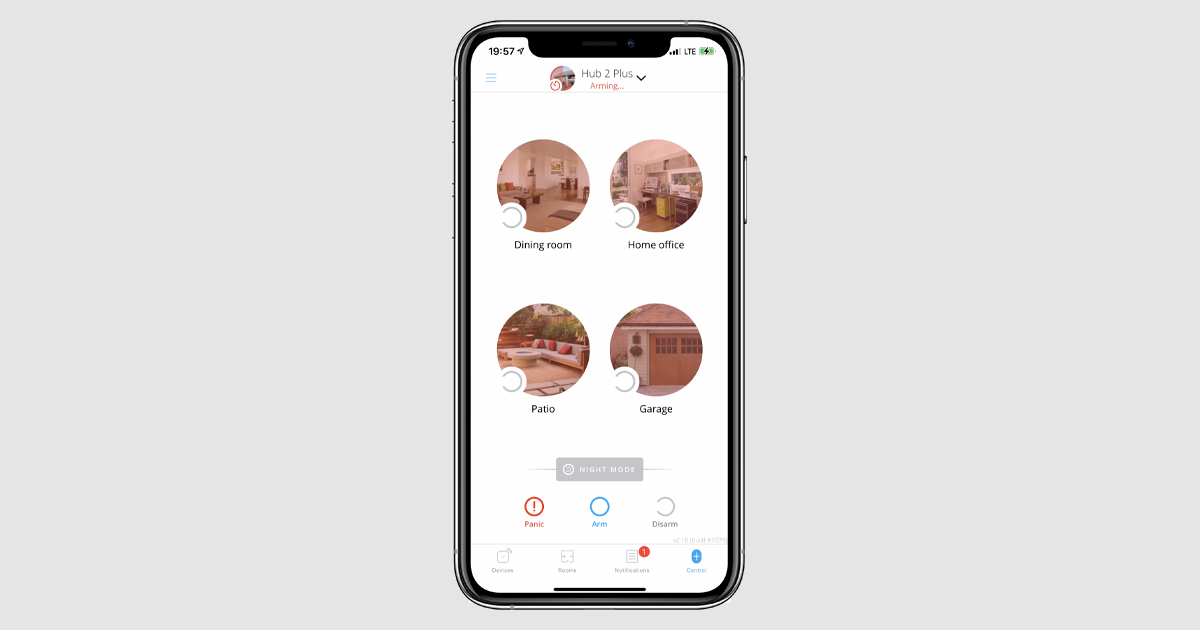
Als een van de detectoren van het systeem wordt geactiveerd tijdens dit aftellen, wordt het inschakelen geannuleerd en worden gebruikers hierover geïnformeerd. De meldkamer ontvangt hierover echter geen melding.
Inschakelen met een bedieningsapparaat en een tweede-fase-apparaat
Het systeem kan worden geactiveerd met Ajax SpaceControl Jeweller, Ajax SpaceControl S Jeweller of het Ajax-bediendeel,* gevolgd door het herstel van de tweede-fase detector (herstel van zijn oorspronkelijke status).
Hierdoor is het mogelijk om het systeem in te schalen nadat de voordeur gesloten is om zo een vals alarm bij het verlaten van de ruimte te voorkomen.
Detectoren die kunnen functioneren als een tweede-fase apparaat:
- Superior DoorProtect Jeweller / DoorProtect Jeweller / Superior DoorProtect Fibra en/of de bekabelde detectoren die ermee zijn verbonden
- Superior DoorProtect Plus Jeweller / DoorProtect Plus Jeweller / Superior DoorProtect Plus Fibra / Superior DoorProtect G3 Fibra en/of de bekabelde detectoren die ermee zijn verbonden
- Bekabelde detectoren verbonden met Superior GlassProtect Jeweller / GlassProtect Jeweller / Superior GlassProtect Fibra
- Bistabiele detectors verbonden met Transmitter Jeweller / Superior Transmitter Fibra / MultiTransmitter Jeweller / Superior MultiTransmitter Fibra
Als de geselecteerde tweede-fase detector niet is hersteld, blijft het systeem uitgeschakeld en worden er geen alarmen geregistreerd. Gebruikers en een meldkamer ontvangen een notificatie over dit onvoltooid inschakelen.
Om het inschakelen te voltooien, moet de tweede-fase detector worden hersteld. Bijvoorbeeld door de voordeur te sluiten waarop een DoorProtect-detector is geïnstalleerd, die geselecteerd is als een tweede-fase apparaat.
Als u het inschakelen niet wilt voltooien, schakel dan het beveiligingssysteem uit met Ajax SpaceControl Jeweller, Ajax SpaceControl S Jeweller, het Ajax-bediendeel*, of in de Ajax-app.
Als de detector in zijn normale status was tijdens het inschakelen, moet u de detector activeren en deze herstellen naar de normale status om het inschakelen te voltooien.
Bijvoorbeeld, als de voordeur (waarop een tweede-fase DoorProtect is geïnstalleerd) gesloten was toen het inschakelen werd gestart, moet de deur geopend en weer gesloten worden om het inschakelen te voltooien.
Inschakelen met twee bedieningsapparaten
Het systeem kan worden ingeschakeld via verschillende bediendelen: bijvoorbeeld met het Ajax-bediendeel,* Ajax SpaceControl S Jeweller en Ajax SpaceControl Jeweller. Het laatste apparaat dat voor het inschakelen wordt gebruikt, moet worden gemarkeerd als een tweede-fase apparaat. Deze functie helpt om een vals alarm door het per ongeluk activeren van het systeem te voorkomen.
Alleen de sleutelhangers Ajax SpaceControl Jeweller en Ajax SpaceControl S Jeweller kunnen worden geselecteerd als het tweede-fase apparaat.
Als het tweede-fase-apparaat de beveiligingsmodus niet binnen de opgegeven tijd activeert, blijft het systeem uitgeschakeld (het geeft aan dat het inschakelen niet is voltooid) en registreert het geen alarmen. Gebruikers en een meldkamer ontvangen hierover een melding.
Om het inschakelen te voltooien, is het nodig om het systeem te activeren met een Ajax SpaceControl Jeweller of Ajax SpaceControl S Jeweller.
Als u het inschakelen niet wilt voltooien, druk dan op de knop op Ajax SpaceControl Jeweller, Ajax SpaceControl S Jeweller, het Ajax-bediendeel*, of de Ajax-app.
Inschakelen met één bedieningsapparaat
Het inschakelen in twee-fasen kan worden uitgevoerd met een enkele Ajax SpaceControl Jeweller of Ajax SpaceControl S Jeweller. De eerste keer dat u inschakelen drukt, start de Timer voor voltooiing inschakelen. De tweede bevestigt het inschakelen.
Als de Ajax SpaceControl Jeweller of Ajax SpaceControl S Jeweller het systeem niet activeert bij de tweede druk binnen de opgegeven tijd, schakelt het systeem niet in en registreert het geen alarmen. Gebruikers en een meldkamer ontvangen hierover een melding.
Om het inschakelen te voltooien, is het nodig om het systeem te activeren met een Ajax SpaceControl Jeweller of Ajax SpaceControl S Jeweller.
Als u het inschakelen niet wilt voltooien, schakel dan het systeem uit met Ajax SpaceControl Jeweller, Ajax SpaceControl S Jeweller, het Ajax-bediendeel*, of de Ajax-app.
Inschakelen in twee fasen instellen
Om het inschakelen in twee fasen in te stellen met een bedieningsapparaat:
1. Ga in de Ajax PRO-app naar:
- Hub → Instellingen
→ Service → In-/uitschakelproces
2. Schakel Inschakelen in twee fasen in.
3. Stel de Timer voor voltooiing inschakelen n op een waarde tussen de 60 en 240 seconden (in stappen van 5 seconden).
De Timer voor voltooiing inschakelen is de tijd waarin het tweede apparaat (bijvoorbeeld, Ajax SpaceControl S Jeweller of Ajax SpaceControl Jeweller) geactiveerd moet worden om het inschakelen te bevestigen.
4. Druk op Tweede-fase apparaten en selecteer de apparaten (minimaal 1). U kunt meerdere sleutelhangers of een enkele sleutelhanger + detector selecteren.
5. Indien nodig, geef de waarde op voor de Openingsdetector stabilisatietimer van 0 tot 5 seconden (stappen van 1 seconde).
DeOpeningsdetector stabilisatietimer is de tijd gedurende het systeem alle detectoren negeert nadat de deur is gesloten. De timer helpt valse alarmen te voorkomen als de deur na het sluiten nog wat trilt.
Als u de DoorProtect S Plus Jeweller, DoorProtect Plus Jeweller of Superior DoorProtect Plus Fibra gebruikt, negeert het systeem ook alarmen van de versnellingsmeter en bij verandering van de hellingshoek tijdens deze opgegeven tijd.
Om het inschakelen in twee fasen via de app in te stellen:
1. Ga in de Ajax PRO-app naar:
- Hub → Instellingen
→ Service →In-/uitschakelproces.
2. Schakel Inschakelen in twee fasenin.
3. Stel de Timer voor vertraagd inschakelen in tussen de 30 en 60 seconden (in stappen van 5 seconden). Houd er rekening mee dat wanneer deze optie is ingeschakeld, het systeem uitloopvertragingen negeert.
Inschakelvertraging is tijd waarbinnen de ruimte leeg moet blijven om de tweede fase van het inschakelen te voltooien. Als een detector tijdens het aftellen wordt geactiveerd, wordt het inschakelen geannuleerd en blijft de hub uitgeschakeld.
Vertraging bij verzenden van alarm bij uitschakelen
De norm PD 6662 vereist dat de functie Vertraging bij verzenden van alarm geactiveerd is en dat het Ajax-bediendeel* niet gebruikt kan worden om het systeem uit te schakelen voor de vertraging bij vertrek verlopen is.
Met de functieVertraging bij verzenden van alarm kunt u het alarm vertraging wanneer de vertraging bij binnenkomst verlopen is en het systeem nog niet is uitgeschakeld. Wanneer de inloopvertraging afloopt, geeft het systeem lokaal een alarm af: het activeert de verbonden sirenes, maar stuurt het alarm niet door naar een meldkamer en de gebruikers van het beveiligingssysteem. Hierdoor hebben de gebruikers extra tijd om het systeem uit te schakelen zonder dat er een vals alarm naar een beveiligingsbedrijf wordt verstuurd.
Het uitschakelen instellen:
1. Ga in de Ajax PRO-app naar:
- Hub → Instellingen
→ Service → In-/uitschakelproces
2. Stel de Vertraging bij verzenden van alarm in tussen de 0 en 60 seconden (in stappen van 5 seconden).
De Vertraging bij het verzenden van alarm begint pas nadat de inloopvertraging is verstreken.
3. Activeer indien nodig de optie Uitschakelen met bediendeel toestaan. Met deze optie kan het bediendeel worden gebruikt als een alternatief apparaat voor het uitschakelen van het systeem.
Volgens PD 6662 mag het beveiligingssysteem niet worden uitgeschakeld met het bediendeel totdat de Vertraging bij verzenden van alarm s verstreken. Houd er rekening mee dat het systeem niet voldoet aan PD 6662 als deze optie ingeschakeld is
4. Klik op Terug om de nieuwe instellingen op te slaan.
Automatische deactivering van apparaten door timer
Het Ajax-beveiligingssysteem kan alarmen of andere gebeurtenissen van apparaten negeren zonder ze uit het systeem te verwijderen. Bij bepaalde instellingen worden meldingen over gebeurtenissen van een specifiek apparaat niet verzonden naar de meldkamer en de gebruikers van het beveiligingssysteem.
De functie Automatische deactivering van apparaten wordt gebruikt om apparaten automatisch uit te sluiten van de werking van het systeem. Er zijn twee soorten: via de timer en via het aantal alarmen.
Om ervoor te zorgen dat het beveiligingssysteem voldoet aan PD 6662, zou de waarde van de Hersteltimer overeen moeten komen met de waarde van de.
Apparaten automatisch via een timer deactiveren
1. Ga in de Ajax PRO-app naar:
- Hub → Instellingen
→ Service → Automatische deactivering van apparaten.
2. Stel de Hersteltimer in zodat deze gelijk is aan de Timer voor inbraakbevestiging value.
3. Klik op Terug om de nieuwe instellingen op te slaan.
* — KeyPad TouchScreen Jeweller, Superior KeyPad Plus Jeweller, en Superior KeyPad Outdoor Fibra voldoen aan PD 6662:2017.
Instellingen voor led-indicatie
U kunt de led-indicatie van de hub configureren volgens PD 6662. De led van de hub geeft meldingen bij alarmen, storingen, het in-/uitschakelen en vertragingen bij binnenkomst/vertrek.
1. Ga in de Ajax PRO-app naar:
- Hub → Instellingen
→ Service → led-indicatie.
2. Selecteer Waarschuwingen en storingen.
3. Klik op Terug om de nieuwe instellingen op te slaan.
Meer informatie over de led-indicatie van waarschuwingen en storingen vindt u hier.
