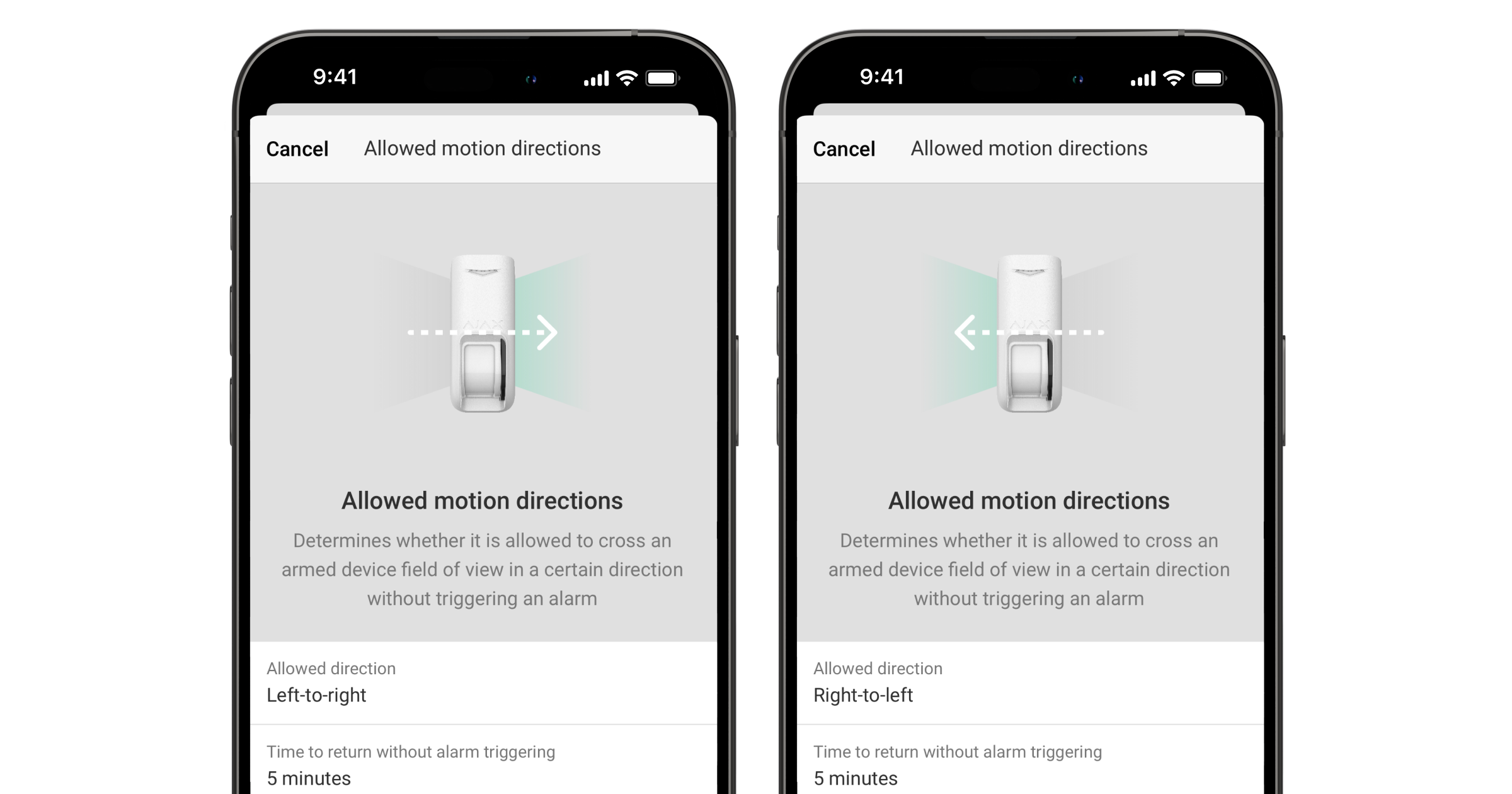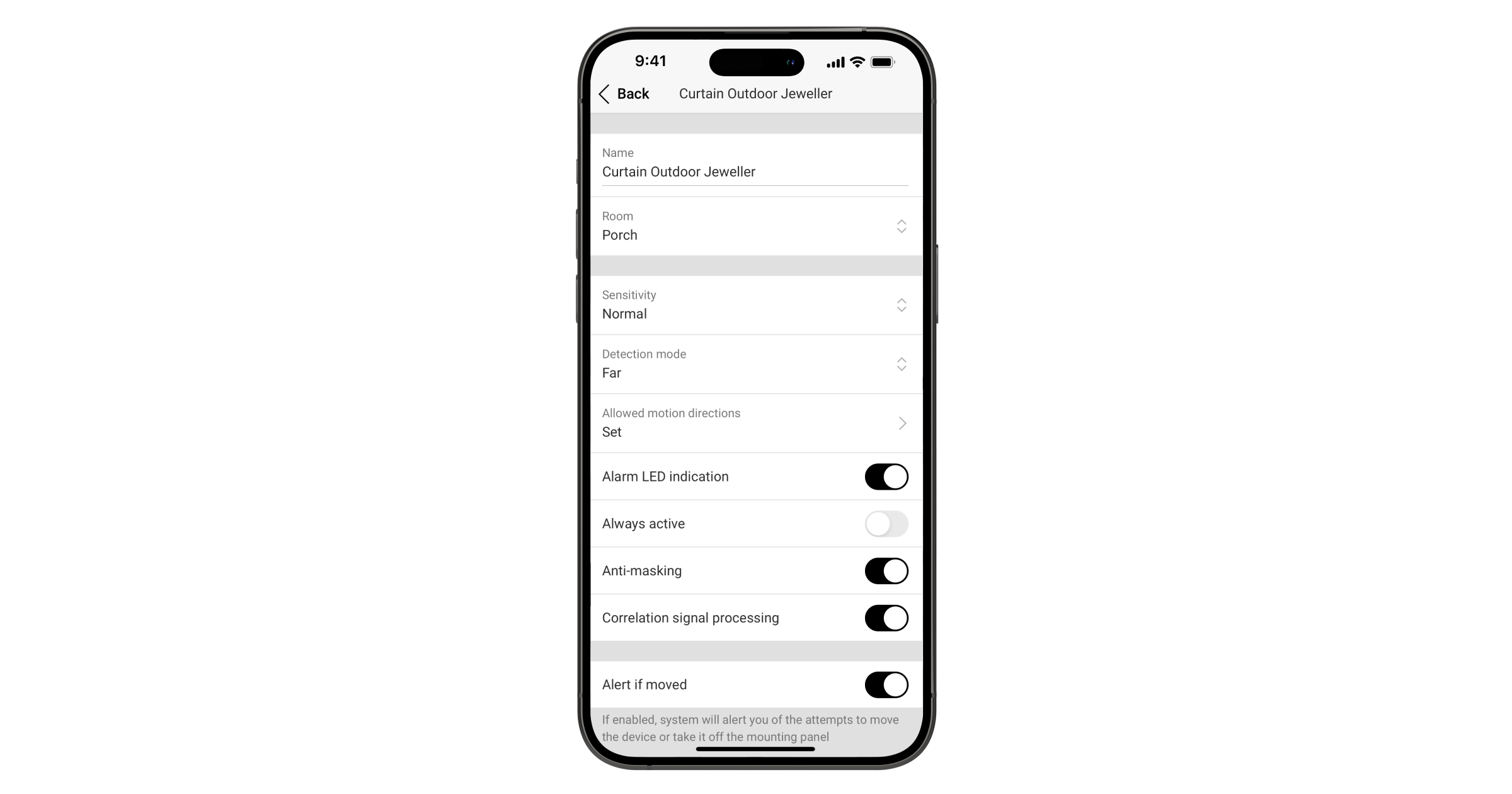Allowed motion directions is a feature that allows you to configure if the device detection zone can be crossed in a certain direction without triggering an alarm when the device is armed. Accordingly, if the device detection zone is crossed in a not-allowed direction, the system will raise an alarm.
This feature includes several parameters enabling you to specify the allowed motion direction and set the time during which a person can return without triggering an alarm. It proves convenient when the user needs to leave the facility or go outside for a short period (for example, to pick up a delivery, meet guests, walk a dog, etc.).
The Allowed motion directions feature is available only for Curtain Outdoor Jeweller.
Operating principle
The Allowed motion directions feature is implemented with two IR sensors installed in the motion detector. Through the combination of these two IR sensors, the device can determine the direction in which the detection zone is crossed. For example, if the device protects the house entrance, it can determine whether somebody is leaving the house or approaching the door.
Once the feature is enabled, you can specify the direction in which the detection zone can be crossed when the device is armed. There are Left-to-right and Right-to-left directions, determined from the perspective of the user looking at the device’s LED indicator. Additionally, the allowed direction is visually represented with an arrow on the device image in the feature settings.
You can set Time to return without alarm triggering from 0 (the Not set option) to 30 minutes. During this time, the detection zone can be crossed in the opposite direction without triggering an alarm. The timer restarts every time the device detects crossing of the detection zone in the allowed direction. If the Not set option is selected, the detection zone can only be crossed in the allowed direction without the possibility of crossing it back. In this case, any motion in the opposite direction will trigger an alarm.
Hence, considering the Allowed motion directions feature is activated, the system will raise an alarm in the following cases:
- Motion in the opposite (not-allowed) direction is detected without preceding motion in the allowed direction.
- Motion in the opposite (not-allowed) direction is detected after Time to return without alarm triggering is finished.
- Motion in the opposite (not-allowed) direction is detected, and the Not set option is selected for Time to return without alarm triggering.
Additionally, you can select when the Allowed motion directions feature should be activated: for arming the full system, arming an individual group, or activating Night mode only.
Setting up the feature
The Allowed motion directions feature is available only for Curtain Outdoor Jeweller.
To enable and configure the Allowed motion directions feature, in the Ajax app:
- Select the required space.
- Go to the Devices
tab.
- Select the required Curtain Outdoor and go to:
- Settings
→ Allowed motion directions
- Settings
- Enable the Allow motion in certain direction setting. The default direction is Left-to-right, as shown with an arrow on the device image above.
- To switch the direction to Right-to-left, enable the Change allowed direction to opposite setting that appears below.
- If necessary, change Time to return without alarm triggering. The default time is 5 minutes, but you can adjust it in the range from 0 (the Not set option) to 30 minutes.
- Enable the Night mode only setting if you want to activate the Allowed motion directions feature only when the system is in Night mode.
- Click Save to apply the changes.
When the Allowed motion directions feature is set up, you can check its configuration in the device states:
- Select the required space.
- Go to the Devices
tab.
- Select the required Curtain Outdoor.
- Find the Allowed motion directions parameter in the device states.
- Click Info
to view the feature configuration.