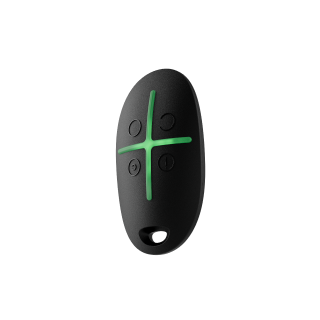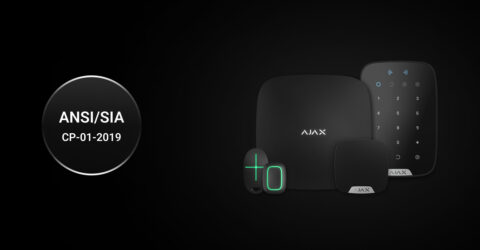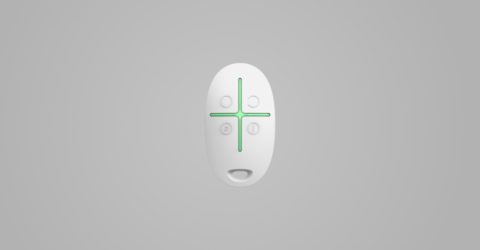The main difference between Ajax Superior SpaceControl Jeweller and Ajax SpaceControl Jeweller is the protection rating of the device in accordance with the IEC 60529 standard.
Ajax Superior SpaceControl Jeweller has an IP32 protection rating. This means that the Ajax Superior SpaceControl Jeweller enclosure protects the device from solid particles larger than 2.5 mm and water droplets falling on the device at an angle of up to 15°.
Ajax SpaceControl Jeweller has an IP50 protection rating. Its enclosure partially protects the device from dust particles and does not protect it from water ingress.
The Superior product line is developed for projects. Only accredited Ajax Systems partners can sell, install, and administer Superior products.
Superior, Fibra, and Baseline product lines are mutually compatible. This opens up numerous possibilities for building systems of any configuration.