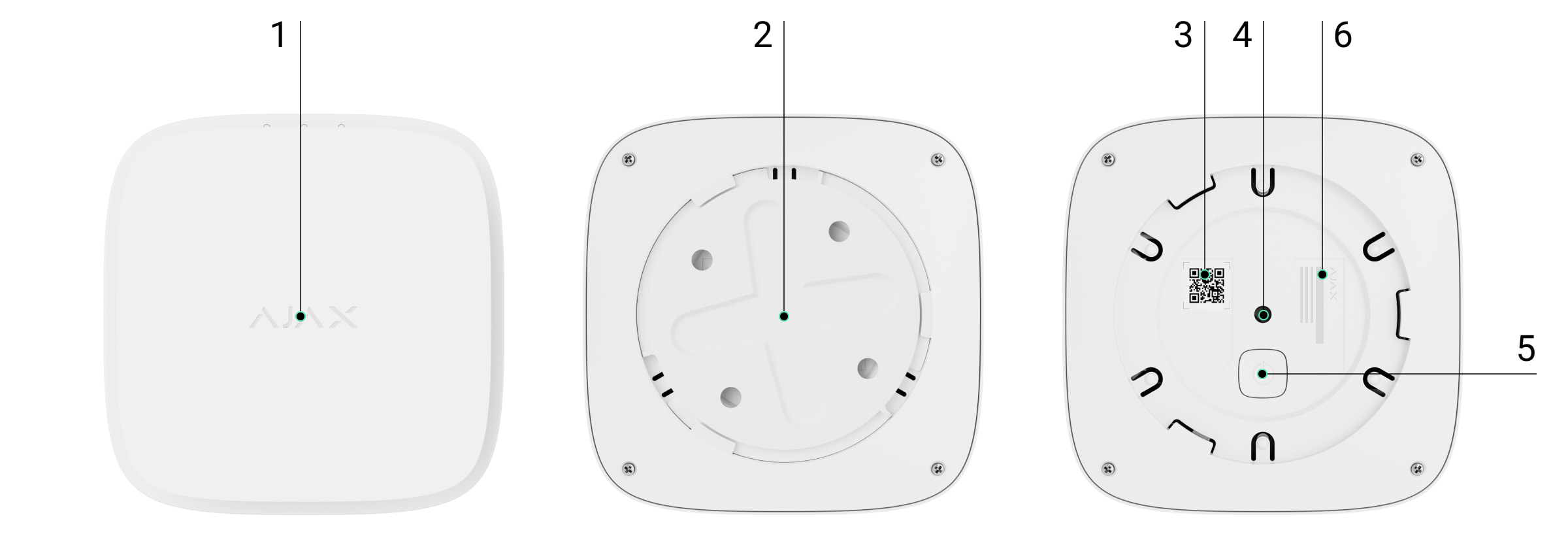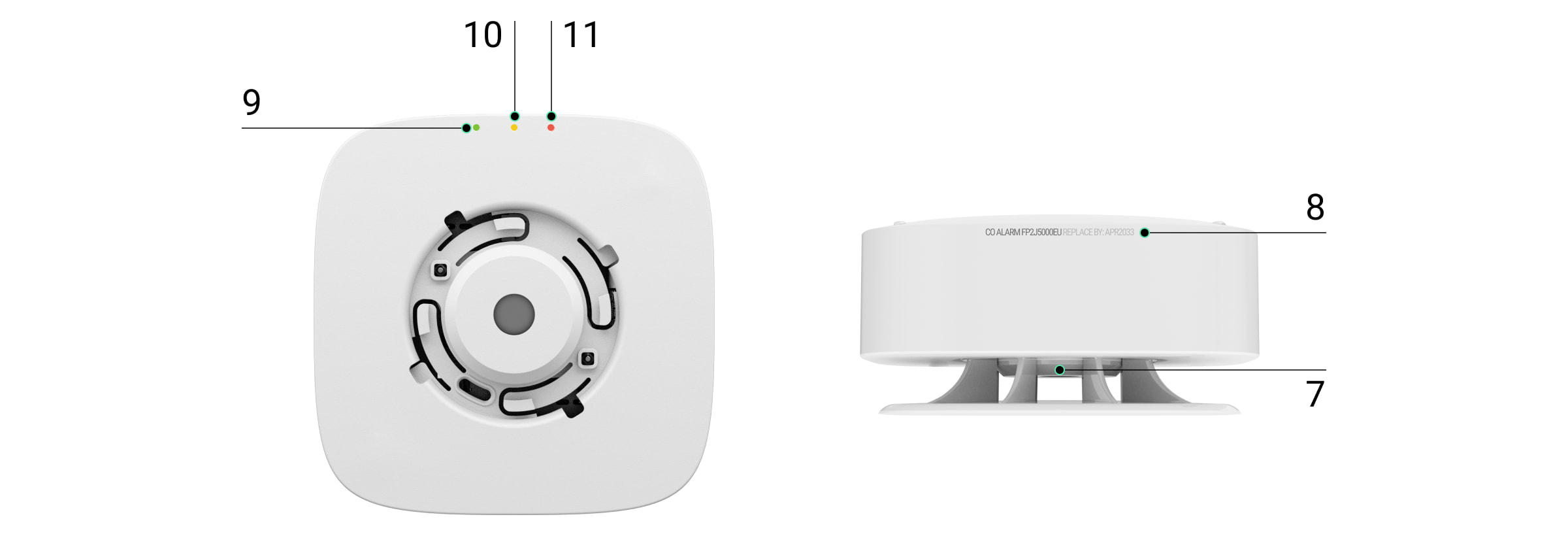FireProtect 2 (CO) Jeweller é um detetor de incêndio sem fios com sirene incorporada. Concebido para instalação interior. Deteta o nível perigoso de CO (monóxido de carbono). O detetor também pode funcionar sem um hub.
Está disponível em duas modificações: com baterias integradas (tem SB no nome) que funcionam durante 10 anos, e com baterias substituíveis (tem RB no nome) que funcionam até 5 anos.
Uma lista de hubs e extensores de alcance compatíveis está disponível aqui. O detetor FireProtect 2 (CO) é compatível apenas com hubs* no OS Malevich 2.15 e posterior. Hub (4G) Jeweller deve ter OS Malevich 2.28 ou posterior para suportar este detetor.
Apenas o detetor FireProtect 2 RB (CO) UL Jeweller é certificado pelas normas UL/ULC e é compatível com hubs no OS Malevich 2.19 ou superior.
* Apenas Hub 2 Plus Jeweller e Hub 2 (4G) Jeweller são certificados pelas normas UL/ULC.
O detetor funciona como parte do sistema Ajax, comunicando com o hub através do protocolo de rádio seguro Jeweller. O alcance de comunicação do hub é de até 5577 ft sem obstáculos.
Também estão disponíveis versões do detetor com outras combinações de sensores. Todos os detetores de incêndio Ajax estão disponíveis aqui.
Elementos funcionais
- O painel frontal do detetor com botão Teste/Silêncio. Para ativar o botão, prima o centro do painel.
- Painel de instalação SmartBracket. Para retirar o painel, rodá-lo no sentido contrário ao dos ponteiros do relógio.
- Código QR do dispositivo e ID (número de série). É utilizado para adicionar o detetor ao sistema Ajax.
- Botão de tamper anti-sabotagem. Dispara quando é feita uma tentativa de destacar o detetor da superfície ou removê-lo do painel de montagem.
-
Botão de serviço.
- Informações sobre a certificação do detetor.
- Sirene.
- Informações sobre a data de fim de vida útil do detetor.
- Indicador LED verde.
- Indicador LED amarelo.
- Indicador LED vermelho.
Princípio do funcionamento
O FireProtect 2 (CO) é um detetor de incêndio sem fios concebido para instalação no interior. Disponível em duas versões:
- Com baterias seladas. Tal detetor tem SB no seu nome. A duração da bateria incorporada é de 10 anos. Depois de as baterias estarem descarregadas, o detetor deve ser substituído por um novo.
- Com baterias substituíveis. Tal detetor tem RB no seu nome. A duração da bateria pré-instalada é de 5 anos. Quando as baterias se descarregarem, substitua-as por novas.
O recurso Otimização da Duração da Bateria* deve estar ativado para garantir tal duração para baterias incorporadas e pré-instaladas.
* Não aplicável a detetores FireProtect 2 certificados pela UL.
O detetor está equipado com uma sirene (campainha piezoelétrica) para notificação audível de alarmes e eventos com um volume de até 85 dB (a uma distância de 10 ft do detetor). O detetor está sempre ativo e reage a um incêndio 24/7, independentemente do modo de segurança do sistema.
FireProtect 2 é protegido por tamper. O tamper controla a remoção do detetor do painel de instalação SmartBracket: o detetor reage com uma indicação LED e envia notificações aos utilizadores nas apps Ajax e para a CRA.
Dispositivos de automatização Ajax respondem aos alarmes do FireProtect 2 e executam ações definidas pelo utilizador usando cenários de automatização. Por exemplo, o relé WallSwitch pode desligar o sistema de ventilação e ligar a iluminação de emergência quando ocorre um alarme.
Sensor de CO (monóxido de carbono)
O FireProtect 2 possui um sensor químico que deteta níveis perigosos de monóxido de carbono. O princípio de funcionamento do sensor baseia-se numa reação química. Existe um banho de eletrólito no interior do sensor. Quando é atingido um determinado nível de monóxido de carbono, é desencadeada uma reação química. O detetor lê este evento e transforma-o num alarme.
O detetor dispara um alarme se o nível de CO atingir:
- 70 ppm (0,007%) — em 60-240 minutos.
- 150 ppm (0,015%) — em 10-50 minutos.
- 400 ppm (0,04%) — em 4-15 minutos.
Uma concentração de CO de 400 ppm (0,04%) durante três horas é fatal. O detetor deixa de avisar de um nível perigoso de monóxido de carbono assim que a concentração desce para 40 ppm (0,004%).
Botão de Teste/Silêncio
Para ativar o botão Teste/Silêncio, pressione levemente o centro do painel frontal com a mão. Utilize um objeto adequado (cabo da esfregona) se não conseguir alcançar o detetor com a mão. O Teste/Silêncio é um botão mecânico colocado sob o painel frontal do detetor.
O botão executa várias funções:
- No modo normal, inicia o auto-teste do detetor.
- Em caso de alarme, silencia o alarme do detetor ou Alarme Interligado de todos os detetores de incêndio no sistema por 5 minutos.
- Em caso de avaria ou de bateria fraca, silencia o som e a indicação LED durante 12 horas.
- Em caso de fim de vida, silencia o som e a indicação LED durante 29 dias. Depois disso, a indicação não pode ser silenciada.
Para efetuar o auto-teste, aguarde pelo menos 3 minutos depois de ligar o detetor. Use qualquer recurso de silenciamento remoto (por exemplo, através do teclado Ajax) apenas dentro da linha de visão do sensor de CO.
Alarmes dos detetores de incêndio interligados*
Para detetores FireProtect 2 certificados pelas normas UL/ULC, o recurso Alarme de detetores de incêndio interligados funciona apenas com um hub.
Todos os detetores de incêndio da linha de produtos FireProtect 2 suportam a função de Alarme Interligado. Esta função ativa as sirenes incorporadas de todos os detetores de incêndio do sistema logo que pelo menos um dos detetores de incêndio detete um alarme. As sirenes dos detetores FireProtect 2 são ativadas em 20 segundos após a deteção de um alarme. FireProtect e FireProtect Plus são ativados durante um intervalo de consulta do detetor definido nas definições Jeweller (ou Jeweller/Fibra), mas não mais que em 60 segundos.
Os detetores FireProtect 2 têm diferentes sons e indicações LED dos tipos de alarme para facilitar aos utilizadores distingui-los. No caso de alarme interligado, todos os detetores FireProtect 2 indicam exatamente o tipo de alarme detetado pelo detetor iniciador.
Envio de eventos para a central de monitorização
O sistema Ajax pode transmitir eventos e alarmes à app de monitorização PRO Desktop bem como à Central de Receção de Alarmes (CRA) através de SurGard (Contact ID), SIA DC-09 (ADM-CID), ADEMCO 685 e outros protocolos. A lista de protocolos suportados está disponível aqui.
A capacidade de endereçamento dos dispositivos Ajax permite-lhe enviar não só eventos, mas também o tipo de dispositivo, o nome, a sala virtual e o grupo de segurança que lhe foi atribuído para o PRO Desktop e para a CRA. A lista de parâmetros transmitidos pode variar consoante o tipo de CRA e o protocolo de comunicação selecionado.
O ID e número do bucle (zona) do detetor estão disponíveis nos Estados do detetor.
Adicionar ao sistema
Antes de adicionar um dispositivo
- Instale a app Ajax.
- Inicie sessão na sua conta ou crie uma nova conta.
- Selecione um espaço ou crie um novo.
A funcionalidade de espaço está disponível para apps de tais versões ou superior:
- Ajax Security System 3.0 para iOS.
- Ajax Security System 3.0 para Android.
- Ajax PRO: Tool for Engineers 2.0 para iOS.
- Ajax PRO: Tool for Engineers 2.0 para Android.
- Ajax PRO Desktop 4.0 para macOS.
- Ajax PRO Desktop 4.0 para Windows.
- Adicione pelo menos uma divisão virtual.
- Adicione um hub compatível ao espaço. Certifique-se de que o hub está ligado e tem acesso à Internet através de Ethernet, Wi-Fi e/ou rede móvel.
- Certifique-se de que o espaço está desarmado e de que o hub não está a iniciar uma atualização, verificando os estados na app Ajax.
Apenas um PRO ou um administrador com direitos para configurar o sistema pode adicionar um dispositivo ao hub.
Para se ligar ao hub, o detetor deve estar dentro da área de cobertura da rede de rádio do hub. Para funcionar através de um extensor de alcance do sinal de rádio, primeiro ligue o detetor ao hub e depois ao extensor de alcance. Pode fazer isto nas definições do extensor de alcance nas apps Ajax.
Como ligar o FireProtect 2 a um hub
- Abra a app Ajax.
- Selecione o hub se tiver vários ou se estiver a usar a app Ajax PRO.
- Aceda o separador Dispositivos
. Prima Adicionar Dispositivo.
- Introduza o nome do dispositivo.
- Digitalize o código QR ou introduza o ID manualmente. O código QR está localizado na parte traseira da carcaça (sob o painel de instalação) e na embalagem do dispositivo. O ID do dispositivo pode ser encontrado por baixo do código QR.
- Selecione a divisão virtual e grupo de segurança (se o modo de grupo estiver ativado).
- Clique em Adicionar; a contagem decrescente começará.
Se o número máximo de dispositivos for adicionado ao hub, quando adicionar o dispositivo, receberá uma notificação sobre a ultrapassagem do limite de dispositivos. O número de dispositivos que pode ligar ao hub depende do modelo da unidade central.
-
Ligue o detetor, mantendo premido o botão de serviço durante 3 segundos. O pedido de ligação ao hub só é enviado se o detetor estiver ativado. Se o detetor não conectar ligar ao hub, tente novamente dentro de 5 segundos.
O detetor não pode conectar-se ao hub se funcionarem em frequências de rádio diferentes. A gama de radiofrequências do dispositivo pode variar consoante a região. Contacte o suporte técnico para informações sobre a gama de frequência operacional dos seus dispositivos.
Uma vez ligado, o FireProtect 2 aparecerá na lista de dispositivos hub na app Ajax. A atualização do estado do dispositivo depende do intervalo de consulta definido nas definições Jeweller ou Jeweller/Fibra. O valor predefinido é 36 segundos.
O FireProtect 2 só funciona com um hub. Quando adicionado a um novo hub, o dispositivo deixa de enviar eventos para o antigo. Uma vez adicionado a um novo hub, o FireProtect 2 não é removido da lista de dispositivos do hub antigo. Isto deve ser feito manualmente através da app Ajax.
Modo de funcionamento autónomo
Os detetores FireProtect 2 podem ser utilizados de forma autónoma sem ligação a um hub Ajax. Neste caso, o detetor notifica sobre nível perigoso de CO apenas com sirene incorporada e indicação LED. Os utilizadores não recebem notificações em quaisquer apps Ajax, incluindo o Ajax Translator, ou o PRO Desktop.
Para utilizar o detetor de forma autónoma, siga estes passos:
- Selecione a localização ideal do detetor usando as recomendações na secção Seleção do local de instalação.
- Monte o detetor no painel SmartBracket como descrito na secção Instalação.
-
Pressione o botão de serviço para ligar o detetor.
- Aguarde pelo menos 3 minutos e inicie um auto-teste com o botão Teste/Silêncio. Prima o centro do painel frontal e mantenha-o premido durante 1,5 segundos.
Durante um auto-teste o FireProtect 2 notifica sobre cada passo com sirene incorporada e indicação LED. Assim que um auto-teste é concluído, a indicação LED apaga-se, e o detetor funciona autonomamente.
Em caso de alarme, pressione o botão Teste/Silêncio ou elimine a causa do alarme para silenciar a sirene.
Indicação
Os LEDs e a sirene incorporada no detetor podem comunicar alarmes, bem como determinados estados do detetor.
| Indicação LED | Som indicação | De mascaramento | Nota |
| O LED vermelho pisca 4 vezes a cada 5 segundos. | A sirene emite um sinal sonoro em simultâneo com a indicação LED. Os sinais são repetidos de 3 em 3 segundos. | Alarme por nível perigoso de CO (monóxido de carbono). |
O detetor deixa de emitir um alarme assim que o nível de CO desce abaixo de 70 ppm. Também pode silenciar o alarme pressionando o botão Teste/Silêncio ou Button Jeweller, ou usando teclados Ajax. As indicações luminosas e sonoras são retomadas se a origem do alarme continuar presente após o fim do temporizador de silenciamento (5 minutos). |
| Não. | Bip curto e baixo. | Proibição do silenciamento do alarme. |
O som é reproduzido após pressionar o botão Teste/Silêncio. O alarme não pode ser silenciado se houver um nível crítico de fumo no ar. |
| O LED vermelho pisca a cada 4 segundos. | Não. | Alarme silenciado. | O detetor pára de alarmar assim que a sua fonte é eliminada. |
| O LED vermelho pisca 2 vezes seguidas. | Não. | Restaurar após o alarme. | Se a fonte do alarme for removida, o detetor é reposto automaticamente. |
| O LED amarelo acende-se durante 1 segundos. | Não. |
Alarme de tamper anti-sabotagem. O detetor é removido do painel SmartBracket. |
|
| O LED verde acende-se durante 1 segundos. | Não. | O detetor é instalado no painel SmartBracket. | Liga-se quando o tamper é acionado. |
| LEDs verde, amarelo e vermelho piscam. | Não. | Ligação do detetor. | Para ligar o detetor, mantenha premido o botão de serviço durante 1 segundo. |
| LEDs verde, amarelo e vermelho acendem-se ao mesmo tempo, depois apagam-se em ordem inversa. | Não. | Desligar o detetor. | Para desligar o detetor, mantenha premido o botão de serviço durante 2 segundos. |
| O LED verde está permanentemente aceso. | Não. | Ligação ao hub em curso. | A indicação desliga-se depois de o detetor ser ligado ao hub. |
| O LED verde pisca 6 vezes seguidas. | Não. | O detetor foi retirado do hub. | A indicação acende-se quando o detetor recebe a informação de que foi retirado do hub. |
| O LED amarelo pisca 2 vezes seguidas a cada minuto. | A sirene emite um sinal sonoro em simultâneo com a indicação LED a cada minuto. | Avaria detetada. |
Todas as avarias são exibidas nos Estados do detetor nas apps Ajax. Os campos com avarias são indicados a vermelho. Se o detetor precisar de ser reparado, contacte o nosso Suporte Técnico. |
| O LED amarelo pisca uma vez por minuto. | A sirene emite um sinal sonoro em simultâneo com a indicação LED uma vez por minuto. | Nível de bateria baixo. |
Pode substituir baterias apenas num detetor com baterias substituíveis (tem RB no nome). Um detetor com baterias seladas (com SB no nome) deve ser substituído por um novo depois de as baterias estarem descarregadas. |
| O LED amarelo pisca constantemente. | Não. | A bateria está completamente descarregada. |
Pode substituir baterias apenas num detetor com baterias substituíveis (tem RB no nome). Um detetor com baterias seladas (tem SB no seu nome) deve ser substituído por um novo depois de as baterias estarem descarregadas. |
| O LED vermelho pisca 5 vezes, depois pisca mais 3 vezes, mas mais lentamente. | A sirene apita 5 vezes, depois faz 3 apitos mais longos. | Realização de um auto-teste. | O teste pode ser iniciado pressionando o botão Teste/Silêncio ou nas definições do detetor na app Ajax. |
| O LED amarelo pisca 3 vezes seguidas a cada minuto. | A sirene emite um sinal sonoro 3 vezes por minuto. | A vida útil do dispositivo expirou. |
O aparelho está a funcionar há mais de 10 anos. A sensibilidade dos seus sensores pode ter diminuído. Recomendamos a substituição deste detetor por um novo. |
Teste do detetor
Teste de funcionalidade
O teste permite-lhe verificar o estado dos sensores do detetor. Pode executá-lo de duas maneiras: pressionando o botão Teste/Silêncio do detetor e nas apps Ajax.
Para efetuar o auto-teste, aguarde pelo menos 3 minutos depois de ligar o detetor.
Se o detetor estiver em estado de alarme, o auto-teste não está disponível.
Para executar o teste usando o botão Teste/Silêncio, pressione o centro do painel frontal e mantenha por 1,5 segundos.
Para executar o teste na app Ajax:
- Abra a app Ajax.
- Selecione o hub se tiver vários ou se estiver a usar a app Ajax PRO.
- Vá ao menu Dispositivos
.
- Selecione FireProtect 2 (CO).
- Vá às definições clicando no ícone da engrenagem
.
- Clique no campo Auto-teste do Dispositivo.
Depois de iniciar o teste, o LED vermelho do detetor pisca 5 vezes seguidas e depois pisca mais 3 vezes, mas mais lentamente. A sirene do detetor emite um sinal sonoro em simultâneo com uma indicação LED. Quando o teste termina, os utilizadores recebem uma notificação sobre o estado do detetor nas apps Ajax.
O detetor também notifica sobre o resultado do teste com som e indicações LED. Se o teste falhar e uma avaria for detetada, o detetor começa a indicar uma avaria 3 segundos após o teste começar: o LED amarelo pisca duas vezes, e a sirene apita em sincronia com a indicação LED.
O auto-teste não inicia imediatamente, mas não mais que 30 segundos após pressionar o botão Teste/Silêncio ou executar pela app Ajax.
Para parar um auto-teste, pressione o botão Teste/Silêncio novamente.
Se não ocorrer qualquer som ou indicação LED durante o teste, o detetor não pode ser utilizado. Contacte o nosso Suporte Técnico.
Testes no local de instalação
O sistema Ajax fornece vários testes para selecionar o local de instalação correto dos dispositivos. Teste de Intensidade do Sinal Jeweller está disponível para FireProtect 2. O teste determina a força e a estabilidade do sinal no local previsto para o dispositivo.
Para executar o teste na app Ajax:
- Selecione o hub se tiver vários ou se estiver a usar a app Ajax PRO.
- Vá ao menu Dispositivos
.
- Selecione FireProtect 2 (CO).
- Vá às definições clicando no ícone da engrenagem
.
- Selecione Teste de Intensidade do Sinal Jeweller.
- Faça o teste seguindo as sugestões da app.
O teste não inicia imediatamente, mas o tempo de espera não excede a duração de um intervalo de consulta do detetor . O valor predefinido é de 36 segundos. É possível alterar o intervalo de ping do detetor no menu Jeweller (ou Jeweller/Fibra) nas definições do hub.
Ícones
Os ícones mostram alguns dos estados do detetor. Pode vê-los nas apps Ajax no separador Dispositivos .
| Ícone | Significado |
|
Intensidade do sinal do Jeweller entre o dispositivo e o hub ou o repetidor do sinal de rádio. O valor recomendado é de duas ou três barras. |
|
|
Nível de carga da bateria do dispositivo. |
|
|
O recurso Alarme de Detetores de Incêndio Interligados está ativado. |
|
|
O detetor funciona no modo Sempre Ativo. O ícone é apresentado de forma permanente. O FireProtect 2 está sempre ativo e responde a um incêndio 24/7, independentemente do modo de segurança do sistema. |
|
| O detetor funciona através do extensor de alcance do sinal de rádio. | |
|
O dispositivo está permanentemente desativado. |
|
| O detetor detetou o nível perigoso de CO (monóxido de carbono). | |
| O detetor foi removido do painel SmartBracket ou a integridade da carcaça foi violada de outra forma. Verifique a montagem do detetor. | |
| A sirene do detetor emite um som de alarme. | |
|
A vida útil do detetor expirou. O aparelho está a funcionar há mais de 10 anos. A sensibilidade dos seus sensores pode ter diminuído. Recomendamos a substituição deste detetor por um novo. |
|
| Avaria detetada. A lista de avarias está disponível nos estados do detetor. | |
|
O detetor tem os eventos de disparo de tamper desativados. |
|
| O dispositivo perdeu a ligação com o hub ou o hub perdeu a ligação com o servidor Ajax Cloud. | |
|
O dispositivo não foi transferido para o novo hub. |
Estados
Os estados incluem informações sobre o dispositivo e os seus parâmetros de funcionamento. É possível ver os estados do FireProtect 2 (CO) em apps Ajax. Para aceder aos mesmos:
- Abra a app Ajax.
- Selecione um hub se tiver vários ou se estiver a utilizar a app Ajax PRO.
- Vá ao separador Dispositivos
.
- Selecione o dispositivo na lista.
| Parâmetro | Significado |
| Importação de dados | Apresenta o erro aquando da transferência de dados para o novo hub:
|
| Temperatura |
Temperatura do ar na divisão onde o FireProtect 2 está instalado. Medido em graus Celsius ou Fahrenheit, dependendo das definições da app. No estado normal, o valor da temperatura é apresentado a preto. Quando a temperatura aumenta, o campo é realçado a vermelho. É possível criar um cenário por temperatura para controlar dispositivos de automatização. |
| Intensidade de sinal Jeweller |
Força do sinal do Jeweller entre o FireProtect 2 e o hub ou repetidor do sinal de rádio. O valor recomendado é de duas ou três barras. O Jeweller é um protocolo para a transmissão de eventos e alarmes do FireProtect 2. |
| Ligação através de Jeweller | Estado da ligação entre o FireProtect 2 e o hub ou o repetidor do sinal de rádio através do Jeweller:
|
| Carga da bateria | Nível de carga da bateria do dispositivo:
Quando as baterias estão descarregadas, os utilizadores e a CRA recebem uma notificação. Após a notificação de bateria fraca, o detetor é capaz de funcionar durante mais um mês em condições normais. Em caso de alarme, a carga da bateria é suficiente para garantir 4 minutos de funcionamento do som e da indicação LED. Como é apresentada a carga da bateria Calculador da duração da bateria Pode substituir baterias apenas num detetor com baterias substituíveis (tem RB no nome). Um detetor com baterias seladas (com SB no nome) deve ser substituído por um novo depois de as baterias estarem descarregadas. |
| Tampa | O estado de tamper do detetor que responde à separação do dispositivo da superfície ou à abertura da carcaça:
|
| Nível elevado de CO | Nível de CO (monóxido de carbono) na divisão onde o FireProtect 2 está instalado:
Se um nível de CO perigoso for detetado pelo detetor, o campo de texto é destacado a vermelho. |
| Desativação permanente | Mostra o estado da função de desativação permanente do dispositivo:
|
| Firmware | Versão do firmware do FireProtect 2. |
| ID do dispositivo | ID (número de série) do FireProtect 2. Também disponível na carcaça do detetor (sob o painel de instalação) abaixo do código QR e na caixa de embalagem. |
| Número do Dispositivo | O número do bucle (zona) do FireProtect 2. Os eventos são enviados à CRA com este número. |
Definições
Para alterar as definições do FireProtect 2 (CO) na app Ajax:
- Abra a app Ajax.
- Selecione o hub se tiver vários ou se estiver a usar a app Ajax PRO.
- Vá ao separador Dispositivos
.
- Selecione o dispositivo na lista.
- Vá às Definições clicando no ícone da engrenagem
.
- Defina as definições necessárias.
- Clique Voltar para guardar as definições.
| Definições | Significado |
| Nome |
Nome do detetor. Apresentado na lista de dispositivos do hub, texto SMS e notificações no historial de eventos. Para alterar o nome, clique no campo de texto. O nome pode conter até 12 caracteres cirílicos ou até 24 caracteres latinos. |
| Sala |
Seleção da sala virtual à qual o FireProtect 2 está atribuído. O nome da sala aparece no texto do SMS e nas notificações no historial de eventos. Para alterar a sala, clique no campo. |
| Alerta com uma sirene | |
| Se for detetado CO | Quando esta opção está ativada, as sirenes Ajax ligadas ao sistema são ativadas quando o detetor regista um nível perigoso de CO. |
| Teste de Intensidade de Sinal de Jeweller |
Passa o dispositivo para o modo de teste de intensidade do sinal do Jeweller. O teste ajuda a determinar o local ideal para instalar o FireProtect 2. O teste mostra a intensidade do sinal entre o detetor e o hub ou extensor de alcance através do protocolo de transferência de dados sem fios Jeweller. O valor recomendado é de duas ou três barras. |
| Auto-teste do dispositivo |
Executa um auto-teste do detetor. |
| Guia do Utilizador | Abre o Manual do utilizador do FireProtect 2 na app Ajax. |
| Desativação permanente | Permite ao utilizador desativar o dispositivo sem o retirar do sistema. Estão disponíveis três opções:
|
| Desemparelhar Dispositivo | Desemparelha o FireProtect 2 do hub e exclui as suas definições. |
Definição de otimização da duração da bateria
O recurso Otimização da Duração da Bateria é fornecido para poupar a carga das baterias dos detetores. Está disponível apenas para hubs no OS Malevich 2.14 ou superior com detetores FireProtect 2 ligados. A funcionalidade está desativada por defeito.
Quando o recurso Otimização da Duração da Bateria está ativado, o hub aumenta o intervalo de consulta para detetores FireProtect 2.
Esta funcionalidade não afeta o tempo de entrega da notificação de alarme.
Para desativar o recurso Otimização da Duração da Bateria:
- Abra a app Ajax.
- Selecione o hub com os detetores FireProtect 2 ligados.
- Aceda a:
Hub → Definições
→ Serviço → Definições de Detetores de Incêndio.
- Desative o botão Otimização da Duração da Bateria.
- Clique Voltar duas vezes para guardar as definições.
Se o recurso Otimização da Duração da Bateria estiver desativado:
- FireProtect 2 SB (CO) duração da bateria incorporada é 5 anos (em vez de 10).
- FireProtect 2 RB (CO) duração da bateria pré-instalada é 3,5 anos (em vez de 7).
O recurso Otimização da Duração da Bateria não é aplicável a detetores FireProtect 2 certificados UL. Funcionam com baterias pré-instaladas durante um período máximo de 5 anos.
Seleção do local de instalação
O dispositivo foi concebido apenas para instalação no interior.
A área de cobertura de um FireProtect 2 (CO) é de 538–646 sq. ft, dependendo do tipo de instalações. O detetor deve ser instalado em todas as divisões. O detetor é adequado para instalação em locais onde a geração de gases/vapores/fumos faz parte do processo de funcionamento. Por exemplo, numa garagem, cozinha ou sala de caldeiras.
O detetor deve ser montado na parede a uma altura de 4.92 ft do chão. Como alternativa, pode ser montado no teto. O detetor deve ser colocado a uma distância de 12″ de luminárias, candeeiros ou quaisquer outros objetos decorativos que possam interferir com a deteção do alarme.
Em halls ou corredores estreitos, os detetores devem ser instalados a uma distância não superior a 24.6 ft uns dos outros.
Ao instalar na parede, certifique-se de que os LEDs estão visíveis para o utilizador. Isso significa que o FireProtect 2 deve ser instalado de cabeça para baixo.
Ao escolher um local para o dispositivo, considere os parâmetros que afetam o seu funcionamento:
- Intensidade do sinal do Jeweller.
- Distância entre o detetor e o hub.
- Presença de barreiras à passagem de sinais de rádio entre dispositivos: paredes, tetos entre pisos, objetos de grandes dimensões localizados nas instalações.
Considere as recomendações de colocação ao conceber o seu sistema Ajax para o objeto. O sistema de segurança deve ser concebido e instalado por especialistas. A lista de parceiros recomendados está disponível aqui.
Intensidade do sinal
A intensidade do sinal Jeweller é determinada pelo rácio entre o número de pacotes de dados não entregues/corrompidos que são trocados entre o hub e o detetor e os pacotes esperados num determinado período de tempo. A intensidade do sinal é indicada pelo ícone no separador Dispositivos
:
- Três barras — excelente intensidade do sinal.
- Duas barras — boa intensidade do sinal.
- Uma barra — intensidade do sinal baixa; funcionamento estável não é garantido.
- Ícone riscado — sem sinal; funcionamento estável não é garantido.
Verifique a intensidade do sinal Jeweller no local de instalação. Com uma intensidade de sinal de uma ou zero barras, não garantimos o funcionamento estável do aparelho. Neste caso, mova o aparelho. O reposicionamento, mesmo em 8 inches pode melhorar significativamente a receção do sinal.
Se, após relocação, o detetor ainda tem intensidade de sinal baixa ou instável, use um extensor de alcance do sinal de rádio.
Não instale o detetor
- No exterior. Isto pode levar à falha do detetor.
- Em locais com uma intensidade de sinal Jeweller baixa ou instável. Isto pode resultar na perda de ligação.
- Dentro de instalações com temperatura e humidade fora dos limites permitidos. Isto pode danificar o detetor.
- Em locais com circulação rápida do ar. Por exemplo, perto de ventiladores, ventilações, janelas abertas ou portas. Isto pode dar origem a falsos alarmes..
- Nos cantos da sala. Isto pode dar origem a falsos alarmes.
- Perto de dispositivos de iluminação, decorações e outros objetos interiores que possam interferir com a circulação de ar na divisão. Isto pode dar origem a falsos alarmes.
- Mais perto do que 1-1,5 metros de uma fonte de chama aberta. Por exemplo, perto de uma lareira, grelhador ou fogão de cozinha. Isto pode dar origem a falsos alarmes.
- Em locais altos ou inconvenientes. O acesso ao botão de Teste/Silêncio é necessário para silenciar o alarme e testar o detetor se este for utilizado sem ligação a um hub.
Instalação
Certifique-se de que selecionou o local de instalação ideal e que este está em conformidade com os requisitos deste manual.
A instalação deste dispositivo só deve ser efetuada por um especialista competente.
Para instalar o detetor:
- Retire o painel de instalação SmartBracket do detetor. Para retirar o painel, rodá-lo no sentido contrário ao dos ponteiros do relógio.
- Fixe o painel de instalação SmartBracket utilizando fita adesiva de dupla face ou outros fixadores temporários. O painel de instalação tem um sinal para cima (UP), que indica a posição correta.
Utilize fita adesiva de dupla face apenas para fixação temporária. O dispositivo fixado pela fita adesiva pode descolar-se da superfície em qualquer altura, o que pode provocar danos se o dispositivo cair.
- Execute o Teste de Intensidade do Sinal Jeweller. O valor recomendado é de duas ou três barras.
Considere a possibilidade de deslocar o dispositivo, uma vez que o reposicionamento, mesmo que seja de 8 inches, pode melhorar significativamente a intensidade do sinal. Se o sinal continuar a ser baixo ou instável após a relocalização, utilize um repetidor do sinal de rádio.
- Retire o detetor do painel de instalação.
- Fixe o painel SmartBracket com os parafusos fornecidos, utilizando todos os pontos de fixação. Se utilizar outros elementos de fixação, certifique-se de que não danificam nem deformam o painel de montagem.
- Coloque o detetor no painel de instalação SmartBracket.
- Ajuste a posição do detetor, se necessário.
É necessário realizar um auto-teste após a instalação estar finalizada..
Ações a tomar em caso de alarme de CO
- Abra imediatamente todas as portas e janelas para ventilar o local, se for seguro.
NUNCA IGNORE O ALARME! Quando se abrem as portas e as janelas para ventilação, o nível de CO pode descer até ao aceitável e o alarme pode ter parado quando a ajuda chegar. A solução para o problema pode ser temporária. É necessário determinar a origem do CO e efetuar uma reparação.
- Deixe de utilizar e desligue todos os dispositivos de combustível sempre que possível.
- Evacue o local deixando as portas e janelas abertas.
AVISO: Se ouvir o alarme de CO, este detetou níveis perigosos de monóxido de carbono. Saia sempre das instalações, mesmo que não tenha a certeza da causa de um alarme de CO.
- Se tiver dores de cabeça e náuseas, procure ajuda médica imediatamente. Estes podem ser o resultado de envenenamento por monóxido de carbono, por isso informe o seu médico.
- Ligue para a linha direta do seu fornecedor de gás ou de outro combustível. Mantenha o número num local bem visível.
- Evite voltar a entrar nas instalações até o alarme parar.
Se o alarme foi silenciado pressionando o botão Teste/Silêncio, verifique o nível de CO na app Ajax. Se for seguro entrar nas instalações, pressione o botão Teste/Silêncio novamente para verificar o nível de CO.
Utilize qualquer função de silenciamento remoto (por exemplo, através do teclado Ajax) apenas dentro da linha de visão do sensor de CO.
- Não use os aparelhos a combustível ou gás novamente até que instaladores registados ou especialistas os tenham verificado.
Impacto do monóxido de carbono
O envenenamento por monóxido de carbono ocorre com regularidade: todos os anos morrem muitas pessoas e muitas outras sofrem de problemas de saúde. O CO é um gás invisível, inodoro, insípido e extremamente tóxico. O CO é produzido pela queima de combustíveis como a gasolina, o gasóleo, o carvão, o petróleo, o gás natural/garrafado, a parafina, a madeira, o carvão vegetal, etc. O coração e o cérebro são rapidamente danificados pela falta de oxigénio porque os glóbulos vermelhos dos pulmões absorvem CO mais rapidamente do que o oxigénio.
As razões mais comuns para níveis elevados de CO nas instalações:
- Os motores de automóveis, geradores, etc., são deixados a funcionar em espaços confinados (por exemplo, uma garagem).
- Aparelhos de queima de combustível instalados de forma incorreta ou deficiente.
- Ventiladores ou chaminés/tubos de escape obstruídos ou danificados.
- A estanquidade dos compartimentos onde estão instalados aparelhos de queima de combustível ou lareiras.
- Má ventilação em salas com aquecedores portáteis a gás/parafina.
IMPORTANTE: Um alarme de CO não deve ser usado como substituto para instalação, uso e manutenção adequados de aparelhos que queimam combustível, incluindo ventilação e sistemas de exaustão apropriados.
O período de exposição ao CO também é importante. Um nível baixo durante um longo período (por exemplo, 150 ppm durante 90 minutos) pode causar os mesmos sintomas que um nível elevado de CO durante um curto período (por exemplo, 300 ppm de CO durante 30 minutos). A tabela abaixo mostra como diferentes concentrações de CO afetam as pessoas.
O FireProtect 2 pode não prevenir os efeitos crónicos da exposição ao monóxido de carbono e não protegerá totalmente as pessoas do grupo de alto risco.
| Concentração de CO no ar, ppm | Tempo aproximado de inalação e consequências |
| 35 | A concentração máxima permitida para exposição contínua num período de 8 horas (de acordo com a Occupational Safety and Health Association; OSHA). |
| 150 | Ligeira dor de cabeça após 1,5 horas. |
| 200 | Ligeira dor de cabeça, fadiga, tonturas e náuseas após 2-3 horas. |
| 400 | Dores de cabeça frontais em 1-2 horas, com risco de vida após 3 horas. |
| 800 | Tonturas, náuseas e convulsões em 45 minutos. Inconsciência dentro de 2 horas. Morte dentro de 2-3 horas. |
| 1 600 | Dor de cabeça, tonturas e náuseas no espaço de 20 minutos. Morte dentro de 1 hora. |
| 3 200 | Dor de cabeça, tonturas e náuseas no espaço de 5-10 minutos. Morte em 25-30 minutos. |
| 6 400 | Dor de cabeça, tonturas e náuseas em 1-2 minutos. Morte dentro de 10-15 minutos. |
| 12 800 | Morte dentro de 1-3 minutos. |
Mesmo que as pessoas se apercebam que não estão bem, ficam tão desorientadas com o monóxido de carbono que não conseguem pedir ajuda ou sair da sala para salvar a vida. Numerosos casos de envenenamento por monóxido de carbono mostram que as crianças e os animais domésticos são os primeiros a ser afetados.
Avarias
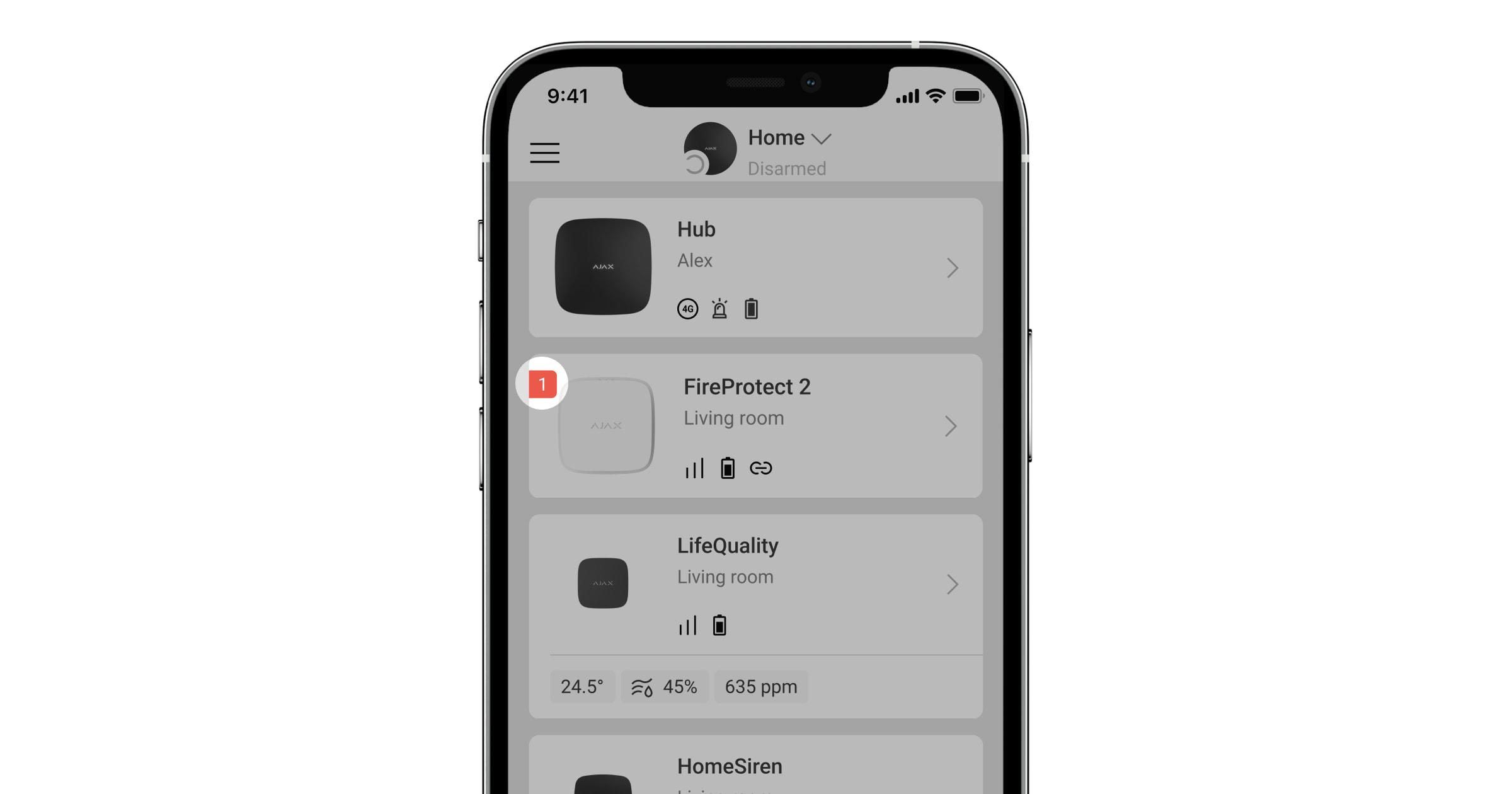
Se for detetada uma avaria no FireProtect 2 (por exemplo, não há ligação com o hub), o contador de avarias é apresentado no campo do dispositivo nas apps Ajax.
Todas as avarias são exibidas nos Estados do detetor. Os campos com avarias são indicados a vermelho.
O dispositivo comunica as avarias à CRA, bem como aos utilizadores através de notificações push e SMS.
Avarias do FireProtect 2 (CO)
- Não há ligação com o hub ou o repetidor do sinal de rádio.
- A carcaça do detetor está aberta.
- Nível de carga da bateria.
- A vida útil do dispositivo expirou.
- Avaria do hardware (falha de um ou mais sensores do detetor).
Manutenção
O detetor possui um sistema de auto-teste e não necessita da intervenção do utilizador ou do instalador. Recomendamos executar periodicamente um auto-teste para familiarizar as pessoas com o som do alarme e indicação LED.
Os dispositivos FireProtect 2 ligados aos hubs Ajax geralmente não requerem testes de rotina. Todos os dispositivos ligados são constantemente monitorizados quanto a possíveis falhas, bateria fraca e sinais EOL.
No entanto, encorajamos todos os utilizadores a testar os dispositivos FireProtect 2 periodicamente (mensalmente)* para permitir que os residentes do edifício se familiarizem com os sinais de alarme de incêndio do sistema.
*Tenha em atenção que a regulamentação local pode exigir testes mais frequentes (por exemplo, semanalmente).
Limpe a carcaça do dispositivo do pó, teias de aranha e outros contaminantes à medida que vão surgindo. Use um pano seco macio adequado para cuidados com equipamentos. Não utilize quaisquer substâncias que contenham álcool, acetona, gasolina e outros solventes ativos para limpar o detetor.
A vida útil do detetor é de 10 anos. Após este período, a sensibilidade dos sensores diminui. Recomendamos a substituição do detetor por um novo para garantir uma proteção ininterrupta contra incêndios nas instalações.
A versão do detetor com baterias substituíveis (tem RB no nome) funciona com baterias pré-instaladas até 5 anos. Quando as baterias se descarregarem, substitua-as por novas.
Um detetor com baterias integradas (tem SB no nome) deve ser substituído por um novo após as baterias se descarregarem.
Certifique-se de que as pilhas são instaladas com a polaridade correta. A polaridade está marcada no interior da carcaça. Execute um auto-teste com as apps Ajax ou pressionando o botão Teste/Silêncio após as baterias serem substituídas para verificar o funcionamento correto do detetor.
Precauções
Evite as situações enumeradas nas tabelas seguintes. Podem afetar a fiabilidade do sensor de CO a curto ou longo prazo.
Situações que devem ser evitadas
| Situação | Possíveis consequências |
| Contaminação por metais alcalinos | Alterações significativas das características do sensor quando o sensor é contaminado por metais alcalinos, especialmente por pulverização de água salgada. |
| Exposição a altas concentrações de gases comuns (não ácidos) | A exposição a concentrações elevadas de gases comuns, como o amoníaco, pode provocar alterações irreversíveis. Evite a exposição prolongada ou a utilização de materiais de embalagem que possam gerar gases comuns. |
| Impacto dos compostos orgânicos voláteis (COV) | A libertação prolongada de gases destes COV pode causar alterações irreversíveis em:
Evite embalar o FireProtect 2 num recipiente bem fechado onde possam estar presentes gases COV. A exposição excessiva do sensor a vapores de álcool ou acetona pode causar a sua incapacidade temporária. |
| Contacto com a água | O facto de molhar ou salpicar o sensor com água pode alterar as suas características. |
Situações a evitar sempre que possível
| Situação | Possíveis consequências |
| Exposição a vapores de silicone | Falha do sensor devido à exposição a adesivos de silicone, materiais de depilação ou borracha/massa de silicone. |
| Condensação | A obstrução da via de difusão do gás ou a deterioração da membrana de deteção. Evite a condensação de orvalho intensa que ocorre durante um período prolongado no interior ou na superfície do sensor. |
| Exposição a sulfureto de hidrogénio ou a gás de ácido sulfúrico | Corrosão dos componentes do sensor, resultando em danos no sensor. |
| Presença de poeira e névoa de óleo | Entupimento da estrutura interna do sensor causado por concentrações extremamente elevadas de poeira ou névoa de óleo. |
Precauções adicionais para a instalação
O sensor necessita de oxigénio para funcionar corretamente e ter as características descritas neste manual. O sensor não funciona corretamente num ambiente sem oxigénio.
Características técnicas
Garantia
A garantia dos produtos da «Ajax Systems Manufacturing» Limited Liability Company é válida durante 2 anos após a compra.
Se o dispositivo não funcionar corretamente, contacte primeiro o Apoio Técnico Ajax. Na maioria dos casos, os problemas técnicos podem ser resolvidos remotamente.
Contactar o Apoio Técnico: