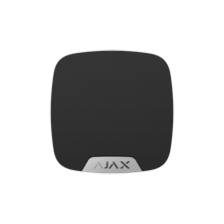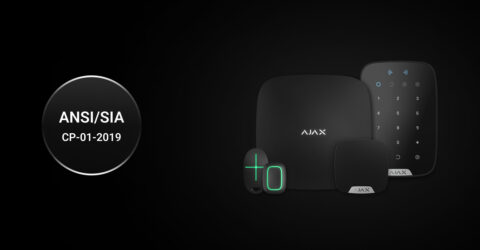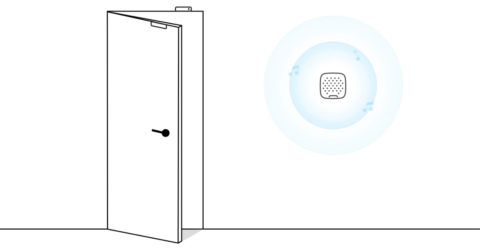By alarm, the siren sounds from 3 seconds to 3 minutes. In the Ajax apps, you can set the duration and volume of the alarm, as well as determine which detectors will activate the siren.
Alarm duration of up to 15 minutes is only available for HomeSiren Jeweller, StreetSiren Jeweller, and StreetSiren DoubleDeck Jeweller with firmware version NA 5.60.4.14 and higher. For StreetSiren Jeweller and StreetSiren DoubleDeck Jeweller, an alarm duration exceeding 3 minutes is only available when the volume level is set to Quiet or Loud.