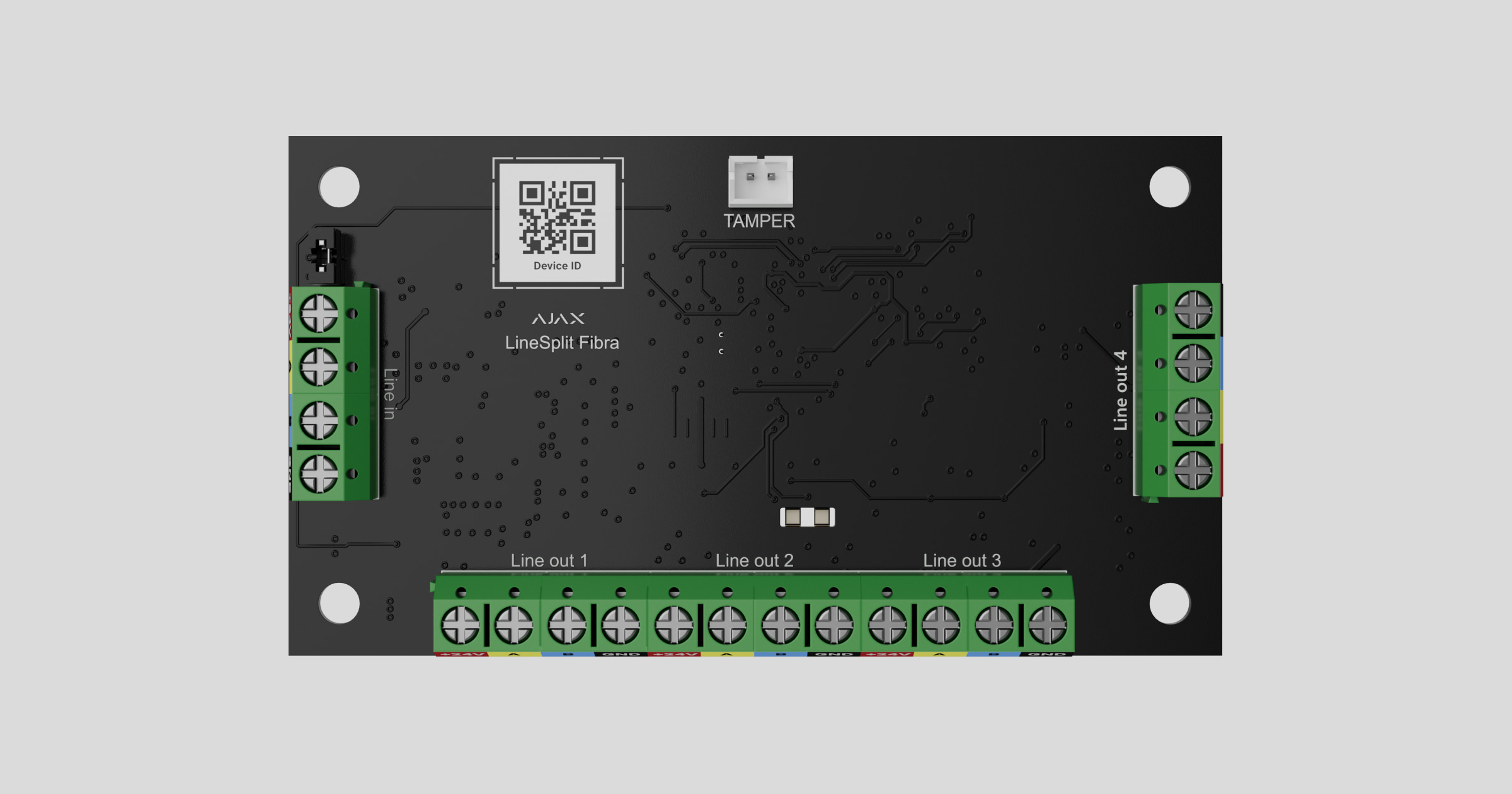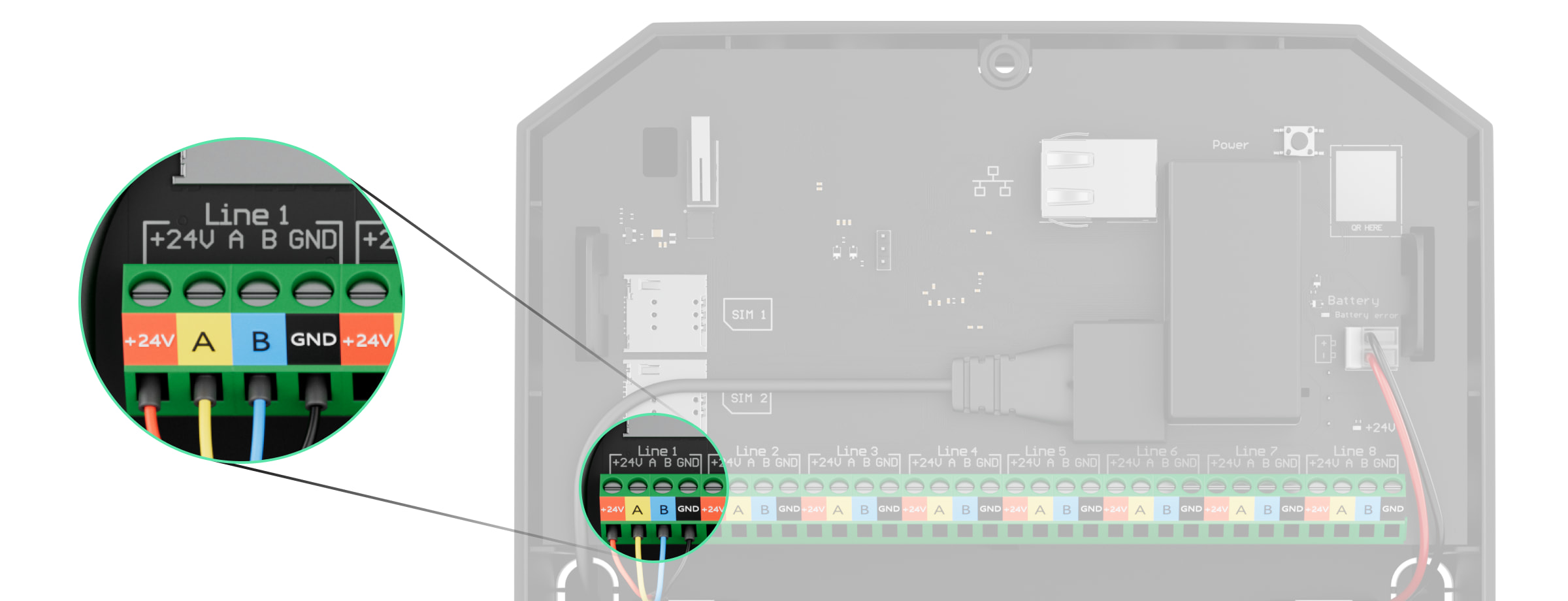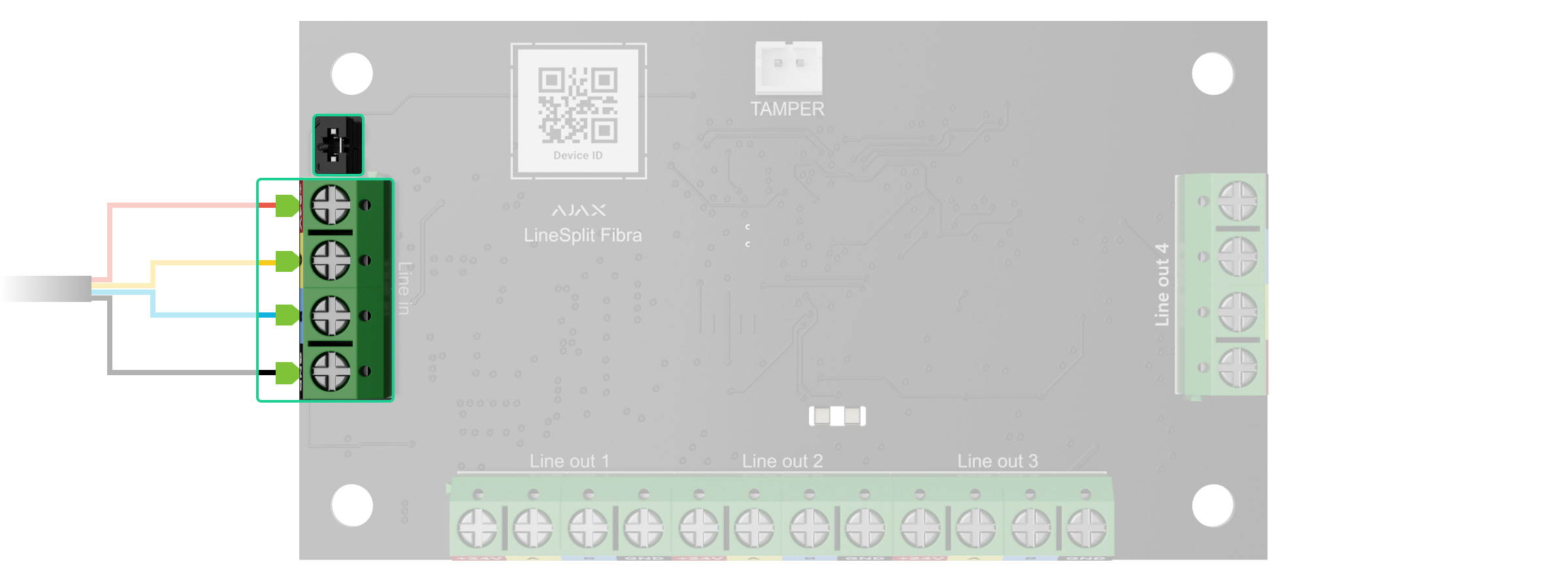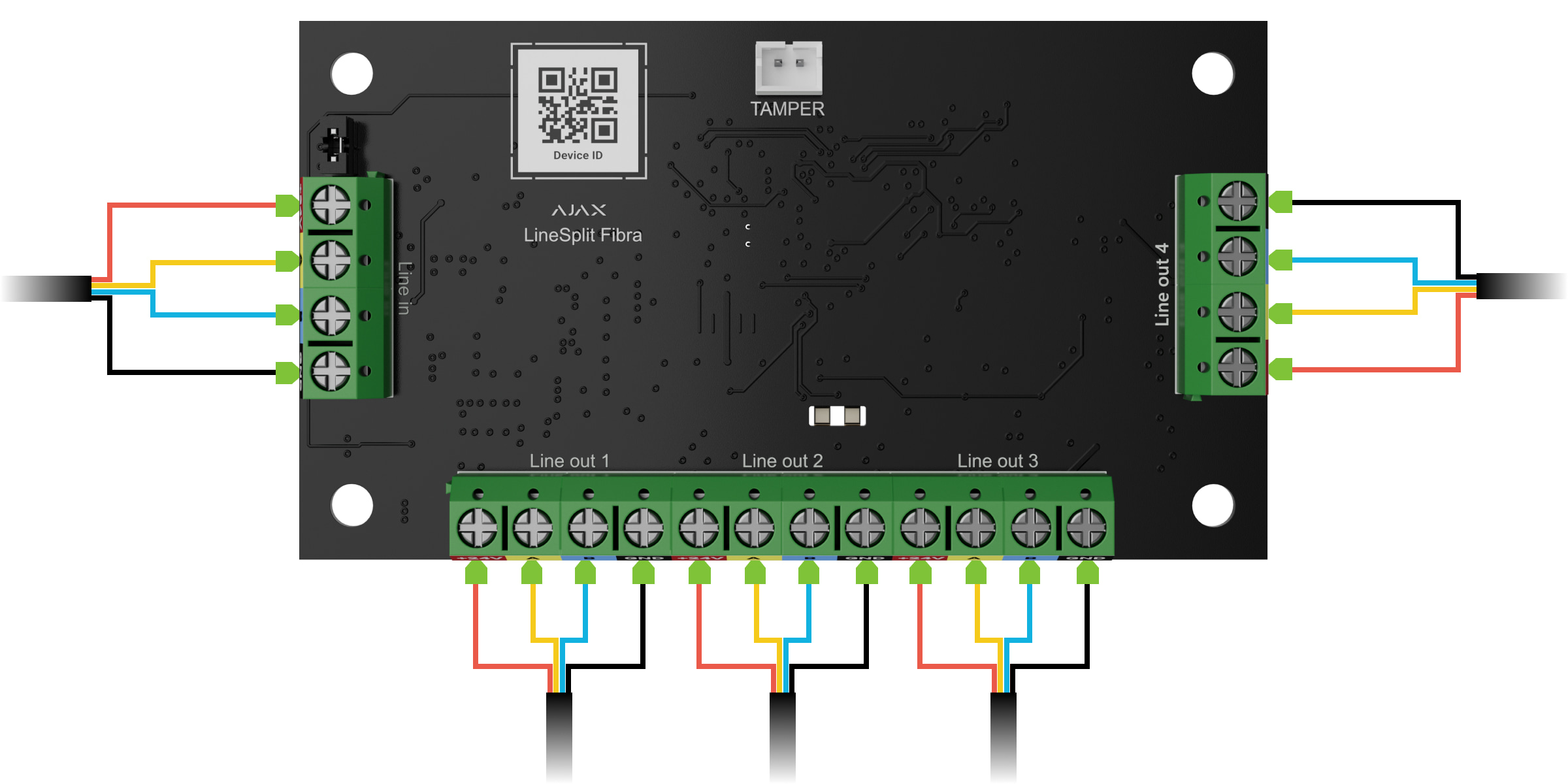Superior LineSplit Fibra is a module designed to split one Fibra line into four ones. Each device output line can have a length of up to 2,000 meters when connected using the U/UTP cat.5 twisted pair cable. LineSplit can be installed at any point of the line, in particular after another LineSplit.
The device is compatible with Superior Hub Hybrid (2G) and Superior Hub Hybrid (4G). Connection to other hubs, radio signal range extenders, ocBridge Plus and uartBridge is not provided.
LineSplit is part of an Ajax system and exchanges data with the hub using the secure Fibra wired communication protocol.
LineSplit relates to the Fibra product line of wired devices. Only accredited Ajax Systems partners can buy, install, and administer Fibra products.
Functional elements
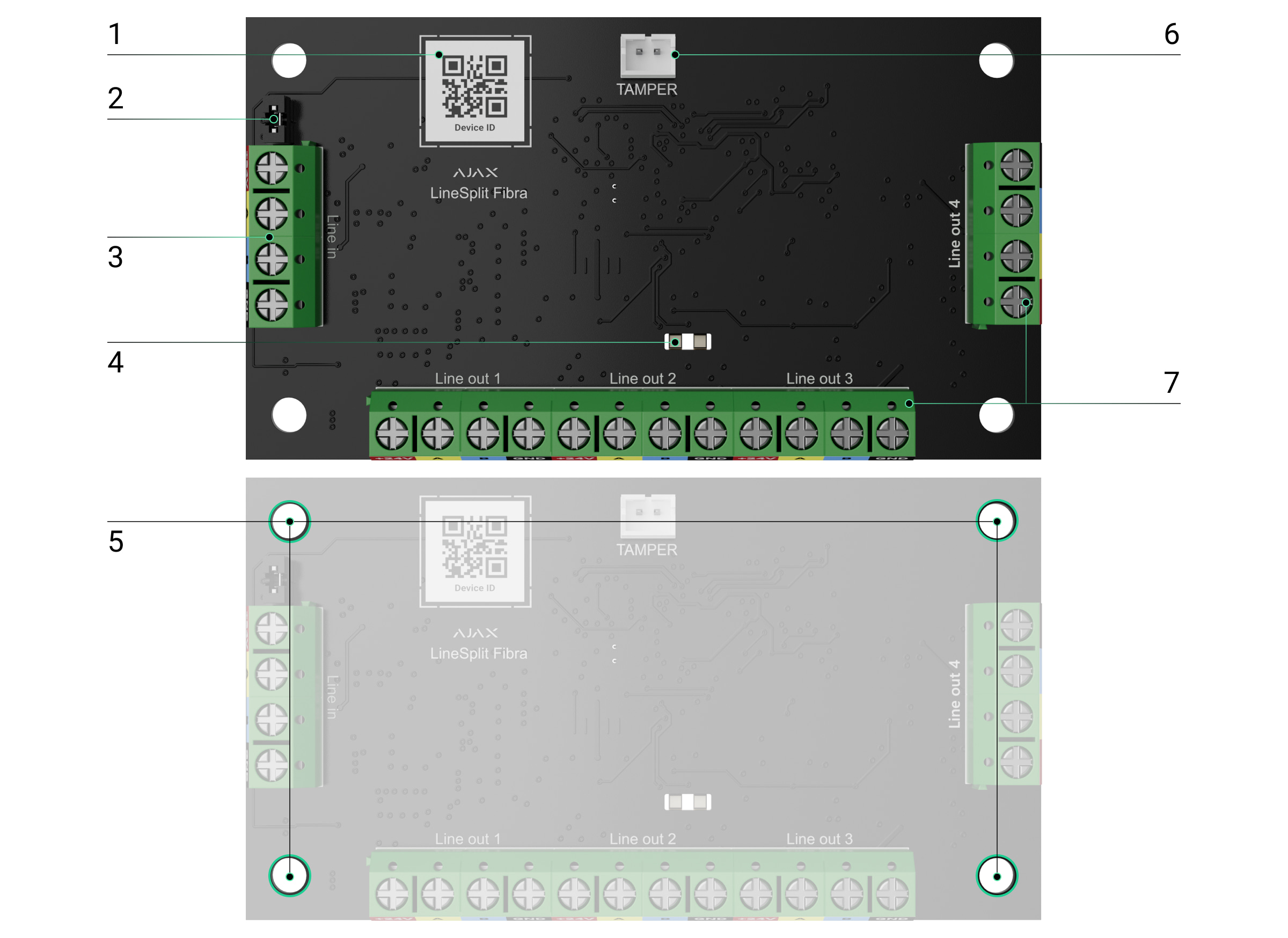
- QR code with the device ID. It is used to pair the device with an Ajax security system.
- Terminating resistor jumper. It is installed on two contacts if LineSplit is the last device on the Fibra line. Otherwise, the jumper is installed on one contact.
- LineSplit input terminals.
- LED indicators.
- Holes to install the device inside Case (the casing is sold separately).
- Connector to fasten the tamper board to the module. The tamper board is in Case.
- Output terminals for connecting wired devices.
Operating principle
LineSplit is a module designed to split Fibra lines in a wired or hybrid Ajax system. LineSplit connects to any point of the Fibra line and splits it into four lines. Each device output line can have a length of up to 2,000 meters when connected using the U/UTP cat.5 twisted pair cable.
Do not connect Fibra output lines created with LineSplit in a Ring topology.
LineSplit modules can be connected one after another. Up to 10 Superior LineSplit Fibra modules can be installed one after the other, connecting each module to the output line of the previous one. The total output current on the hub lines and the hub specifications limits the number of connected devices. You can connect up to 100 devices to Superior Hub Hybrid.
Superior LineSplit Fibra does not provide additional power supply to the line. To provide additional power supply to the line, Superior LineSupply Fibra can be used.
LineSplit is designed for indoor installation. We recommend installing LineSplit into Case (the casing is sold separately). The casing is available in multiple versions.
The module is equipped with a connector for a tamper board (included in the Case complete set). The tamper reacts if someone tries to break or open the casing lid. If it triggers, the notification is sent to the Ajax apps.
Fibra data transfer protocol
LineSplit uses Fibra technology to transmit alarms and events. It is a wired data transfer protocol for fast and reliable two-way communication between the hub and connected devices.
Sending events to the monitoring station
The Ajax system can transmit alarms to the PRO Desktop monitoring app, as well as to the central monitoring station (CMS) using SurGard (Contact ID), SIA (DC-09), ADEMCO 685, and other protocols.
LineSplit can transmit the following events:
- Tamper alarm. Tamper recovery.
- Low supply voltage and when voltage returns to normal.
- Loss of communication between LineSplit and the hub. Reconnecting.
- Temporary deactivation/activation of the device.
- Short circuit on the Fibra line and when the power supply is restored.
- Overvoltage on the Fibra line and when voltage returns to normal.
When an alarm is received, the CMS operator knows exactly what happened and where to send the rapid response team. The Ajax devices are addressable, meaning that PRO Desktop app and CMS receive events, device type, assigned name, and location (room, group). The list of transmitted parameters may differ depending on the type of CMS and the selected communication protocol.
You can find the device ID, loop (zone) number, and the line number in the device States.
Selecting the installation site for LineSplit
When choosing a spot to install LineSplit, consider the parameters that affect the operation of the device:
- Fibra signal strength.
- The length of the cable used to connect LineSplit.
- Length of the cable used to connect wired devices to LineSplit.
Follow these recommendations when designing the Ajax system project for an object. The security system should be designed and installed by professionals. The list of authorized Ajax partners is available here.
Installing into Case
LineSplit is designed for indoor installation only. It is recommended to install device into Case. The casing is available in multiple versions. Installing one LineSplit module or several devices into Case is possible. Use Case configurator to get the most optimal placement of your Fibra devices in the casing.
Case has mounts for the modules, wire channels, and a tamper that connects to LineSplit. The CMS and users receive notifications if someone tries to break the casing or open the lid.
Case is sold separately from LineSplit.
LineSplit cannot be installed
- Outdoors. This could damage the module.
- Inside premises with temperature and humidity values that do not correspond to the operating parameters. This could damage the module.
- In places with low or unstable Fibra signal strength.
- Without Case.
Fibra signal strength
Fibra signal strength is determined by the ratio of the number of undelivered or corrupted data packages to those expected over a specific time. The icon in the Devices
tab in Ajax apps indicates the signal strength:
- Three bars — excellent signal strength.
- Two bars — good signal strength.
- One bar — low signal strength; stable operation is not guaranteed.
- Crossed out icon — no signal; stable operation is not guaranteed.
The following factors affect the signal strength:
- The number of devices on the Fibra line.
- Cable length and type.
- The correctness of the wire connections to the terminals.
Lines Power Test
The test simulates the maximum energy consumption of devices connected to the control panel: the detectors give alarms, sirens turn on, and keypads activate. If the system passes the test successfully, all its devices have enough power in any situation.
If at least one Fibra line does not have enough power, the app displays a notification with the status of each line:
- Test passed.
- Test passed with malfunctions.
- Test failed.
Designing the system project
It is crucial to properly design the system project to install and configure the devices correctly. The project must take into account the number and types of devices at the object, their exact location and installation height, the length of wired Fibra lines, the type of cable used, and other parameters. Read the article to learn tips for designing the Fibra system project.
LineSplit can be connected at any point of the Fibra line, splitting it into four lines. Each output line of the device can have a length of up to 2,000 meters when connected using the U/UTP cat.5 twisted pair cable.
Different types of devices can be connected to the same Fibra line. For example, you can use opening detectors, motion detectors supporting photo verification, sirens, keypads, and LineSplit modules on the same line.
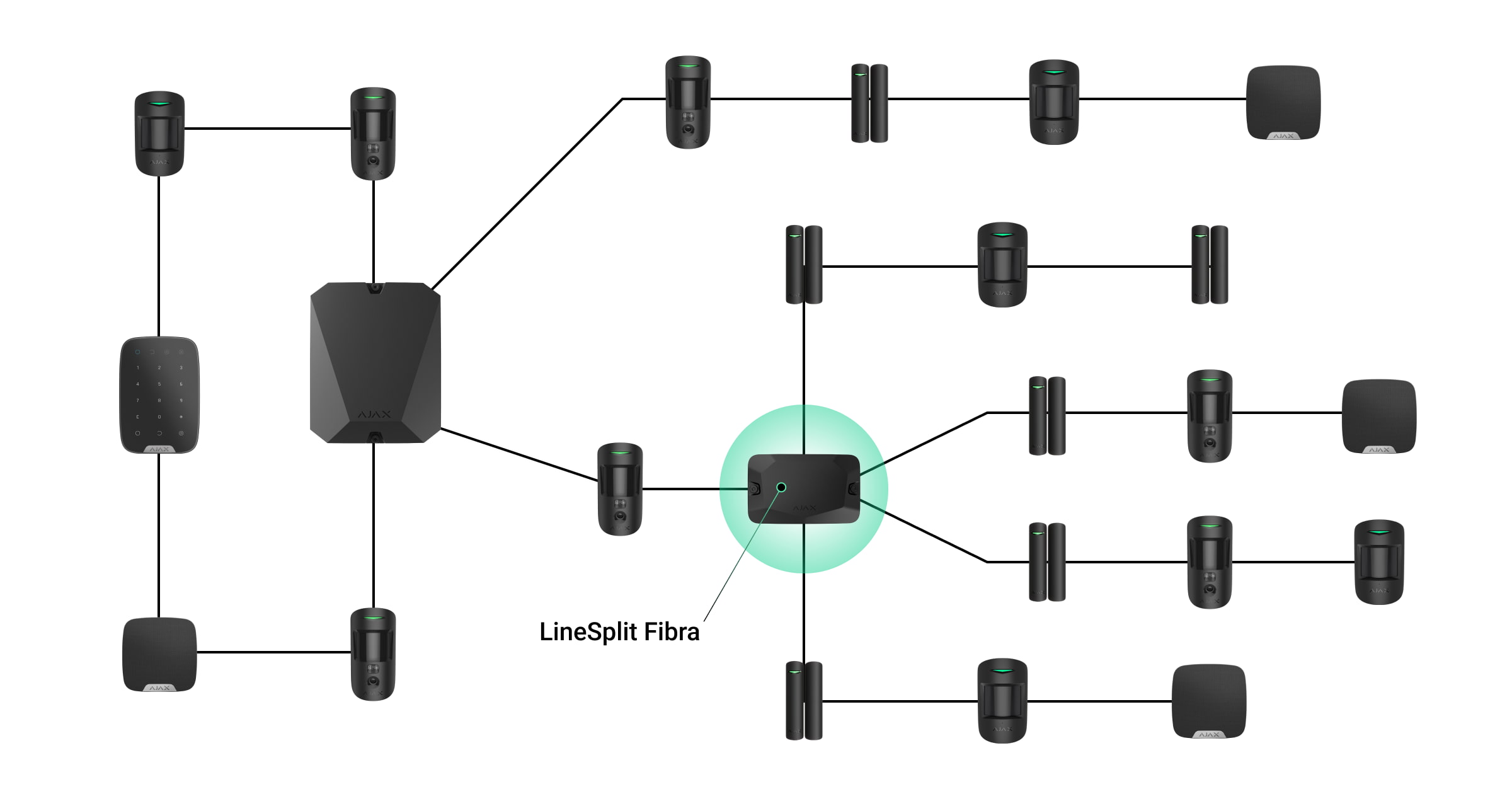
Connecting multiple LineSplit modules one after the other allows you to expand the Ajax system by splitting lines. One Fibra line splits into four, four into sixteen, and so on. Up to 10 Superior LineSplit Fibra modules can be installed one after the other, connecting each module to the output line of the previous one. The number of wired devices in the system is limited by the output current of the hub and its specifications. You can connect up to 100 devices to Superior Hub Hybrid.
Superior LineSplit Fibra does not provide additional power supply to the line. To provide additional power supply to the line, Superior LineSupply Fibra can be used.
If LineSplit is the last device on the line, the terminating resistor jumper is installed on two contacts.
Ajax systems also support Beam (Radial) and Ring topologies. The output lines created when using LineSplit do not support the Ring topology.
Cable length and type
Recommended cable types:
- U/UTP cat.5, 4 × 2 × 0.51, copper conductor.
- Signal cable 4 × 0.22, copper conductor.
The wired connection range may vary if you use a different cable type. No other types of cables have been tested.
Verification using a calculator
To make sure that the project is designed correctly and that the system will work in practice, we have developed a Fibra power supply calculator. The calculator helps to check the communication quality and cable length for wired Fibra devices when designing the system project.
Preparing for installation
Cable arrangement
When preparing to lay cables, check the electrical and fire safety regulations in your region. Strictly follow these standards and regulations. Tips for cable arrangement are available in this article.
Cable routing
We recommend you to carefully read the Selecting the installation site section before installation. Avoid deviations from the system project. Violating the basic installation rules and the recommendations of this manual may lead to incorrect operation and loss of connection with LineSplit. Tips for cable routing are available in this article.
Preparing cables for connection
Remove the insulating layer and strip the cable with a special insulation stripper. The ends of the wires inserted into the device terminals must be tinned or crimped with a sleeve. This ensures a reliable connection and protects the conductor from oxidation. Tips for preparing the cables are available in this article.
Installation and connection
Connecting Superior LineSplit Fibra to the hub
- Prepare cable holes in advance by carefully breaking out the perforated parts of Case.
- Secure Case with the bundled screws using at least two fixing points. For the casing tamper to respond to disassembly attempts, fix Case at a point with a perforated area.
- Turn off the power of lines in the Ajax PRO app. The function is available in the Lines menu:
- Hub → Settings → Lines → Lines Power Supply.
- Route the cable to connect the LineSplit to the hub casing. Connect the wires to the required hub line.
+24V — 24 V⎓ power terminal.
A, B — signal terminals.
GND — ground. - Connect the wires to the LineSplit input terminals according to the diagram below. Follow the polarity and connection order of the wires. Securely fasten the cable to the terminals.
- If LineSplit is the last on the line, install a terminating resistor jumper on the two contacts. Otherwise, the terminating resistor jumper should remain set on one contact.
- Connect wired devices to Superior LineSplit Fibra output lines.
- Secure the module in Case using the holes in the board. Secure the cable with ties.
- Connect the Case tamper to the appropriate board connector.
- Place the lid on the casing and fasten it with the bundled screws.
- Turn on line power in the Ajax PRO app (Hub → Settings → Lines → Lines Power Supply). When power is applied, the green LED will indicate that the device is turned on.
- Add LineSplit to the hub.
- Perform the Fibra Signal Strength Test. The recommended signal strength is two or three bars. If the signal strength is one or zero bars, check the connection correctness and the cable integrity.
- Run Lines Power Test.
Connecting wired devices to Superior LineSplit Fibra
- Turn off a line power in the Ajax PRO app. The function is available in the Lines menu:
- Hub → Settings → Lines → Lines Power Supply.
- Connect the wires of the connectable devices to the LineSplit output terminals according to the diagram below. Observe the polarity and connection order of the wires. Securely fasten the cable to the terminals.
- Turn on a line power in the Ajax PRO app (Hub → Settings → Lines → Lines Power Supply). When power is applied, the green LED will indicate that the device is turned on.
- Add connected wired devices to the hub. The algorithm for adding and configuring is described in the user manual of each device.
- Run the functionality testing.
Adding to the system
Superior LineSplit Fibra is compatible with Superior Hub Hybrid (2G) and Superior Hub Hybrid (4G) only. Only verified partners can add and configure Fibra devices in Ajax PRO apps.
Before adding a device
- Install an Ajax PRO app.
- Log in to a PRO account or create a new one.
- Select a space or create a new one.
The space functionality is available for apps of such versions or later:
- Ajax Security System 3.0 for iOS;
- Ajax Security System 3.0 for Android;
- Ajax PRO: Tool for Engineers 2.0 for iOS;
- Ajax PRO: Tool for Engineers 2.0 for Android;
- Ajax PRO Desktop 4.0 for macOS;
- Ajax PRO Desktop 4.0 for Windows.
- Add at least one virtual room.
- Add a compatible hub to the space. Ensure the hub is switched on and has internet access via Ethernet, Wi-Fi, and/or mobile network.
- Ensure the space is disarmed, and the hub is not starting an update by checking statuses in the Ajax app.
How to add Superior LineSplit Fibra
Two ways to add devices are available in the Ajax PRO app: automatically and manually.
To automatically add a device:
- Open the Ajax PRO app. Select the hub to which you want to add Superior LineSplit Fibra.
- Go to the Devices
tab and click Add Device.
- Select Add All Fibra Devices. The hub will scan the Fibra lines. After scanning, all devices connected to the hub that have not yet been added to the system will be shown.
- Select the device from the list. After pressing, the LED indicator will flash to identify this device.
- Set the device name, and specify the room and security group if Group Mode is enabled. Press Save.
To add a device manually:
- Open the Ajax PRO app. Select the hub to which you want to add Superior LineSplit Fibra.
- Go to the Devices
tab and click Add Device.
- Assign a name to the device.
- Scan the QR code or enter it manually. The QR code is located on the board.
- Select a virtual room and a security group (if Group Mode is enabled).
- Press Add.
If the connection fails, check the wired connection’s correctness and try again. If the maximum number of devices (100 for Superior Hub Hybrid) has already been added to the hub, you will receive an error notification while adding.
LineSplit only works with one hub. When the device is paired with a new hub, the module stops exchanging data with the previous hub. When LineSplit is added to a new hub, it remains in the list of devices on the previous hub. You can remove the device manually.
Functionality testing
Available for LineSplit:
- Fibra Signal Strength Test — to determine the strength and stability of the signal at the device installation site.
- Lines Power Test — to determine if there is enough power for all devices connected to the hub.
How to run Fibra Signal Strength Test:
- Select a hub in the Ajax PRO app.
- Go to the Devices
menu.
- Select LineSplit.
- Go to the LineSplit settings by clicking on the gear icon
.
- Select Fibra Signal Strength Test.
- Run the test following the prompts on screen.
How to run Lines Power Test:
- Select a hub in the Ajax PRO app.
- Go to the Devices
menu.
- Select a hub.
- Go to the hub settings by clicking on the gear icon
.
- Open the Lines menu.
- Select Lines Power Test.
- Run the test following the prompts on the screen.
Icons
The icons show some statuses of the device. You can check them in the Ajax apps:
- Select a hub in the Ajax app.
- Go to the Devices
tab.
- Find LineSplit in the list.
| Icon | Meaning |
|
Fibra Signal Strength — displays the signal strength between the hub and the module. Recommended values: 2–3 bars. |
|
|
LineSplit is temporarily deactivated. |
|
|
In LineSplit, events of tamper triggering are temporarily disabled. |
|
| The device has lost connection with the hub or the hub has lost connection with the Ajax Cloud server. | |
|
The device has not been transferred to the new hub. |
States
The states display information about the device and its operating parameters. You can check the LineSplit states in the Ajax apps:
- Select a hub in the Ajax app.
- Go to the Devices
tab.
- Select LineSplit from the list of devices.
| Parameter | Meaning |
| Data import | Displays the error when transferring data to the new hub:
|
| Temperature |
Module temperature. The acceptable error between the value in the app and the temperature at the installation site: 2 °C. The value is updated as soon as the module detects a temperature change of at least 1 °C. You can create a scenario by temperature to control automation devices. |
| Fibra Signal Strength |
Signal strength between the hub and Superior LineSplit Fibra. Recommended values: 2–3 bars. Fibra is a protocol for transmitting events and alarms. |
| Connection via Fibra | The status of connection between the hub and the module:
|
| Line Voltage | The voltage value on the Fibra line to which the module is connected. |
| Lid | The tamper status that responds to the detachment of the device from the surface or violation of the device’s casing integrity:
|
| Temporary Deactivation | Shows the status of the device temporary deactivation function:
|
| Firmware | LineSplit firmware version. |
| Device ID | LineSplit ID/Serial Number. Also available on the device board and its packaging. |
| Device No. | LineSplit loop (zone) number. |
| Line No. | The Fibra line number of the hub to which LineSplit is connected. |
Settings
To change module settings in an Ajax app:
- Go to the Devices
tab.
- Select LineSplit from the list of devices.
- Go to Settings by clicking on the gear icon
.
- Set the required parameters.
- Click Back to save the new settings.
| Settings | Meaning |
| Name |
Name of the module. Displayed in the list of hub devices, text of SMS and notifications in the events feed. To change the name of the module, click on the text field. The name can contain up to 12 Cyrillic characters or up to 24 Latin characters. |
| Room |
Selection of the LineSplit virtual room. The room name is displayed in the text of SMS and notifications in the events feed. |
| Alert with a siren if malfunction on output lines detected | If the option is enabled, the siren is activated in case of detection of a malfunction of the output lines. |
| Fibra Signal Strength Test |
Puts the module into the Fibra Signal Strength Test mode. The test allows you to check the signal strength between the hub and LineSplit via the wired Fibra data transfer protocol to select the optimal installation site. |
| User Guide | Opens LineSplit User Manual in an Ajax app. |
| Temporary Deactivation |
Allows the user to disable the device without removing it from the system. Three options are available:
|
| Unpair Device | Unpairs LineSplit from the hub and deletes its settings. |
Indication
| Event | Indication | Note |
| Adding a module |
When added automatically — the green LED flashes quickly when LineSplit is selected from the list. When you click Add device, the green LED flashes once. When added manually — the green LED flashes once. |
|
| Removing the module | The green LED flashes six times. | |
| Tamper triggering | The green LED flashes once. | |
| Lines Power Test | The green and red LEDs are glowing continuously during the test. | |
| Low voltage on the input line | The green LED lights up smoothly and goes out smoothly. | Voltage of 7 V⎓ or less is considered low. |
| Short circuit on the line | The red LED flashes 4 times per second for 12 seconds. | After 12 seconds, LineSplit attempts to restore power to the output lines, but if the fault has not been cleared, the module repeats turning off. The actions are repeated until the correct state of the line is restored. |
| Overvoltage on the line | The red LED flashes 4 times per second for 12 seconds. | After 12 seconds, LineSplit attempts to restore power to the output lines, but if the fault has not been cleared, the module repeats turning off. The actions are repeated until the correct state of the line is restored. |
Maintenance
The device does not require maintenance.
Technical specifications
Warranty
Warranty for products of Limited Liability Company “Ajax Systems Manufacturing” is valid for 2 years after purchase.
If the device does not function correctly, please contact Ajax Technical Support first. In most cases, technical issues can be resolved remotely.
Contact Technical Support:
Manufactured by “AS Manufacturing” LLC