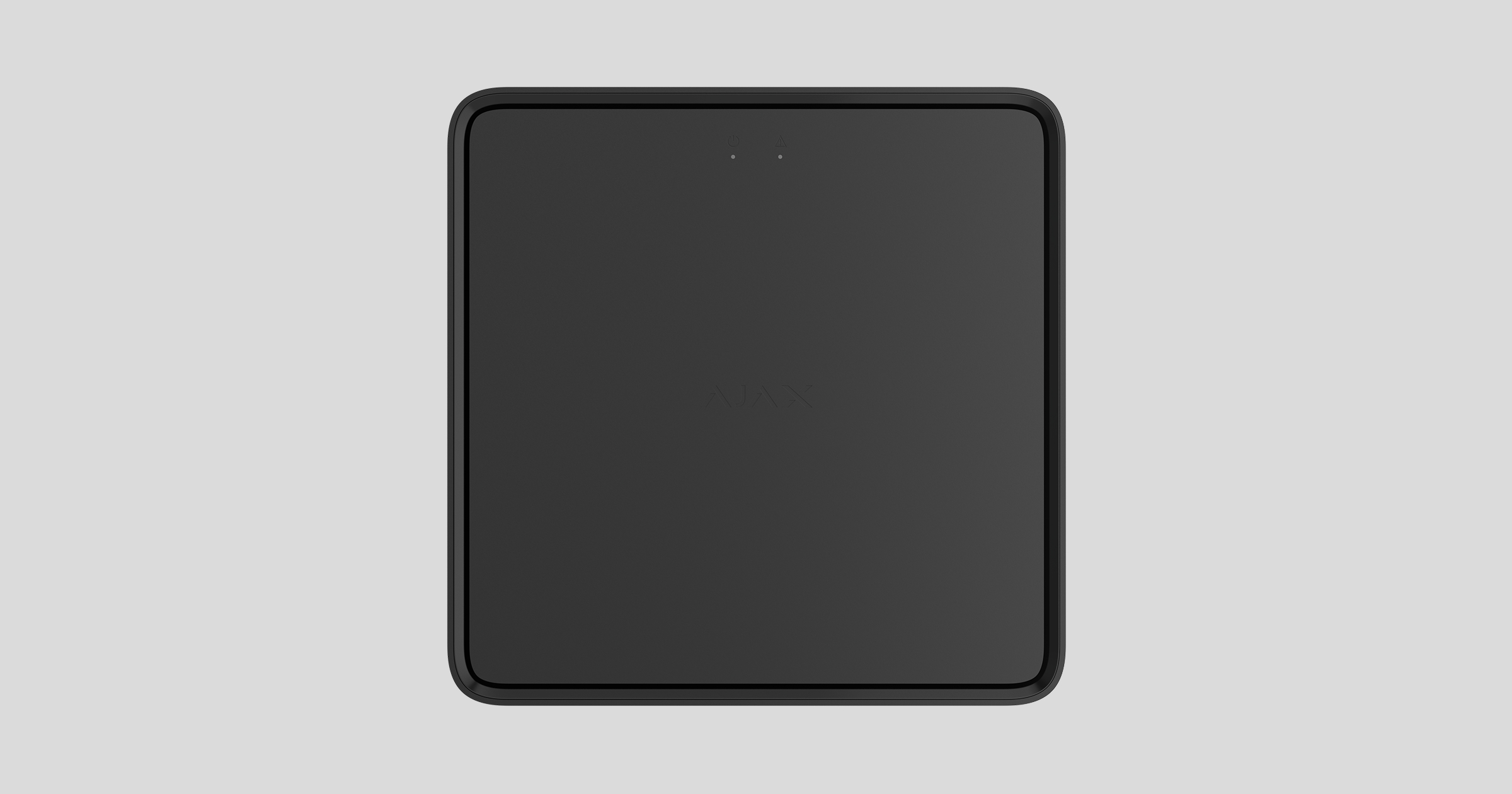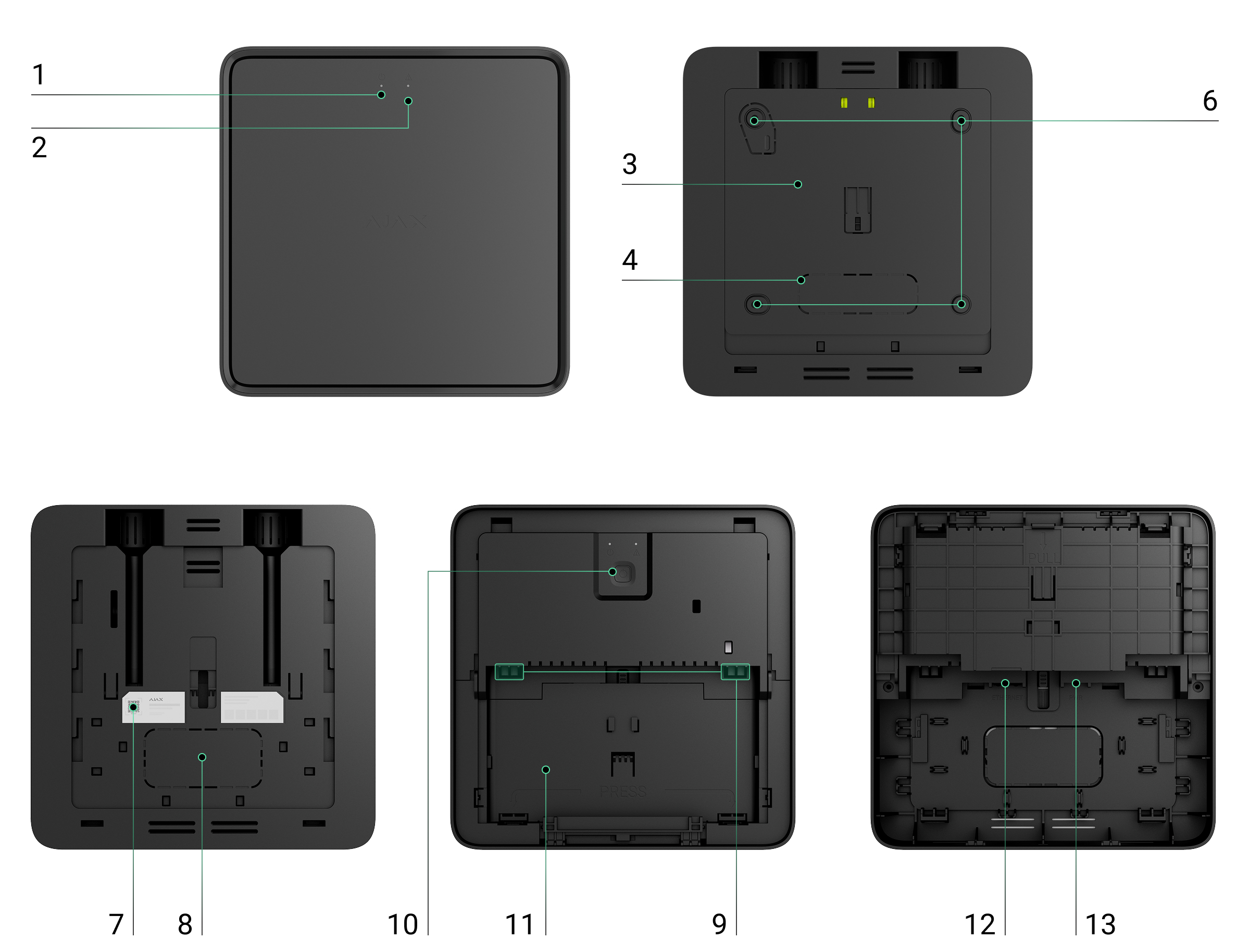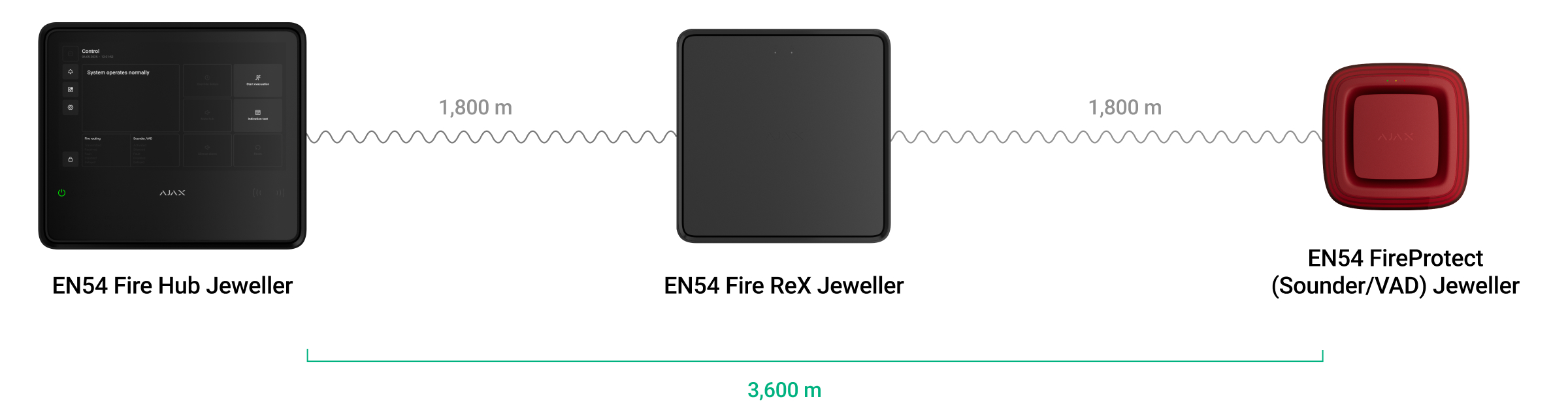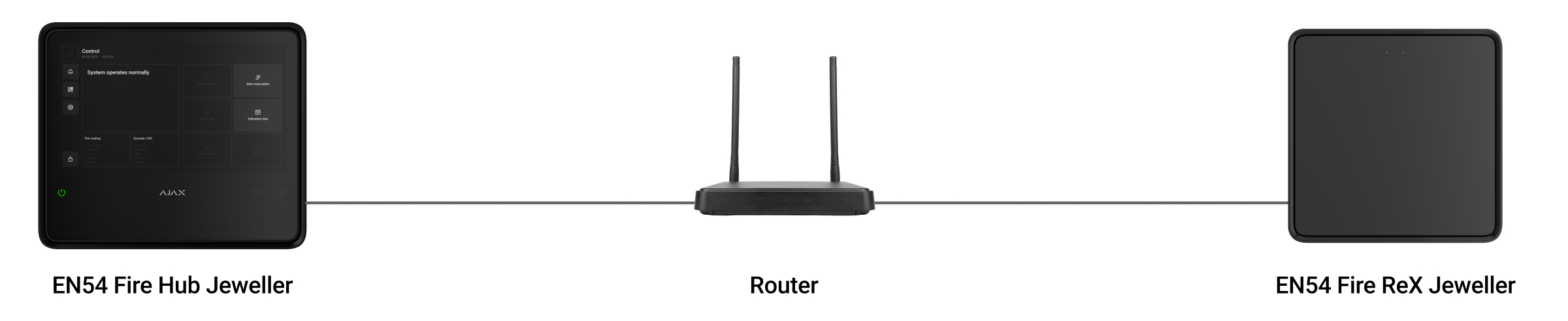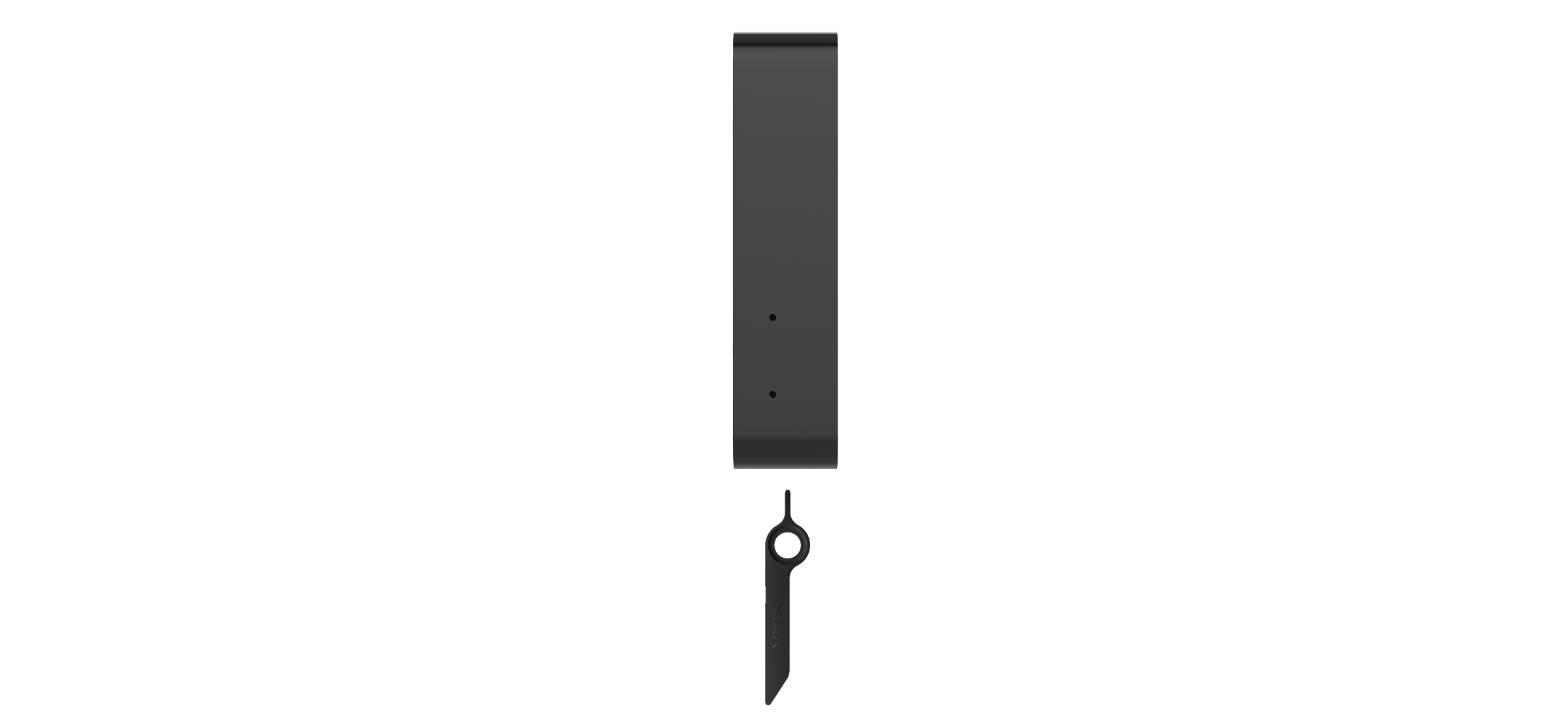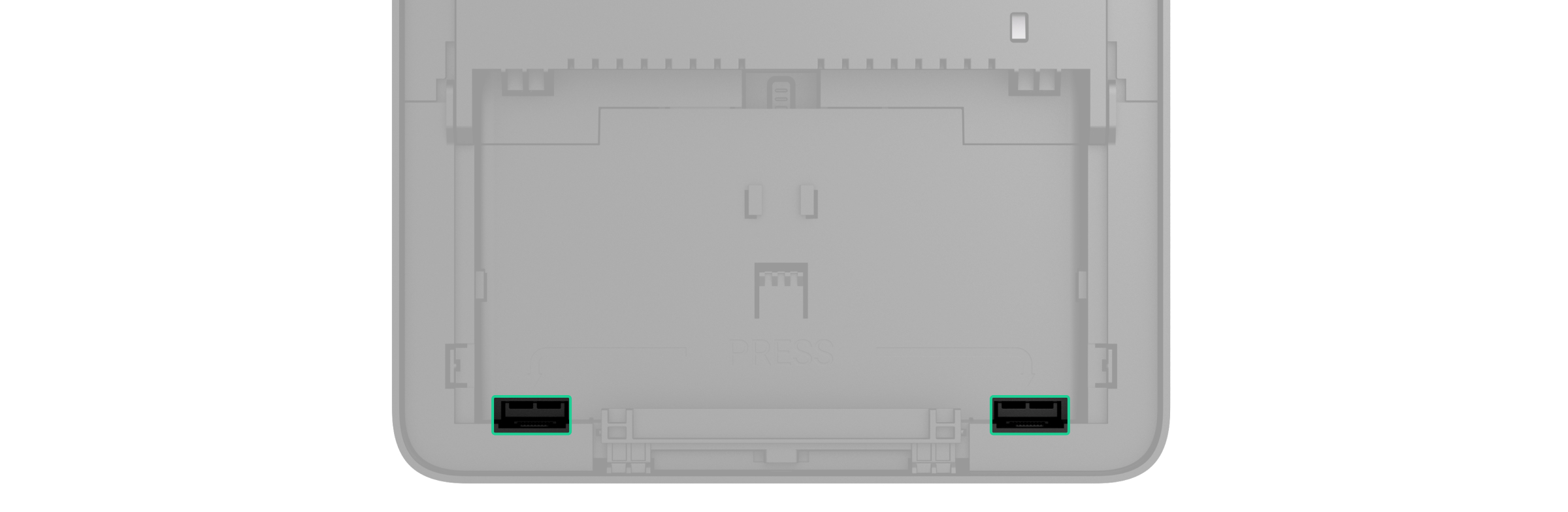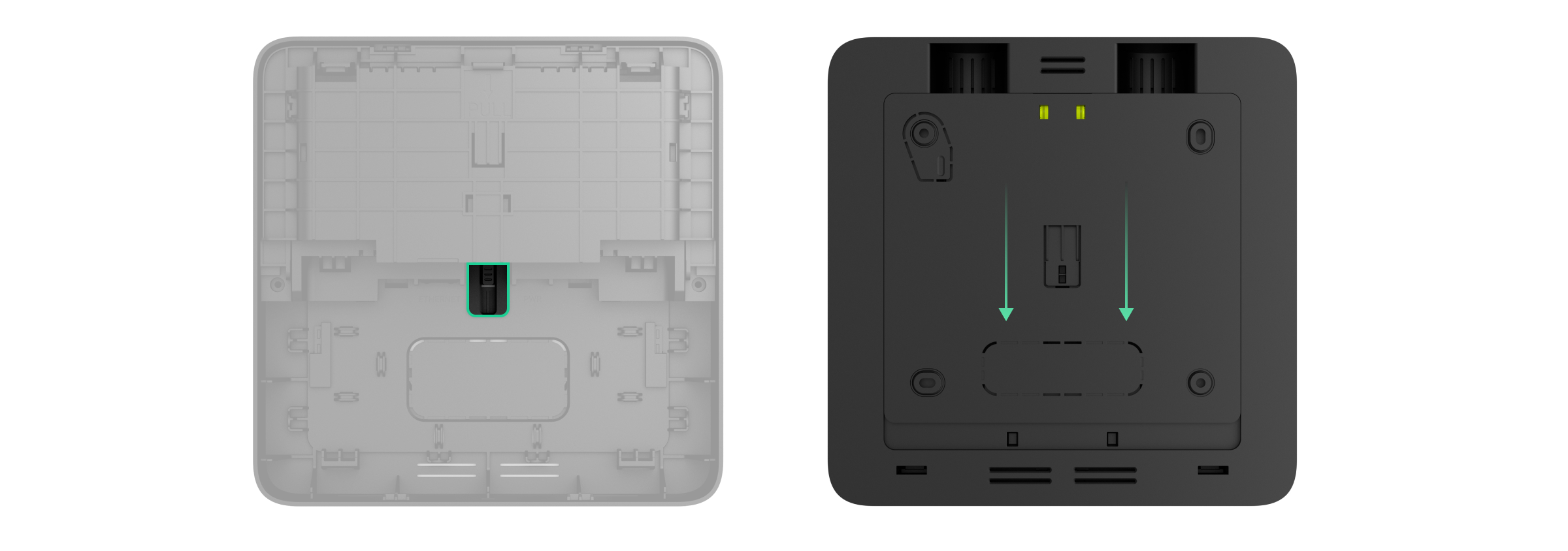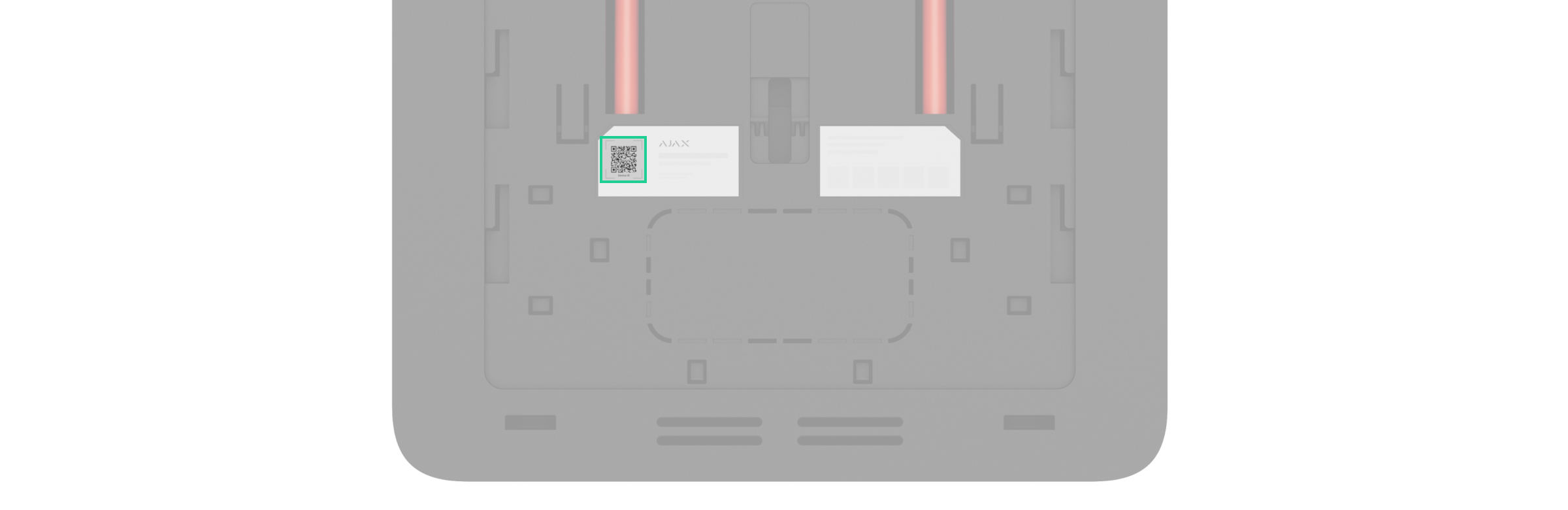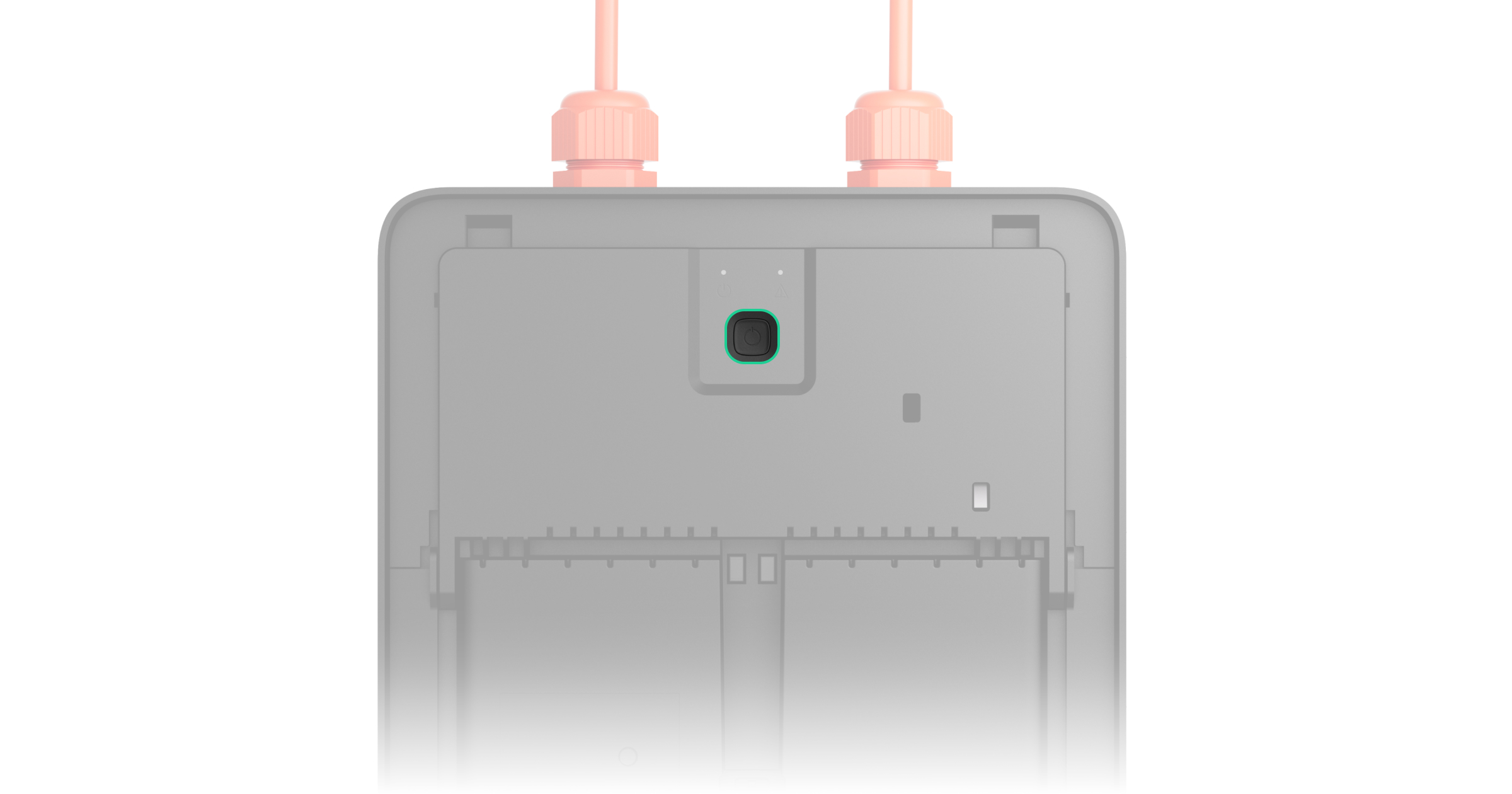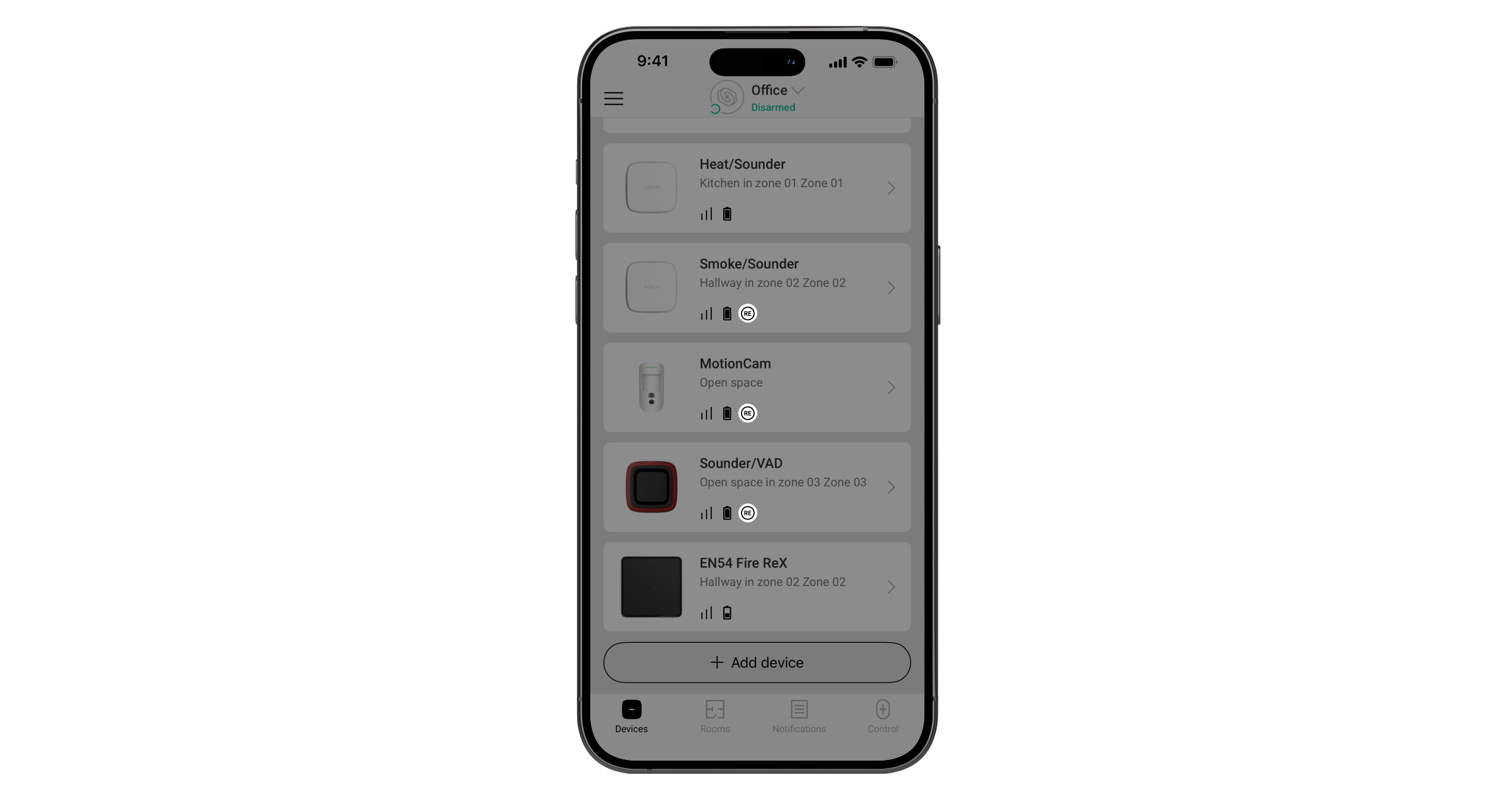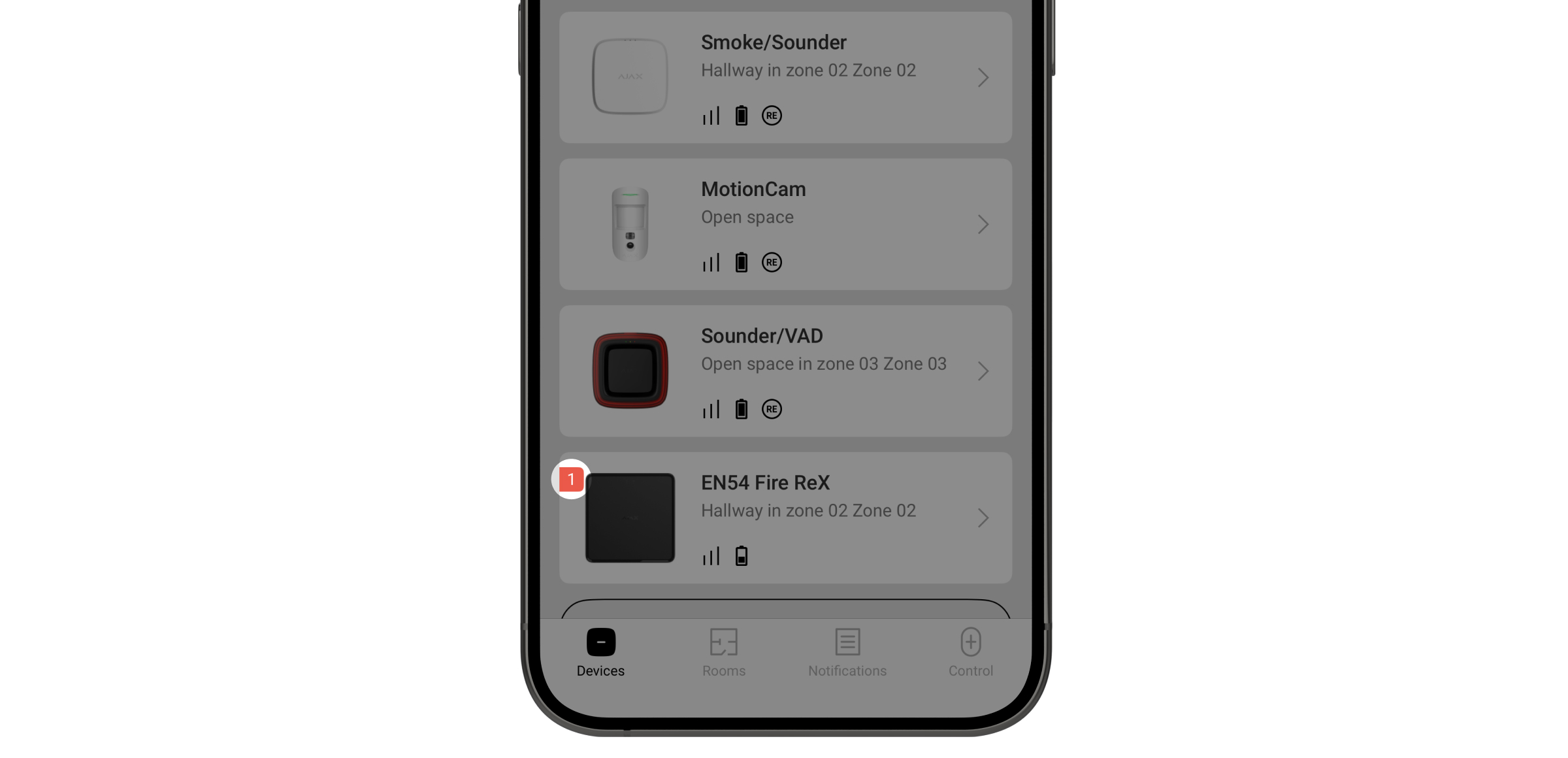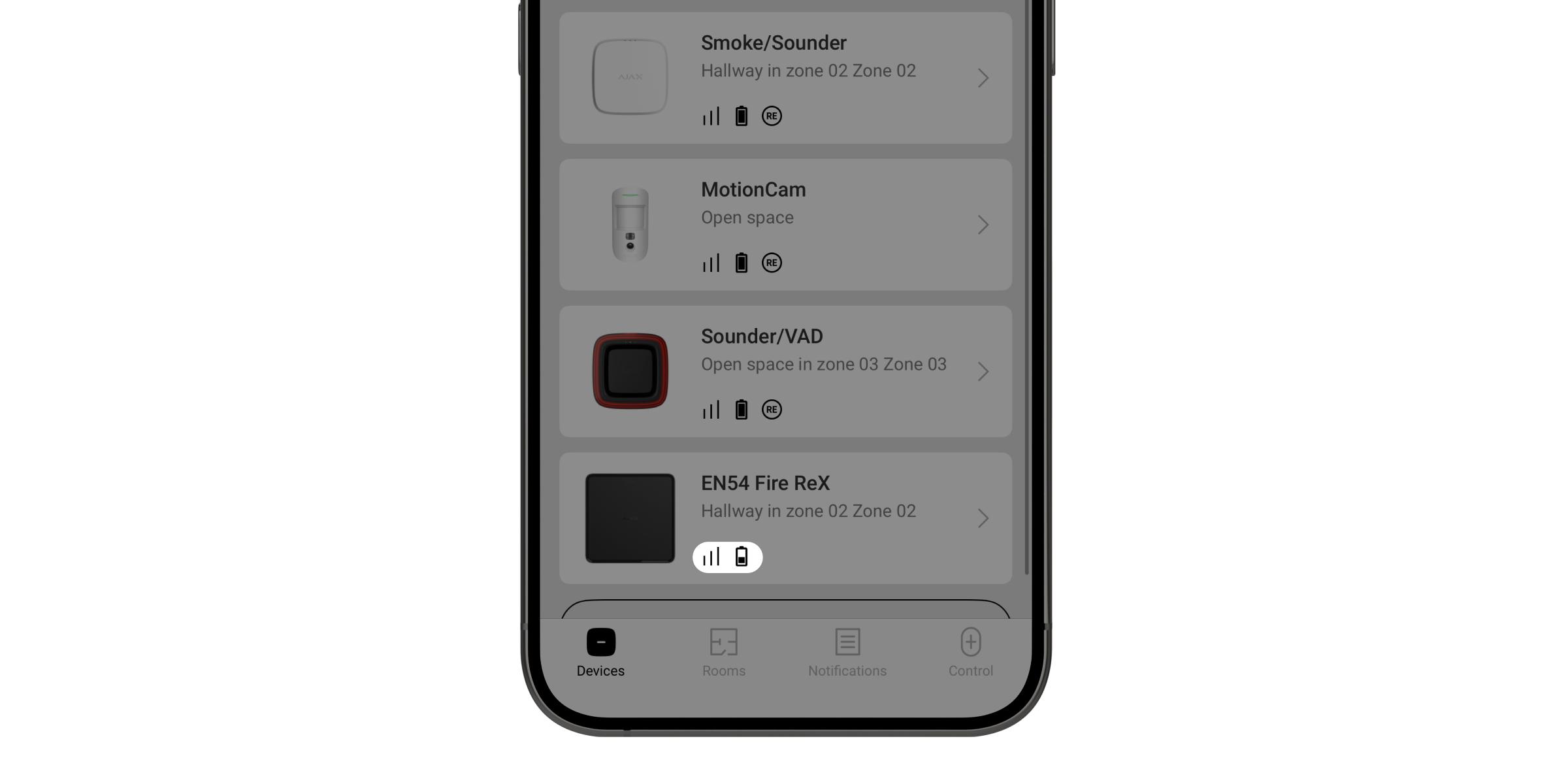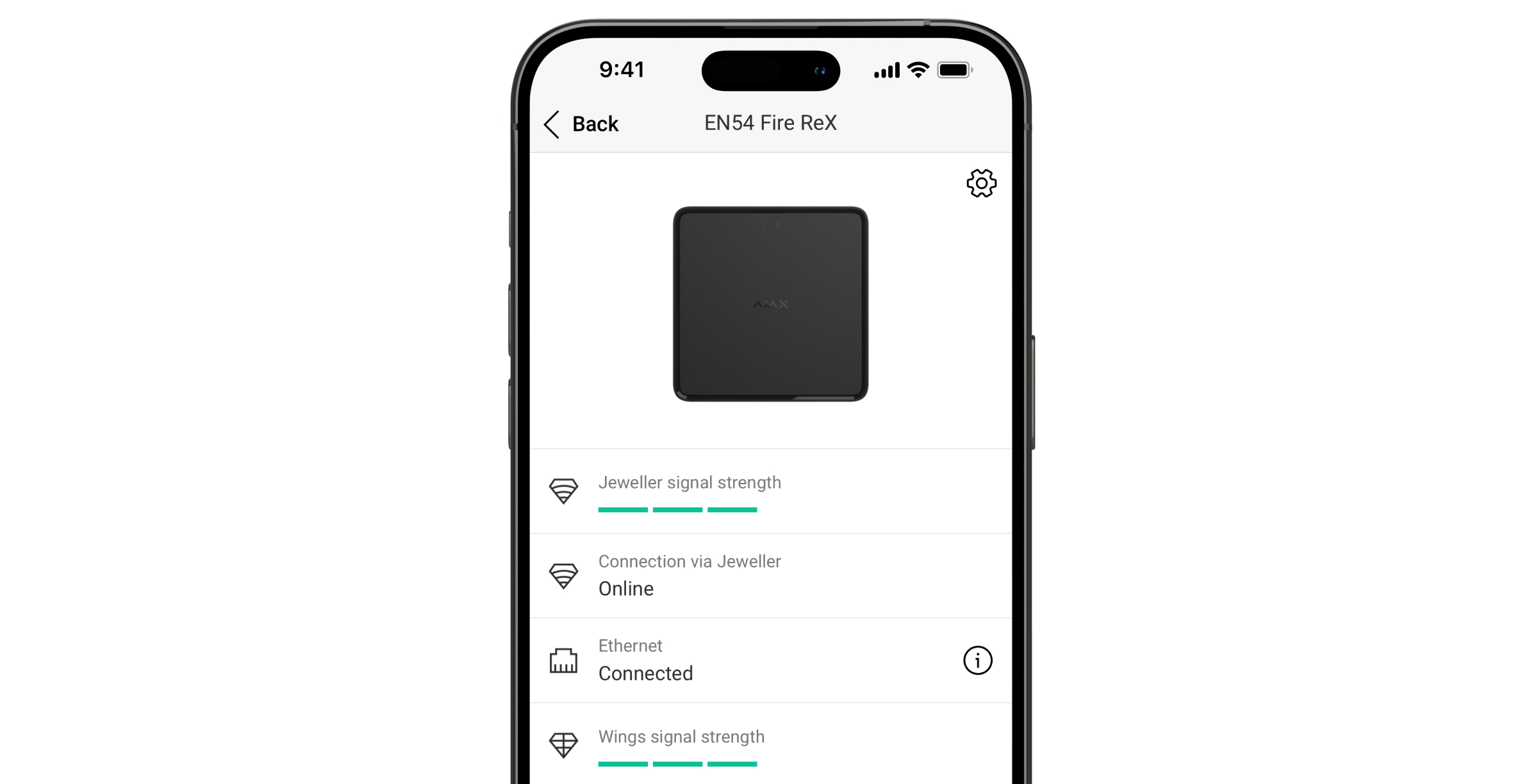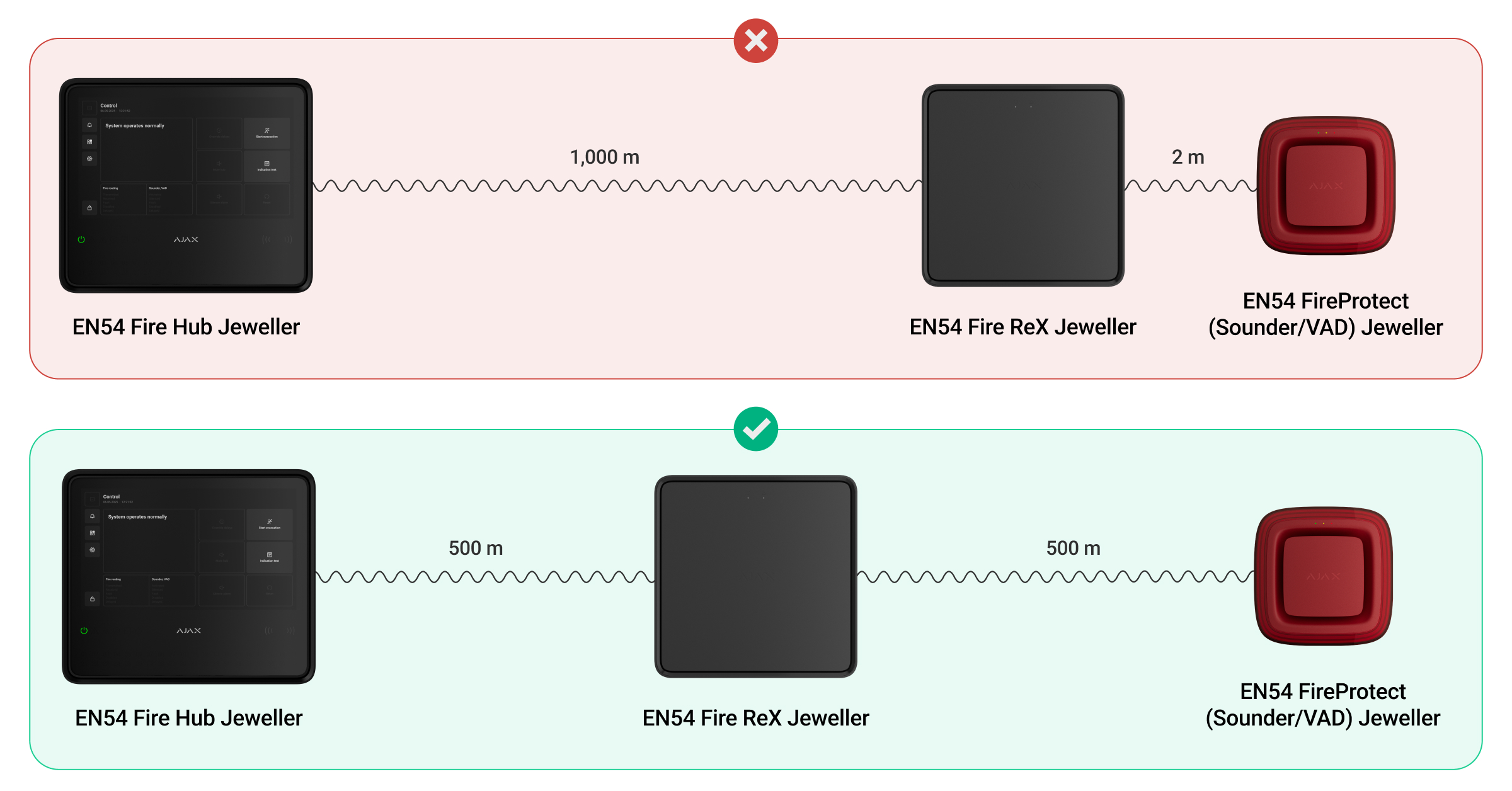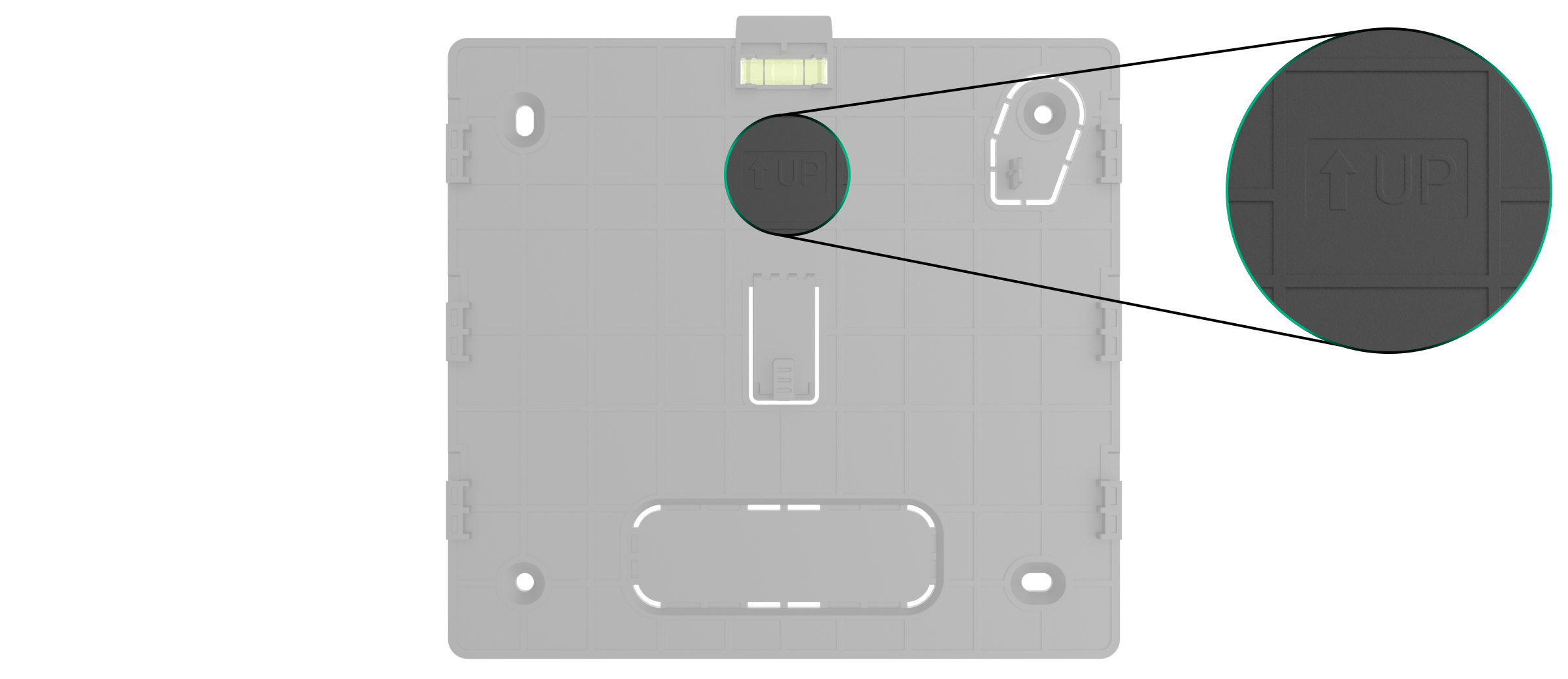EN54 Fire ReX Jeweller is a wireless addressable radio signal range extender for a fire alarm system, supporting intrusion protection devices.
The range extender communicates with control and indicating equipment (CIE) via Ethernet and two secure radio protocols: Jeweller and Wings. The communication range is up to 5.900 ft in open space. The device is designed for indoor installation.
EN54 Fire ReX Jeweller can operate autonomously for 24 or 72 hours, depending on the battery. The backup battery is not included in the complete set. Only compatible batteries can be used: EN54 Internal Battery (24h) or EN54 Internal Battery (72h).
Functional elements
- Green LED indicator.
- Yellow LED indicator.
- SmartBracket mounting panel.
- Perforated part of the mounting panel for running cables through the wall.
- Perforated part of the mounting panel that triggers the tamper button if the device is removed from the surface. Do not break it off.
- Holes for attaching SmartBracket to the surface.
- QR code and ID (serial number) of the device.
- Perforated part of the mounting panel for running cables inside the range extender’s enclosure.
- Internal battery connectors.
- Power button.
- Slot for internal battery (not included).
- Ethernet cable connector.
- Power cable socket.
Compatible CIEs
The device requires the Ajax CIE with an up-to-date OS Malevich version.
Operating principle
EN54 Fire ReX Jeweller is a wireless addressable radio signal range extender for a fire alarm system, supporting intrusion protection devices. EN54 Fire ReX Jeweller extends the system radio communication range, allowing Ajax devices to be installed at a greater distance from the CIE. The range extender communicates with the CIE using radio technology (Jeweller and Wings protocols) or via Ethernet cable if the devices are within the same network.
EN54 Fire ReX Jeweller receives signals from the CIE, transmits them to the connected devices, and sends signals from the devices to the CIE. The CIE polls the range extender with a frequency of 12 to 300 seconds. The polling interval depends on the settings and is 36 seconds by default. EN54 Fire ReX Jeweller polls all connected devices with the same frequency.
Regardless of the settings, all alarm events are delivered in less than 0.3 seconds.
The communication range between EN54 Fire ReX Jeweller and the connected device is limited by the device’s radio signal range. It is provided in the device’s technical specifications available on the website and in the user manual.
If the device loses communication with the range extender, it does not automatically connect to another range extender or CIE.
Jeweller and Wings communication protocols
The range extender uses Jeweller radio technology to transmit alarms and events, while Wings is used to transmit photos. These are wireless data protocols that provide fast and reliable two-way communication between the CIE, the range extender, and system devices connected to the range extender.
To control communication with system devices and view their states, a user or PRO with admin rights can configure the device polling interval from 12 to 300 seconds in an Ajax app.
Connection via Ethernet
EN54 Fire ReX Jeweller supports connection to the CIE via radio protocols and Ethernet. With the cable connection, a single Ajax system can cover sites such as an office center with underground parking, a metal hangar, or a warehouse complex consisting of several large buildings. Ethernet can be the only communication channel or work in parallel with Jeweller and Wings. If EN54 Fire ReX Jeweller connects to the CIE via both Ethernet and radio communication channels, Ethernet is prioritized.
To communicate via Ethernet, the CIE and EN54 Fire ReX Jeweller must be connected to the same network through a router, which is needed to assign an IP address to the range extender. The network to which EN54 Fire ReX Jeweller connects must allow broadcast queries and have an open 4269 port for all types of traffic.
Connecting EN54 Fire ReX Jeweller directly to the CIE via an Ethernet cable is not provided.
EN54 Fire ReX Jeweller can work with both static and dynamic IP addresses. If the range extender cannot establish an Ethernet connection with the CIE, the EN54 Fire ReX Jeweller states will display a malfunction. For convenience, the MAC address of the range extender is also available in the error details, which can be used to locate and resolve the problem.
The system sends a communication loss notification in two cases: if the CIE completely loses connection with the range extender, and if the CIE loses connection with the range extender via the photo transmission channel. If communication is lost only via Jeweller or only via Wings (when Ethernet is connected), no notification is sent.
Support for photo verification
Detectors with support for photo verification can connect to EN54 Fire ReX Jeweller. The range extender can transmit not only events and alarms but also photos taken by such detectors.
Photo delivery time via the range extender depends on the communication channel with the CIE, the detector type, and the image resolution.
Photo delivery time via the Wings radio protocol:
| Detector | Photo resolution, px | Photo delivery time via range extender¹, s |
| 160 × 120 | up to 11 | |
| 320 × 240 | up to 18 | |
|
640 × 480 (by default) |
up to 39 | |
| 960 × 720 | up to 53 | |
| 160 × 120 | up to 8 | |
|
320 × 240 (by default) |
up to 18 | |
| 640 × 480 | up to 31 | |
| MotionCam Outdoor Jeweller |
320 × 176 (by default) |
up to 13 |
| 640 × 352 | up to 30 | |
| MotionCam Outdoor (PhOD) Jeweller |
320 × 176 (by default) |
up to 37 |
| 640 × 352 | up to 50 | |
| MotionCam Outdoor HighMount (PhOD) Jeweller |
320 × 176 (by default) |
up to 20 |
| 640 × 352 | up to 38 |
¹ Values are calculated assuming that the CIE is working via Ethernet or 4G, and there are three bars of a signal level between EN54 Fire ReX Jeweller and the detector, as well as between the CIE and EN54 Fire ReX Jeweller. If you use the Photo on demand feature, there may be a short delay (up to 3 seconds) before the detector takes a photo.
Photo delivery time via Ethernet:
| Detector | Photo resolution, px | Photo delivery time via range extender², s |
| 160 × 120 | up to 4 | |
| 320 × 240 | up to 5.5 | |
|
640 × 480 (by default) |
up to 13 | |
| 960 × 720 | up to 17.5 | |
| 160 × 120 | up to 6 | |
|
320 × 240 (by default) |
up to 10 | |
| 640 × 480 | up to 16 | |
| MotionCam Jeweller | 160 × 120 | up to 6 |
|
320 × 240 (by default) |
up to 10 | |
| 640 × 480 | up to 17 | |
| MotionCam Outdoor Jeweller |
320 × 176 (by default) |
up to 10 |
| 640 × 352 | up to 21 | |
| MotionCam Outdoor (PhOD) Jeweller |
320 × 176 (by default) |
up to 24 |
| 640 × 352 | up to 32 | |
| MotionCam Outdoor HighMount (PhOD) Jeweller |
320 × 176 (by default) |
up to 11 |
| 640 × 352 | up to 18 |
² Values are calculated assuming that the CIE is working via Ethernet or 4G, and there are three bars of a signal level between EN54 Fire ReX Jeweller and the detector. If you use the Photo on demand feature, there may be a short delay (up to 3 seconds) before the detector takes a photo.
Number of range extenders and devices that can be added to the system
Up to five range extenders can be added to the CIE. EN54 Fire ReX Jeweller can only be added to the CIE directly. Connection to another range extender is not provided.
EN54 Fire ReX Jeweller does not increase the number of devices added to the CIE. The maximum number of devices connected to EN54 Fire ReX Jeweller depends on the CIE model.
Sending events to the monitoring station
An Ajax system can transmit alarms to the Ajax PRO Desktop monitoring app and the central monitoring station (CMS) in the formats of SurGard (Contact ID), SIA (DC-09), ADEMCO 685, and other protocols.
Adding to the system
The CIE and the device must operate at the same radio frequency; otherwise, they are incompatible. The radio frequency range of the device may vary based on the region. We recommend purchasing and using Ajax devices in the same region. You can verify the range of operating radio frequencies with the technical support service.
Before adding the device
- Install an Ajax app.
- Log in to your account or create a new one.
- Select a space or create a new one.
- Add at least one virtual room.
- Add a compatible CIE to the space. Ensure the CIE is switched on and has internet access via Ethernet, Wi-Fi, and/or mobile network.
- Check the states in the Ajax app to ensure the space is disarmed and the CIE is not starting an update.
Only a PRO or a space admin with the rights to configure the system may add the device to the CIE.
To power EN54 Fire ReX Jeweller and connect it to the internet:
- Insert a special tool into the hole and remove the front panel from the device.
- Remove the cover by pressing the latches.
- Remove the SmartBracket mounting panel. To do this, press the button and slide the mounting panel down.
- Prepare the holes for routing cables in advance. Drill the holes in the bottom, side, or top of the enclosure, or break off the perforated part on the back panel.
- Break off the perforated part on the SmartBracket mounting panel if you run cables through the wall.
- Run the power and Ethernet cables into the device enclosure.
- Connect Ethernet and power supply cables to the appropriate connectors.
1 — Ethernet cable connector.
2 — terminals for connecting an external 110–240 V, 50/60 Hz power supply. - Install the cover.
- Install the internal battery.
Use only EN54 Internal Battery (24h) or EN54 Internal Battery (72h). If the range extender operates on third-party batteries, its stable operation cannot be guaranteed. This may cause the device to fail.
- Add the range extender to the system and install it.
Adding the device to the CIE
- Open an Ajax app. Select a space to which you want to add the device.
- Go to the Devices
tab and select Add device.
- Scan the QR code or enter the device ID manually. A QR code with the ID is placed on the device under the SmartBracket mounting panel. Also, it is duplicated on the device packaging.
- Assign a name to the device.
- Select a fire zone, a virtual room, and a security group (if Group mode is enabled).
- If necessary, specify the device location in the Location field.
- Select Add device, and the countdown will begin.
- Switch on the device by holding the power button for 3 seconds.
Once added to the CIE, the device will appear in the list of CIE devices in the Ajax app. The update frequency for device states in the list depends on the Jeweller settings and is 36 seconds by default.
If the connection fails, try again in 5 seconds. If the maximum number of devices has already been added to the CIE, you will receive an error notification when you try to add more.
EN54 Fire ReX Jeweller works with only one CIE. When added to a new CIE, it stops sending events to the old one. After the device is added to a new CIE, it will not be automatically removed from the device list of the old CIE. This must be done through the Ajax app.
Functionality testing
The Ajax system offers several types of tests to help select the correct installation place for the devices. Available for EN54 Fire ReX Jeweller:
- Jeweller signal strength test — to determine the signal strength and stability between the CIE and the device via the wireless Jeweller data transfer protocol at the device installation site.
- Wings signal strength test — to determine the signal strength and stability between the CIE and the device via the wireless Wings data transfer protocol at the device installation site.
- Signal attenuation test — to decrease or increase the power of the radio transmitter; to check the stability of communication between the device and the CIE, the changing environment at the site is simulated.
Connecting devices to EN54 Fire ReX Jeweller
When adding a new device to EN54 Fire ReX Jeweller, ensure it is first added to the CIE and only then assigned to the range extender. The device must have a signal strength of at least one bar for communication with the CIE and two bars for communication with EN54 Fire ReX Jeweller.
To assign a device to a range extender, in the Ajax app:
- Select the space if you have several of them.
- Go to the Devices
tab.
- Select EN54 Fire ReX Jeweller from the list.
- Go to Settings by tapping the gear icon
in the upper right corner.
- Select the Pair with device menu.
- Select the devices that should operate via the range extender.
- Tap Back to save the settings.
Once connected, the selected devices are displayed with the icon in the Ajax app. The device can connect to one EN54 Fire ReX Jeweller only. When the device connects to a new range extender, it automatically disconnects from the old one.
To assign the device to the CIE, in the Ajax app:
- Select the space if you have several of them.
- Go to the Devices
tab.
- Select EN54 Fire ReX Jeweller from the list.
- Go to Settings by tapping the gear icon
in the upper right corner.
- Select the Pair with device menu.
- Uncheck the devices that need to be reconnected to the CIE.
- Tap Back to save the settings.
Fault
When a range extender fault is detected (e.g., the tamper alarm is triggered, the internal battery is low, or the device is offline), the Ajax app displays a fault counter on the device icon. Faults are also indicated in the device’s states. Affected fields are highlighted in red.
All faults related to Ajax EN54 devices and the CIE itself are shown on the CIE display. In the Control tab, users can see which zone requires attention and the reason. The built-in buzzer and LED indicators of the CIE always signal the presence of a fault.
More details about the fault can be found in the Event center or Fire zones tab on the CIE. Full information about the fire alarm system is also available in Ajax apps: Control tab → Swipe or tap the
icon.
Icons
Icons display some of the EN54 Fire ReX Jeweller states. You can view them in the Ajax app, in the Devices tab.
| Icon | Meaning |
|
Jeweller signal strength. It displays the signal strength between the CIE and the device. The recommended value is 3 bars. |
|
| The range extender battery charge level. Displayed in 1% increments. | |
| The backup battery is not connected. | |
| The device test is in progress. | |
| EN54 Fire ReX Jeweller fault detected. Open states for details. | |
|
The device is in the signal attenuation test mode. |
|
|
The device is permanently deactivated. |
|
|
Tamper alarm notifications are permanently deactivated. |
|
|
The device is deactivated until the system is disarmed for the first time. |
|
|
Tamper alarm notifications are deactivated until the system is disarmed for the first time. |
|
| The device has lost connection with the CIE, or the CIE has lost connection with the Ajax Cloud server. | |
|
The device has not been transferred to the new CIE. |
States
The states include information about the device and its operating parameters. You can find the states of EN54 Fire ReX Jeweller in Ajax apps:
- Go to the Devices
tab.
- Select EN54 Fire ReX Jeweller from the list.
| Parameter | Meaning |
| Data import | Displays the error when the data is being transferred to the new CIE:
|
| Fault |
The device has a fault. Tapping on The field is displayed only if a fault is detected. |
| Device test |
The device test is in progress. Tapping on |
| Jeweller signal strength |
Jeweller signal strength between EN54 Fire ReX Jeweller and the CIE. The recommended value is 3 bars. Jeweller is a protocol for transmitting events and alarms. |
| Connection via Jeweller | The state of the connection via the Jeweller channel between the CIE and EN54 Fire ReX Jeweller:
|
| Ethernet | Internet connection state of the CIE via Ethernet:
|
| Wings signal strength |
Wings signal strength between EN54 Fire ReX Jeweller and the CIE. Recommended value is 2–3 bars. Wings is a protocol for transmitting photos taken by the detectors with photo verification. |
| Connection via Wings | The state of the connection via the Wings channel between the CIE and EN54 Fire ReX Jeweller:
|
| Transmitter power |
Displays the selected power of the transmitter. The parameter appears when the Max or Attenuation option is selected in the Signal attenuation test menu. |
| Battery charge |
Range extender backup battery charge level. Displayed in 1% increments. At a charge level of 20% and below, the system will report low battery charge. |
| Lid | The state of the tamper button that responds to detachment or opening of the device enclosure:
|
| Main power | External power supply connection state:
|
| Permanent deactivation | The state of the device permanent deactivation setting:
|
| One-time deactivation | Shows the state of the device one-time deactivation setting:
|
| Fire zone | Number and name of the fire zone to which the device is assigned. |
| Room | Name of the room to which the device is assigned. |
| Location | Detailed description of the device location. |
| Firmware | Device firmware version. |
| Device ID | The device identifier. It is also available on the QR code on the device enclosure and its packaging. |
| Device No. | The device number. This number is transmitted to a monitoring station in case of an alarm or event. |
Settings
The range extender settings can be changed in Ajax apps. In order to change the settings:
- Log in to the Ajax app.
- Select a facility from the list.
- Go to the Devices
tab.
- Select EN54 Fire ReX Jeweller in the list.
- Go to Settings
.
- Set the required settings.
- Tap Back to save the new settings.
| Settings | Meaning |
| Name |
Name of the device. It is displayed in the list of CIE devices, SMS text, and notifications in the event feed. To change the device name, tap on the text field. The name can contain up to 24 Latin characters or up to 12 Cyrillic characters. |
| Fire zone |
Selecting the fire zone to which EN54 Fire ReX Jeweller is assigned. The fire zone is displayed in the text of SMS and notifications in the event feed. |
| Room |
Selecting the virtual room to which EN54 Fire ReX Jeweller is assigned. The room name is displayed in the text of SMS and notifications in the event feed. |
| Location |
Detailed description of the device location. It is displayed next to the room name in the event feed notifications. The location field can contain up to 24 Latin or Cyrillic characters. |
| Ethernet | Menu for connecting to the CIE via Ethernet:
|
| Pair with device |
Menu for selecting devices that operate via the range extender. |
| Jeweller signal strength test |
Switching the device to the Jeweller signal strength test mode. The test allows you to check the signal strength between the CIE and the range extender via the wireless Jeweller data transfer protocol to select the optimal installation site. |
| Wings signal strength test |
Switching the device to the Wings signal strength test mode. The test allows you to check the signal strength between the CIE and the range extender via the wireless Wings data transfer protocol to select the optimal installation site. |
| Signal attenuation test |
Switches the device to the signal attenuation test mode. |
| User manual | Opening the EN54 Fire ReX Jeweller user manual in an Ajax app. |
| Permanent deactivation |
The setting allows a user to disable device events without removing it from the system. Three options are available:
The system will only ignore the disabled device. The devices connected via EN54 Fire ReX Jeweller will continue to operate normally. |
| One-time deactivation |
The setting allows a user to disable device events before the system is first disarmed. Three options are available:
The system will only ignore the disabled device. The devices connected via EN54 Fire ReX Jeweller will continue to operate normally. |
| Delete device | Unpairing the device, disconnecting it from the CIE, and deleting its settings. |
Indication
The EN54 Fire ReX Jeweller LED indicator can light up depending on the device state.
| Event | Indication | Note |
| Turning on the device. | The green and yellow LEDs light up alternately and then go off. | Press the power button until the green LED lights up. |
| Turning off the device. | The green and yellow LEDs light up simultaneously and then go off in reverse order. | Press the power button until the LEDs go off. |
| An external power supply is connected to the range extender. | The green LED lights up continuously. | |
|
Tamper alarm. The device has been removed from the SmartBracket mounting panel. |
The yellow LED lights up for 1 second. | |
| The device is installed on the SmartBracket mounting panel. | The green LED lights up for 1 second. | |
| Jeweller or Wings signal strength test is in progress. | The indication depends on the signal strength:
|
Selecting the installation site
When choosing where to place EN54 Fire ReX Jeweller, consider the parameters that affect its operation:
- Jeweller signal strength.
- Wings signal strength.
- The distance between the device and the CIE.
Install the range extender on a vertical surface. This will ensure proper tamper button response if someone attempts to remove the device. Refer to the battery documentation before installation. Note that incorrect positioning may accelerate battery degradation.
Consider the signal strength between the CIE and the range extender, as well as between the range extender and all devices connected to it.
Locate EN54 Fire ReX Jeweller in a place with stable Jeweller and Wings signal strength (3 bars in the Ajax app). When choosing an installation location, consider the distance between the range extender and the CIE. You should also check if there are any obstacles between the devices that could interfere with the radio signal, such as walls, intermediate floors, or large objects.
EN54 Fire ReX Jeweller should be placed between the CIE and a device with a weak signal. The range extender does not amplify the radio signal, so installing it near the CIE or a device with a signal level of 1 or 0 bars will not produce the desired result. Our Radio communication range calculator will help you roughly calculate the signal level at the installation site.
Check the Jeweller and Wings signal strength at the installation site. If the signal strength is low (a single bar), we cannot guarantee the stable operation of the system. At the very least, relocate the device as repositioning even by 8 inches can significantly improve the signal reception.
If there is no stable signal level (2–3 bars) via Jeweller and Wings between the range extender and a CIE at the installation site, use Ethernet as a main communication channel. This allows you to install range extenders in basements, metal hangars, and other places where there is no radio signal.
Installations must comply with local regulations and codes of practice. In some cases, a fire-resistant cable may be required between the CIE and EN54 Fire ReX Jeweller.
Ethernet can be the only communication channel or work in parallel with radio protocols. Connecting via cable and radio protocols will increase the reliability and fault tolerance of the system. If the range extender connects to the CIE via both Ethernet and radio communication channels, Ethernet is prioritized.
EN54 Fire ReX Jeweller should be hidden from direct view. This will help reduce the likelihood of sabotage or jamming. Also, keep in mind that the device is intended for indoor installation only.
Where not to install EN54 Fire ReX Jeweller
- Outdoors. This could damage the device.
- Near the metal objects and mirrors. They can cause attenuation or shielding of the radio signal. This could result in the loss of connection between the range extender, the CIE, and Ajax devices.
- In places with high levels of radio interference. This could result in the loss of connection between the range extender, the CIE, and wireless Ajax devices or false notifications about security system jamming.
- Inside premises with temperature and humidity beyond the permissible limits. This could result in a failure of the range extender.
- Less than 3 ft away from the router and power cables. This could result in the loss of connection between the range extender, the CIE, and wireless devices.
- Less than 3 ft away from devices. This could result in the loss of connection between the range extender, the CIE, and wireless devices.
- In places with low or unstable signal strength if Ethernet is not used as a main communication channel. This could result in the loss of connection with the CIE or devices connected to the range extender.
Installation
During installation and operation of the Ajax system, adhere to the rules and requirements of regulatory legal acts on electrical safety. Do not disassemble the device while it is energized or use it with a damaged power cable. Observe the safety procedures and the rules for electrical installation work when connecting the range extender.
Before installing EN54 Fire ReX Jeweller make sure that you have selected the optimal location and that it meets the requirements of this manual.
To install EN54 Fire ReX Jeweller:
- Power EN54 Fire ReX Jeweller and connect it to the internet.
- Secure the SmartBracket mounting panel to a vertical surface at the selected installation site using the bundled screws at all fixing points. One of them is located in the perforated part above the tamper button — it is required for a tamper alarm to be activated in case of any attempt to detach the device.
Use the range extender with FRX.54.J-000-EU SmartBracket mounting panel only.
The UP key on SmartBracket indicates the top of the device. Use this mark as a guide when installing the range extender. Also, use the bubble level to check the inclination angle of the mount during installation.
- Place the powered device on the SmartBracket mounting panel.
- Attach the front panel to the device.
- Switch on the external power supply if the power cable was previously de-energized.
- Check the range extender state in an Ajax app. If a tamper alarm is indicated, ensure that the mounting panel is closed tightly.
- Run the range extender functionality test.
Maintenance
Check the functioning of EN54 Fire ReX Jeweller and connected devices on a regular basis. The optimal frequency of checks is once every three months. Clean the device enclosure from dust, cobwebs, and other contaminants as they emerge. Use a soft, dry cloth that is suitable for equipment care.
Do not use substances that contain alcohol, acetone, petrol, or other active solvents to clean the device.
Warranty
Warranty for the Limited Liability Company “Ajax Systems Manufacturing” products is valid for 2 years after the purchase.
If the device does not operate properly, we recommend contacting Ajax Technical Support first. In most cases, technical issues can be resolved remotely.
Contact Technical Support:
Manufactured by “AS Manufacturing” LLC