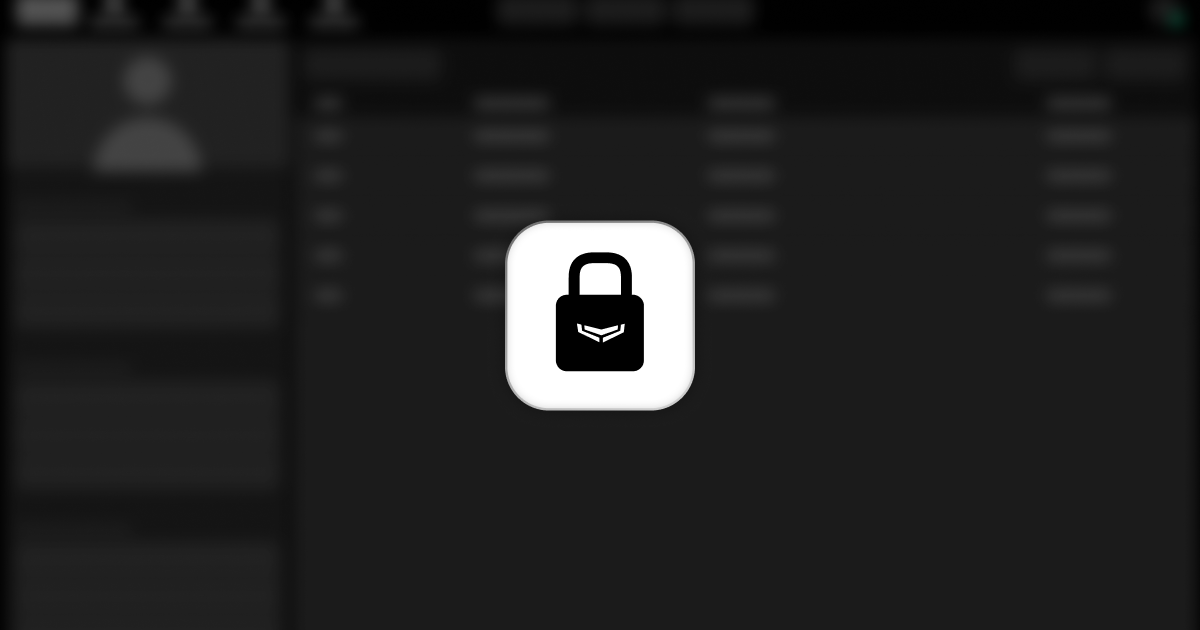To ensure the privacy and protection of customers’ personal data, Ajax Systems adheres to principles outlined in these guidelines.
Key principles:
- Ajax Technical Support does not have access to the full personal data of customers.
- Ajax Technical Support does not provide partners with full data: phone numbers, email addresses, names, and other information equivalent to personal data, even if it pertains to your employees and customers.
- Only the user can delete their account.
General information
Ajax Systems employees do not monitor the settings of Ajax devices post-sale. Please be aware that Ajax Technical Support cannot:
- Provide full personal data of system users: phone numbers and email addresses. To identify the hub admin, partial personal data may be provided in the following form: ma***@gmail.com, +38050***6.
- Change any system settings. Only the hub admin can configure the system.
In case of losing access to the hub
If an end user loses access to the account with admin rights on the hub, they can restore it through phone and email. However, if the user has lost access to both the phone and the email, account restoration becomes impossible.
For partners who lose access to the account with admin rights on a hub under warranty, they can obtain a replacement hub through the Return Merchandise Authorisation (RMA) process. If the hub is not under warranty, the partner loses access to the hub and cannot restore it.
How to prevent loss of access to the hub
To access the hub settings and prevent potential loss, follow these steps in Ajax apps:
- Log in to your personal PRO account or an account with admin rights.
- Select the required hub and click on it.
- Click the gear
icon to go to the hub settings.
- Select the Installers menu.
- Click the Add button at the end of the list of installers.
- Enter the email of the required installation company and click Next.
Common requests
Ajax Systems cannot restore access to the hub for a user who has lost access rights. Let’s review the most common requests from partners to Ajax Technical Support, including explanations on how to resolve them and how to prevent similar cases.
| Request | Description | What to do | How to prevent |
| 1. Cannot register an account. | When registering an account, the customer did not receive confirmation codes by phone and email. |
If the customer did not receive a confirmation email, advise them to check their spam folder. Ensure that the customer has entered the personal data correctly: the phone number is in the international format, the email address does not contain any typos, etc. If the customer entered the data correctly, try to restore access with them using the Forgot password button. |
When registering an account, inform your customer about the importance of accessing the phone number and email address they provided. If the customer loses access to both the phone and the email, account restoration becomes impossible. |
| 2. Cannot delete an account. | A customer wants to delete an account but has lost access to it. |
Help the customer restore access to the account. Once you restore access, the customer can delete their account independently. |
When registering an account, inform your customer about the importance of accessing the phone number and email address they provided. Only the user can delete their account. |
| 3. Access to the rented hub is lost. | The partner provided the hub for rent (for example, for an exhibition or testing). When the hub is returned, the partner has no access to it. | Contact the admin of the rented hub to add you as a user with admin rights. |
Add yourself to this hub in advance as a user with admin rights or as an installer or installation company. How to add new users to control an Ajax system If this is impossible, keep in touch with the user added to the hub as a user with admin rights. |
| 4. Removing the user from the hub. | The partner received a request to remove the user from the hub. | Recommend the customer to contact the hub admin. Only the admin has the right to remove the user from the hub. | Ensure that you always have admin rights or are in constant contact with a new admin who can return full access rights to you upon request. |
| 5. Access to the hub was lost due to the use of personal data. | An employee used personal data to get access to corporate hubs. After leaving, access to these hubs was lost. | Recommend contacting a former employee who is a hub admin to give you admin rights. |
Prevent employees from using personal data when accessing corporate hubs. Before leaving an employee, ensure that they are not still an admin on the hubs to which you need access. |
| 6. Hub access has expired. | The partner lost access to system settings because the access was temporary. |
Recommend requesting access rights to system settings again. |
Request permanent access to system settings. |