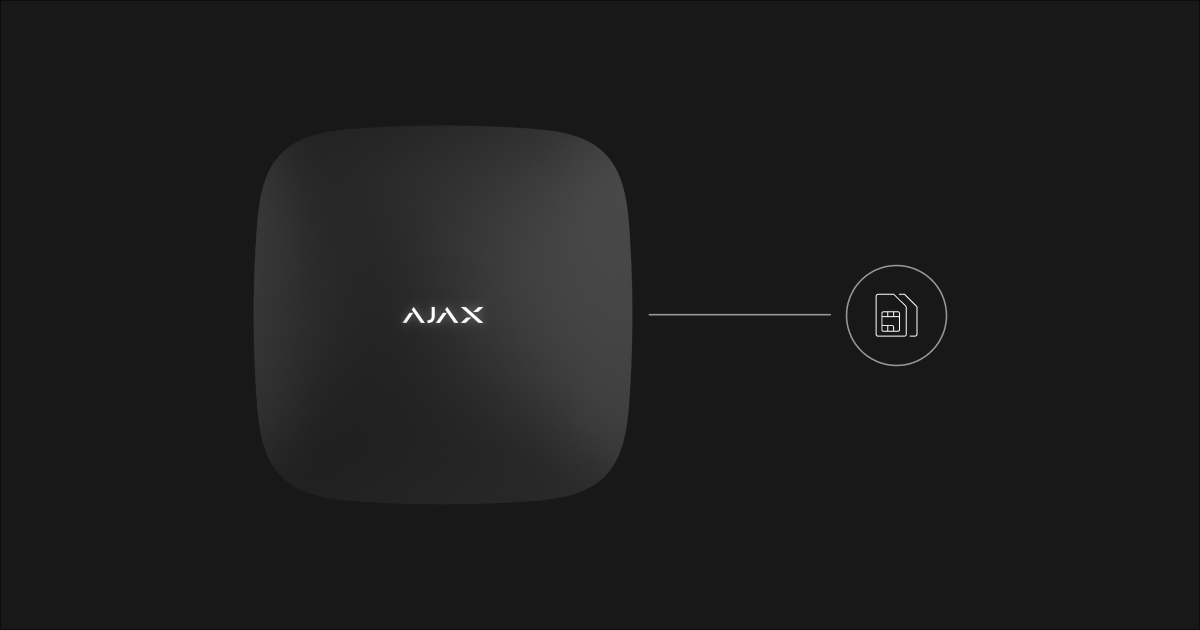The APN (Access Point Name) must be specified in the hub settings so that the SIM card installed in the hub has Internet access. The hub already has predefined APN settings that are suitable for most mobile operators. If the default parameters are not suitable, and the hub does not have Internet access via a SIM card, set the APN manually.
How to know if you need to install or replace the APN
Install the SIM card in the hub, wait 30 seconds, then sign in with the Ajax app:
- Open the Devices menu
.
- Select a hub.
- Check the status of the Cellular data field. If the field displays Not connected, the default settings are not suitable, and you need to set the APN.
You can verify the APN settings by contacting the technical support of your mobile provider.
Do not change the APN settings if Connected is displayed in the Cellular data field in the hub states.
How to set APN settings
In the Ajax app:
- Go to the Devices tab
.
- Select the hub in the list of devices.
- Go to its settings by pressing
.
- Select the Cellular menu.
- Select the required SIM card (SIM 1 or SIM 2).
- Define the APN, as well as the Username and Password, if necessary. Not all mobile providers use the last 2 parameters.
- Click Back to save the settings. Please note that the duration of saving the settings depends on the mobile connection quality.
If the settings are not saved or an error occurs during the saving process, check that the APN parameters are entered correctly. Incorrect data will not be saved.
If you entered the data correctly, but the settings are still not applied, go to the cellular settings and activate the following options:
- Roaming
- Ignore network registration errors
- Disable communication check with the operator
Press Back to apply settings.
After that, go to the settings of the required SIM card and reset the APN parameters.