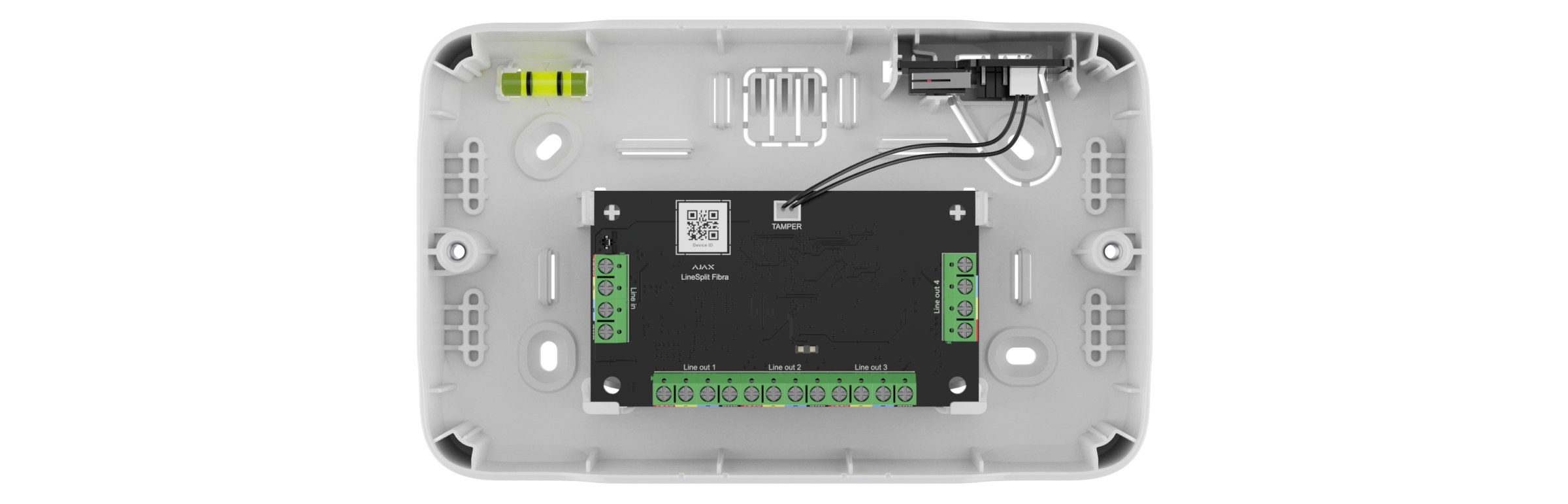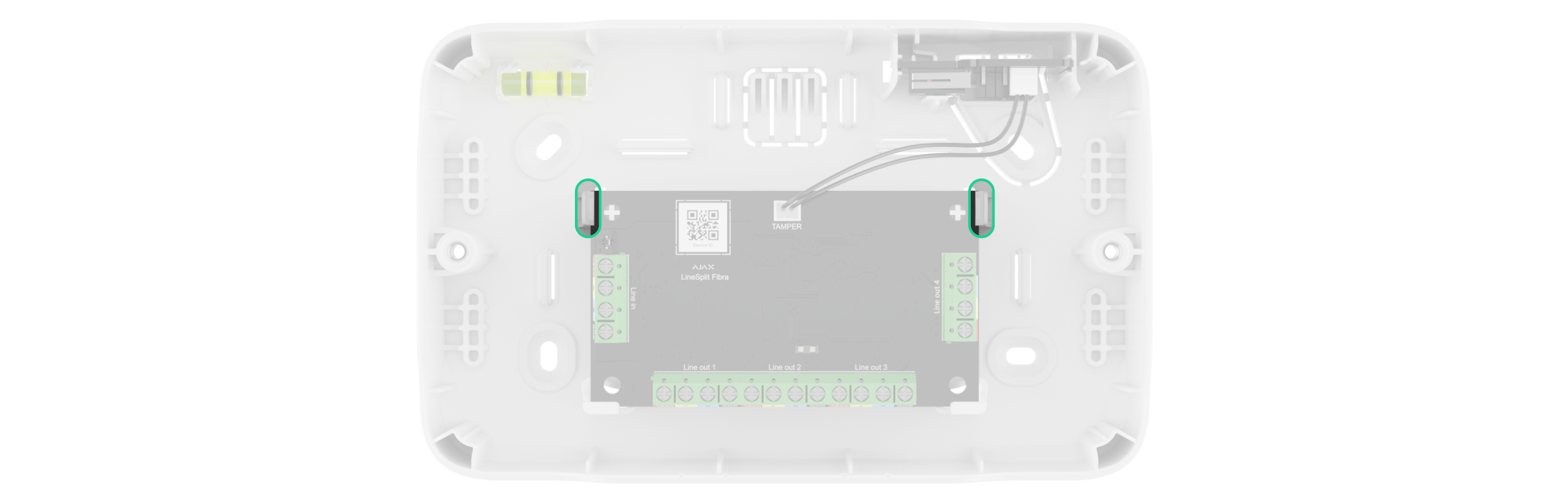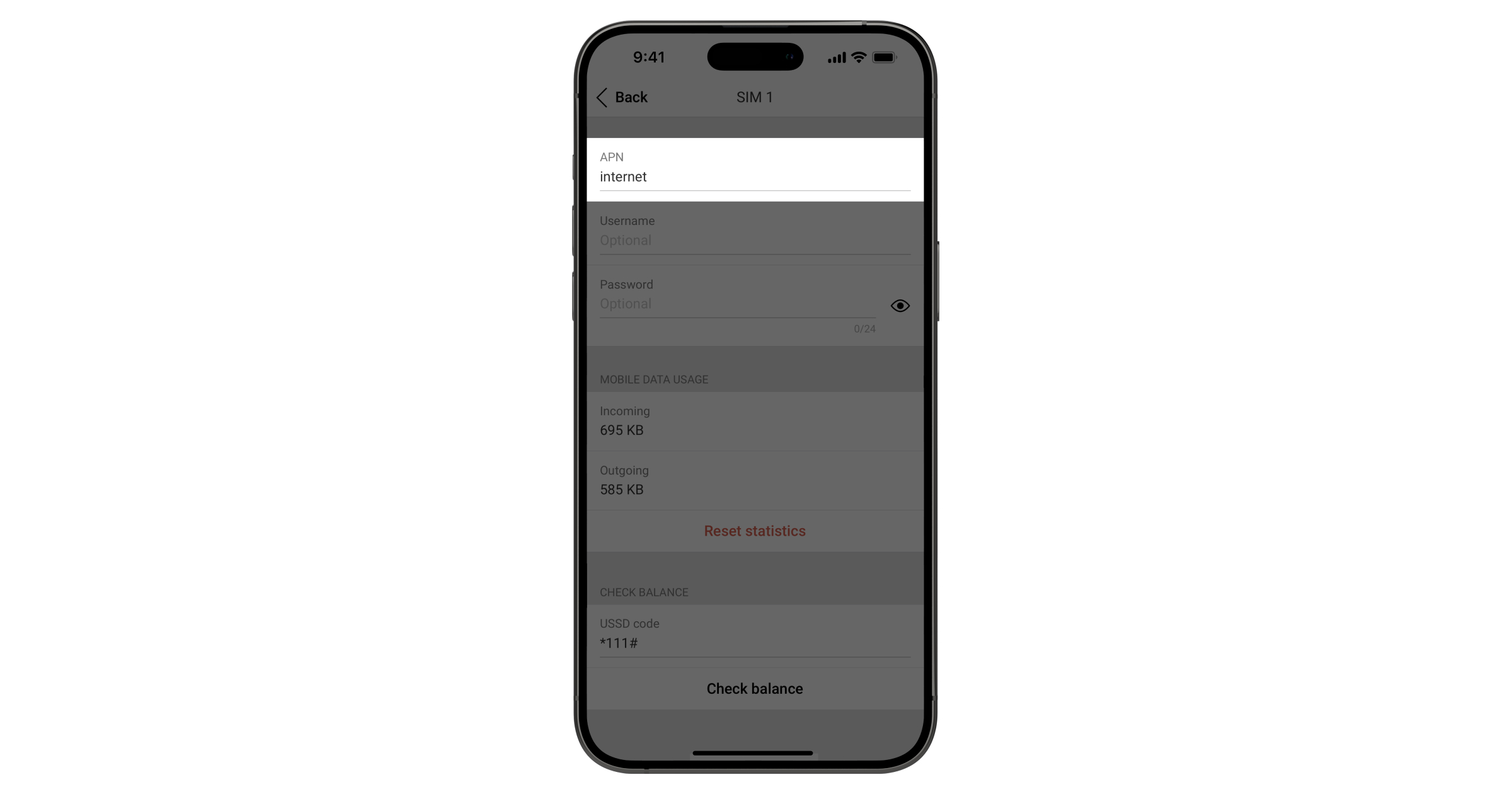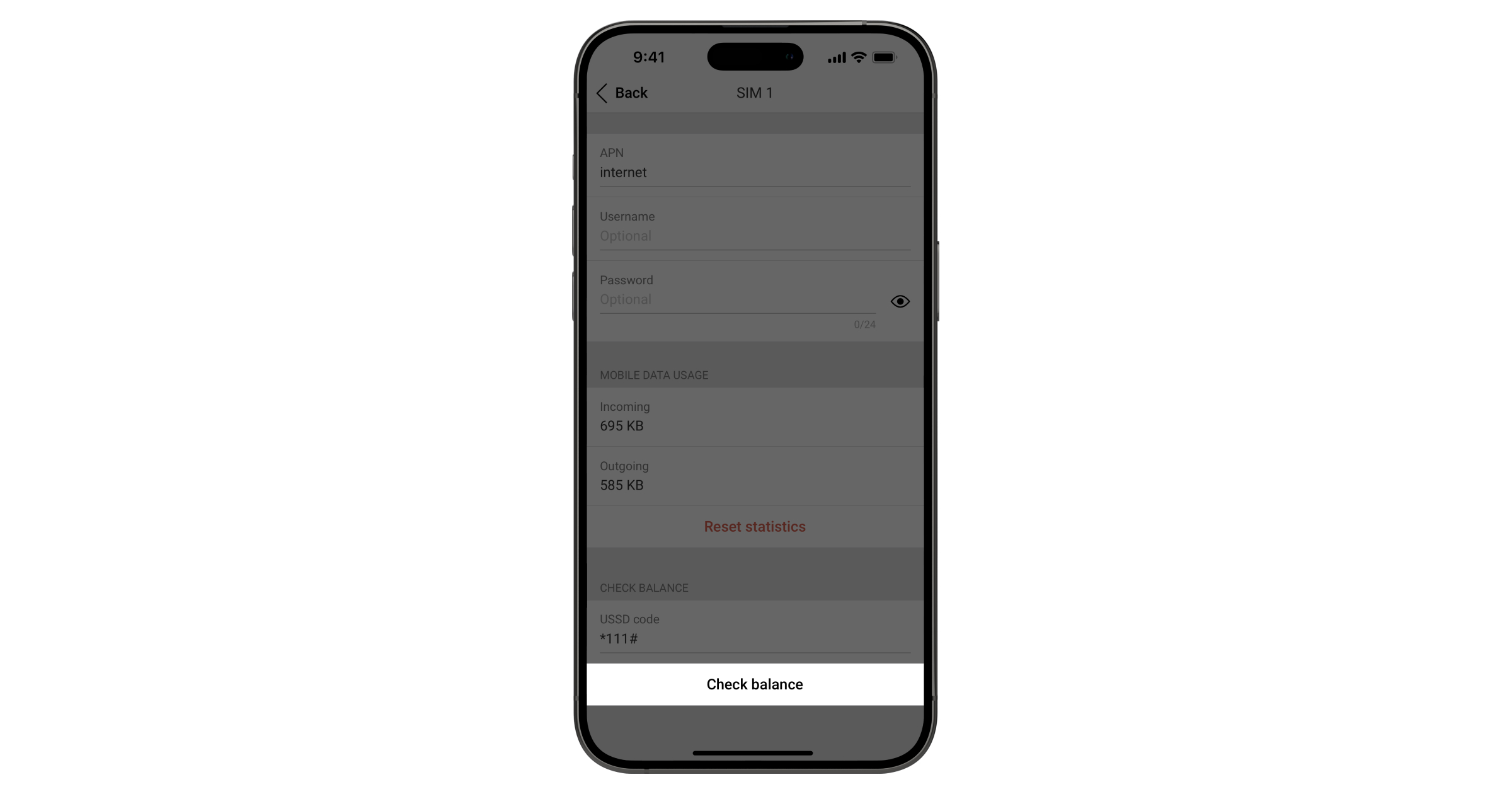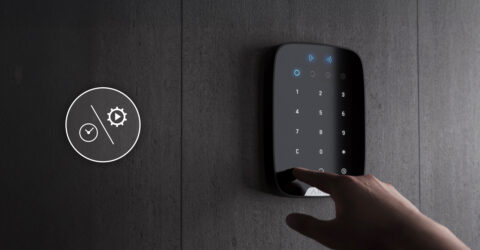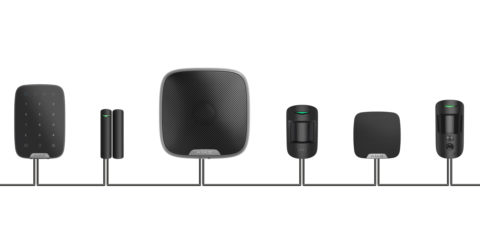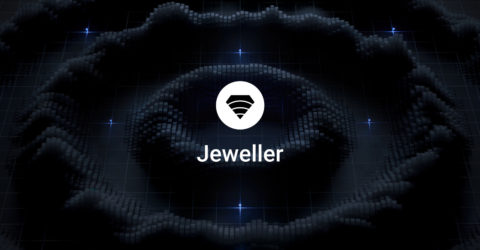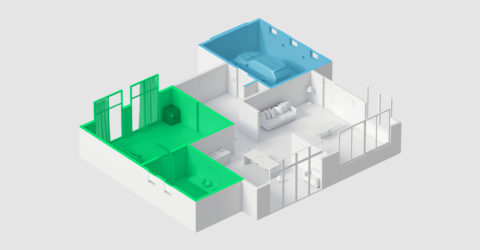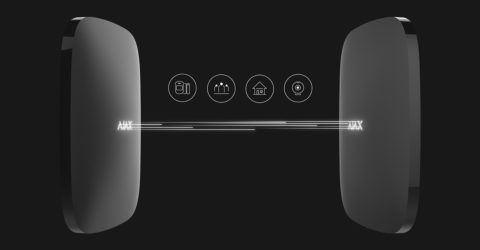Both Superior Hub Hybrid (4G) and Superior Hub Hybrid (4G) (without casing) have almost the same technical characteristics and settings, differing only in the following:
- Superior Hub Hybrid (4G) (without casing) is sold separately as a board without casing and must be installed in Case D (430) using Module Holder (type B). Use Case configurator to get the most optimal placement of your Fibra devices in the casing.
Superior Hub Hybrid (4G) is sold in its casing and can’t be installed at the premises without it.
- Superior Hub Hybrid (4G) has two tamper buttons notify of attempts to remove the casing lid or detach the control panel casing from the surface. Superior Hub Hybrid (4G) (without casing) also has two tampers, but they are unused in this version of the control panel. Instead of them, the Superior Hub Hybrid (4G) (without casing) board has a connector for attaching the tamper board.
- The Superior Hub Hybrid (4G) (without casing) board has an SMA female connector to connect Ajax ExternalAntenna. We recommend installing Ajax ExternalAntenna in areas with poor cellular signal reception.
Ajax ExternalAntenna is sold separately.
- The Superior Hub Hybrid (4G) (without casing) board has a connector for attaching the external LED to the hub. The light guide and the LED board are included in the Superior Hub Hybrid (4G) (without casing) complete set.