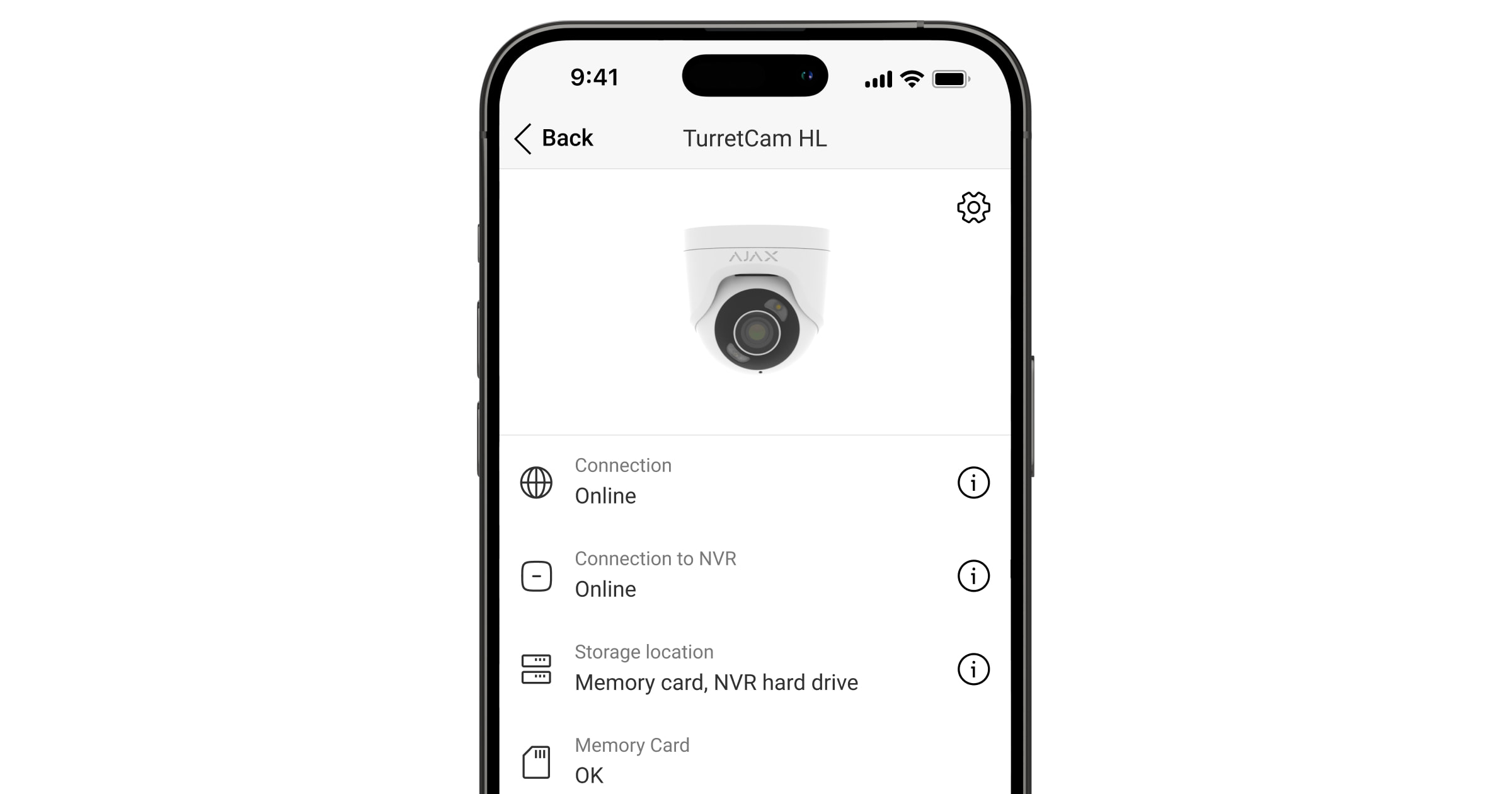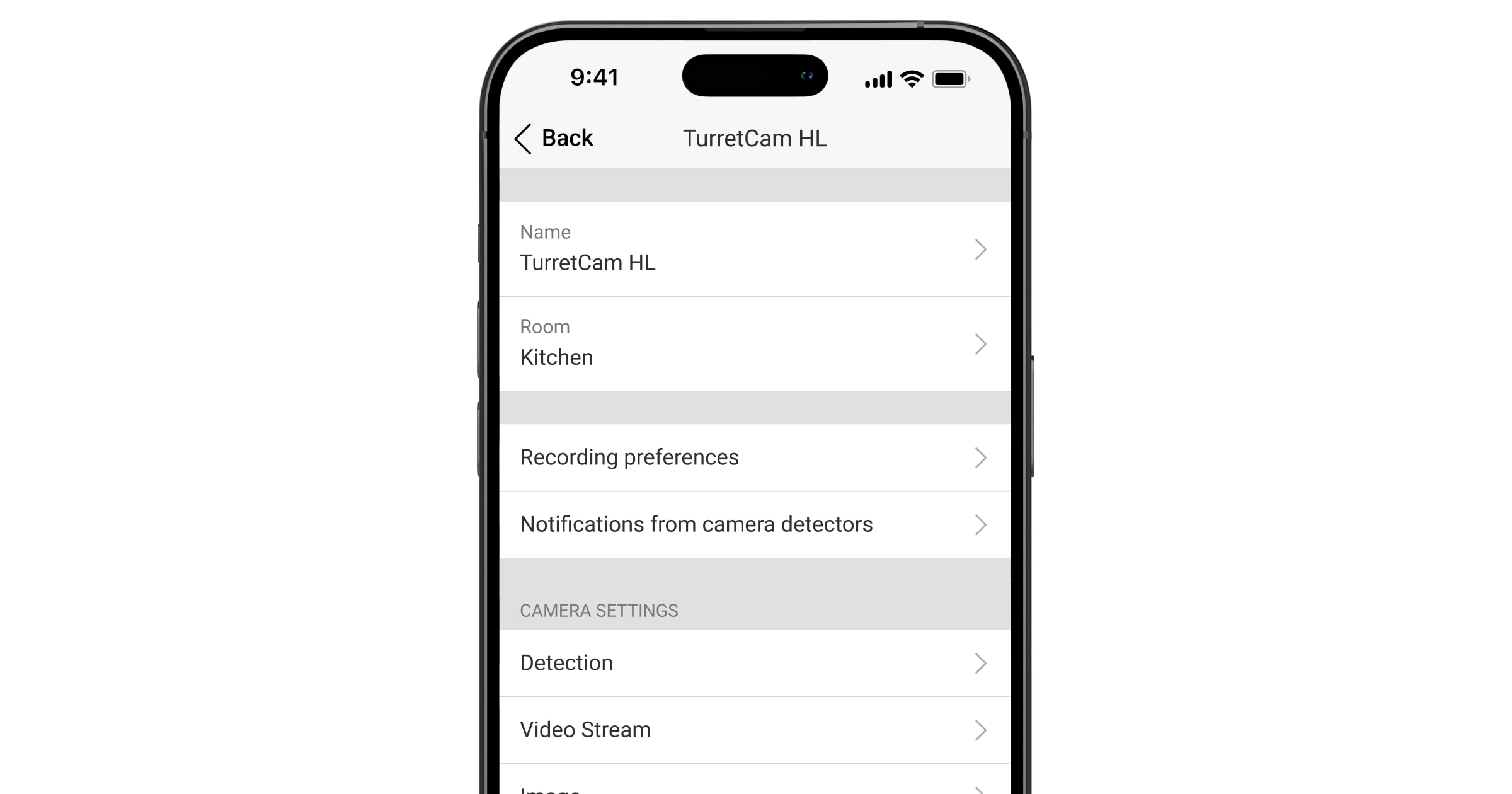TurretCam HL is a wired AI-powered security IP camera with hybrid illumination that enhances image quality at night. In normal night mode, the camera uses IR illumination. When motion is detected, TurretCam HL instantly turns on white light to bring out the object colors. The camera features motion detection and object recognition and allows users to view archived videos and watch live streams. The camera is designed for outdoor and indoor use.
TurretCam HL is connected to the system via Ethernet. The recorded videos can be stored on an Ajax NVR added to the same network, or on a memory card installed in the camera.
The camera is available in several versions:
- TurretCam HL (5 Mp/2.8 mm);
- TurretCam HL (8 Mp/2.8 mm);
- TurretCam HL (5 Mp/4 mm);
- TurretCam HL (8 Mp/4 mm).
Camera versions with other enclosures are also available. All Ajax cameras are available here.
Functional elements
- Camera holder.
- Camera enclosure.
- Camera lens.
- Faceted lens. Covers the infrared LEDs and diffuses the rays.
- White LEDs. When motion is detected, the camera instantly turns on white light to bring out the object colors.
- Microphone.
- Holes for attaching the camera to the surface.
- Reset button.
- Slot for microSD card.
- QR code with the device ID. Used to add the camera to a space.
- Cable with a connector.
Operating principle
TurretCam HL is an IP camera that uses artificial intelligence (AI) for object recognition. Its algorithms can identify moving objects and distinguish people, animals, or vehicles.
The device features hybrid illumination, combining infrared and white light to ensure high-quality images in any lighting conditions. TurretCam HL automatically switches between IR and white light depending on the scene, delivering clear black-and-white images in low light and providing color photos when motion is detected or additional illumination is required. The camera also adjusts the light intensity in real time to prevent overexposure, ensuring clear visibility of both near and distant objects.
To save the recorded videos, you need to add TurretCam HL to an Ajax NVR or install a microSD card with a memory capacity from 32 GB to 256 GB (not included in the complete set of the camera).
Using the video storage calculator, you can calculate the NVR or camera required storage capacity and estimated recording time based on the video stream settings.
TurretCam HL enables you to:
- Watch the video in real time with the ability to zoom in for a closer look.
- Access archived videos, navigating through them based on recording chronology and the calendar (this feature is available if the device is connected to an Ajax NVR or the cloud archive is activated).
- Configure movement detection zones and adjust the sensitivity level.
- View the Video wall, which combines images from all connected cameras.
- Quickly access automation device control from the cameras’ video player menu.
- Create video scenarios that send a short video from the selected camera to an Ajax app when the security detector is triggered.
- Download the required segments of video recordings from the archive to smartphones or PCs (this feature is available if a microSD memory card is installed in the camera, or it is connected to NVR with an installed hard disk).
The video recording segments downloaded from TurretCam HL have the Ajax digital signature that verifies the integrity of the exported video. To verify the authenticity of the downloaded video recordings, use the Ajax Media Player tool.
- Configure connection via ONVIF to integrate the device with video management systems (VMS) such as Milestone, Genetec, Axxon, and Digifort.
Video scenarios
An Ajax system allows the use of IP cameras for alarm verification. Video scenarios enable the substantiation of alarm triggers with the corresponding video from cameras installed at the facility.
Cameras can be configured to respond to alarms from a single device, multiple devices, or all connected devices. Combined detectors can register various types of alarms, allowing you to configure responses to a wide range of alarm types, whether it’s just one, several, or all of them.
You can also configure the sirens to activate when motion or a specific AI-recognised object is detected. When video devices detect motion or a specific AI-recognised object, the system automatically activates sirens added to the hub to sound an alarm.
Video wall
The user can manage videos on the Video wall tab, which is accessible once at least one camera has been added. This feature ensures quick access to all connected cameras, which are displayed in accordance with privacy settings.
In mobile Ajax apps, you can:
- Switch between cameras.
- Search for the desired camera by name.
- Manage a PTZ camera.
In Ajax PRO Desktop, you can:
- Switch between cameras.
- Search for the desired camera by name.
- Organize cameras by room, NVR, or group.
- Manage a PTZ camera.
- Save customized layouts for displaying video from cameras.
- Change the order in which the camera video is displayed.
- Create templates for displaying videos in a slideshow.
Privacy zones
The system allows hiding parts of the frame. For instance, if a sensitive area or object is in view, activity around it can be recorded without revealing its contents by setting up the right zone. No motion or object will be detected and recorded in the privacy zone.
To do this, in Ajax apps:
- Go to the Devices
tab.
- Select the camera from the list. If it is connected to the network video recorder, find NVR and tap on Cameras.
- Go to the device states by tapping the gear icon
.
- Tap the gear icon
again to open Settings.
- Select the Privacy zones menu.
- Open the Configure privacy zones menu and select the required area.
- Tap on the
icon and return to the camera settings.
The user can create up to four private zones.
Firmware update
If a new firmware version for TurretCam HL is available, the icon appears in Ajax apps in the Devices
tab. An admin or a PRO with access to the system settings can launch an update via device states or settings. The on-screen instructions help to update the firmware successfully.
Selecting the installation site

When choosing where to place TurretCam HL, consider the presence of objects or structures that may obstruct the device’s view.
Consider the placement recommendations when developing a project for the system of the facility. Only professionals must design and install an Ajax system. A list of recommended partners is available here.
Where not to install the camera
- In places with temperature and humidity outside the permissible limits. This could damage the device.
- In places where objects or structures may obstruct the device’s view.
Installation
Before installing TurretCam HL, ensure that you have chosen the optimal location that complies with the requirements of this manual.
When connecting an external power supply and using TurretCam HL, follow the general electrical safety regulations for using electrical appliances, as well as the requirements of regulatory legal acts on electrical safety.
To install the device:
- Connect the Ethernet cable to the camera. If it is powered by PoE, no external power supply is needed; otherwise, connect both the external power supply and the Ethernet cable.
- Turn on the power supply of the camera. When the network connection is established, the LED indicator on the cable connector lights up green.
- Add the camera to the system, and disconnect the Ethernet and power supply from the camera.
- Using the bundled hexagon key (Ø 2 mm), loosen the two screws and detach the camera enclosure from the holder. Ensure to support the enclosure to prevent the camera from falling.
- Remove the screws holding the QR code cover. Insert a microSD card (not included) into the appropriate slot. Replace the QR code cover and tighten the screws.
After adding the device to the system, format the memory card in the camera settings.
- Use the installation template to mark the locations for the drill holes on the surface where you plan to mount the camera. Secure the template to the chosen installation location with tape and drill three holes as indicated on the template.
- Route the cable through the camera holder and secure the holder to the surface using the bundled screws.
- Place the camera enclosure in the holder, ensuring that the camera lens faces the protected area. Secure it in place by tightening the two screws in the holder using the bundled hexagon key (Ø 2 mm).
- Connect the Ethernet and power supply to the camera. Install a waterproof connector if the camera will be used in indoor areas with humidity levels outside the operating parameters, or outdoors.
- Turn on the power supply of the camera. The LED indicator on the cable connector lights up green.
Adding to the system
Before adding a device
- Install an Ajax app.
- Log in to your account or create a new one.
- Select a space or create a new one.
- Add at least one virtual room.
- Ensure the space is disarmed.
Only a PRO or a space admin with the rights to configure the system can add the device to the space.
Adding to the space
- Open the Ajax app. Select the space to which you want to add the device.
- Go to the Devices
tab and tap Add device.
- Scan the QR code or enter the device ID manually. A QR code with an ID is placed on the device enclosure. Also, it is duplicated on the device packaging.
- Assign a name to the device.
- Select a virtual room and a security group (if Group mode is enabled).
- Tap Add device to proceed.
- Wait for TurretCam HL to establish the connection. Once connected, you will see the live image from the device.
- Tap Finish to add the device.
The connected device will now appear in the list of devices in an Ajax app.
Note that TurretCam HL is compatible with only one space. To connect the device to the new space, remove it from the device list of the old one. This removal process needs to be done manually in an Ajax app.
You can calculate the number of cameras and NVRs that can be added to the space using the video device calculator.
Pairing with an Ajax NVR
If TurretCam HL has already been added to the space as a standalone device, you can easily pair it with an Ajax NVR. If not, refer to the Adding to the space section to know how to add TurretCam HL to the NVR or as a standalone device.
To pair TurretCam HL with the NVR, in an Ajax app:
- Go to the Devices
tab.
- Select NVR from the list and tap Cameras.
- Tap Add camera and wait until the network scan is complete and the available devices connected to the local network are displayed.
Note that TurretCam HL must be connected to the same local network as the NVR.
- Select the device.
- Assign a name to the device, select a virtual room and a group, then tap Finish.
- Wait for the system to add the device, then tap Close.
The device will now appear in the list of NVR cameras in an Ajax app.
Resetting to the default settings
To reset the camera to the default settings:
- Turn off the camera by disconnecting the external power supply or Ethernet cable (if it is powered by PoE).
- Press and hold the reset button.
- Power the camera while the reset button is pressed, and wait until the button’s LED indicator lights up violet. This will take about 50 seconds.
The button’s LED indicator lights up blue for 20 seconds after powering the camera with a pressed reset button. Then it turns off for 30 seconds and lights up violet. This means that the camera has been restored to the default settings.
- Release the button.
Icons
Icons in an Ajax app display some of TurretCam HL’s states. You can check icons in the Devices tab.
| Icon | Value |
|
The extra services are activated according to the subscription. |
|
|
The device operates in Night mode. |
|
| The microSD card is not installed. | |
| The microSD card is installed. | |
| A malfunction of the microSD card is detected. Formatting the microSD card is recommended. | |
| The microSD card is being formatted. | |
| Firmware update is available. Go to the device states or settings to find the description and launch an update. | |
| Firmware update is in progress: downloading/installing the latest version. | |
| The new firmware installation has failed. | |
| The device has lost connection with the Ajax Cloud server. | |
|
The device connection via ONVIF is enabled. |
|
| There is no access to view the device’s video. |
States
The states include information about the device and its operating parameters. You can find TurretCam HL states in Ajax apps:
- Go to the Devices
tab.
- Select TurretCam HL in the list. Optionally, if the camera is connected to the video recorder, find NVR, tap Cameras, and select TurretCam HL.
- Tap the gear icon
.
| Parameter | Meaning |
| Extra services |
The field is available in Ajax PRO apps and displayed when extra services are available or activated for the device according to the subscription. Tapping on the field shows the information about assigned services and contacts of the company providing these services. |
| Malfunction |
Tapping on The field is displayed only if a malfunction is detected. |
| Firmware update | The field is displayed when the firmware update is available:
Tapping on |
| Connection | Status of the device internet connection via Ethernet:
Tapping on |
| Connection to NVR |
Displayed when the device is connected to the NVR. Status of the device connection to the NVR:
Tapping on |
| Storage location | Displays the list of storage devices connected to TurretCam HL:
Tapping on |
| Memory card | Status of the memory card connection to the camera:
|
| Resolution | The current camera resolution. |
| Frame rate | The current camera frame rate. |
| Bit rate | The current camera bit rate. |
| Video codec | The current video codec:
|
| Motion detection | The Motion detection feature status:
|
| Object detection | The Object detection feature settings:
|
| ONVIF integration |
Shows the current status of the device’s ONVIF integration. This state is displayed only when ONVIF integration is enabled. |
| Permissions to view |
Displays the number of users who have access to view video from the device. Tapping The state is not available in Ajax PRO apps. |
| Uptime | The device’s operating time since the last reboot. |
| Alarm reaction | |
| Operating mode | Shows how the device reacts to alarms:
|
| Delay when entering |
Delay when entering (alarm activation delay) is the time the user has to disarm the security system after entering the premises. |
| Delay when leaving |
Delay when leaving (arming delay) is the time the user has to leave the premises after arming. |
| Arm in Night mode |
When this option is enabled, the device will enter the armed mode when the system is set to Night mode. |
| Night mode delay when entering |
Entry delay time in Night mode. Delay when entering (alarm activation delay) is the time the user has to disarm the security system after entering the premises. |
| Night mode delay when leaving |
Exit delay time in Night mode. Delay when leaving (arming delay) is the time the user has to leave the premises after arming. |
| Firmware | Device firmware version. |
| Device ID | Device ID. It is also available on the QR code on the device enclosure and its package box. |
Settings
To change camera settings, in an Ajax app:
- Go to the Devices
tab.
- Select TurretCam HL in the list. Optionally, if the camera is connected to the video recorder, find NVR, tap Cameras, and select TurretCam HL.
- Go to the device states by tapping the gear icon
.
- Tap the gear icon
again to open Settings.
- Set the required parameters.
- Tap Back to save the new settings.
| Settings | Value |
| Name |
Device name. It is displayed in the list of hub devices, text of SMS and notifications in the event feed. To change the device name, tap on the text field. The name can contain up to 24 Latin characters or up to 12 Cyrillic characters. |
| Room |
Selecting the virtual room to which TurretCam HL is assigned. The room name is displayed in the text of SMS and notifications in the event feed. |
| Recording preferences | Selection of the Recording mode for each storage:
Selection of the armed mode when the camera records video:
|
| Notifications from camera detectors |
Opens a menu with Notifications from camera detectors settings. |
| Detection |
Opens a menu with Detection settings. |
| Video stream |
Opens a menu with Video stream settings. |
| Image |
Opens a menu with Image settings. |
| Audio | Settings for audio capture and playback.
|
| Privacy zones |
Allows the user to select zones that are not displayed on the camera video. Instead, the user sees a black rectangle. |
| Alarm reaction |
Opens a menu with Alarm reaction settings. |
| Firmware update |
Switches the device to the firmware updating mode if a new version is available. |
| Connection |
The setting for selecting the camera’s connection type to the Ajax Cloud server via Ethernet. Available connection types:
|
| Memory card |
Selection of the maximum archive depth. It can be set in the range of 1 to 360 days or can be unlimited. Allows the user to format the cloud archive. |
| Service |
Opens a menu with Service settings. |
| Monitoring |
This setting is available only in Ajax PRO apps. Allows a PRO with rights to configure the system to set up:
|
| Report a problem | Allows the user to describe a problem and send a report. |
| User guide | Opens the TurretCam HL user manual in an Ajax app. |
| Unpair from NVR |
Unpairs the device from the NVR to which it was paired. The option is available if the device is paired with the NVR. |
| Delete device | Erases all device settings and deletes the device from the space. Also, it unpairs the device from the NVR if such connection is set up. |
Notifications from camera detectors
| Settings | Meaning |
| Notify if detected | The user can select the type of object or motion, and when it’s recognized, a notification is received and sirens are activated:
Note that the corresponding types of object or motion should be enabled in the Detection settings. To specify whether motion detection should activate the sirens, tap the required type of object or motion and enable the Activate sirens upon detection option. The feature is available when the camera and at least one siren are added to an Ajax hub with OS Malevich 2.31 and later versions. |
| When to notify | Selection of the mode when the camera sends notifications:
|
| Notification delay and interval | |
| Interval in reporting similar events |
Selecting the time interval in reporting similar events: from 30 seconds to 8 hours. The default interval is 3 minutes. Selected time applies for each detection type separately and helps to avoid repeated informing of the same triggering reason. |
| Duration of object detection for notification |
Selecting how long an object should remain in the camera’s field of view so the system sends a notification about the detected object. The available values are Notify instantly or 2, 3, 4, or 5 seconds. The default time is 2 seconds. |
Detection settings
| Settings | Meaning |
| Motion detection | When the option is enabled, the camera detects motion using its built-in software. |
| Analyze image |
The software algorithm of image analysis that is used for motion detection. The option is available when Motion detection is enabled. |
| Motion detection settings | Opens a menu with motion detection settings:
The option is available when Motion detection is enabled. |
| Object detection | When the option is enabled, the camera identifies the type of moving objects using a built-in algorithm. In the video, people, pets, and vehicles are highlighted with colored rectangles. |
| Object detection settings | Opens the menu with object detection settings:
The option is available when Object detection is enabled. |
Video stream settings
Settings for mainstream and substream parameters.
| Settings | Value |
| Mainstream | |
| Video codec | Selecting the video compression standard:
|
| Resolution | Selecting the mainstream resolution (depending on the camera’s version):
|
| Frame rate | Selecting the frame rate: from 3 to 25 with an increment of 1 frame/s. |
| Bit rate type | Selecting the bit rate type:
|
| Bit rate | Setting the bit rate in kbit/s. |
| GOP length | Selecting the GOP length: from 1 to 250 with an increment of 1 frame. |
| VBR quality/CBR quality | Selecting the compression quality: from 0 to 100 with an increment of 1. |
| Substream | |
| Video codec | Selecting the video compression standard:
|
| Resolution | Selecting the substream resolution:
|
| Frame rate | Selecting the frame rate: from 3 to 25 with an increment of 1 frame/s. |
| Bit rate type | Selecting the bit rate type:
|
| Bit rate | Setting the bit rate in kbit/s. |
| GOP length | Selecting the GOP length: from 1 to 250 with an increment of 1 frame. |
| VBR quality / CBR quality | Selecting the compression quality: from 0 to 100 with an increment of 1. |
Image settings
Settings for camera image quality.
| Settings | Value |
| Brightness | Adjusting the image brightness. |
| Color saturation | Adjusting the image сolor saturation. |
| Sharpness | Adjusting the image sharpness. |
| Contrast | Adjusting the image contrast. |
| Image rotation | Selecting the camera image orientation.
|
| Wide dynamic range (WDR) |
Enabling or disabling the WDR. When WDR is enabled, it helps to enhance the camera images, with too dark or too bright areas. |
| Lighting stabilization | Adjusting the exposure:
This setting is available if Wide dynamic range (WDR) is enabled. |
| Day/Night mode | Selecting the camera vision mode depending on the light conditions:
|
| Mode switching conditions | Selecting the conditions for switching between the day and night modes:
This setting is available if Day/Night mode is set to Auto. |
| Scene illumination | Selecting the scene illumination mode:
|
| Infrared illumination (IR) mode | Adjusting the intensity of the IR backlight:
The setting is used to capture clear black-and-white images at night or in low light and ensures visibility using IR LEDs when conventional lighting is ineffective. This setting is available if Scene illumination is set to Infrared light. |
| IR intensity |
Adjusting the IR light intensity. This setting is available if Infrared illumination (IR) mode is set to Custom. |
| White LED illumination mode | Adjusting the white LED illumination intensity:
The setting is used to capture clear color images at night or in low light and ensures visibility using white LEDs when normal lighting is ineffective. This setting is available if Scene illumination is set to White LED. |
| LED intensity |
Adjusting the white LED illumination intensity. This setting is available if White LED illumination mode is set to Custom. |
| Set exposure based on | Selecting the frame area on which the exposure is based on:
|
| Exposure mode | Selecting the exposure mode:
|
| Image preferences |
Adjusting the shutter speed for less motion blur or for less noise in the image. This setting is available if Exposure mode is set to Auto. |
| Exposure compensation |
Ability to override automatic exposure settings to manually control the image brightness. This setting is available if Exposure mode is set to Auto. |
| Shutter speed |
Selecting the shutter speed to ensure correct exposure for the image. This setting is available if Exposure mode is set to Manual setup. |
| Noise reduction | Enabling or disabling the noise reduction. |
| Parameter value |
Adjusting the noise reduction level. This setting is available if Noise reduction is enabled. |
| Anti-flicker (Power frequency) | Selecting the power grid frequency to reduce the image flickering. This setting is used if the camera is capturing the video in low-light conditions and lamps are flickering on the camera image with the power grid frequency. Available parameters:
|
Alarm reaction settings
| Settings | Meaning |
| Operating mode | Specify how this device will react to alarms:
|
| Delay when entering |
Selecting delay time when entering: 5 to 255 s. Delay when entering (alarm activation delay) is the time the user has to disarm the security system after entering the premises. |
| Delay when leaving |
Selecting delay time when leaving: 5 to 255 s. Delay when leaving (arming delay) is the time the user has to leave the premises after arming. |
| Arm in Night mode |
When enabled, the device switches to the armed mode when the system is set to Night mode. |
| Night mode delay when entering |
Delay time when entering in Night mode. Delay when entering (alarm activation delay) is the time the user has to disarm the security system after entering the premises. |
| Night mode delay when leaving |
Delay time when leaving in Night mode. Delay when leaving (arming delay) is the time the user has to leave the premises after arming. |
| Night mode delay |
Delay time in Night mode: 5 to 255 seconds. It is the time the user has to disable Night mode (alarm activation delay) after the Entry/Exit detector is triggered. The setting is displayed if the device is set to the Follower operating mode and the Arm in Night mode option is enabled. |
Service settings
| Settings | Meaning |
| Time zone |
Time zone selection. It is configured by a user and is displayed when a user views video from the camera. |
| Connection via ONVIF |
Configuring the device’s connection via ONVIF to third-party VMSs. |
| Server connection | |
| Delay of cloud connection loss alarm, sec |
The delay helps reduce the risk of a false server connection loss event. The delay can be set in the range of 30 to 600 seconds. |
| Cloud polling interval, sec |
The frequency of polling the Ajax Cloud server is set in the range of 30 to 300 seconds. The shorter the interval, the faster the cloud connection loss will be detected. |
| Get notified of server connection loss without alarm | When the toggle is enabled, the system notifies users about server connection loss using a standard notification sound instead of a siren alert. |
Indication
The green LED indicator is placed on the camera Ethernet connector.
| Event | Indication |
| The network connection is established. | Lights up green. |
Malfunction
When the device detects a malfunction, a malfunction counter is displayed in the Ajax app in the upper left corner of the device icon. All malfunctions can be seen in the device states. Fields with malfunctions will be highlighted in red.
Malfunction is displayed if:
- The camera has lost connection with the server.
- The camera’s storage device is malfunctioning. Press the camera’s reset button or format the storage device in the camera settings.
- The storage device needs to be formatted. Format the storage device in the camera settings.
Maintenance
Regularly check the functioning of the device. If you notice any image degradation, loss of clarity, or darkening, check the camera for dirt. Clean the device enclosure from dust, cobwebs, and other contaminants as they emerge. Use soft, dry wipes suitable for equipment maintenance.
Do not use substances that contain alcohol, acetone, petrol, or other active solvents to clean the device. Wipe the lens carefully, as scratches can result in poor-quality images and camera failure.
Technical specifications
Warranty
The warranty for the products of the Limited Liability Company “Ajax Systems Manufacturing” is valid for 2 years after purchase.
If the device does not operate properly, we recommend contacting support service first, as most technical issues can be resolved remotely.
Contact Technical Support:
Manufactured by “AS Manufacturing” LLC