Relay Jeweller is a dry contact relay to control a power supply remotely. The relay’s dry contacts are electrically isolated to the power supply circuit of the device. Relay can be used in both low-voltage and domestic power grids. The device features two types of protection: voltage and temperature.
Only a qualified electrician or installer should install Relay Jeweller.
The relay can control the power supply of electrical appliances connected to the circuit via the Ajax apps, automation scenarios, via relay function button, or by pressing Button.
Relay Jeweller is connected to the Ajax system via the Jeweller radio protocol. The communication range is up to 1,000 meters in an open space. The device works only with Ajax radio signal range extenders and hubs.
Functional elements
- Antenna.
- Power supply terminal block.
- Terminal block to connect appliances.
- Function button.
- LED indicator.
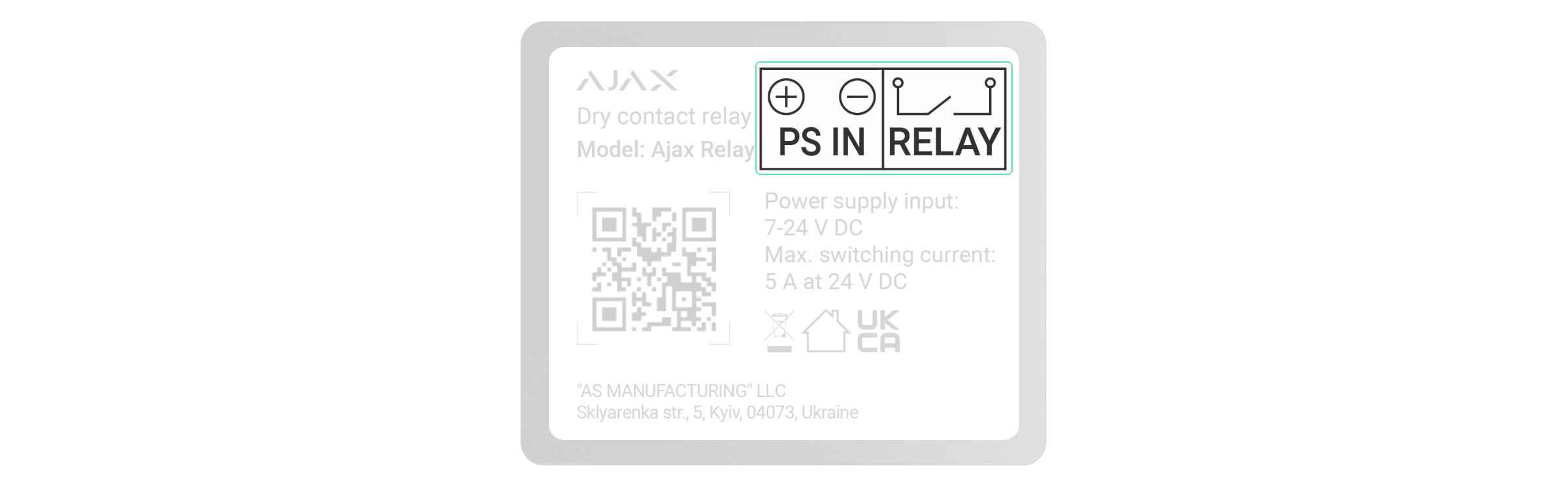
- PS IN terminals — “+” and “-” connection terminals of a 7–24 V⎓ power supply.
- Relay terminals — output potential-free terminals of Relay Jeweller contacts to connect appliances.
Compatible hubs and range extenders
Relay Jeweller requires a hub to operate.
Connection to other hubs, radio signal range extenders, ocBridge Plus, and uartBridge are not provided.
Operating principle
Relay Jeweller is a dry contact relay to control a power supply remotely. The relay is installed in the electrical circuit gap to control the power supply of devices connected to this circuit. Relay Jeweller is controlled via the device function button (by pressing and holding it for 2 seconds), the Ajax app, Button, and automation scenarios.
Relay Jeweller is powered by a 7–24 V⎓ power supply. Recommended power supply voltages: 12 V⎓ and 24 V⎓.
Relay Jeweller features potential-free (dry) contacts. Dry contacts are electrically isolated to the relay’s power supply. Thus, this device can be used in low-voltage and household networks, for example, to simulate a button, a toggle switch, or to control water shut-off valves, electromagnetic locks, irrigation systems, gates, barriers, and other systems.
Relay Jeweller commutes one single pole of the electrical circuit. The relay can operate in bistable or pulse mode. In pulse mode, you can set its duration: from 0.5 to 255 seconds. The operating mode is selected by users or PRO with admin rights in the Ajax apps.
A user or a PRO with admin rights can select the normal state of the relay contacts:
- Normally closed — the relay stops supplying power when activated and resumes when deactivated.
- Normally open — the relay supplies power when activated and stops when deactivated.
Relay Jeweller measures supply voltage. This data, along with other operating parameters of the relay, is available in the device States. Relay Jeweller states update frequency depends on the Jeweller or Jeweller/Fibra settings. The default value is 36 seconds.
Relay Jeweller maximum resistive load is 5 A at 36 V⎓ and 13 A at 230 V~.
Relay Jeweller also allows integrating electric lock or third-party blocking element to Ajax system. Blocking element is needed to set up system according to the inevitability principle (German: Zwangsläufigkeit).
Automation scenarios
Ajax’s scenarios offer a new level of security. With them, the security system not only notifies about threats, but also actively resists them.
Scenario types with Relay Jeweller and examples of usage:
- By alarm. Lighting is switched on when an opening detector activates the alarm.
- By security mode change. The electric lock is automatically blocked when the object is armed.
- By schedule. The irrigation system in the yard is switched on according to the schedule at the specified time. Lighting and TV are switched on when the owners are away, so the house doesn’t seem empty.
- By pressing Button. Switching on night lighting by pressing the smart button.
- By temperature. The heating is turned on when the temperature in the room is lower than 20 °C.
- By humidity. The humidifier is switched on when the humidity level drops below 40%.
- By CO₂ concentration. Supply ventilation is turned on when the carbon dioxide concentration level exceeds 1000 ppm.
Scenarios by the Button pressing are created in the Button settings, scenarios by the humidity and CO₂ concentration levels are created in the LifeQuality settings.
If the device is offline, it will not execute the scenario as it misses the scenario trigger (e.g., during a power outage or when the connection between the hub and device is lost).
Use case: The automated action is scheduled for 10 a.m., so it must start at 10 a.m. The electrical power goes out at 9:55 a.m. and is restored ten minutes later. The automation scenario won’t start at 10 a.m. and will not start immediately after the power is back on. This scheduled action is missed.
Control via the app
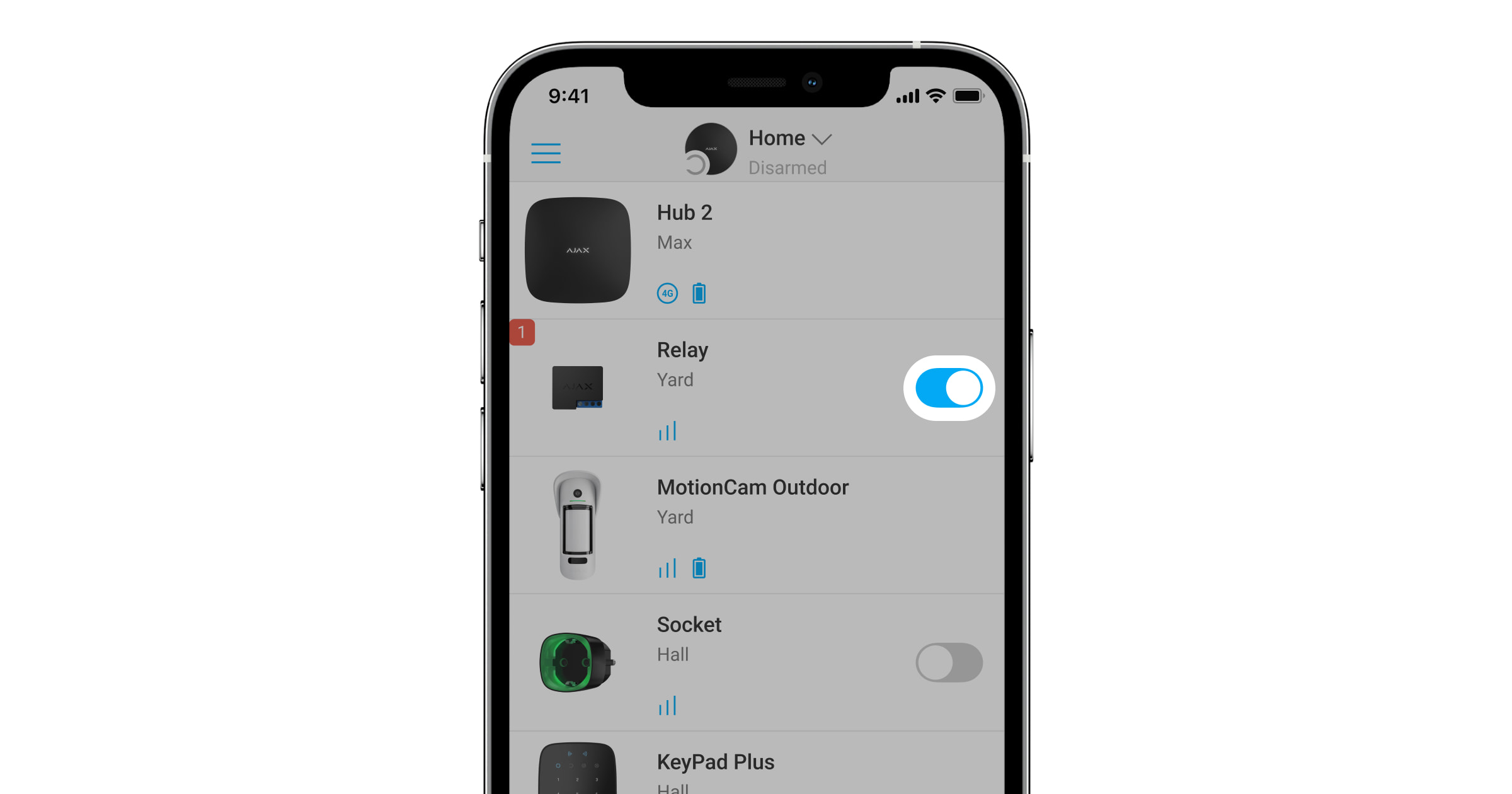
In Ajax apps, you can switch on and off electrical appliances connected to an electrical circuit controlled by Relay Jeweller.
Click the toggle in the Relay Jeweller field in the Devices menu: the state of the relay contacts will change to the opposite, and the connected electrical device will switch off or on. This way, a security system user can remotely control the power supply, for example, for lighting or an electric lock.
When Relay Jeweller is in pulse mode, the toggle will change from on/off to pulse.
Protection types
Relay has two types of protection that operate independently: voltage and temperature.
Voltage protection: is activated if the relay supply voltage exceeds the range of 6.5–36.5 V⎓. Protects Relay Jeweller from voltage surges.
Temperature protection: is activated if the relay heats up to temperatures above 65°C. Protects relay from overheating.
When voltage or temperature protection is activated, the power supply through Relay Jeweller is stopped. Power supply resumes automatically when voltage or temperature parameter returns to normal.
Jeweller communication protocol
Relay Jeweller uses the Jeweller radio protocol to transmit alarms and events. This wireless protocol provides fast and reliable two-way communication between the hub and connected devices.
Jeweller supports block encryption with a floating key and authentication of devices at each communication session to prevent sabotage and device spoofing. The protocol involves regular polling of devices by the hub at intervals of 12 to 300 seconds (set in the Ajax app) to monitor communication with all devices and display their statuses in the Ajax apps.
Sending events to the monitoring station
The Ajax security system can transmit alarms and events to the PRO Desktop monitoring app as well as the central monitoring station (CMS) via SurGard (Contact ID), SIA DC-09 (ADM-CID), ADEMCO 685, and other proprietary protocols.
With PRO Desktop, the CMS operator receives all Relay Jeweller events. In other cases, a monitoring station receives only notification about connection loss between Relay Jeweller and the hub (or range extender).
The addressability of Ajax devices allows sending not only events but also the type of the device, its assigned name, and room to PRO Desktop/CMS (the list of transmitted parameters may vary depending on the type of the CMS and the protocol selected for communication with the CMS).
The device ID and zone number can be found in the Relay Jeweller States in the Ajax app.
Selecting the installation spot

A 39 × 33 × 18 mm device is connected to the circuit gap. Relay Jeweller dimensions allow installing the device into the deep junction box, inside the electrical appliance enclosure, or in the distribution board. A flexible external antenna ensures stable communication. To install Relay Jeweller on a DIN rail, we recommend using a DIN Holder.
Relay Jeweller should be installed in a place with a stable Jeweller signal strength of 2–3 bars. To roughly calculate the signal strength at the place of installation, use a radio communication range calculator. Use a radio signal range extender if the signal strength is less than 2 bars at the intended installation location.
If you install Relay Jeweller outdoors, place the device in a sealed box. This will protect against the condensation, which can damage Relay Jeweller.
Do not place Relay Jeweller:
- In rooms where the humidity and temperature indicators do not correspond to the operating parameters. This may damage the device or cause it to malfunction.
- Near sources of radio interference: for example, at a distance of less than 1 meter from a router. This can lead to a loss of connection between Relay Jeweller and the hub (or range extender).
- In places with low or unstable signal strength. This can lead to a loss of connection between the relay and the hub (or range extender).
Installing
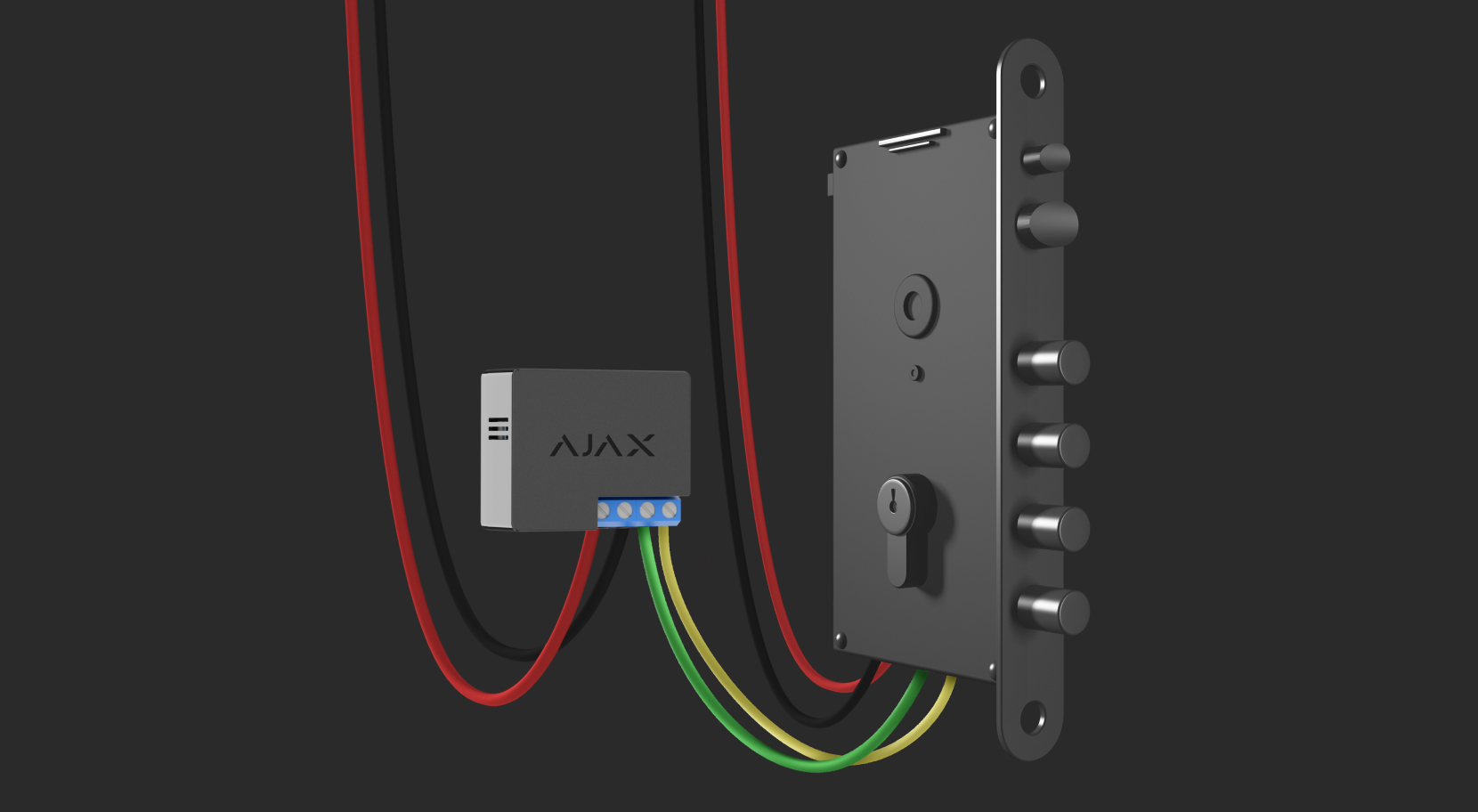
Only a qualified electrician or installer should install Relay Jeweller.
Before installing the relay, ensure that you have selected the optimal location and that it complies with the requirements of this manual. When installing and operating the device, follow the general electrical safety rules for using electrical appliances and the requirements of electrical safety regulations.
It is recommended to use cables with a cross-section of 0.75–1.5 mm² (22–14 AWG). Relay should not be connected to circuits with more than 5 A load at 36 V⎓ and 13 A at 230 V~.
To install Relay Jeweller:
- If you install Relay Jeweller on a DIN rail, fix DIN Holder on it first.
- De-energize the power cable to which Relay Jeweller will be connected.
- Connect the “+” and “–” to the power supply terminal block of Relay Jeweller.
- Connect the Relay Jeweller terminals for appliance connection to the circuit. We recommend using cables with a cross-section of 0.75–1.5 mm² (22–14 AWG).
- When installing the device in a distribution box, lead the antenna out. The bigger the distance between the antenna and metal structures, the lower the risk of interfering with the radio signal.
- Place the relay in DIN Holder. If the relay is not mounted on the DIN rail, we recommend securing the device with double-sided tape if it’s possible.
- Secure the cables if necessary.
Do not shorten or cut the antenna. Its length is optimal for operation in the Jeweller radio frequency range.
After installing and connecting the relay, be sure to run the Jeweller Signal Strength Test and also test the overall operation of the relay: how it responds to commands and whether it controls the power of the devices.
Connecting
Use the latest Ajax apps and OS Malevich versions to access all available features and ensure proper system operation.
Before connecting the device
- Install the Ajax app. Log in to your account or create a new account if you don’t have one.
- Add a compatible hub to the app, configure the necessary settings, and create at least one virtual room.
- Ensure that the hub is on and has Internet access via Ethernet, Wi-Fi, and/or cellular network. You can do this in the Ajax app or by checking the hub LED indicator. It should light up white or green.
- Ensure the hub is not armed and does not start updates by checking its status in the Ajax app.
Only a user or a PRO with admin rights can connect the relay to the hub.
To pair Relay Jeweller with the hub
- Connect Relay Jeweller to a 7–24 V⎓ supply circuit if you haven’t done this before.
- Sign in to the Ajax app.
- Select a hub if you have several of them or if you are using the PRO app.
- Go to the Devices
menu and click Add Device.
- Name the device, select the room, scan the QR code (can be found on the relay body and packaging), or type the device ID.
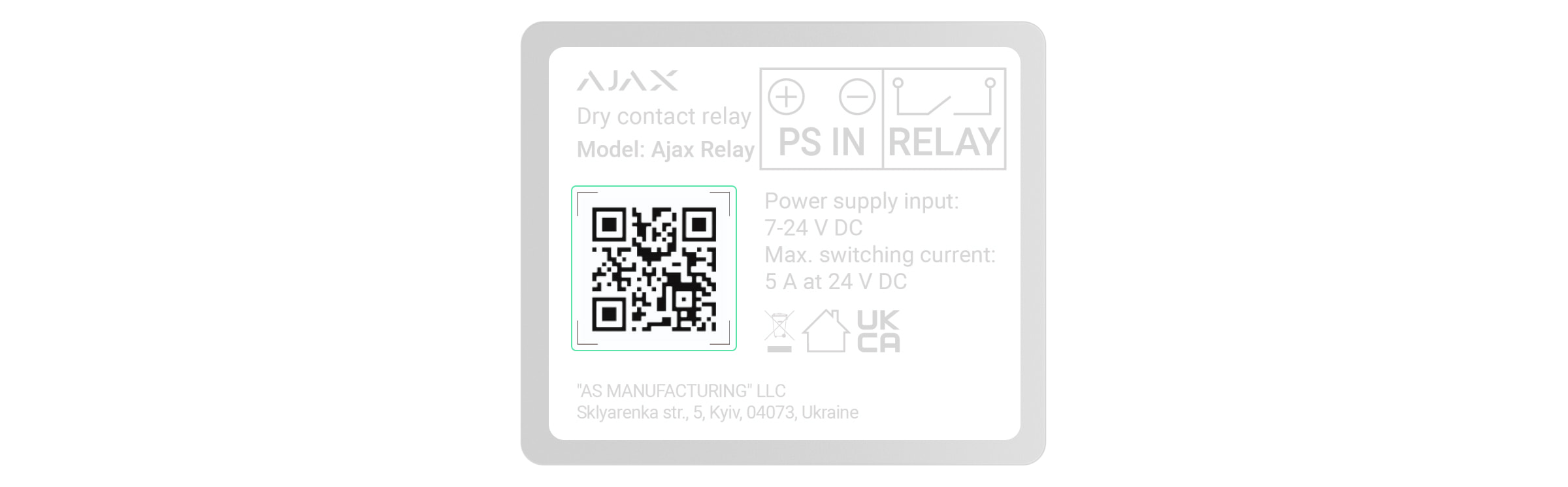
- Click Add. The countdown will begin.
- Press the Relay Jeweller function button.
For the relay to connect, it must be within the range of the hub’s radio coverage. If the connection fails, try again in 5 seconds.
If the maximum number of devices is already added to the hub, you will get a notification about exceeding the device limit in the Ajax app when you try to add the relay. The maximum number of devices connected to the hub depends on the model.
Relay Jeweller works with one single hub; when connected to a new hub, it does not send notifications to the previous one. Once added to a new hub, Relay Jeweller is not removed from the list of devices of the old hub. This has to be done in the Ajax app.
After pairing with the hub and removing from the hub the relay contacts are open.
Malfunction counter
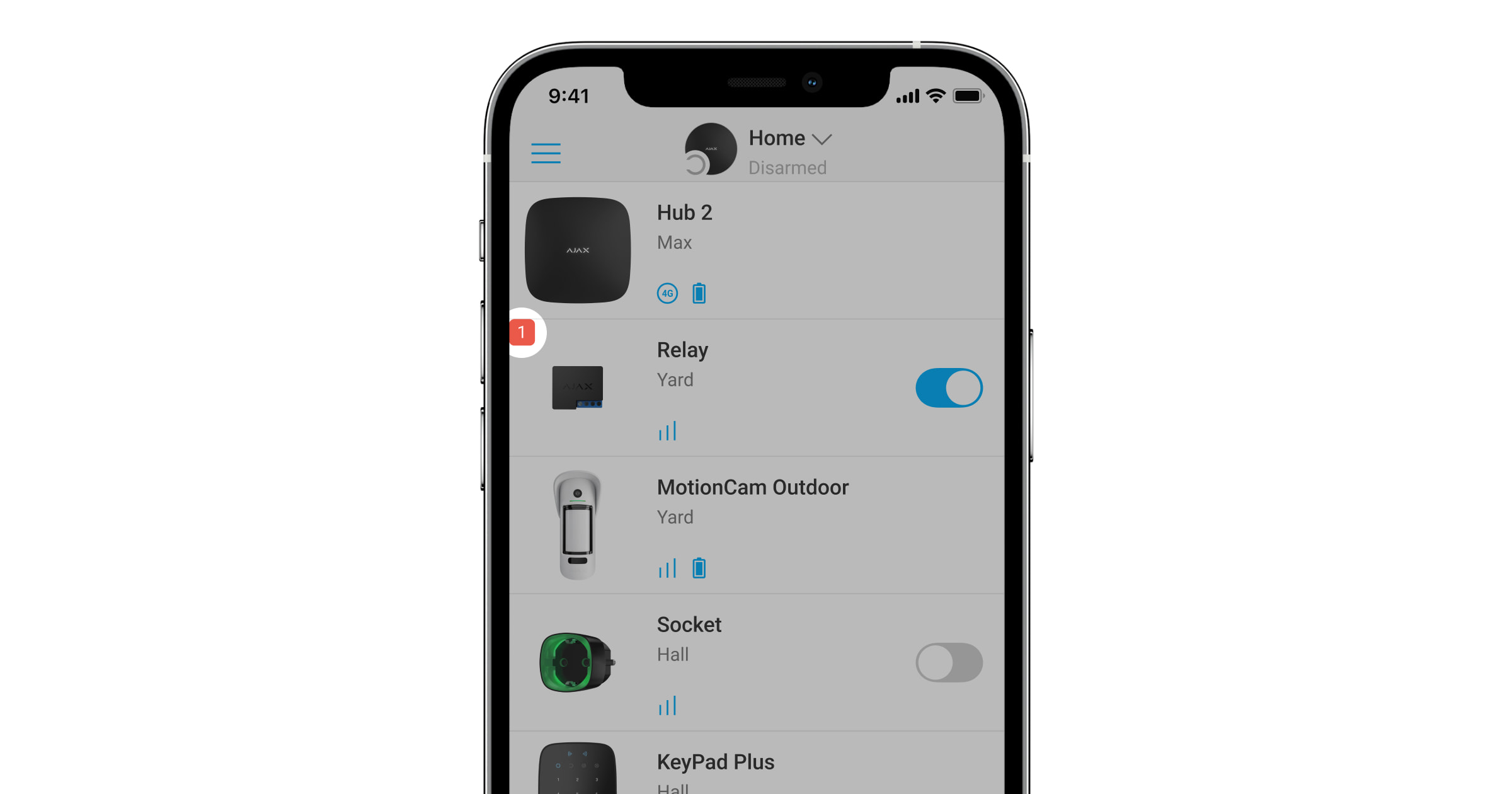
In case of Relay Jeweller fault (e.g., no Jeweller signal between the hub and the relay), the Ajax app displays a malfunction counter in the upper-left corner of the device icon.
Malfunctions are displayed in the relay States. Fields with malfunctions will be highlighted in red.
Malfunction is displayed if:
- Temperature protection was activated.
- Voltage protection was activated.
- There is no connection between Relay Jeweller and the hub (or radio signal range extender).
Icons
The icons display some Relay Jeweller states. You can check them in the Ajax app in the Devices tab.
| Icon | Meaning |
|
Jeweller signal strength between Relay and the hub or a radio signal range extender. The recommended value is 2–3 bars. |
|
| The device is connected via a radio signal range extender. The field is not displayed if Relay Jeweller works directly with the hub. | |
|
Voltage protection was activated. |
|
|
Temperature protection was activated. |
|
| The device has lost connection with the hub or the hub has lost connection with the Ajax Cloud server. | |
|
The device has not been transferred to the new hub. |
States
The states include information about the device and its operating parameters. Relay Jeweller states are available in the Ajax app. To access them:
- Go to the Devices
tab.
- Select Relay Jeweller in the list.
| Parameter | Meaning |
| Data import | Displays the error when transferring data to the new hub:
|
| Jeweller Signal Strength |
The signal strength of connection via Jeweller between the hub/range extender and the device. Recommended values: 2–3 bars. Jeweller is the protocol for transmitting events and alarms. |
| Connection via Jeweller | The state of connection via Jeweller between the hub/range extender and the device:
|
| ReX | Displays the status of the device connection to the radio signal range extender:
The field is displayed if the device is operated via the radio signal range extender. |
| Relay state | The relay state:
The field is displayed if Relay Jeweller operates in the bistable mode and the Relay option is selected for Output mode. |
| Blocking element state | Status of the blocking element:
This status is displayed if the Blocking element is selected for relay Output mode. |
| Electric lock state | Status of the electric lock:
This status is displayed if an Electric lock is selected for logical outputs or relays. |
| Voltage |
The current voltage value at the Relay Jeweller input. The frequency of value updates depends on the Jeweller settings. The default value is 36 seconds. The voltage values are displayed in increments of 0.1 V. |
| Deactivation | Displays the state of the device permanent deactivation function:
|
| One-time deactivation | Shows the status of the device deactivation for one arming cycle function:
|
| Firmware | Device firmware version. |
| Device ID | Device identifier. Also available via the QR code applied to the device body and packaging. |
| Device № | The number of the Relay Jeweller loop (zone). |
Settings
To change the Relay Jeweller settings in the Ajax app:
- Go to the Devices tab
.
- Select Relay Jeweller in the list.
- Go to Settings by clicking on the gear icon
.
- Set the necessary parameters.
- Click Back to save the new settings.
Use the latest Ajax apps and OS Malevich versions to access all available features and ensure proper system operation.
| Settings | Meaning |
| Name |
Device name. It is displayed in notifications in the event feed, the list of hub devices, and SMS texts. Click on the pencil icon The name can contain up to 12 Cyrillic characters or 24 Latin characters. |
| Room |
Selecting the virtual room for Relay Jeweller. The room name is displayed in SMS and notifications in the event feed. |
| Output mode | Allows the user to select device mode for the connected device:
|
| Notifications | If the Relay option is selected for Output mode it is possible to set the relay notifications:
If the Blocking element or Electric lock is selected for Output mode it is possible to choose between the following options:
|
| Relay Mode | Selecting the Relay Jeweller operating mode:
|
| Pulse Time |
The pulse duration selection: 0.5 to 255 seconds. The configuring is available when Relay Jeweller operates in the pulse mode. |
| Contact State | Selecting the normal state of the relay contacts:
|
| React to Night mode |
If this option is enabled, the device will react to the Night mode activation/deactivation in the same way as to arming/disarming. This option is displayed only when Output mode is set to Blocking element. |
| Control of blocking element state |
Allows to control blocking element state manually. This option is displayed only when Output mode is set to Blocking element. |
| Scenarios |
Opens the menu for creating and configuring automation scenarios. Scenarios offer a brand-new level of property protection. With them, the security system not only notifies about a threat but also actively resists it. Use scenarios to automate security. For example, switch on lighting at the facility when an opening detector raises the alarm. |
| Jeweller Signal Strength Test |
Switches the relay to the Jeweller Signal Strength Test mode. The test allows checking the Jeweller signal strength and the stability of the connection between a hub or a range extender and a relay to choose the best place for installing the device. |
| User Guide | Opens the Relay Jeweller User Manual in the Ajax app. |
| Deactivation |
Allows disable the device without removing it from the system. Two options are available:
After deactivation, Relay Jeweller will keep the previous state: active or inactive. |
| One-Time Deactivation |
Allows the user to disable the device for one arming cycle without removing it from the system. Three options are available:
|
| Unpair Device | Remove Relay Jeweller from a hub and delete its settings. |
Indication
Relay Jeweller LED indicator flashes periodically if the device is not connected to the hub. When you press the Relay function button, the LED indicator lights up green.
Functionality testing
Relay Jeweller functionality tests do not begin immediately but not later than over a single hub—device polling interval (36 seconds with default Jeweller or Jeweller/Fibra settings). You can change the device polling period in the Jeweller or Jeweller/Fibra menu in the hub settings.
To run a test in the Ajax app:
- Select the hub if you have several of them or if you are using the PRO app.
- Go to the Devices
tab.
- Select Relay Jeweller.
- Go to Settings
.
- Select and run the Jeweller Signal Strength Test.
Maintenance
The device requires no technical maintenance.
Technical specifications
If you use inductive or capacitive load, the maximum switching current decreases to 3 A at 24 V⎓ and 8 A at 230 V~.
Complete set
- Relay Jeweller.
- Double-sided tape.
- Quick start guide.
Warranty
Warranty for the Limited Liability Company “Ajax Systems Manufacturing” products is valid for 2 years after the purchase.
If the device does not function correctly, please contact the Ajax Technical Support first. In most cases, technical issues can be resolved remotely.
Contact Technical Support:


