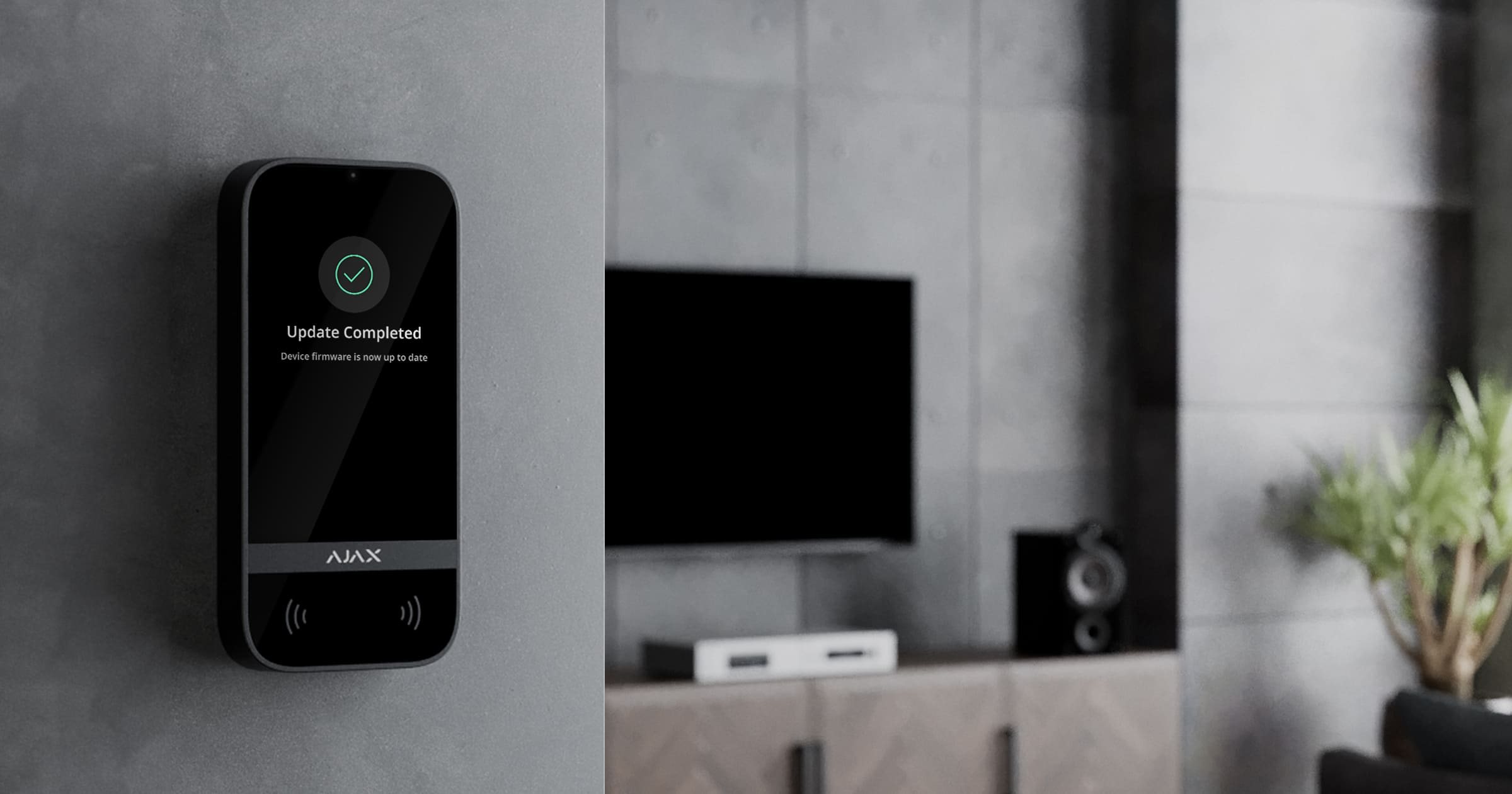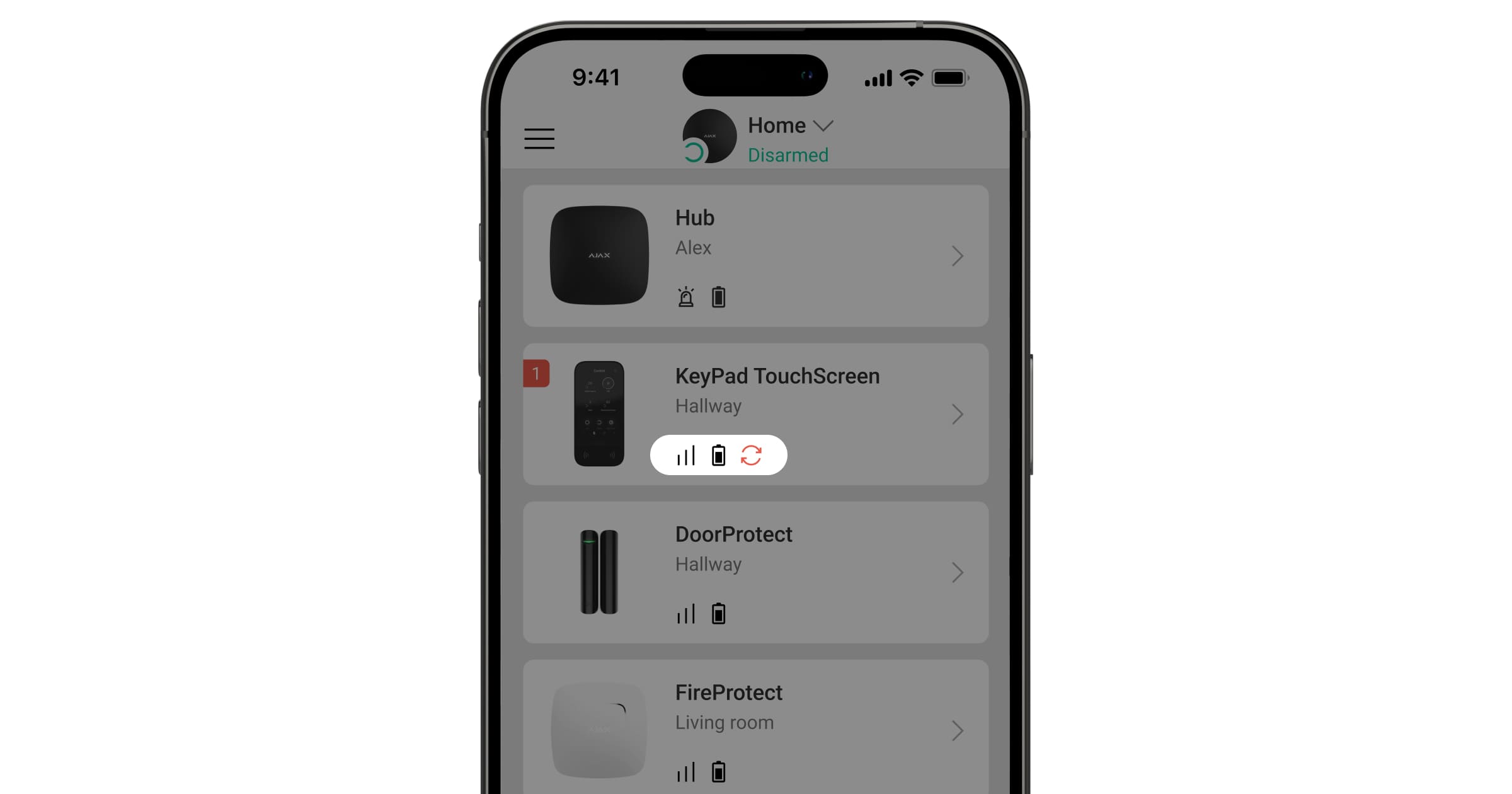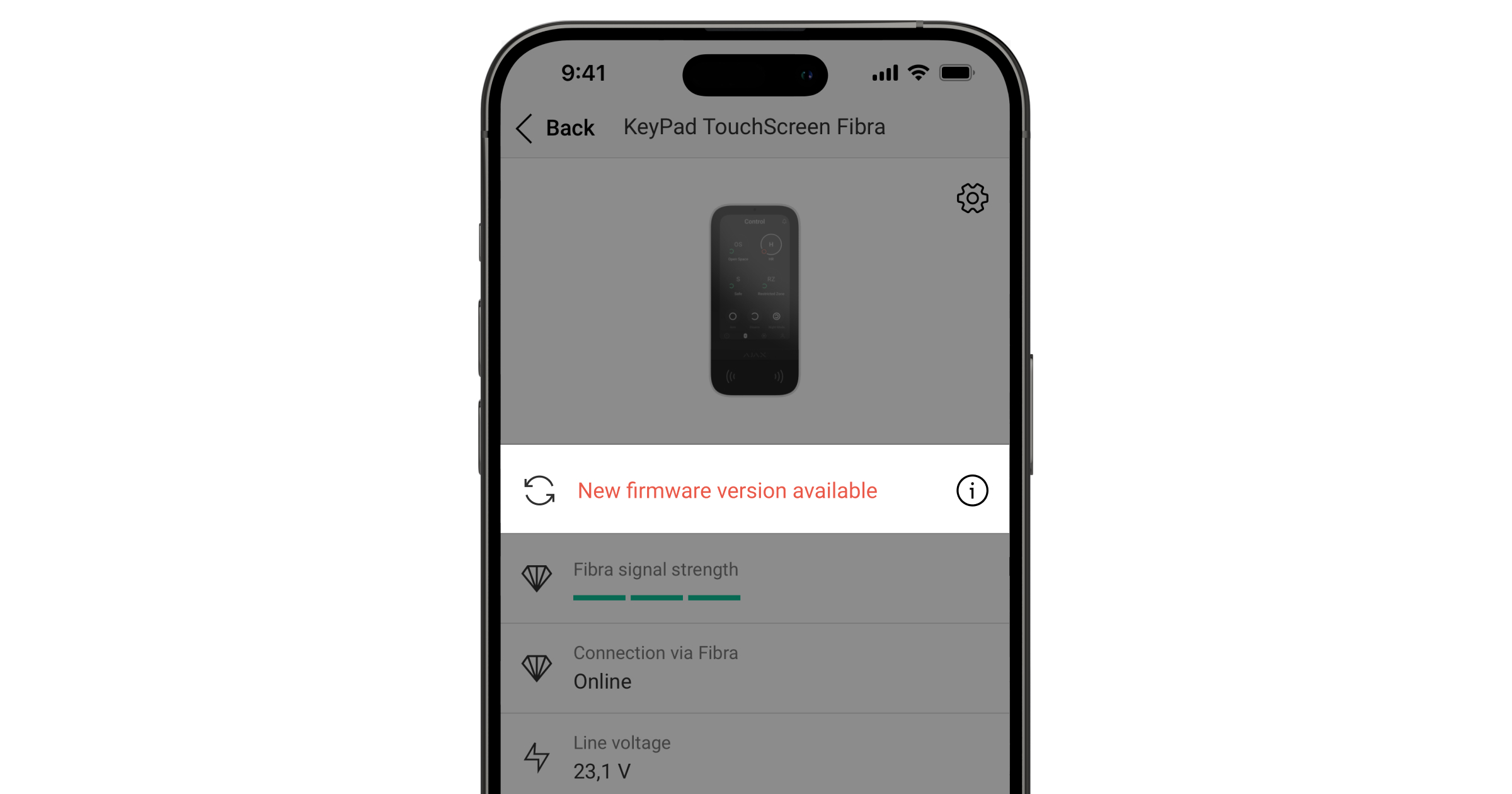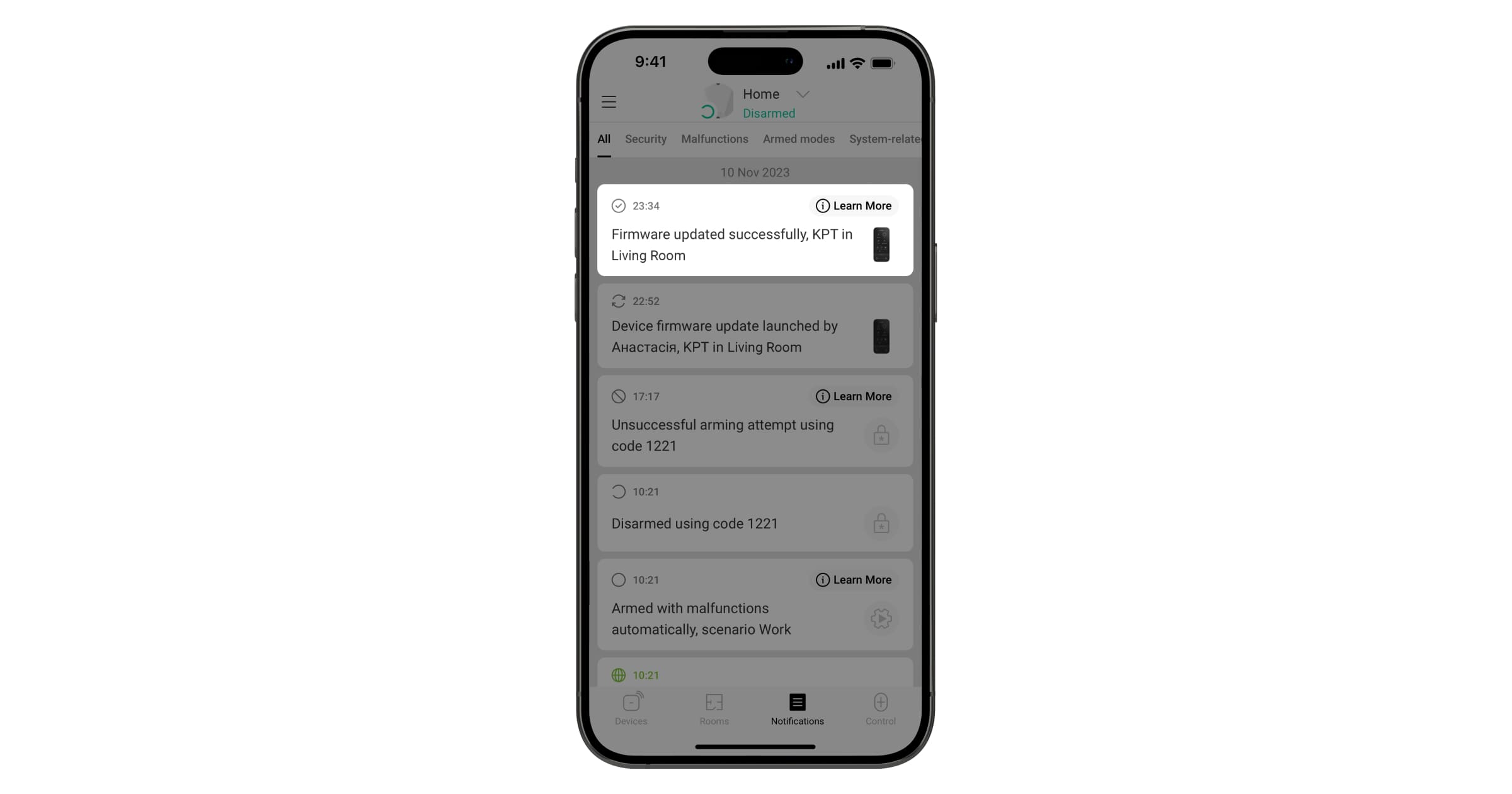A firmware update is now available for both KeyPad TouchScreen Jeweller and Superior KeyPad TouchScreen Fibra keypads. When a new firmware version is released, an admin or a PRO with access to the system settings can run the update.
It takes approximately one hour to download the firmware file and update the device. Please note that during this time, you won’t be able to change the facility security mode using the keypad.
How to check for available updates
- Open the Ajax app.
- Select the hub to which KeyPad TouchScreen is assigned.
- The keypad with available updates will have a corresponding icon
.
Please note that Please note that for KeyPad TouchScreen Fibra the icon is displayed only for an admin in Ajax app or a PRO with access to the system settings in Ajax PRO apps. For KeyPad TouchScreen Jeweller the icon is displayed only in Ajax PRO app.
How to update the firmware
- In the Devices
tab, select KeyPad TouchScreen and go to its States.
- Click on the
New firmware version available field.
- Follow the instructions to update the firmware.
You can also run an update from the keypad settings by clicking Firmware Update. Once the update has started, you will see the corresponding notification in the events feed and the percentage of the firmware file being downloaded in the keypad states.
To update the firmware, connect the external power supply to KeyPad TouchScreen Jeweller.
The external power supply connection is not required to update KeyPad TouchScreen Fibra firmware.
How to verify that the firmware has been updated
You will see the corresponding notification in the events feed when the keypad firmware has been successfully updated. If you press in the notification field, a window will appear with information about available updates in the current firmware version.
To check the keypad firmware version, select KeyPad TouchScreen in the Devices tab and go to the keypad States. The firmware version information is located at the bottom of the screen.