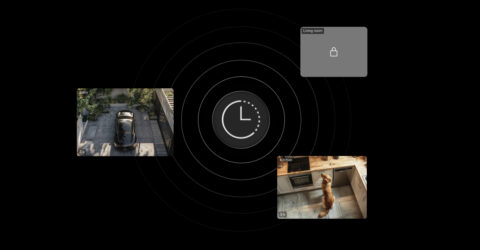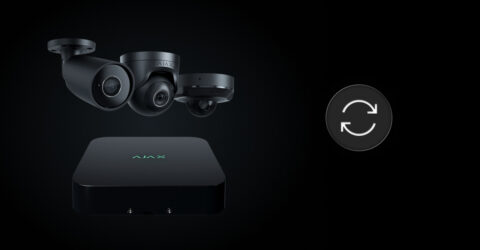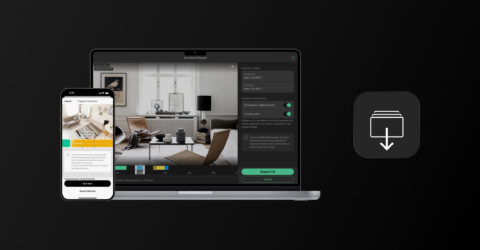Ajax NVR supports hard drives with a capacity of up to 16 TB. The device is compatible with 3.5″ HDD/SSD featuring the SATA III interface. A user can install the 2.5″ hard drive if it is securely fastened in the compartment with an appropriate adapter (not included in the NVR complete set) or by other means.
NVR now supports 512e (512-byte emulation) hard drives, so use hard drives with this sector format. Support for drives with a 4Kn (4K Native) sector format is not currently guaranteed.
Although NVR works with SSDs, HDDs specifically designed for video surveillance systems are recommended for long-term continuous recording. Standard desktop HDDs are not intended for continuous recording and may fail faster under surveillance workloads.
The number of supported hard drives depends on the NVR model. Check the technical specifications of the video recorder for details.
Use the video storage calculator to estimate the required storage capacity and recording time based on video stream settings.
The hard drive is not included in the complete NVR set. The NVR can also operate without a hard drive in live-view mode (without recording).