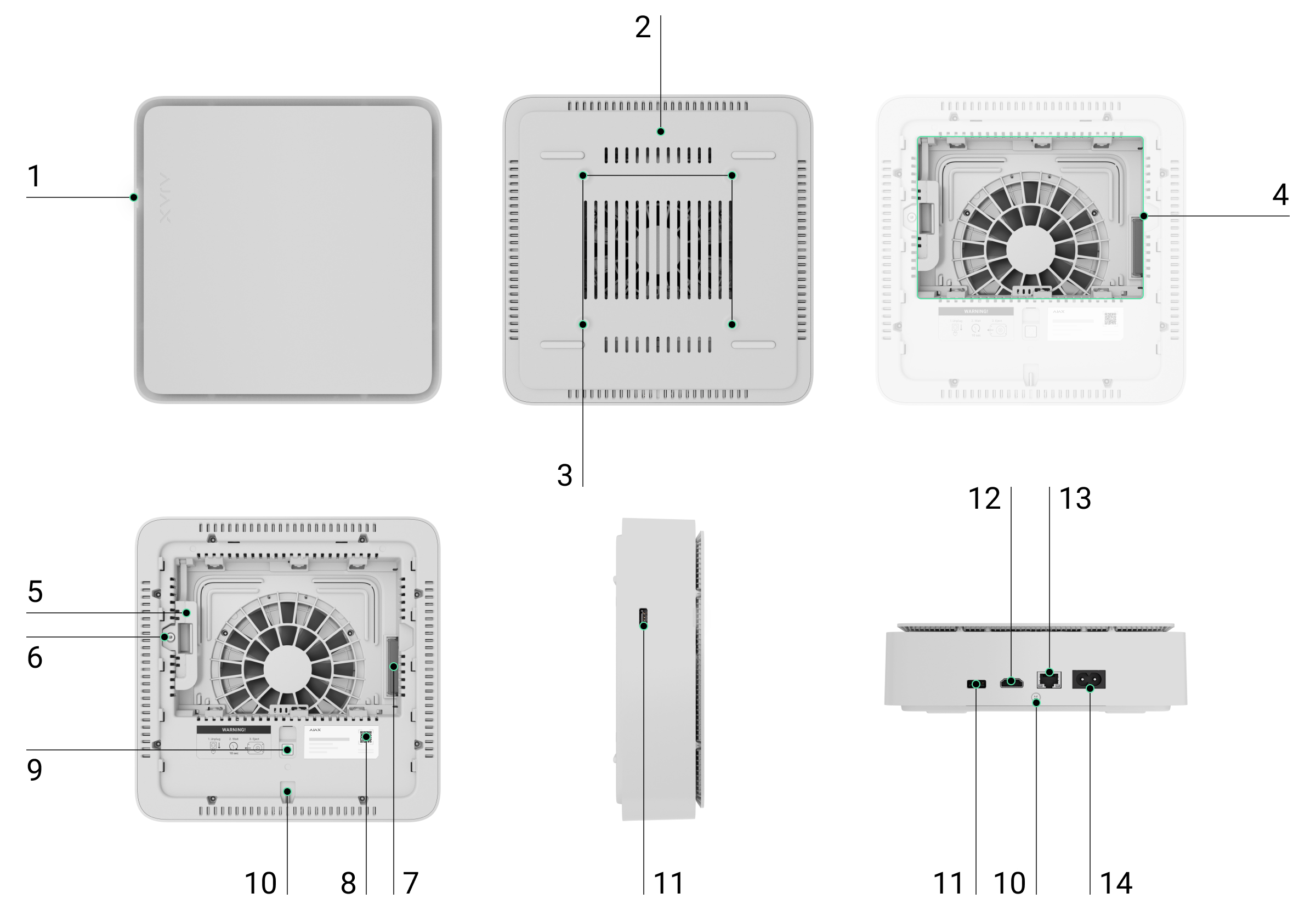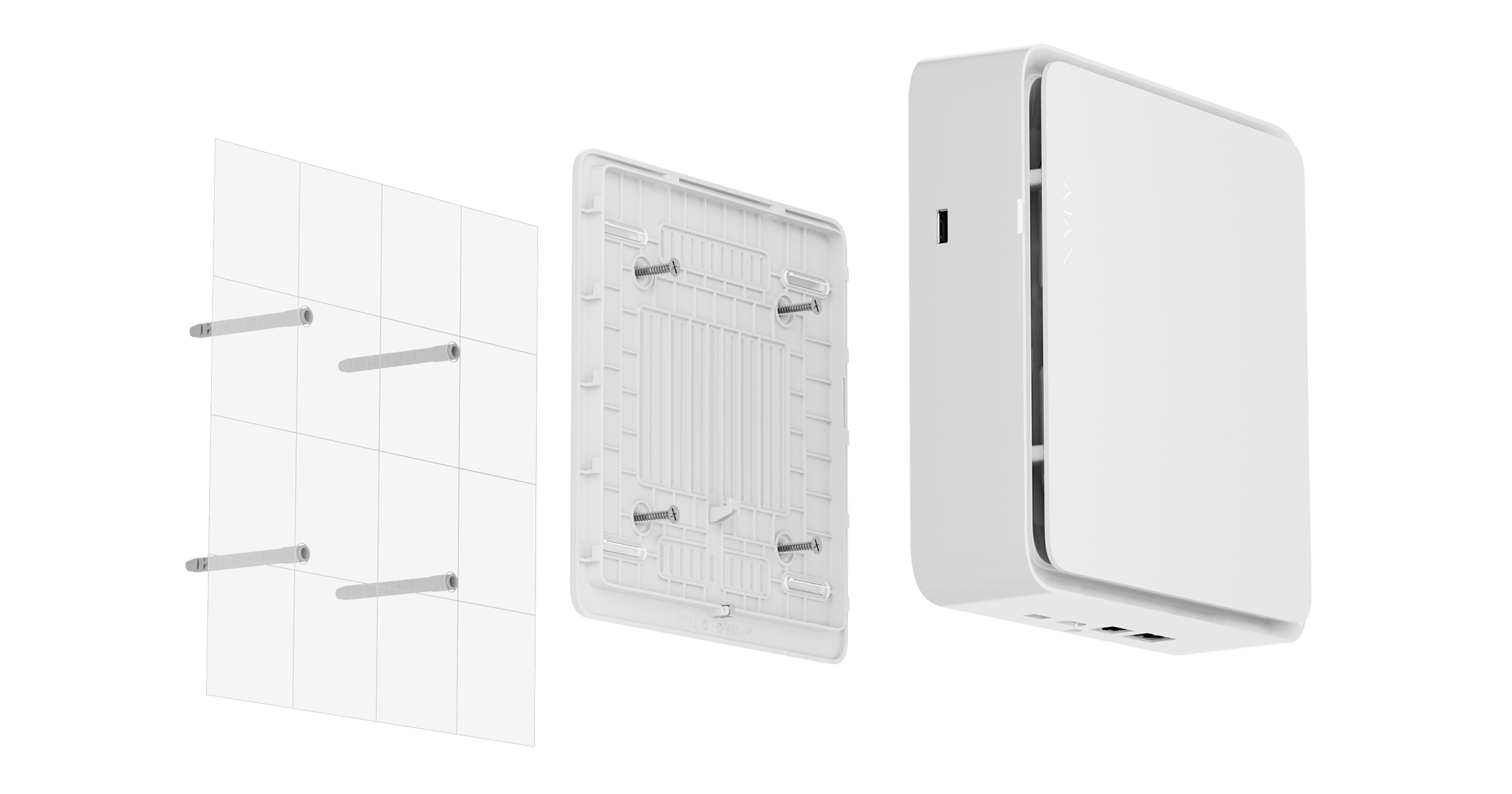NVR H is a network video recorder with HDMI output for home and office video surveillance. You can connect Ajax cameras and third-party IP cameras to the device.
Users can view archived and live footage in Ajax apps or on a display connected via the HDMI output. NVR H records the received data with corresponding settings and a hard drive (not included). If the hard drive is not installed, the video recorder is used only for integrating third-party IP cameras into the Ajax system. NVR H provides users with video alarm verification.
To set up NVR H, an internet connection is required. The video recorder connects to the Ajax Cloud service via Ethernet using the corresponding connector.
The device is available in several versions:
- NVR HAC (8-ch);
- NVR HAC (16-ch).
Functional elements
- LED indicator.
- SmartBracket mounting panel.
- Holes for attaching the SmartBracket mounting panel to the surface.
- Place to install a hard drive.
- Hard drive latch.
- A screw for attaching a hard drive latch.
- Connector for the hard drive.
- QR code with the device ID. Used to add NVR H to an Ajax system.
- Button to reset parameters.
- Holding screw. It is used to fix the device on the SmartBracket mounting panel.
- USB connector.
- HDMI connector.
- Ethernet connector.
- Power supply connector.
Operating principle
NVR H is a video recorder for connecting third-party IP cameras that have ONVIF and RTSP protocols and Ajax cameras. Allows you to install a storage device with a memory capacity of up to 16 TB (not included in the NVR H series package). Also, NVR H can work without a hard drive.
NVR H series features an HDMI output that allows video from connected cameras to be viewed on a display, even when the video recorder is not connected to the internet.
NVR H has two USB 2.0 (Type-A) ports for connecting a keyboard, mouse, or USB flash drive. The maximum output current is 500 mA per port. If the connected device requires more power to operate, provide an external power supply for that device.
Using the video storage calculator, you can calculate the NVR H required storage capacity and estimated recording time based on the settings.
NVR H enables users to:
- Add and configure IP cameras (camera resolution, brightness, contrast, etc.).
- Watch video from added cameras in real-time with the ability to zoom.
- Watch and export videos from the archive, navigating by the recording chronology and calendar (if the hard drive is connected to the video recorder).
- Choose how to detect motion in the frame — on the camera or on the NVR H.
- Configure motion detection on NVR H (detection zones, sensitivity level).
- View the Video wall that combines images from all connected cameras.
- Create video scenarios that send a short video from the selected camera to the Ajax app when the detector is triggered.
- Configure connection via ONVIF to integrate the device with video management systems (VMS) such as Milestone, Genetec, Axxon, and Digifort.
- Watch video on a display connected directly to NVR H via the HDMI output.
The video recording segments downloaded from NVR H have the Ajax digital signature that verifies the integrity of the exported video. To verify the authenticity of the downloaded video recordings, use the Ajax Media Player software.
An admin or PRO with rights to configure the system can set up a connection via ONVIF in Ajax PRO Desktop and Ajax Desktop apps.
NVR H is designed for indoor installation. We recommend installing the video recorder on a flat horizontal or vertical surface for better heat exchange of the hard drive. Do not cover it with other items.
Selecting the device location

It is advisable to choose an installation site where NVR H is hidden from prying eyes, for example, in the pantry. It will help to reduce the likelihood of sabotage. Note that the device is intended for indoor installation only.
The device is housed in a compact casing with active cooling. If NVR H is installed in insufficiently ventilated rooms, the operating temperature of the memory drive may be exceeded. Choose a hard, flat horizontal or vertical surface for mounting the casing, and do not cover it with other items.
Follow placement recommendations when designing the Ajax system for an object. The security system should be designed and installed by professionals. The list of authorized Ajax partners is available here.
Where not to install NVR H
- Outdoors. This may cause the breakdown of the video recorder.
- Inside premises with temperature and humidity values that do not correspond to the operating parameters.
Installation
- Remove SmartBracket from the video recorder by pulling down the back panel.
- Secure SmartBracket to a hard, flat surface with the bundled screws. Use all fixation points.
- Lift the hard drive latch.
When replacing the hard drive, wait 10 seconds after disconnecting the device from the power source. The hard drive contains rapidly rotating platters. Sudden movements or impacts can disable the mechanism, leading to physical damage and data loss.Do not move or flip NVR H until the hard drive has stopped spinning.
- Install the hard drive in the NVR H enclosure so that the connectors match.
- Lower the hard drive latch.
- Secure the hard drive in the NVR H enclosure with the bundled screw, using the location for fixation.
- Connect external power supply and Ethernet connection. Turn on the power supply.
- Add the device to the system.
- Insert the video recorder into SmartBracket.
The LED indicator lights up yellow and turns white after the connection to the Internet. If the connection to Ajax Cloud server fails, the LED indicator lights up red.
Adding to the system
Before adding a device
- Install an Ajax app.
- Log in to your account or create a new one.
- Select a space or create a new one.
- Add at least one virtual room.
- Ensure the space is disarmed.
Only a PRO or a space admin with the rights to configure the system can add the device to the space.
Adding to the space
- Open the Ajax app. Select the space to which you want to add NVR H.
- Go to the Devices
tab and tap Add device.
- Scan the QR code or enter it manually. Find the QR code on the back of the enclosure under the SmartBracket mounting panel and on the packaging.
- Assign a name to the device.
- Select a virtual room.
- Tap Add.
- Make sure that the video recorder is powered on and has access to the Internet. The LED indicator should light white.
- Tap Add.
The connected device will appear in the list of devices in the Ajax app.
NVR H only works with one space. To connect the video recorder to the new space, remove NVR H from the device list of the old one. This must be done manually in the Ajax app.
Adding an IP camera to NVR H
You can calculate the number of cameras and NVRs that can be added to the space using the video device calculator.
- Open the Ajax app. Select the space with NVR H added.
- Go to the Devices
tab.
- Find NVR H in the list, and tap Cameras.
- Tap Add camera.
- Wait until the network scan is completed and the available IP cameras connected to the local network appear.
- Select the camera.
- Enter the username and password (specified in the camera documentation) if the camera is third-party and tap Add.
- If the login and password are entered correctly, the video preview from the added camera will appear. In case of an error, check the correctness of the entered data and try again.
- Make sure the video matches the added camera. Tap Next.
The IP camera connected to the video recorder will appear in the list of NVR H cameras in the Ajax app.
Managing NVR H via HDMI connection
Logging in
To start using NVR H with a display connected via the HDMI output, you must log in to your Ajax account. There are two login options: as a local user or with a cloud account.
Logging in with a cloud account requires an internet connection. If NVR H is not connected to the internet, you can only log in as a local user.
To log in as a local user:
- Select the login option As local user.
- Enter the local Username and Password in the corresponding fields.
- (Optional) Enable Automatically log in to this account on restart.
- Tap Log in.
To log in with a cloud account:
There are two ways to log in with a cloud account: using account credentials or scanning a QR code.
Using account credentials:
- Ensure NVR H is connected to the internet.
- Select the login option With cloud account.
- Select an account type.
- Enter your Email and Password in the corresponding fields.
- (Optional) Enable Automatically log in to this account on restart.
- Tap Log in.
Using a QR code:
- Ensure NVR H is connected to the internet.
- Select the login option With cloud account.
- Open an Ajax app on your mobile device and go to:
Menu →
App settings → Sessions
- Scan the QR code on the display.
Video wall and slideshow
The Video wall feature allows you to create custom layouts, manage cameras, watch live video streams, access archived footage, and more — all in a single interface.
NVR H features keyboard shortcuts to quickly and simply navigate the video wall. These shortcuts give you instant access to key features and help you work within the video wall.
A keyboard should be connected to the NVR H to use keyboard shortcuts.
Keyboard shortcuts to manage the archive
| Keyboard shortcut | Description |
| 1 | 0.5x playback speed |
| 2 | 1x playback speed (by default) |
| 3 | 1.5x playback speed |
| 4 | 2x playback speed |
| 5 | 4x playback speed |
| 6 | 8x playback speed |
| Space | Play/pause |
| <, > | Previous/next frame |
| F | Maximize window |
| Esc | Minimize window |
| Tab | Archive entry/exit |
Keyboard shortcuts to control PTZ cameras
| Keyboard shortcut | Description |
| Left/right arrow | Pan left/right |
| Up/down arrow | Tilt up/down |
| + (plus key) | Zoom in |
| – (minus key) | Zoom out |
| Shift + left arrow | Focus near |
| Shift + right arrow | Focus far |
| 1–9 | Go to PTZ presets from 1 to 9 |
| H | Go to PTZ default settings |
Device info
To open the Device info tab, select it from the top toolbar. This tab is only available for users with admin rights.
The Device info tab includes the following sections:
- Overview — displays the NVR H states and allows the admin to format the hard drive or reboot the video recorder if any issue occurs.
- Connection — contains network settings.
- Archive — provides information about the video recorder’s storage and related settings. The Format hard drive option is also available in this section.
App settings
The App settings menu allows you to configure general interface settings for the display connected via HDMI.
To access App settings:
- Click the profile icon or user image in the upper-right corner of the interface.
- Select App settings from the dropdown menu.
| Parameter | Description |
| Language | Selects the language of the interface. |
| Measurement system | Sets the system for displaying measurements in the app:
|
Logging out
To log out of your account:
- Click the profile icon or user image in the upper-right corner of the interface.
- Select Sign out.
After logging out, you will see the login screen.
Resetting to the default settings
To reset NVR H to the default settings:
- Turn it off by disconnecting the power supply.
- Press and hold the reset button.
- Power NVR H while the reset button is pressed, and wait until the LED indicator lights up violet. This will take about 50 s.
The NVR H LED indicator lights up yellow for 20 s after powering the video recorder with a pressed reset button. Then it turns off for 30 s and lights up violet. This means that NVR H has been restored to the default settings.
- Release the reset button.
Icons
The icons show some device statuses. You can view them in Ajax apps:
- Select a space in the Ajax app.
- Go to the Devices
tab.
- Find NVR H in the list.
| Icon | Meaning |
 |
The hard drive is connected. |
 |
The hard drive is not connected. |
 |
The hard drive is being formatted or has periodic malfunctions. If formatting does not start, replace the hard drive. |
 |
The hard drive malfunctions have been detected. Rebooting NVR H or formatting the hard drive is recommended. |
| A firmware update is available. Go to the device states or settings to find the description and launch an update. | |
| Firmware update in progress: downloading/installing the latest version. | |
| New firmware installation has failed. | |
|
The device connection via ONVIF is enabled. |
|
| The device has lost connection with the Ajax Cloud server. |
States
The States section displays information about the device and its operating parameters. You can view the video recorder’s states in Ajax apps or on a display connected via HDMI.
To view states in Ajax apps:
| Parameter | Meaning |
| Firmware update | The field is displayed when the firmware update is available:
Tapping on |
| Ethernet | NVR H connection status to the Internet via Ethernet:
Tapping the icon |
| CPU usage | Displayed from 0 to 100%. |
| RAM usage | Displayed from 0 to 100%. |
| Hard drive | Hard drive connection status to NVR H:
|
| Built-in fan speed | Built-in fan speed status:
|
| Hard drive temperature | The temperature of the hard drive. |
| Cameras (online / connected) | The number of cameras connected to the video recorder. |
| Current archive depth | The depth of hard drive recording. Shows how many days from the first record. |
| ONVIF integration |
Shows the current status of the device’s ONVIF integration. This state is displayed only when ONVIF integration is enabled. |
| Uptime | NVR H operating time since the last reboot. |
| Firmware | Firmware version of the NVR H. |
| Device ID | NVR H ID/Serial Number. Also available on the back part of the casing under the SmartBracket mounting panel and the packaging. |
Settings
To change video recorder settings in an Ajax app:
- Go to the Devices
tab.
- Select NVR H from the list.
- Go to Settings by tapping on the gear icon
.
- Set the required parameters.
- Tap Back to save the new settings.
Additionally, the Connection and Archive settings can be configured via HDMI connection.
| Settings | Meaning |
| Name |
Video recorder name. Appears in the list of devices, SMS text and notifications in the events feed. To change the video recorder name, tap on the text field. The name can contain up to 12 Cyrillic characters or up to 24 Latin characters. |
| Room |
Selection of the NVR H virtual room. The room name is displayed in the text of SMS and notifications in the events feed. |
| Firmware update | NVR H firmware version. |
| Ethernet |
The setting of the connection type of NVR H to Ajax Cloud service via Ethernet. Available connection types:
|
| Archive |
Selection of the maximum archive depth. It can be set in the range of 1 to 360 days or can be unlimited. Allows to format the hard drive. |
| Local users |
Opens the menu for managing local user accounts on the device. Local users can access the device even without an internet connection. |
| Service |
Opens a menu with Service settings. |
| Monitoring |
The setting is available in Ajax Pro apps. Allows a PRO with rights to configure the system to set up Zone number for CMS events — unique identifier of the device in events it reports to CMS. For cameras connected to NVR H, the Send events on detections to CMS option can be set up additionally. This option defines whether the camera will send notifications on motion or object detection to CMS. To do this, open the settings of the connected camera and click the Monitoring menu. |
| Report a problem | Allows to describe a problem and send a report. |
| User guide | Opens the NVR H user manual. |
| Delete device | Unpairs NVR H from the space. |
Service settings
| Settings | Meaning |
| Time zone |
Time zone selection. Set by the user and is displayed when viewing video from IP cameras. |
| Built-in fan speed |
The speed of the built-in fan in NVR H. Setting the fan’s speed helps regulate the device’s internal temperature. Available operating modes are:
|
| LED brightness | The brightness level of the LED indicator of the device is adjusted with a scrollbar. |
| Connection via ONVIF |
Configuring the device’s connection via ONVIF to third-party VMSs. |
| Server connection | |
| Delay of cloud connection loss alarm, sec |
The delay is required to reduce the risk of a false event about the lost connection with the server. The delay can be set in the range of 30 to 600 seconds. |
| Cloud polling interval, sec |
The frequency of polling the Ajax Cloud server is set in the range of 30 to 300 seconds. The shorter the interval, the quicker the cloud connection loss will be detected. |
| Get notified of server connection loss without alarm | If enabled, the app uses a standard notification sound instead of a siren alert. |
Managing local users
Local users are accounts saved directly on the video recorder that can be used to access NVR H even without an internet connection. Up to 50 local users can be created on a single NVR H. Each user has a username, password, and a role — either Administrator or Operator. The assigned role determines the local user’s access rights to cameras, the archive, and device settings.
Local user accounts can be created, managed, and deleted only via Ajax apps, and only when NVR H is connected to the internet.
Creating a local user
To create a local user in Ajax apps:
- Select a space.
- Go to the Local users menu in the NVR H settings:
- Devices
→ NVR H → Settings
→ Local users
- Devices
- Tap Add.
- Fill in the required fields:
- Enter a Username. Each username must be unique.
- Enter a Password and confirm it in the Password confirmation field. The password must be at least six characters long and include uppercase and lowercase letters, digits, and special characters.
- Select the local user role. Note that the Administrator role has full access to the cameras and settings.
- If the Operator role is selected, set the required access rights.
- Tap Save to finish creating a local user.
Editing parameters and permissions
To edit a local user’s name, role, permissions, or password in Ajax apps:
- Select a space.
- Go to the Local users menu in the NVR H settings:
- Devices
→ NVR H → Settings
→ Local users
- Devices
- Select the required local user.
- Edit the following parameters as necessary:
- Username.
- Role.
- Access rights (only for the Operator role).
- Password.
- Tap Save to apply the changes.
Deleting a local user
To delete a local user in Ajax apps:
- Select a space.
- Go to the Local users menu in the NVR H settings:
- Devices
→ NVR H → Settings
→ Local users
- Devices
- Select the required local user.
- Tap Delete account.
- Tap Delete to confirm the action.
Note that once a local user is deleted, they will no longer be able to log in with their credentials, and all active sessions will be terminated.
Indication
| Event | Indication | Note |
| NVR H boots after connecting to power. | Lights up yellow. | If NVR H is connected to Ajax Cloud, the color indication changes to white. |
| NVR H has power and is connected to the Internet. | Lights up white. | |
| NVR H is not connected to the Internet or there is no communication with the Ajax Cloud server. | Lights up red. | |
|
Flashes white or red every second, depending on the status of the connection with the Ajax Cloud server. | The indicator flashes until one of the following conditions is met:
|
Maintenance
The device does not require maintenance.
Technical specifications
Warranty
Warranty for products of Limited Liability Company “Ajax Systems Manufacturing” is valid for 2 years after purchase.
If the device does not function correctly, please contact Ajax Technical Support first. In most cases, technical issues can be resolved remotely.
Contact Technical Support:
Manufactured by “AS Manufacturing” LLC