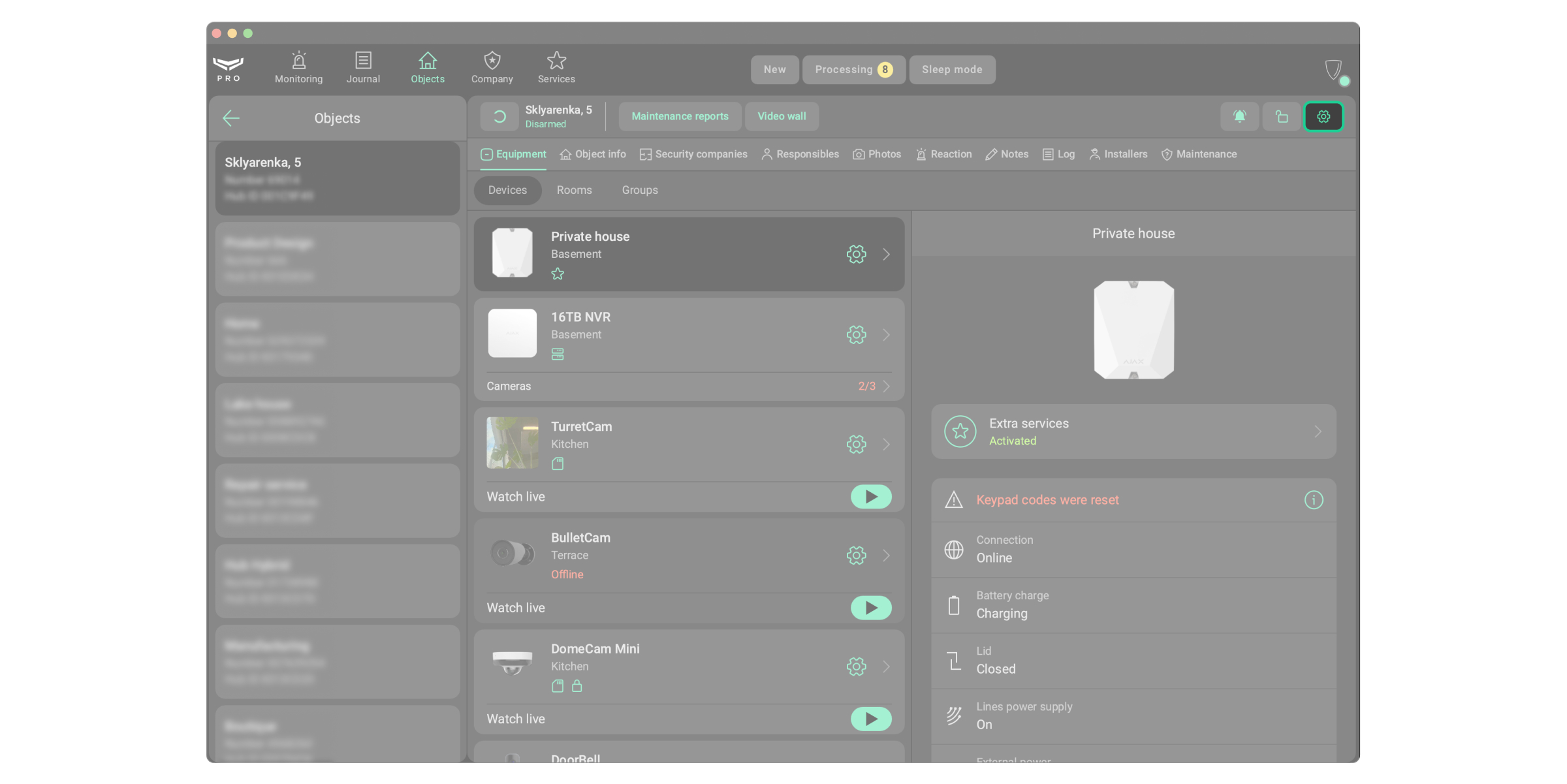Ajax Ultra DP is a service that allows PROs to use presets to simplify the configuration of dual-path signaling. With the service, installers and monitoring companies can configure signaling parameters directly in Ajax PRO apps using ready-to-use presets (DP2, DP3, or DP4).
No additional equipment is required to use Ajax Ultra DP. PRO users need an Ajax hub with a built-in communicator and pre-installed Ajax SIM¹. The SIM card automatically connects to the most reliable available mobile network.
Requirements
Only dealers can activate Ajax Ultra DP. To enable the service, dealers must be registered as a company in Ajax PRO Desktop. To learn more about Ajax Ultra DP, please fill out the form, and our representative will contact you shortly.
To use the service, a PRO user must add an Ajax hub with an installed Ajax SIM¹ to the space. The functionality is available in Ajax PRO apps of such versions or later:
- Ajax PRO: Tool for Engineers 2.16 for iOS;
- Ajax PRO: Tool for Engineers 2.16 for Android;
- Ajax PRO Desktop 4.16 for macOS;
- Ajax PRO Desktop 4.16 for Windows.
How to configure dual-path signaling
Thanks to Ajax Ultra DP, PRO users can configure dual-path signaling through Ajax PRO apps in the Extra services menu or via the monitoring request.
In the Extra services menu
In the mobile PRO app:
- Connect an Ajax hub with an installed Ajax SIM to the network.
- Open the mobile PRO app and select the space.
- Tap the gear icon
to go to the space settings.
- Go to the Extra services menu.
- Select a service provider and desired signaling level: DP2, DP3, or DP4.
In the Ajax PRO Desktop app:
- Connect an Ajax hub with an installed Ajax SIM to the network.
- Open Ajax PRO Desktop and go to the Objects module.
- Select the required object.
- Click the gear icon
to go to the space settings.
- Click Extra services.
- Select a service provider and desired signaling level: DP2, DP3, or DP4.
Via the monitoring request
In the mobile PRO app:
- Connect an Ajax hub with an installed Ajax SIM to the network.
- Open the mobile PRO app and select the space.
- Tap the gear icon
to go to the space settings.
- Go to the Security companies menu.
- Select a security company and tap on Apply.
- Select the desired signaling level: DP2, DP3, or DP4, and tap on Activate.
In the Ajax PRO Desktop app:
- Connect an Ajax hub with an installed Ajax SIM to the network.
- Open Ajax PRO Desktop and go to the Objects module.
- Select the required object.
- Click the gear icon
to go to the space settings.
- Click Security companies.
- Select a security company and click Apply.
- Select the desired signaling level: DP2, DP3, or DP4, and click Activate.