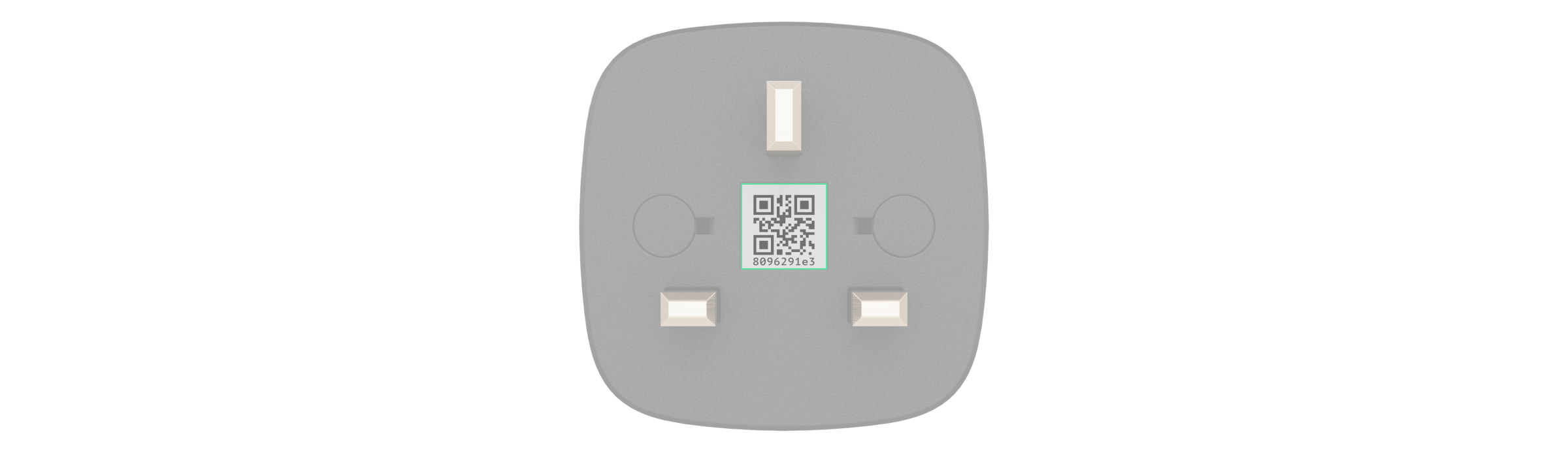Socket Plus (type G) Jeweller is a smart plug with an energy consumption meter. Featured with arc fault protection. Controls the power supply of connected electrical appliances with a power of up to 3 kW using Ajax apps, automation scenarios, device functional button, and by pressing Button.
Has a British standard (type G) socket and plug. Designed for indoor installation. Features four types of protection: voltage, current, temperature, and arc fault.
An Ajax hub is required for operation. The list of compatible hubs and range extenders is available here.
Socket Plus (type G) operates as part of the Ajax system and is connected to the hub via Jeweller radio protocol. The communication range is up to 1,100 meters without obstacles.
Functional elements

- Socket (type G).
- LED frame. The colour indicates the state of the plug and the current load level.
- QR code. It is used to add the plug to the Ajax system.
- Functional button.
- Plug (type G).
Compatible hubs and range extenders
Socket Plus (type G) requires a hub for operation. A list of compatible hubs and range extenders can be found in the table below. Connection to other hubs, ocBridge Plus, and uartBridge is not provided.
| Hubs | Range extenders |
| Hub Plus Hub 2 (2G) Hub 2 (4G) Hub 2 Plus Superior Hub Hybrid (2G) Superior Hub Hybrid (4G) |
ReX ReX 2 |
Operating principle
Socket Plus (type G) is an Ajax system smart plug. Controls the power supply of connected electrical appliances by breaking the phase. The socket can be controlled by pressing the functional button, via Ajax apps, using Button, or via scenarios.
The socket measures the value of current, voltage, active power, and the amount of energy consumed by connected electrical appliances. This data and other operating parameters of the socket, are available in the States section in Ajax apps. The updating period of the plug states depends on the Jeweller (or Jeweller/Fibra) settings. The default value is 36 seconds.
The maximum resistive load of the plug is 3 kW (if current protection is set at 13 A). If an inductive or capacitive load is connected, the maximum switching current drops to 8 A.
Operation modes
The plug can operate in both pulse and bistable modes. The operation mode is adjusted by a PRO or user with administrator rights in Ajax apps.
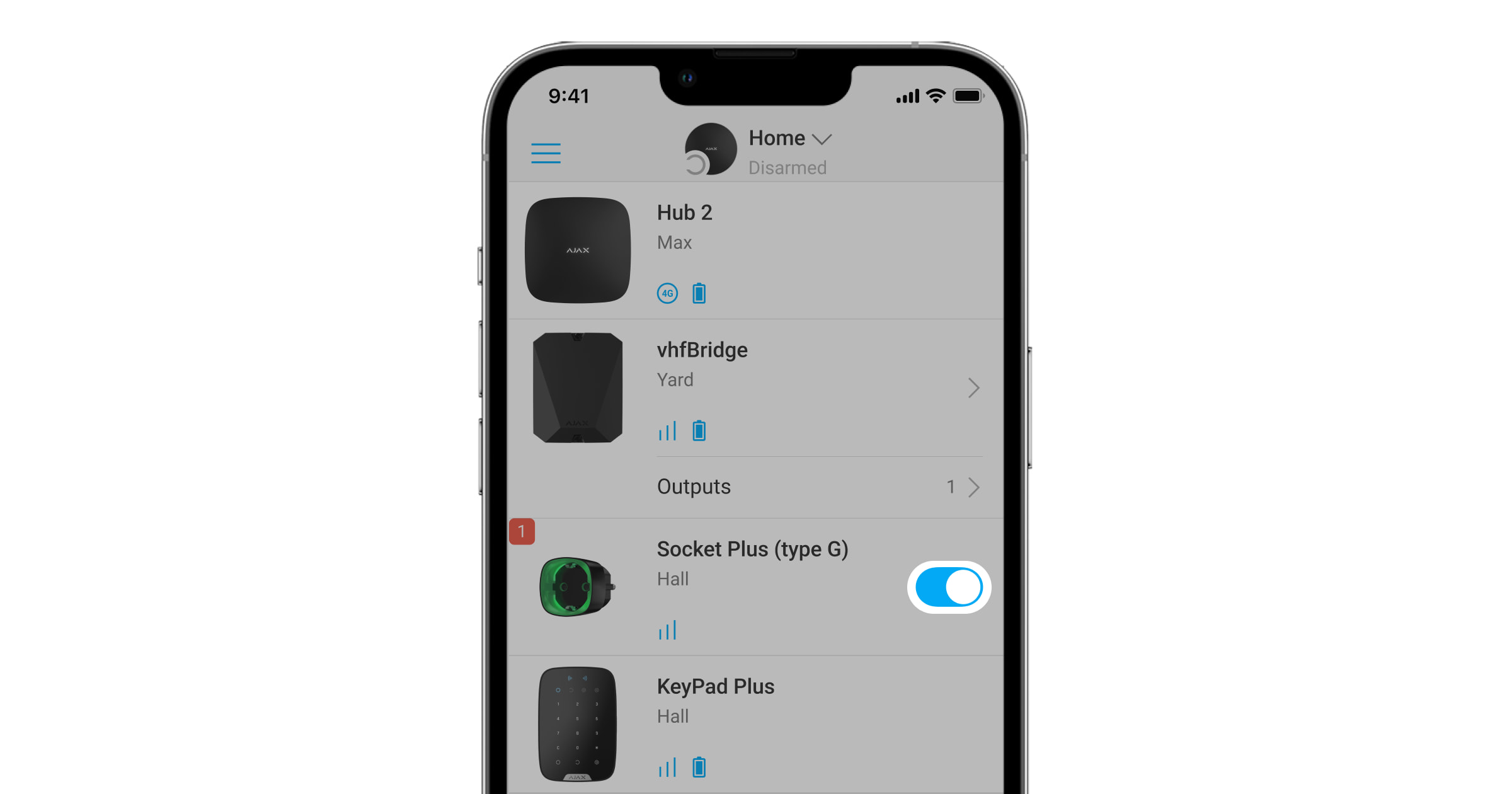
In bistable mode, the plug has two states: off (no power) and on (power on). Depending on the state in the Ajax app, a toggle is shown in the plug field.
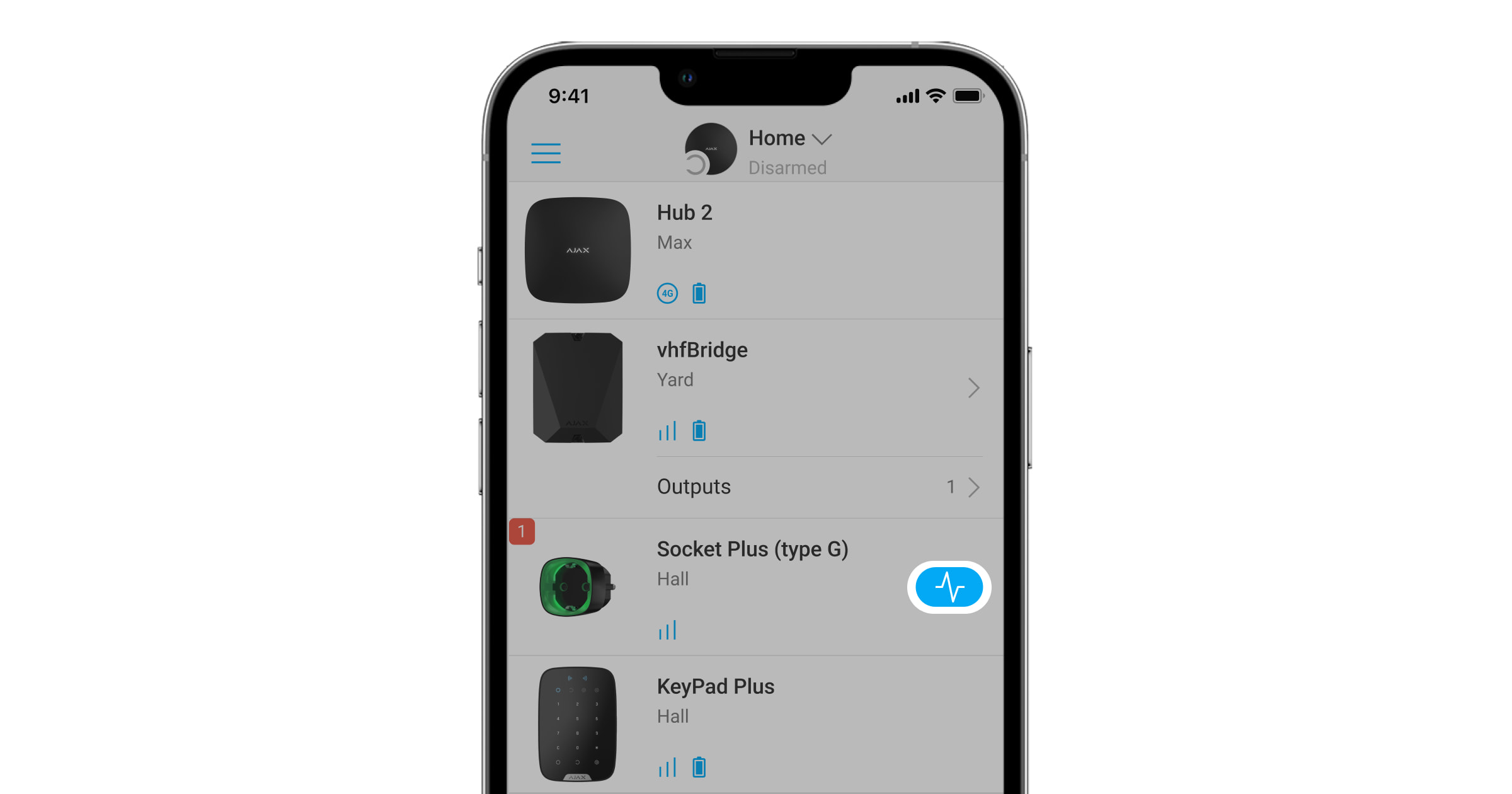
In pulse mode, the plug turns on or off (depending on the normal state of the contacts) for the time set in the settings: from 1 to 255 seconds.
A PRO or a user with administrator rights can also set the normal state of the plug contacts:
- Normally closed (NC) — the plug stops supplying power when activated and resumes when deactivated.
- Normally open (NO) — the plug supplies power when activated and stops when deactivated.
The normal state setting of the plug contacts can be set for both pulse and bistable operating modes.
Automation scenarios
Security system scenarios help automate security, reduce the number of routine actions, and improve user experience. Socket Plus (type G) supports the following scenario types:
- Alarm reactions. For example, switching on the light if DoorProtect raises an alarm.
- Security mode change reactions. For example, turning off the iron when the system is armed.
- Scheduled actions. For example, turning on the heater at 7:00 PM and turning it off at 9:00 PM.
- By pressing Button. For example, turning on the night light by pressing Button.
- By temperature. For example, turning on the air conditioner if the room temperature exceeds 25°C.
- By humidity. For example, turning on the humidifier when the relative humidity drops below a comfortable level.
- By CO2 concentration. For example, turning on the supply ventilation when the carbon dioxide concentration increases.
- By pressing LightSwitch. For example, turning off all electrical appliances when the light is turned off.
Moisture and CO2 scenarios are available if LifeQuality is added to the system.
Control via the app
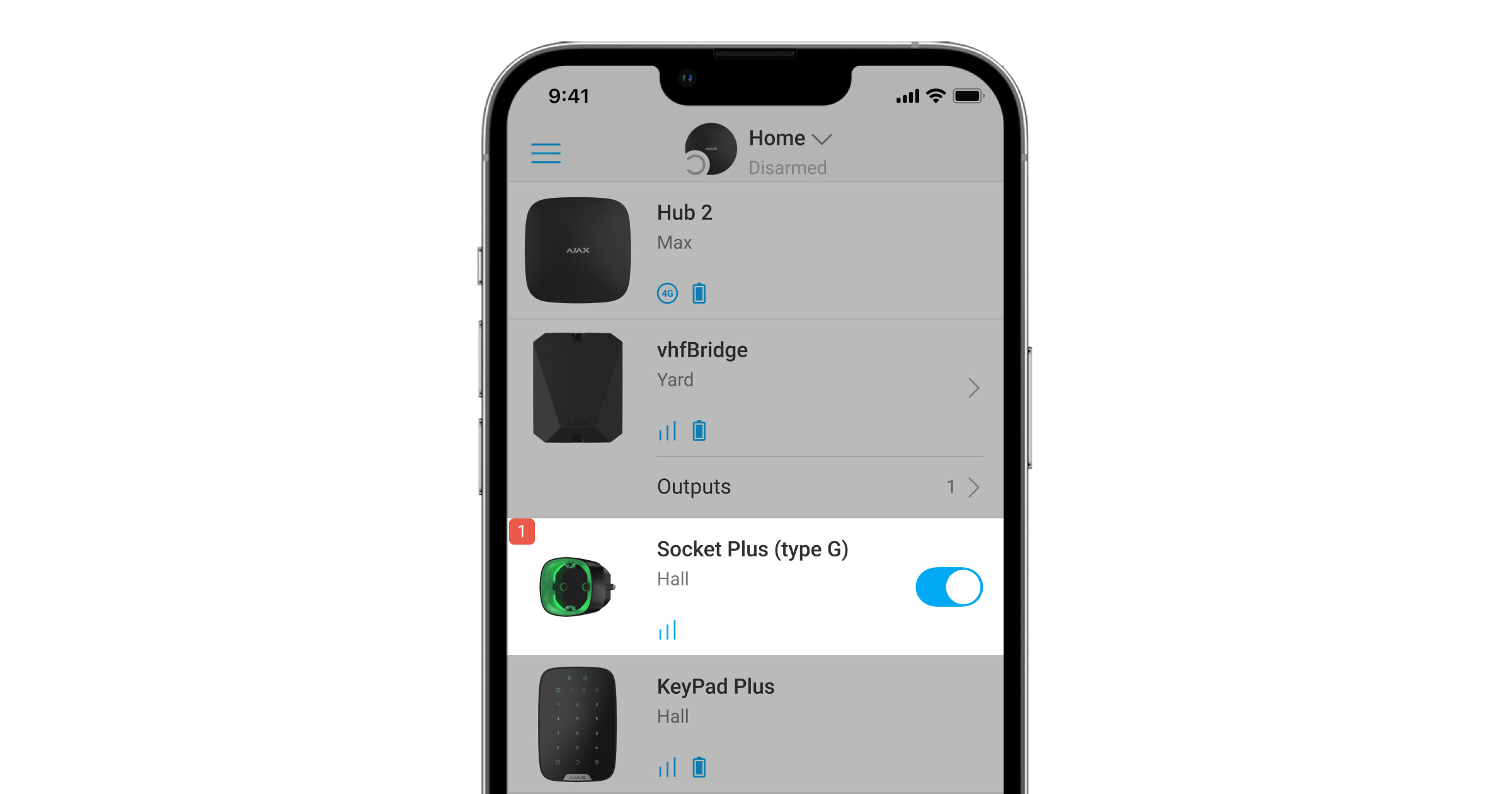
You can control turning on or off of electrical appliances connected to Socket Plus (type G) via Ajax apps.
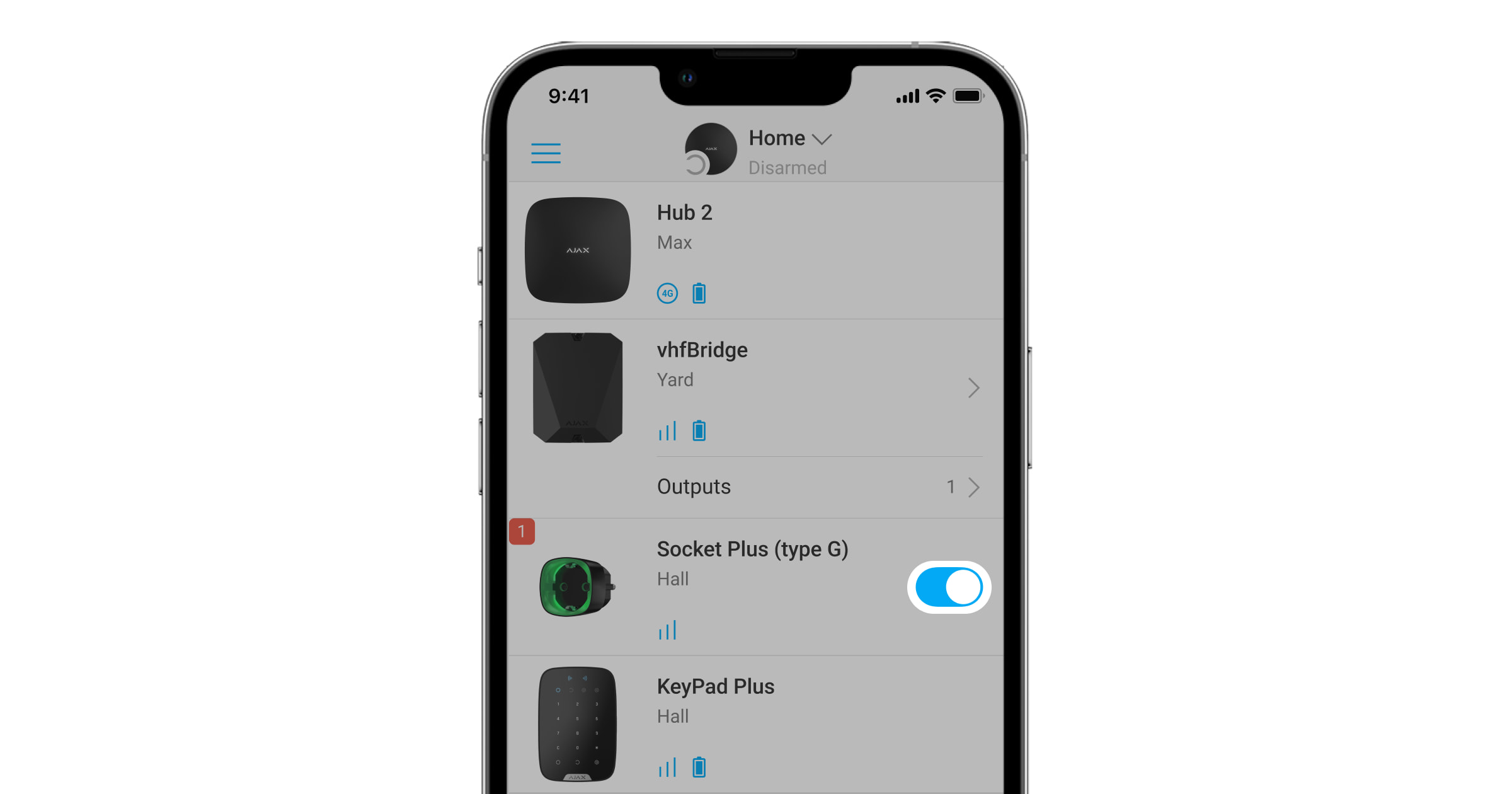
Click the toggle in the plug field in the Devices menu of the Ajax app: the state of the plug contacts will change to the opposite, and the connected electrical appliance will be turned off or on. This way you can remotely control the power supply, for example, of a heater or a humidifier.
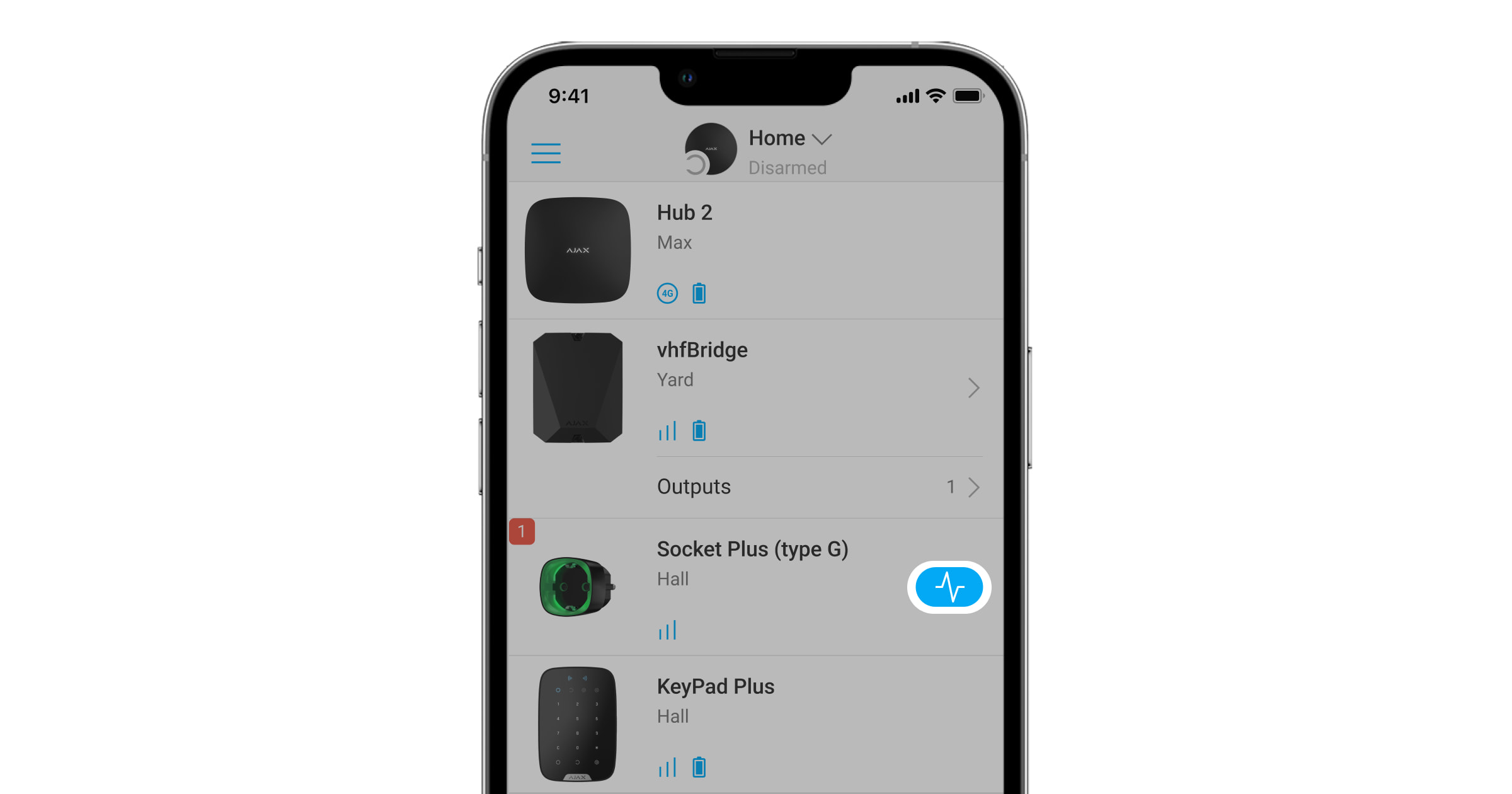
When Socket Plus (type G) works in pulse mode, the toggle icon changes to the pulse icon. When pressed, the plug changes the state of the contacts for the time specified in the settings. This allows brief control of the power supply of appliances. For example, to turn on the light for 2 minutes.
Types of electrical protection
Socket Plus (type G) features four independent types of protection:
- Voltage protection.
- Current protection.
- Temperature protection.
- Arc fault protection.
When protection is triggered, system users receive a corresponding notification.
Voltage protection activates if the plug voltage is outside the range of 184–253 V~. This protects connected appliances from voltage surges.
Current protection activates if the load current goes beyond the limits set in the Ajax app. Protects connected appliances and smart plug from overcurrent.
Temperature protection activates when the smart plug heats up above 95°C. Protects the smart plug from overheating.
Arc fault protection activates if an arc appears in the device or conductor connected to the plug. This can occur, for example, if the conductor is damaged.
An electric arc is a very dangerous phenomenon. It occurs when two conductors are at a tiny distance from each other. This causes a spark to jump, an electric arc to ignite, and the electric current to flow “through the air”. The electric arc is very hot and can instantly ignite combustible materials around or carbonize the insulation. Moreover, the carbonized insulation becomes a conductor, which simplifies re-ignition of the arc.
When the voltage or temperature protection is triggered, the power supply through the smart plug stops. Power supply resumes automatically when voltage or temperature returns to normal.
Power supply is not automatically restored when overcurrent protection or arc fault protection is triggered. Power supply can be restored with a command in the Ajax app or by pressing the function button.
For additional protection, Socket Plus (type G) is equipped with mechanical shutters. They protect children, preventing them from sticking a screwdriver, scissors, or a pin into the plug, and also protect the plug from dust and splashes.
Energy consumption monitoring
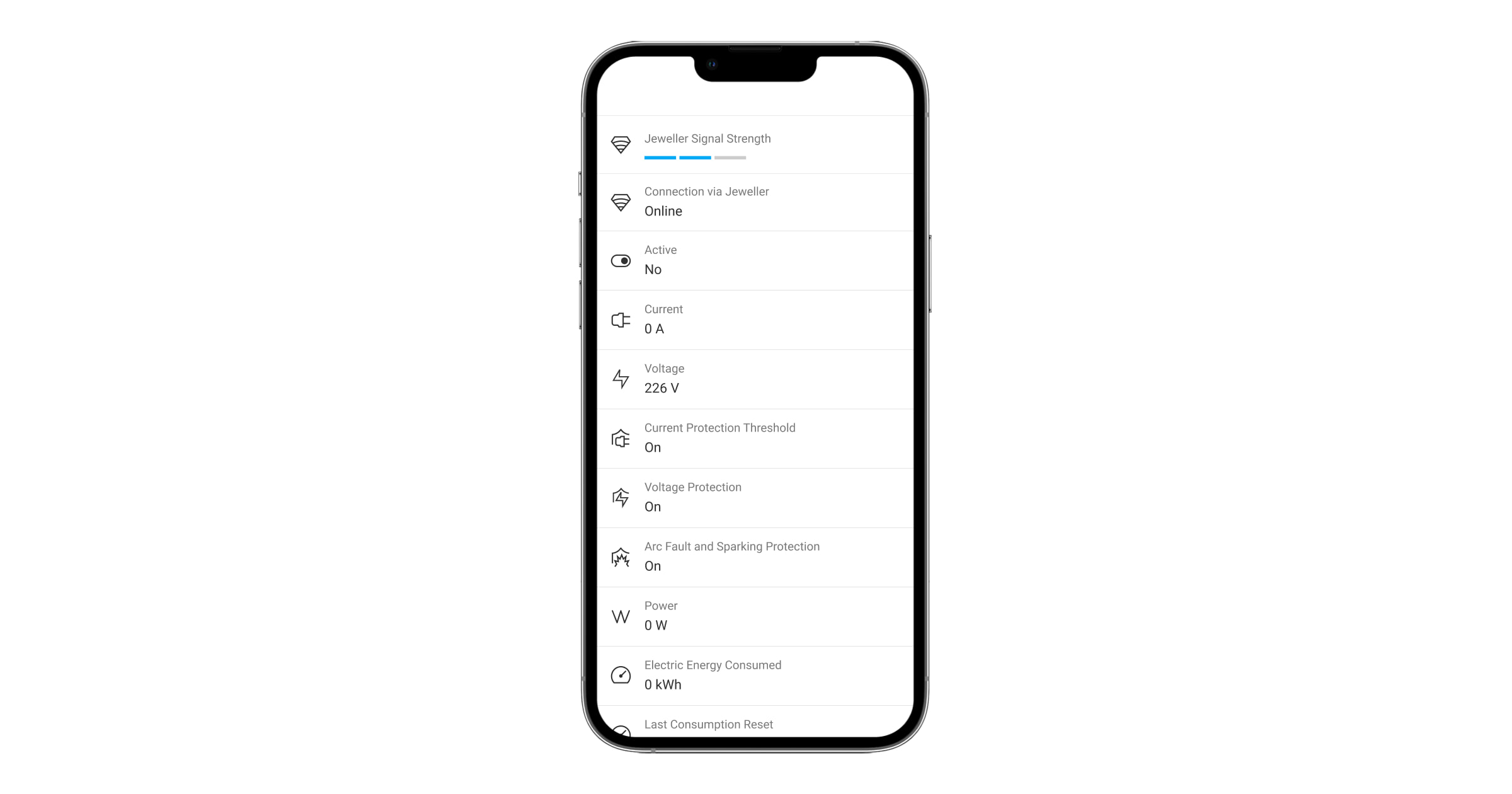
Socket Plus (type G) measures network, power supply, and consumption data and displays it in Ajax apps. This allows system users to check network parameters at any time.
In the Ajax app, the following energy consumption parameters are available for appliances connected via a smart plug:
- Voltage.
- Load current.
- Power consumption.
- Power consumed.
The frequency of parameters update depends on the Jeweller (or Jeweller/Fibra) polling interval. The initial value is 36 seconds.
You can reset the consumed power values in the Settings of the plug. After resetting, the date of the last reset will be displayed in the States of the plug.
Functional button

The function button controls the power supply to the connected appliances without the app, scenarios, or Button. The reaction of the plug to pressing the functional button depends on the operating mode of the smart plug: pulse or bistable.
When Socket Plus (type G) operates in the bistable mode, pressing the button reverses the state of the plug contacts. For example, if the contacts are closed (plug supplies power), they will open (plug doesn’t supply power) after pressing the button.
When Socket Plus (type G) operates in the pulse mode, pressing the button closes or opens the contacts for a while. The normal state of the contacts and the pulse length are set in the Settings of the plug. Pressing the functional button again will interrupt the command, and the plug will close or open the contacts until the end of the pulse.
Jeweller data transfer protocol
Jeweller is a radio protocol for fast and reliable two-way communication between the hub and connected devices. This protocol is responsible for providing all necessary information. With it, users always have access to plug information and control in Ajax apps, regardless of the number of system devices.
Jeweller supports block encryption with a floating key and authentication of devices at each communication session to prevent sabotage or device spoofing. The protocol involves regular polling of system devices by the hub at intervals of 12 to 300 seconds (depending on the Jeweller or Jeweller/Fibra settings) to monitor communication with all devices and show their statuses in Ajax apps.
Sending events to the monitoring station
The Ajax system can transmit events and alarms to the PRO Desktop monitoring app as well as the Central Monitoring Station (CMS) via SurGard (Contact ID), SIA DC-09 (ADM-CID), ADEMCO 685, and other proprietary protocols.
Only events of lost connection between the plug and the hub or range extender are transmitted to the CMS. Use PRO Desktop if you want to receive all smart plug events on the CMS.
Address capacity of Ajax devices allows sending events and the type of the device, its assigned name, security group, and room to PRO Desktop or to the CMS. The list of transmitted parameters may vary depending on the selected communication protocol with the CMS.
Plug ID and loop (zone) number can be found in the States in the Ajax app.
Selecting the installation site

When choosing a place to install Socket Plus (type G), consider the Jeweller signal strength. It is determined by the number of undelivered or corrupted data packets that are exchanged between the smart plug and the hub or range extender over a certain period.
The signal strength is indicated by the icon in the Devices
menu. The signal strength is also indicated in the socket states.
Signal strength value:
- Three bars — excellent signal strength.
- Two bars — good signal strength.
- One bar — low signal strength. Stable operation is not guaranteed.
- Crossed out icon — no signal. Stable operation is not guaranteed.
Check the Jeweller signal strength at the installation site. The device should have a signal strength of 2 or 3 bars on both communication channels. To roughly calculate the signal strength at the place of installation, use a radio communication range calculator.
With a signal strength of one or zero bars, the stable operation of the security system is not guaranteed. If the selected installation site has a signal strength of less than 2 bars, use a radio signal range extender.
Do not install the socket:
- Outdoors. This may result in device failure or incorrect operation.
- Near metal objects or mirrors (for example, in a metal cabinet). They can shield the radio signal and cause its attenuation.
- In rooms with humidity and temperature that are outside the permissible limits. Doing so may cause the device to malfunction or not work properly.
- In places with low or unstable signal strength. This may result in loss of communication between the hub/range extender and the smart plug.
Installation

Before installing the plug, make sure that you have selected the optimal location and that it complies with the requirements of this manual. When installing and operating the device, follow the general electrical safety rules for using electrical appliances, and the requirements of electrical safety regulations.
To install Socket Plus (type G):
- Select the socket you want to install the Socket Plus (type G) into.
- Plug Socket Plus (type G) in the socket.
Socket Plus (type G) will turn on within 3 seconds after connecting. Turning on will be indicated by the green LED indication of the backlight of the device.
Adding to the system
Before adding a device
- Install the Ajax app.
- Log in to your account or create a new one.
- Select a space or create a new one.
The space functionality is available for apps of such versions or later:
- Ajax Security System 3.0 for iOS;
- Ajax Security System 3.0 for Android;
- Ajax PRO: Tool for Engineers 2.0 for iOS;
- Ajax PRO: Tool for Engineers 2.0 for Android;
- Ajax PRO Desktop 4.0 for macOS;
- Ajax PRO Desktop 4.0 for Windows.
- Add at least one virtual room.
- Add a compatible hub to the space. Ensure the hub is switched on and has internet access via Ethernet, Wi-Fi, and/or mobile network.
- Ensure the space is disarmed, and the hub is not starting an update by checking statuses in the Ajax app.
Only a PRO or a space admin with the rights to configure the system can add a device to the hub.
Connecting to the hub
To connect to the hub, Socket Plus (type G) should be within the coverage area of the hub radio network. To work via a radio signal range extender, you first need to pair the plug to the hub, and then connect it to the range extender (via settings).
The hub and the device operating at different frequencies are incompatible. The radio frequency range of the device may vary by sales region. It is recommended to buy and use Ajax devices in the same region. Please contact technical support for information on the operating frequency range.
Socket Plus (type G) works with one hub only. When connected to a new hub, the plug stops sending commands to the old one. Once added to a new hub, the plug is not removed from the list of devices of the old hub. This must be done through the Ajax app.
To connect Socket Plus (type G) to the hub:
- Plug Socket Plus (type G) in the mains socket, if not already done.
- Open the Ajax app. If your account has access to more than one hub or if you are using the PRO app, select the hub, to which you want to add the socket.
- Go to the Devices
menu and click Add Device.
- Set the name of the plug, scan, or type in the QR code (located on the plug enclosure and package), and select the room and group (if the group mode is enabled).
- Click Add Device; the countdown will begin.
If the maximum number of devices is added to the hub, when you try to add the plug in the Ajax app, you will get a notification about exceeding the device limit. The maximum number of devices that can be connected to the hub depends on the central unit model.
- A few seconds later, Socket Plus (type G) will appear in the list of hub devices. Refreshing the device statuses in the list depends on the Jeweller (or Jeweller/Fibra) settings. The default value is 36 seconds.
If the connection fails, turn off the plug and try again after 5 seconds. But this time, during the countdown, press and hold the plug functional button for at least 2 seconds.
Functionality testing
Ajax’s security system provides several tests to correctly select the location of devices. Tests do not start straight away, but not later than over a single “hub — device” polling period. The default value is 36 seconds. You can change the device polling period in the Jeweller (or Jeweller/Fibra) menu in the hub settings.
For Socket Plus (type G), the Jeweller Signal Strength Test is available. The test allows you to determine the strength and stability of the signal at the installation site.
To run a test in the Ajax app:
- Select the hub if you have several of them or if you are using a PRO app.
- Go to the Devices
tab.
- Select Socket Plus (type G).
- Go to the Settings
.
- Select Jeweller Signal Strength Test.
- Run and perform the test using the prompts in the app.
Icons
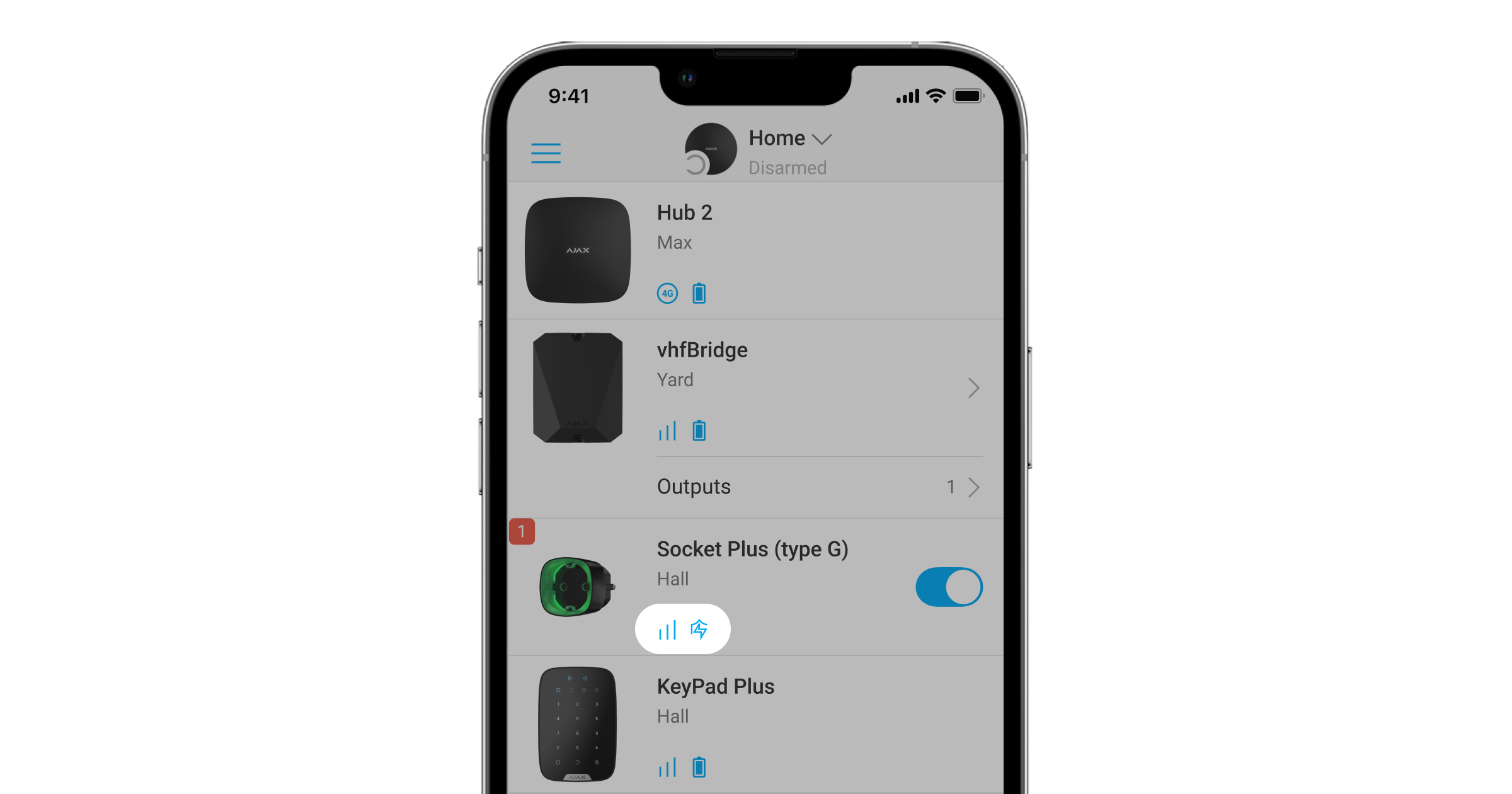
The icons display some of the Socket Plus (type G) states. You can check them in the Ajax app in the Devices tab.
| Icon | Value |
|
Jeweller Signal Strength displays the signal strength between the hub and the plug. |
|
| The device is connected via a radio signal range extender. | |
|
Current protection was activated. |
|
|
Voltage protection was activated. |
|
|
Temperature protection was activated. |
|
|
Arc fault protection was activated. |
|
|
The device was not transferred to the new hub. |
States
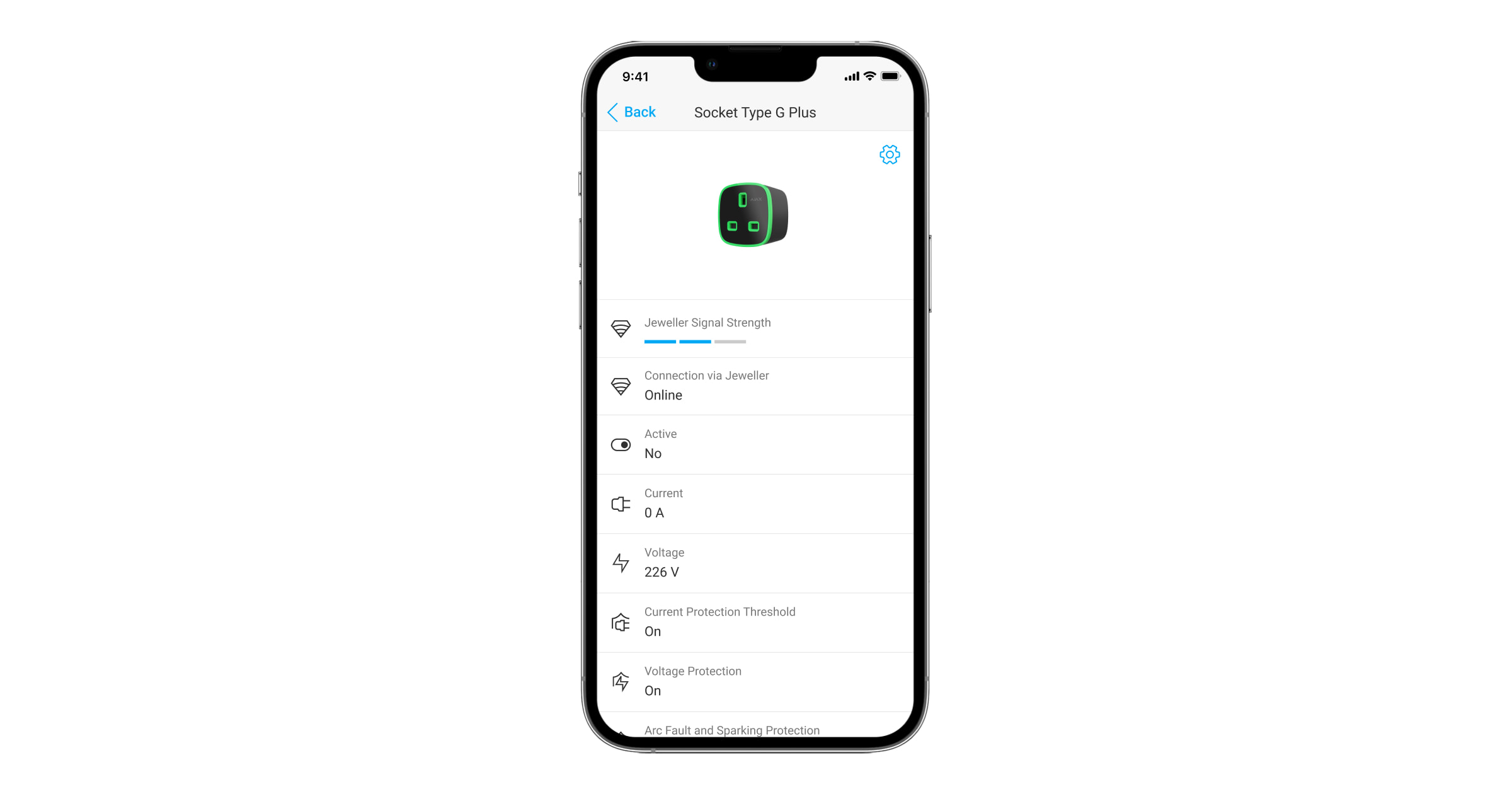
The states include information about the device and its operating parameters. Socket Plus (type G) states are available in the Ajax app. To access them:
- Open the Ajax app.
- Select the hub if you have several of them or if you are using a PRO app.
- Go to the Devices
tab.
- Select Socket Plus (type G) in the list.
| Parameter | Value |
| Malfunction |
Clicking on The field is displayed only if a malfunction is detected. |
| Jeweller Signal Strength |
Signal strength between the plug and the hub (or range extender) via the Jeweller channel. Recommended values: 2–3 bars. Jeweller is a protocol for transmitting Socket Plus (type G) events and commands. |
| Connection via Jeweller | Connection status between the plug and the hub (or range extender):
|
| Name of range extender | Status of plug connection to the radio signal range extender:
The field is displayed if the plug operates via a radio signal range extender. |
| Active | Plug state:
The field is displayed if Socket Plus (type G) operates in bistable mode. |
| Current |
The actual value of current commuted by Socket Plus (type G). The values are displayed in increments of 10 mA. The frequency of value updates depends on the Jeweller (or Jeweller/Fibra) settings. The initial value is 36 seconds. |
| Voltage |
The actual value of voltage commuted by Socket Plus (type G). The values are displayed in increments of 1 V~. The frequency of value updates depends on the Jeweller (or Jeweller/Fibra) settings. The initial value is 36 seconds. |
| Current Protection |
The power supply is turned off if current exceeds the value specified in the app. The limit value is set in the range from 1 to 16 A in increments of 1 A, adjusted by the slider in smart plug Settings. For regular loads, we recommend using current values up to 13 A. Values between 13 and 16 A can only be used for short-term loads. When current protection is activated, power supply is not automatically restored. Power supply can be restored with a command in the Ajax app or by pressing the function button. |
| Voltage Protection | Voltage protection state:
The plug automatically resumes operation after normal voltage is restored. |
| Arc Fault Protection | Arc fault protection state:
Power supply is not automatically restored when this protection is triggered. Power supply can be restored with a command in the Ajax app or by pressing the function button. |
| Power |
The power consumption of an appliance connected to the plug. The value is displayed in increments of 1 W. The frequency of value updates depends on the Jeweller (or Jeweller/Fibra) settings. The initial value is 36 seconds. |
| Electric Energy Consumed |
The energy consumed by an electrical appliance connected to the plug. The value is displayed in increments of 1 W. When the power supply is lost, the app remembers the last value and displays it. The frequency of value updates depends on the Jeweller (or Jeweller/Fibra) settings. The initial value is 36 seconds. The counter can be reset in the Settings of the smart plug. If the energy consumption values have been reset, the field also displays the date of the last reset. |
| Permanent Deactivation | Shows the status of the device permanent deactivation function:
|
| Firmware | Plug firmware version. |
| Device ID | Device ID/serial number. Indicated on the plug box and its enclosure. |
| Device № | Smart plug loop (zone) number. |
Settings
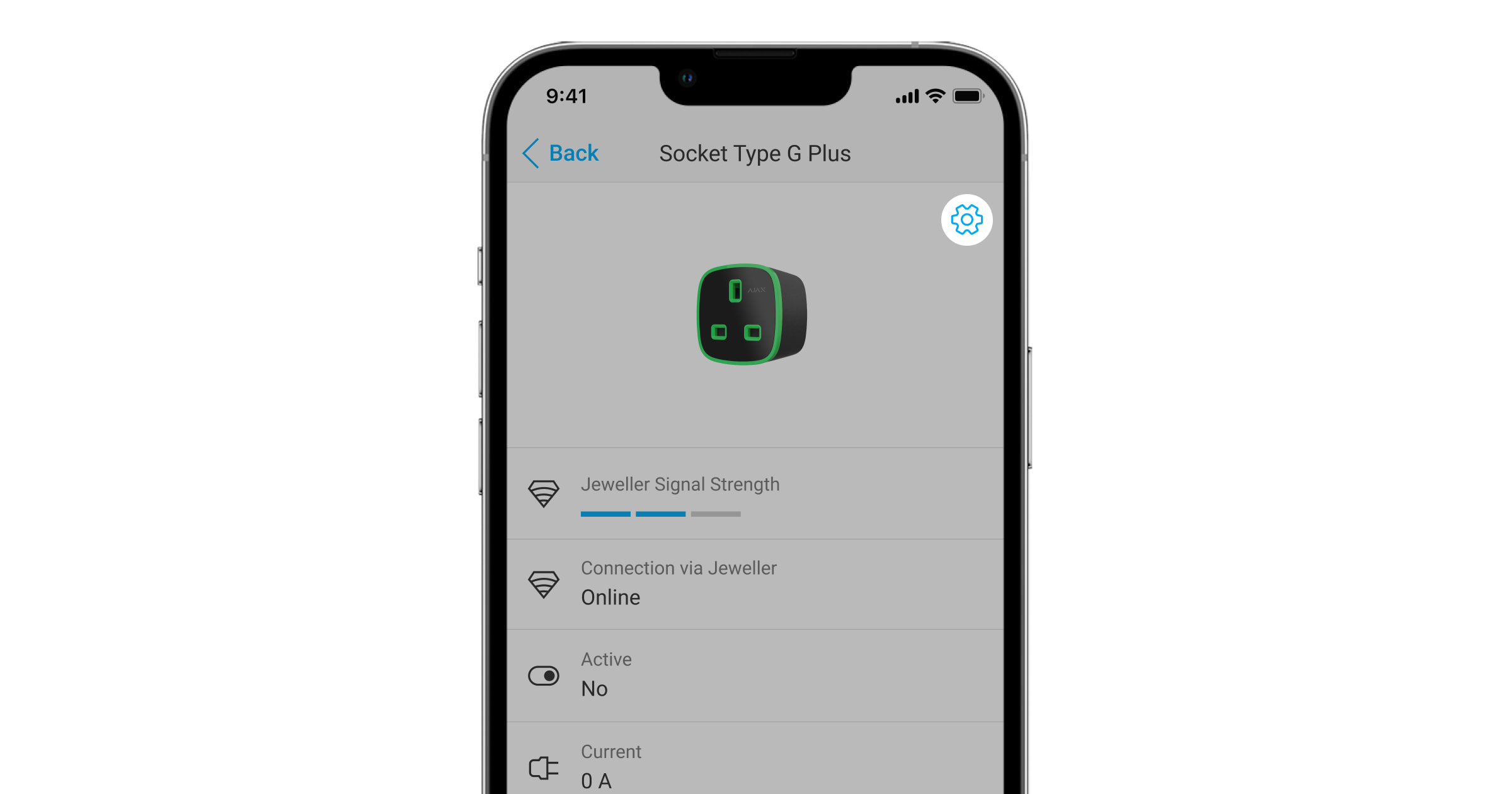
To change the smart plug settings in the Ajax app:
- Open the Ajax PRO app.
- Select the hub if you have several of them or if you are using a PRO app.
- Go to the Devices
tab.
- Select Socket Plus (type G) in the list.
- Go to the Settings by clicking on the gear icon
.
- Set the required settings.
- Click Back to save the new settings.
| Setting | Value |
| Name |
Socket Plus (type G) name. Displayed in the text of SMS and notifications in the event feed. To change the name of the smart plug, click on the text field. The name can contain up to 12 Cyrillic characters or up to 24 Latin characters. |
| Room |
The virtual room to which Socket Plus (type G) is assigned. To change the room, click on the field. The room name is displayed in the SMS and notifications in the event feed. |
| Notifications | Selecting the plug notifications:
The setting is available when Socket Plus (type G) is connected to all hubs with firmware version OS Malevich 2.15 or higher and in apps of the following versions or higher:
|
| Current Protection |
Maximum current commuted by Socket Plus (type G). It is set in the range from 1 to 16 A in increments of 1 A. The initial value is 13 A. For regular loads, we recommend using current values up to 13 A. Values between 13 and 16 A can only be used for short-term loads. If the set value is exceeded, the current protection activates, and the plug stops supplying power to the electrical appliance connected to it. You can restore the power supply manually in the Ajax app or by pressing the functional button of the plug. |
| Voltage Protection | Voltage protection:
The plug automatically resumes operation after normal voltage is restored. |
| Arc Fault Protection | Arc fault protection setting:
Power supply is not automatically restored when this protection is triggered. Power supply can be restored with a command in the Ajax app or by pressing the functional button of the plug. |
| Indication | Selecting the operating mode of the smart plug backlight:
|
| LED Brightness |
The slider for adjusting the brightness of the LED backlight of the smart plug. |
| Mode | Selecting the operating mode of the smart plug:
|
| Contact State | Selecting the normal state of the smart plug contacts:
|
| Pulse Duration |
Selection of the pulse duration: 1 to 255 seconds. Setting available when Socket Plus (type G) operates in pulse mode. |
| Reset Energy Consumption Meter | Resets the power consumption data. If the values of consumed electric energy were reset, the corresponding field States of the smart plug shows the date of the last reset. |
| Scenarios |
Opens the menu for creating and configuring automation scenarios. Use scenarios to automate security, for routine activities, and to improve comfort. For example, to turn on the heater when the temperature drops to an uncomfortable level. |
| Jeweller Signal Strength Test |
Starts testing the Jeweller signal strength between the smart plug and the hub (or range extender). The test allows you to check the Jeweller signal strength and the stability of the connection between the smart plug and the hub (or range extender) to select the optimal installation site. |
| User Guide | Opens the smart plug user manual in the Ajax app. |
| Permanent Deactivation | Allows to disable the device without removing it from the system. Two options are available:
After turning off, Socket Plus (type G) will save the current state of the contacts at the time of disconnection: active or inactive. |
| Unpair Device | Disconnects the device from the hub and deletes its settings. |
LED indication
Socket Plus (type G) informs about its status and the level of power consumption of connected appliances using the backlight.
| Load level | LED indication |
| No power supply. | No indication. |
| The plug is turned off. | Lights up blue. |
| The plug is on. Load from 0 to 549 W is connected. | Lights up green. |
| From 550 to 1,249 W. | Lights up yellow. |
| From 1,250 to 1,999 W. | Lights up orange. |
| From 2,000 to 2,839 W. | Lights up red. |
| From 2,840 to 3,679 W. | Lights up dark red. |
| 3,680 W and above. | Lights up purple. |
| One or more types of protection were triggered. | Slowly lights up red and goes out. |
You can check the exact power consumption value in the States of the plug in the Ajax app.
Malfunctions
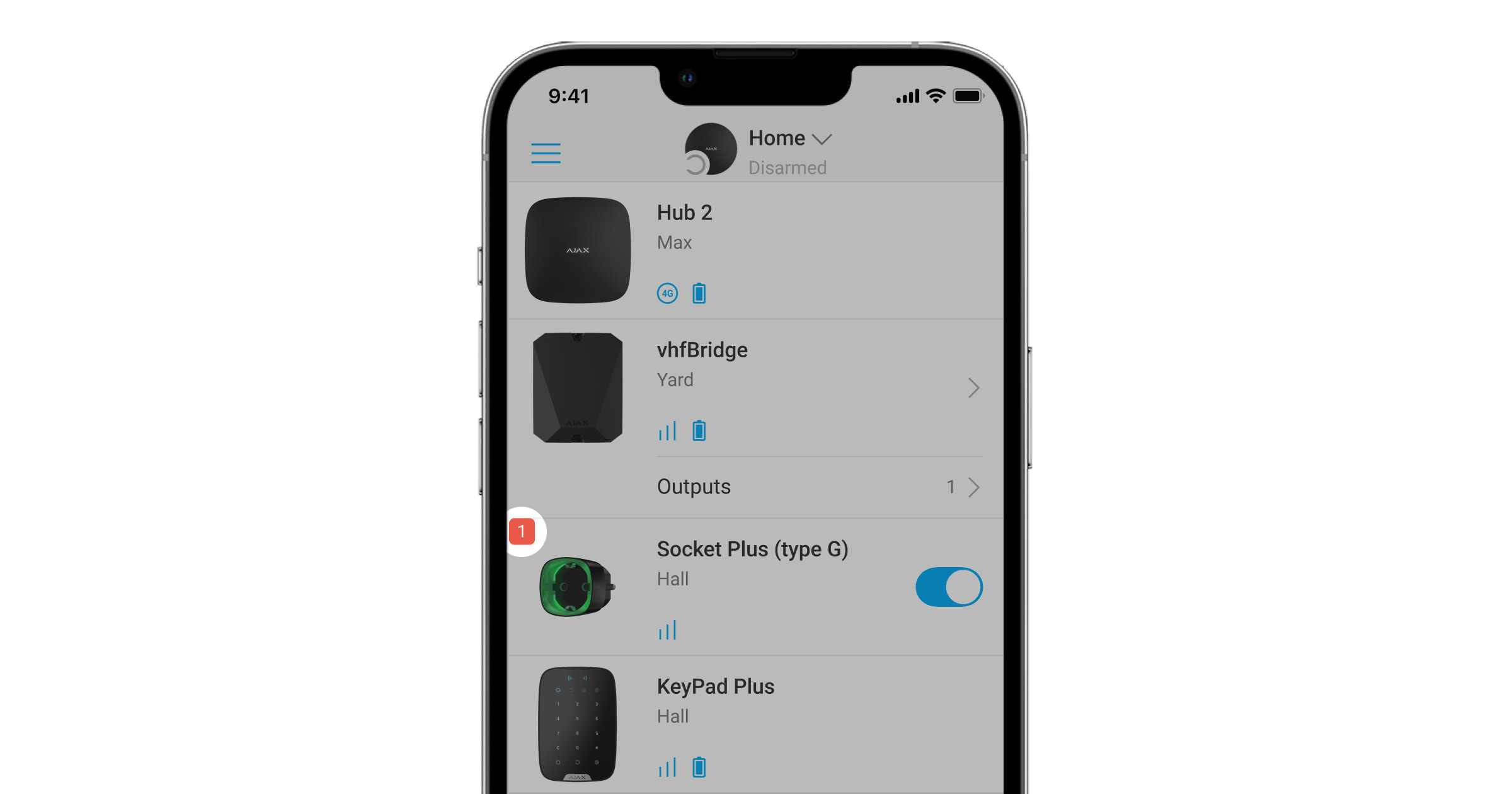
If a malfunction is detected in the plug (for example, there is no connection with the hub or range extender), the malfunction counter is displayed in the device field in the Ajax app.
All malfunctions are displayed in the States of the smart plug. Fields with malfunctions will be highlighted in red.
A malfunction is displayed if:
- Current protection was activated.
- Temperature protection was activated.
- Voltage protection was activated.
- Arc fault protection was activated.
- No connection between the hub (or range extender) and Socket Plus (type G).
Maintenance
The device requires no technical maintenance.
Technical specifications
Complete set
- Socket Plus (type G) Jeweller.
- Quick start guide.
Warranty
The warranty for the products of the Limited Liability Company “Ajax Systems Manufacturing” is valid for 2 years after purchase.
If the device does not operate properly, we recommend you contact support service first, as in most cases, technical issues can be resolved remotely.
Contact Technical Support: