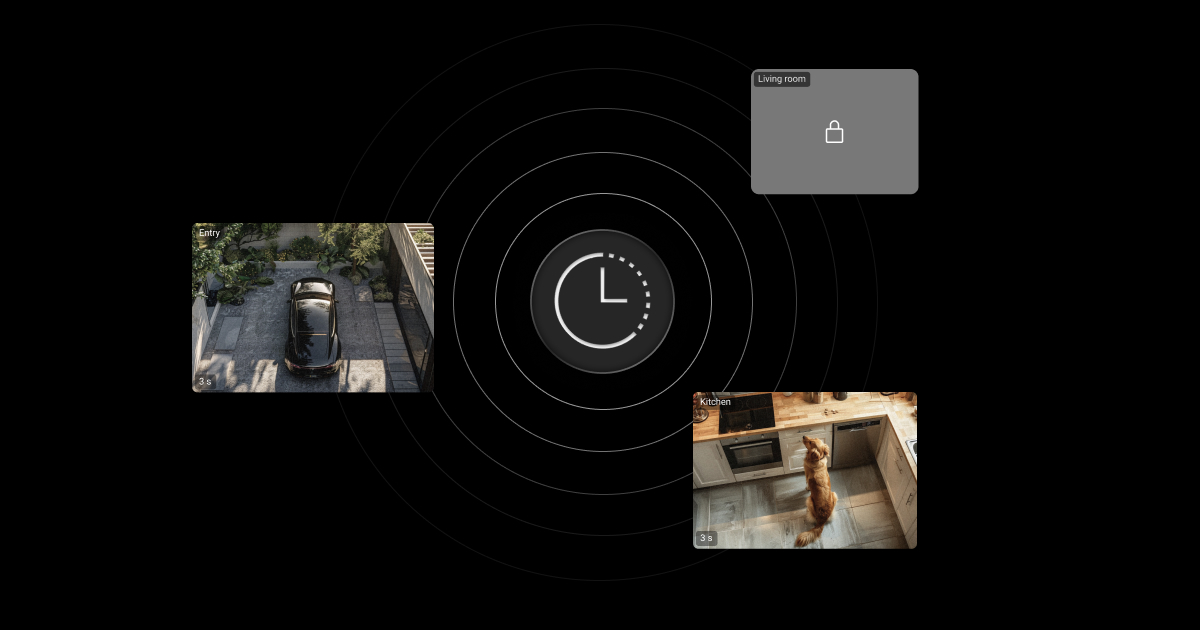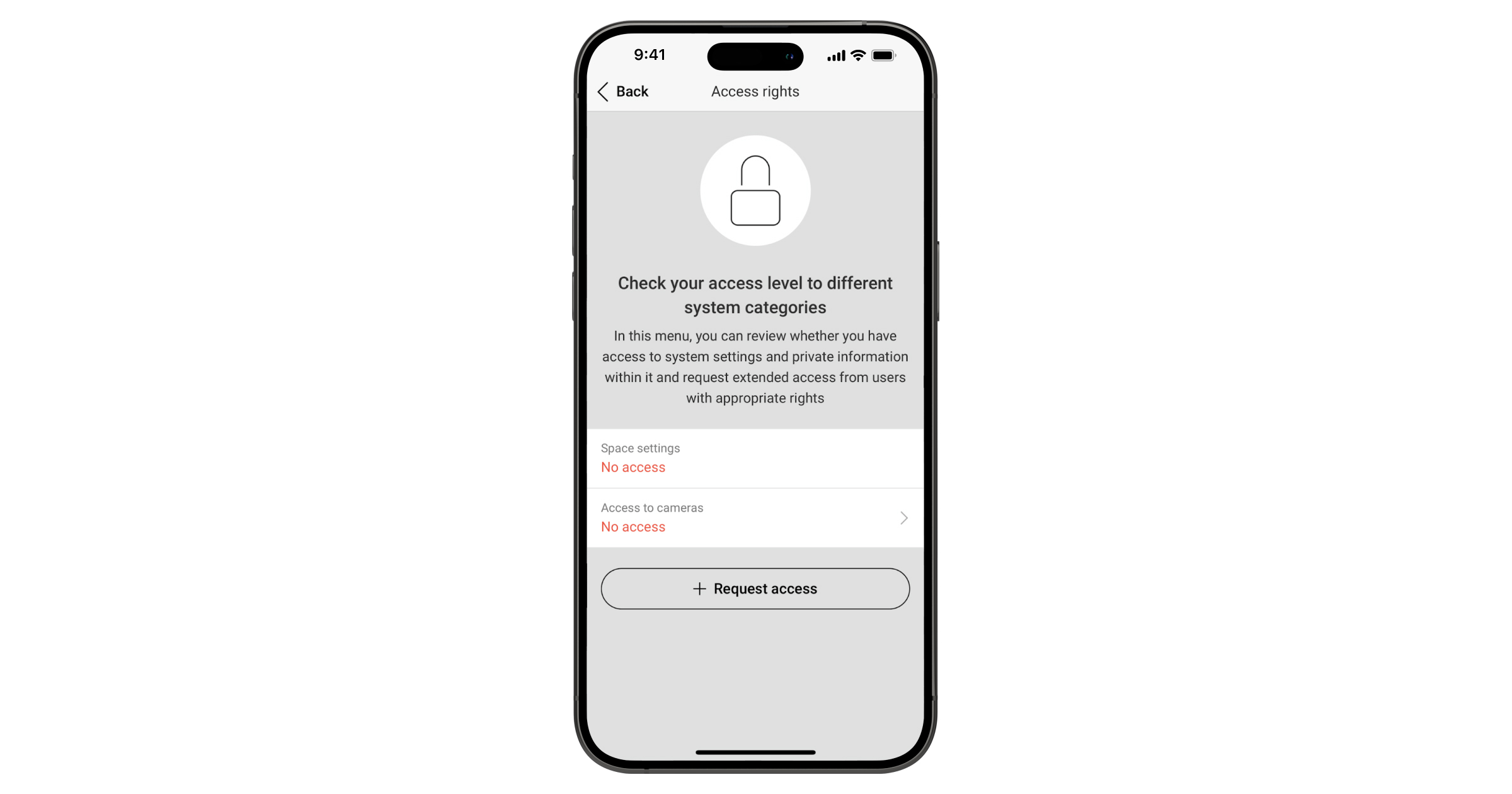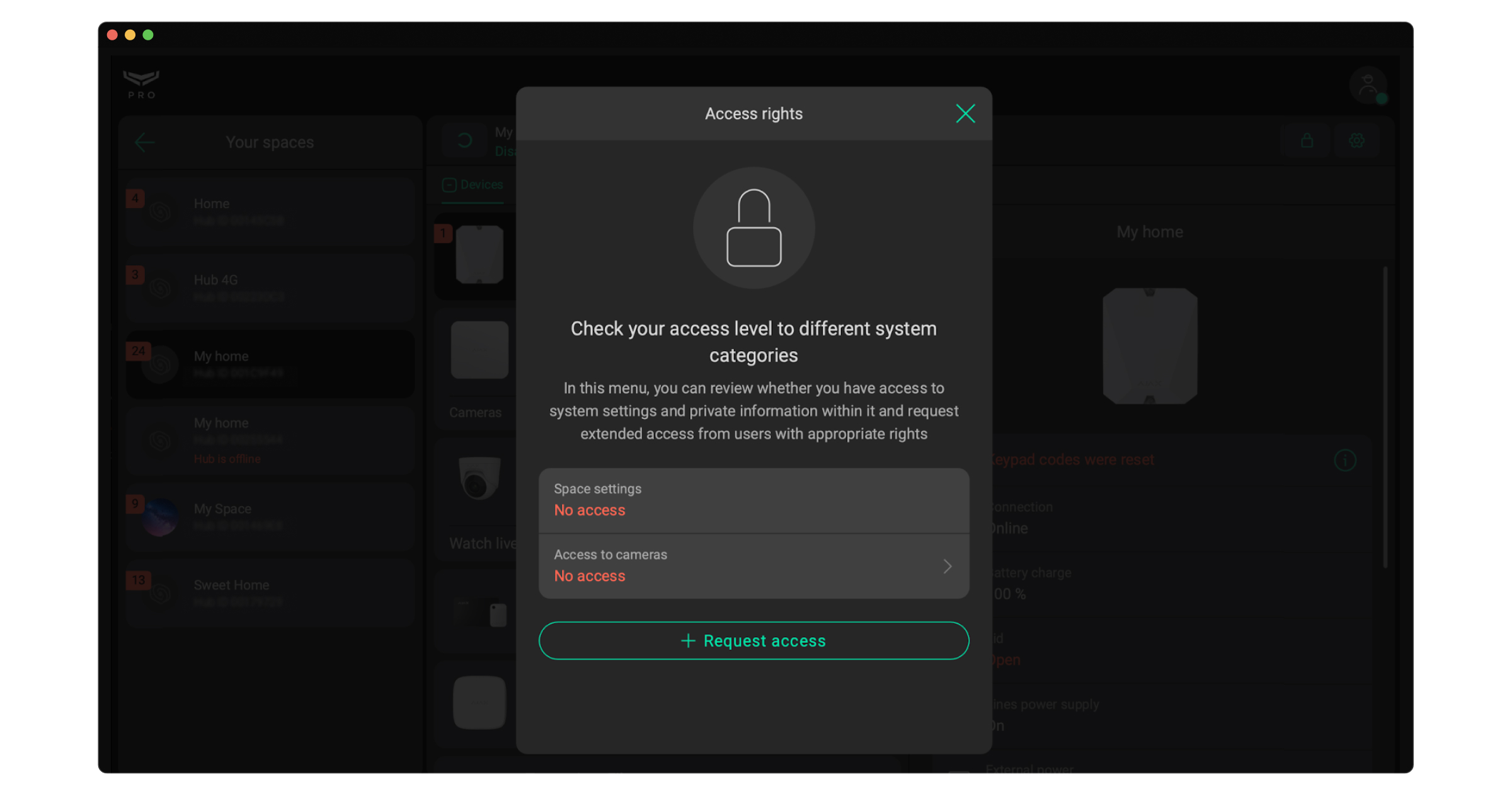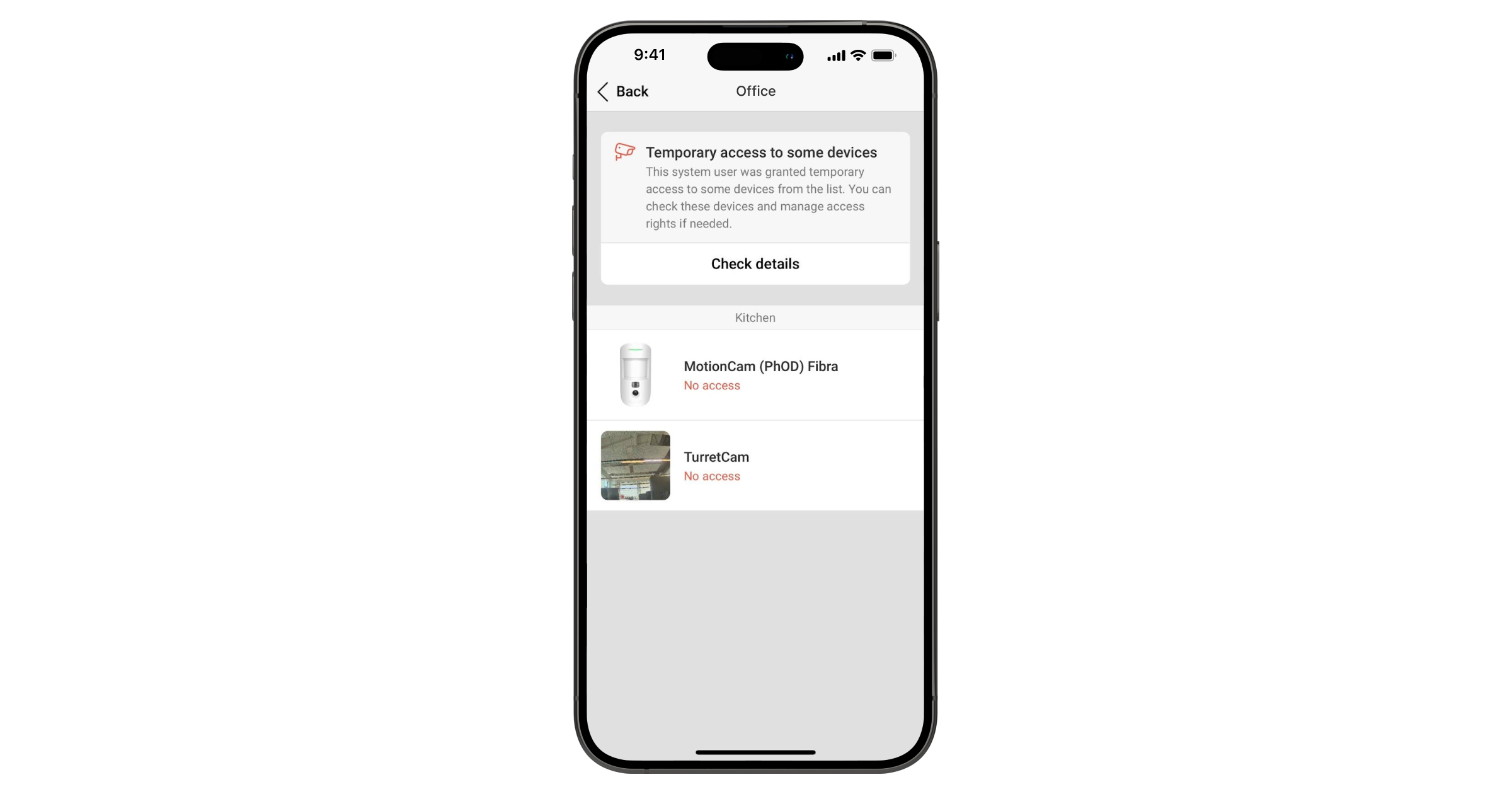Ajax apps enable you to configure access to video from cameras based on the user’s privacy requirements. You can set up permanent and temporary access to the camera livestream and archive for individual users and companies.
The feature is available in apps of the following versions or later:
- Ajax Security System 3.8;
- Ajax PRO: Tool for Engineers 2.8;
- Ajax PRO Desktop 4.8.
It is also available to grant temporary access to video surveillance devices only after an alarm for company employees.
Installer request for temporary camera video access in the Ajax PRO: Tool for Engineers app
The installer can request temporary video access to cameras from a user with privacy management rights.
- Log in to Ajax PRO: Tool for Engineers.
- Select a space.
- Tap
or
in the upper right corner if you do not have access to the system settings. Check your access level to different system categories.
- Tap Request access.
- Tap Cameras livestream.
- Select the request parameters:
- List of cameras. Select either All or specific cameras you want to temporarily access.
- Permissions. Select the features you want to access:
- Watch camera livestream (required by default).
- View camera archive.
- Download video from archive (available after enabling the View camera archive toggle).
- Watch with sound.
- Use pan-tilt-zoom (PTZ) feature.
- Access time. Select the time you want to have access for: 1, 2, 4, or 8 hours.
- Tap Send request.
- Log in to Ajax PRO: Tool for Engineers.
- Select a space.
- Tap a required camera.
- Tap Request access.
- Tap Cameras livestream.
- Select the request parameters:
- List of cameras. Select either All or specific cameras you want to temporarily access.
- Permissions. Select the features you want to access:
- Watch camera livestream (required by default).
- View camera archive.
- Download video from archive (available after enabling the View camera archive toggle).
- Watch with sound.
- Use pan-tilt-zoom (PTZ) feature.
- Access time. Select the time you want to have access for: 1, 2, 4, or 8 hours.
- Enable the Space settings toggle if the installer needs to configure the system.
- Tap Send request.
Installer request for temporary camera video access in the PRO Desktop app
- Log in to PRO Desktop.
- Select a space.
- Click
or
in the upper right corner if you do not have access to the system settings. Check your access level to different system categories.
- Click Request access.
- Click Cameras livestream.
- Select the request parameters:
- List of cameras. Select either All or specific cameras you want to temporarily access.
- Permissions. Select the features you want to access:
- Watch camera livestream (required by default).
- View camera archive.
- Download video from archive (available after enabling the View camera archive toggle).
- Watch with sound.
- Use pan-tilt-zoom (PTZ) feature.
- Access time. Select the time you want to have access for: 1, 2, 4, or 8 hours.
- Click Send request.
- Log in to PRO Desktop.
- Select a space.
- Click the Watch live
icon of a required camera.
- Click Request access.
- Click Cameras livestream.
- Select the request parameters:
- List of cameras. Select either All or specific cameras you want to temporarily access.
- Permissions. Select the features you want to access:
- Watch camera livestream (required by default).
- View camera archive.
- Download video from archive (available after enabling the View camera archive toggle).
- Watch with sound.
- Use pan-tilt-zoom (PTZ) feature.
- Access time. Select the time you want to have access for: 1, 2, 4, or 8 hours.
- Enable the Space settings toggle if the installer needs to configure the system.
- Click Send request.
A user with privacy management rights will receive a request for temporary camera video access, which can be approved or rejected. If approved, the installer will receive a notification about access to the video being granted for the time specified in the request.
The system allows the head of installers to auto-approve requests of installers to object settings or video devices. To enable the auto-approve:
- Go to the Company module.
- Open the Services settings menu.
- Enable the toggle Auto-confirmation of system access requests by Head of installers.
If the company doesn’t have enough access rights, installers’ requests will be automatically redirected to the space admin.
How to enable temporary camera video access for company employees in the Ajax Security System or Ajax Desktop app
- Log in to the Ajax Security System or Ajax Desktop app.
- Select a space.
- Tap on the gear
icon to go to the space settings.
In Ajax Security System app, go to the Control
tab first, and then open the space settings.
- Go to the Privacy settings.
- Select the category Companies.
- Choose the specific company and device category.
- Select the camera to which you want to provide access.
- Enable the Watch camera livestream option.
- If necessary, configure other access rights:
- View camera archive.
- Download video from archive.
- Watch with sound.
- Use pan-tilt-zoom (PTZ) feature.
- Define when the company employees are allowed to access the selected camera features:
- Always.
- When device armed.
- After alarm only.
- Define how long company employees can access selected camera features after the alarm.
- Tap Back / click Save to apply changes.
Control camera video access in the Ajax Security System and Ajax Desktop apps
When the installer requests access to the camera video, the user with privacy management rights receives a corresponding notification in the Ajax Security System app.
To view the request
- Log in to Ajax Security System or Ajax Desktop app.
- Select a space.
- Tap Notifications
- Select All or System events.
- Open a notification requesting temporary access to video surveillance devices.
- Tap Approve or Reject.
The user can remove temporary access to the video in two ways: through the Privacy settings or the Installers/Companies settings.
To remove the access
- Log in to Ajax Security System or Ajax Desktop app.
- Select a space.
- Tap on the gear
icon to go to the space settings.
In Ajax Security System app, go to the Control
tab first, and then open the space settings.
- Go to the Privacy settings.
- Tap Installers.
- From the list, select the installer whose temporary camera video access you want to remove.
If the selected installer has temporary camera video access, the corresponding status will be displayed in their profile in the app.
- In Ajax Security System app, tap Check details → Remove access to all → Remove.
In Ajax Desktop app, select the camera → disable the Watch camera livestream option. Repeat this step for other cameras.