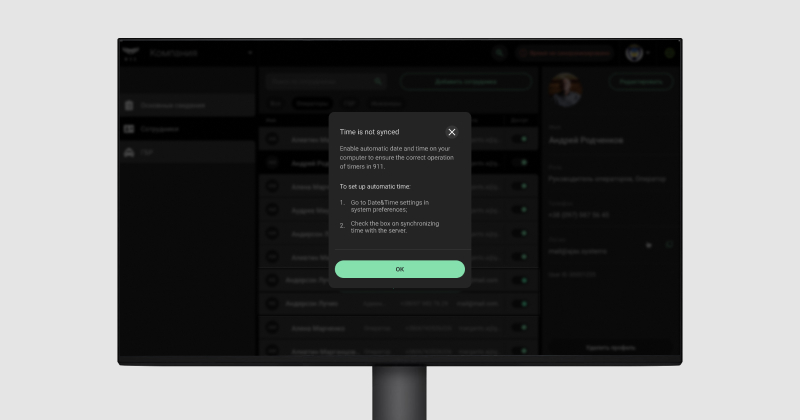The “Time not synchronized” error appears in Ajax PRO Desktop if an automatic date and time setting is disabled on the PC. Automatic setting of the date and time is needed to correctly display the time and incident timers in Ajax PRO Desktop.
To enable time synchronization on macOS:
- Go to Apple menu (top left corner of your screen) and select System Preferences.
- Click Date & Time.
- Click the lock icon 🔒 in the corner of the window, and then enter the administrator password to open the settings (in the locked state, the settings are inactive).
- Enable the Set date and time automatically option. Note that the time and date are updated only when Internet connection is active.
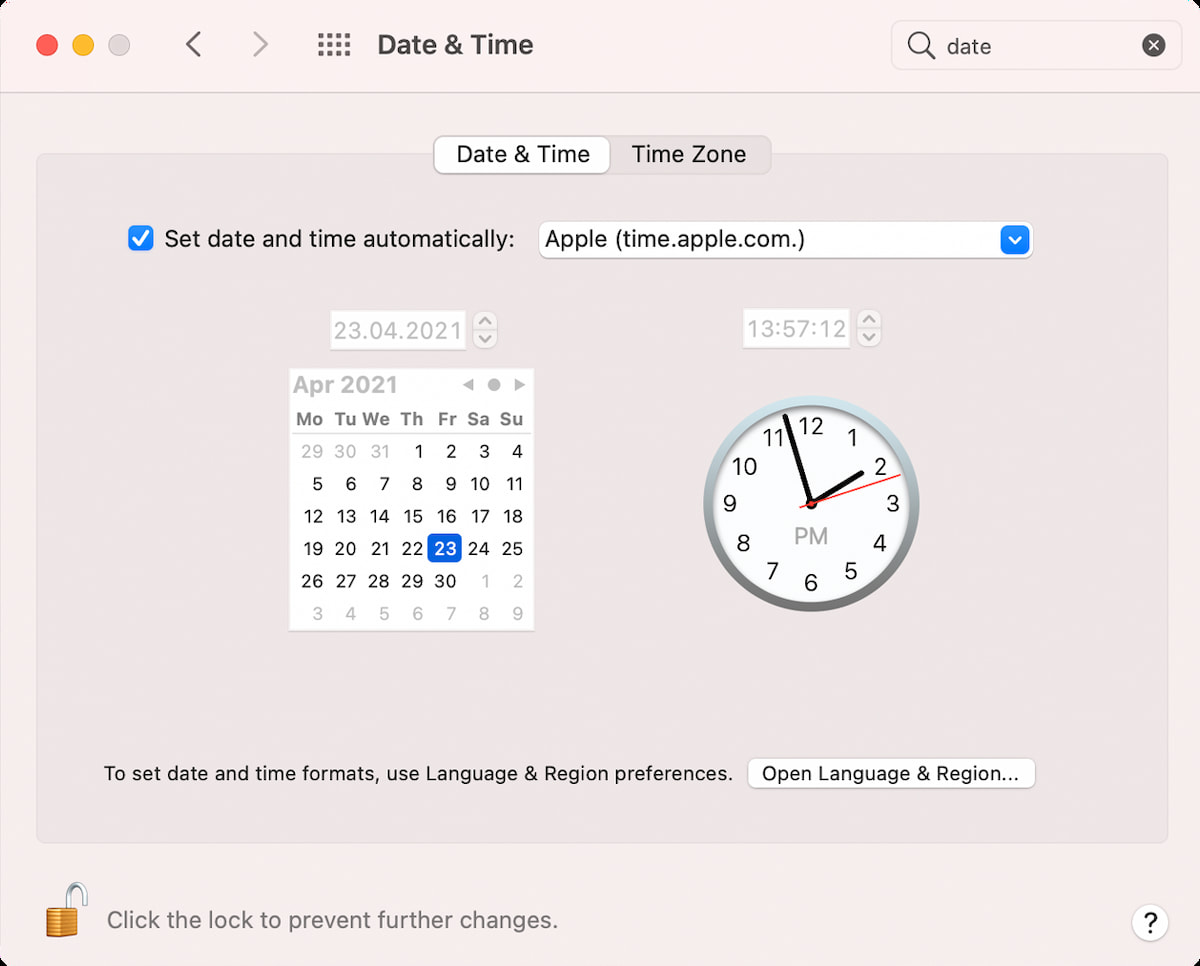
- Go to the Time Zone tab and enable the option Set time zone automatically using current location.