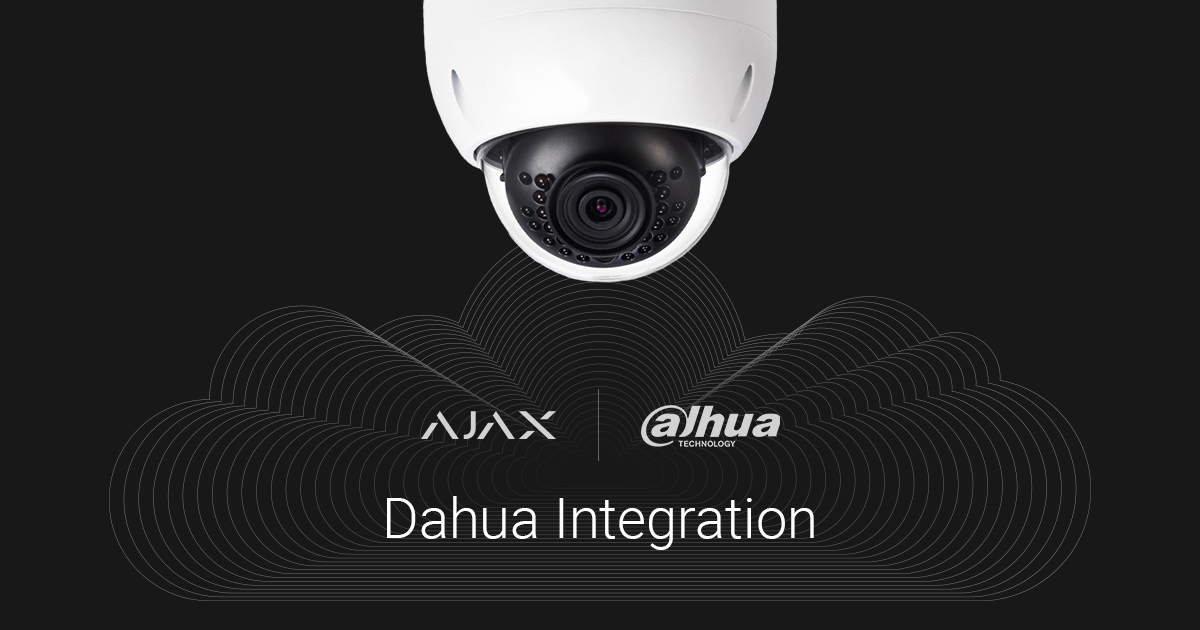In October 2017, we added a feature enabling the connection of any IP camera supporting the RTSP protocol to Ajax. The connection procedure required obtaining of the RTSP stream link, which proved to be a challenging task for the users who had no experience in connecting video surveillance cameras. Therefore, we decided to simplify this procedure to resemble the connection of Ajax devices.
We are not responsible for the unstable operation of connected video surveillance devices, as the integration works using a third-party SDK. We recommend connecting cameras and DVRs using an RTSP link.
The video signal is transmitted as follows:
- The stream from a video recorder (DVR) or a camera is sent to the Dahua cloud.
- Using the manufacturer’s SDK, we transmit the video stream from the cloud directly to the Ajax applications.
Before connecting Dahua video recorders/cameras to Ajax
Connect and configure the Dahua video surveillance system following the recommendations of the manufacturer of the video surveillance system.
How to connect a video recorder / camera to the hub
If your video surveillance system uses a video recorder, you can use two methods to connect a video stream to the Ajax applications:
- Connection of Dahua video recorder. All streams of DVR cameras will be available in the application — you cannot hide individual streams; you can switch between the DVR channels in the application.

- Connection of cameras separately. In this case, you determine yourself, which streams of DVR cameras are available to the hub users. Each camera is displayed as a separate device and occupies a slot within the hub limit (10 cameras for the Hub, 25 cameras for the Hub 2 and Superior Hub Hybrid, 50 cameras for the Hub Plus, and 100 cameras for the Hub 2 Plus).
In order to connect a video recorder / camera in the Ajax application:
- Go to the Devices tab
.
- Click Add camera.
- Select the Dahua option.
- Specify:
- camera name;
- QR code of the camera (scan it or enter the serial number manually);
- room;
- User name and password of the camera or video recorder assigned during the device setup.
- Click Add.
Connection of cameras and IMOU DVRs via QR code is not supported. You can integrate video surveillance devices of this type using the RTSP link.
In order to view the video stream, open the camera in the Ajax application.
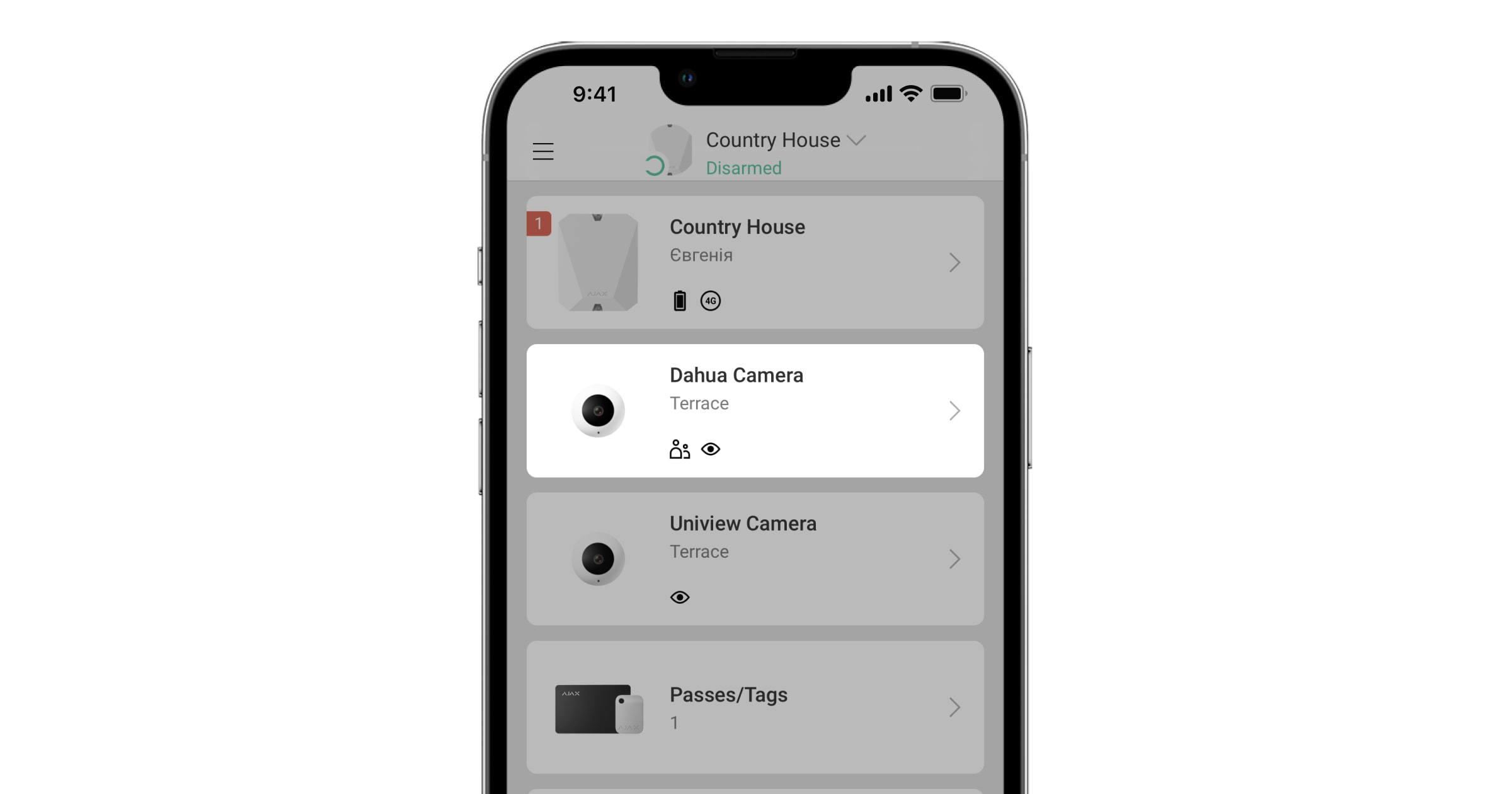
If you change the smartphone orientation, the stream will occupy the entire screen. In addition, you can put the video on hold and take a screenshot.
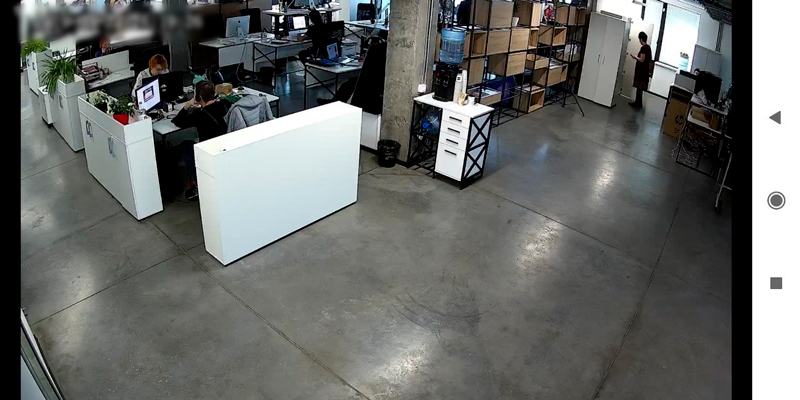
How to configure user access to camera streams
The Ajax app allows you to configure which users can access the video stream. Privacy settings can be managed by:
- System user with admin rights (by default).
- System user with no admin rights, if they were granted such a right.
The users of the PRO apps cannot manage the privacy settings but can determine access type for other users.
To configure user access to cameras, in the Ajax app:
- Go to the Devices
tab.
- Select the hub and go to its Settings
.
- Click Privacy.
- Select which users can access the video stream: Users, Installers and Companies.
- Select the system user.
- Select the camera.
- Enable or disable the toggle View Camera Streaming.
- Click Back to save the settings.