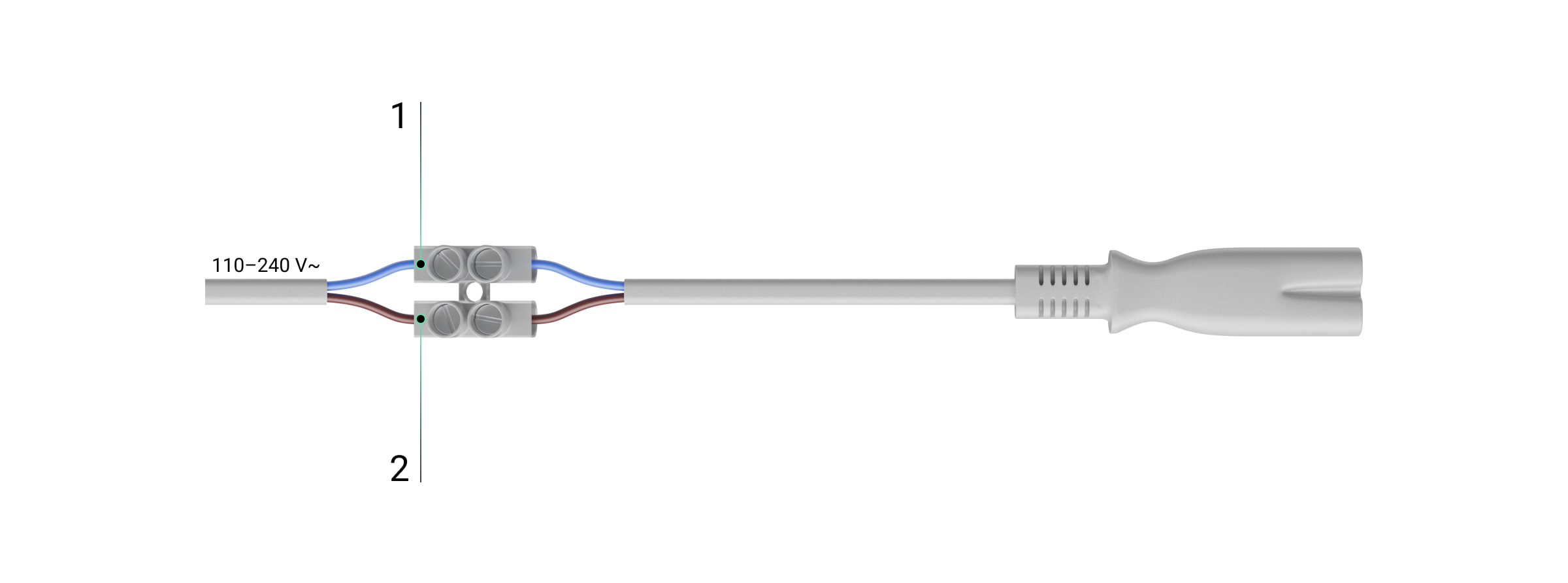For an Ajax system to comply with the INCERT requirements, it is necessary to configure some features and use an adjusted AC power supply cable. For correct setup, follow the step-by-step instructions in the article.
Before setting up the system, ensure it has already been configured according to the EN 50131 requirements.
Only the latest versions of Ajax apps are compatible with the INCERT requirements. The INCERT certification is provided for Superior Hub Hybrid (2G) and Superior Hub Hybrid (4G) with OS Malevich 2.10 and later.
INCERT is a quality mark for security products and services on the Belgium market. INCERT marks the product certified in conformance with the T 031 general requirements for intrusion systems (including EN 50131-1 requirements).
Access levels
EN 50131-1:2006 provides a term of Access Level. It is important to understand these levels to bring an Ajax system into compliance with the standard. The table below helps to figure it out.
| Access Level | Ajax system user roles and rights |
| Access Level 1 | User without account: ◇ Can’t change any system settings. |
| Access Level 2 | User without admin rights: ◇ Can arm/disarm the system. Admin with no rights to configure the system can: PRO user with no access to the system settings can’t: |
| Access Level 3 | Admin with full rights or PRO user with full rights can: ◇ Give access to the settings and additional functions to a PRO. ◇ Change security system settings. |
| Access Level 4 | Ajax engineer: ◇ Has access to the system and equipment components. For other users, this access is blocked and unavailable. |
Each user has to install an Ajax app and create an account according to their role. The table below shows that correspondence.
| Ajax app | Ajax system user role and account type |
|
Ajax Security System Ajax Desktop |
◇ User without admin rights ◇ Admin with no rights to configure the system Should create the Ajax account. |
|
Ajax PRO: Tool for Engineers Ajax PRO Desktop |
◇ Admin with full rights ◇ PRO user with no access to the system settings ◇ PRO user with full rights Should create the Ajax PRO account. |
All the following settings must be configured in the PRO app with access to the system settings. If you don’t have extended access or its time has expired, make a request to the hub owner. To do this, go to the Devices tab and click the
icon in the upper right corner of the screen. Select the time interval you need.
Inhibit and override permissions
How to block inhibit permission for Access Level 2
By default, users with Access Level 2 cannot access the system settings and configure the devices. They cannot disable the device temporarily.
How to block override permission for Access Level 2
- Go to:
Hub → Settings→ Service → System integrity check.
- If the toggle is disabled, turn it on.
- Disable the Arming permission toggle.
- Click Back to save the settings.
Disabling Arming permission blocks override permission for Access Level 2 users. They cannot override the alarms or tamper events to configure the system if Arming Permission is disabled.
How to prevent configuring the system with main power supply and alternative power supply faults
- Go to:
Hub → Settings→ Service → System integrity check.
- Make sure that the Power supply availability and Battery charge toggles are enabled.
- Click Back to save the settings.
If Arming permission and System integrity check are enabled, setting up the system with power supply faults will still be prevented. If Power supply availability and Battery charge toggles are disabled, it’s possible to override the prevention.
Tamper restoration
Tamper restoration is available only for Access Level 3. Follow the instructions to configure the system correctly.
- Choose events for system restoration before arming:
Hub → Settings→ Service → Restoration after alarm.
- Enable the Lid opening toggle.
- Click Back to save the settings.
Access Level 3 users must be allowed to restore the system after an alarm.
To configure the tamper restoration for Access Level 3:
- Go to:
Controltab → space settings
→ Users.
- Choose the required Admin from the list.
- Choose Restoration after alarm.
- Enable Lid opening toggle.
- Click Back to save the settings.
- Go to Installers/Companies.
- Choose the required PRO from the list.
- Choose Restoration after alarm.
- Enable the Lid opening toggle.
- Click Back to save the settings.
Repeat these steps for all Access Level 3 roles from the lists of Users and Installers/Companies who will be able to restore tamper.
When the previous steps are complete, make sure that the Lid opening toggle is disabled for Access Level 2.
How to use an adjusted AC power supply cable
When you install the Ajax system or work with it, follow the general electrical safety rules and the requirements of electrical safety regulations. It is strictly forbidden to disassemble a device that is under voltage. Do not use the device with a damaged power cable.
To connect the external power supply to Superior Hub Hybrid (2G), Superior Hub Hybrid (4G), ReX 2 Jeweller, MultiTransmitter Jeweller, or Superior MultiTransmitter Fibra:
- Prepare the power supply cable before you connect it to the Screw terminal block Adapter.
- Secure the power cable into the adapter’s terminals (points 1 and 2).
- Connect the Screw terminal block Adapter to the appropriate device connector.
- Secure the cable into the casing.
- Power the device and turn it on. The LED indicator informs about the device’s status.
More information about LED indication and installation recommendations you can find in user manuals:
For an INCERT-compliant system, do not connect the third-party power supply unit to KeyPad TouchScreen Jeweller and Superior KeyPad TouchScreen Fibra.
Checklist for verifying whether the system complies with INCERT requirements
- Detectors cover all possible ways for intruders to enter the protected facility. Devices respond to masking (for detectors with an anti-masking system) and sabotage attempts and transmit alarms to the central monitoring station.
Learn the user manuals for Ajax or third-party devices to install and configure them correctly.
- Sirens’ audible alarm duration is from 90 s to 3 min.
- Sirens’ LED after-alarm indication will notify the user that the alarm has occurred until the system is disarmed. Check hub configuration and enable the necessary toggles:
Hub → Settings→ Service → LED Indication → After-alarm indication.
Go to the Devices menu, select sirens that will blink with an LED until the system is disarmed. - The device is automatically disabled when the alarm exceeds 3 times. The number of alarms is specified in the hub settings:
Hub → Settings→ Devices auto deactivation → By number of alarms.