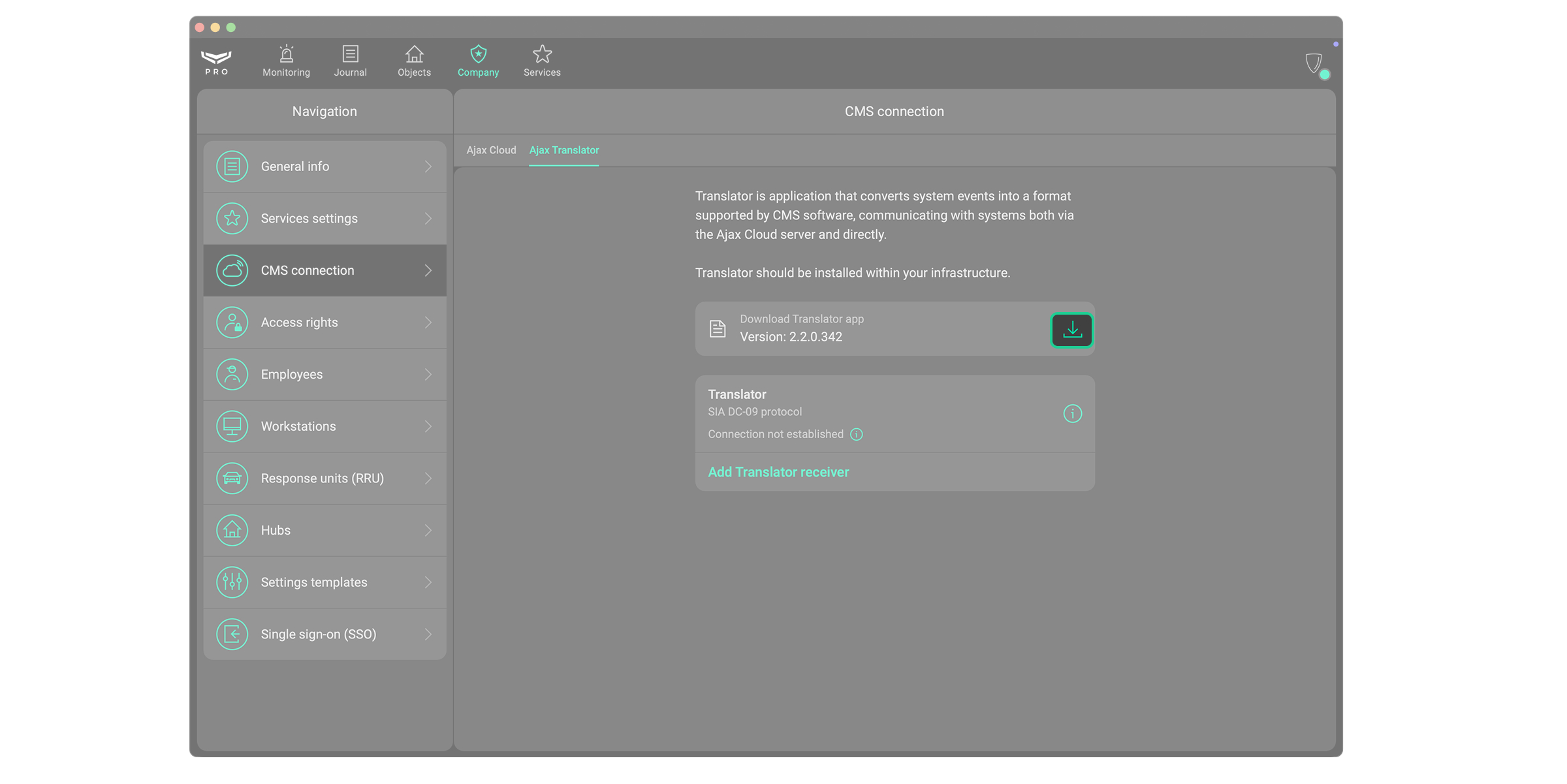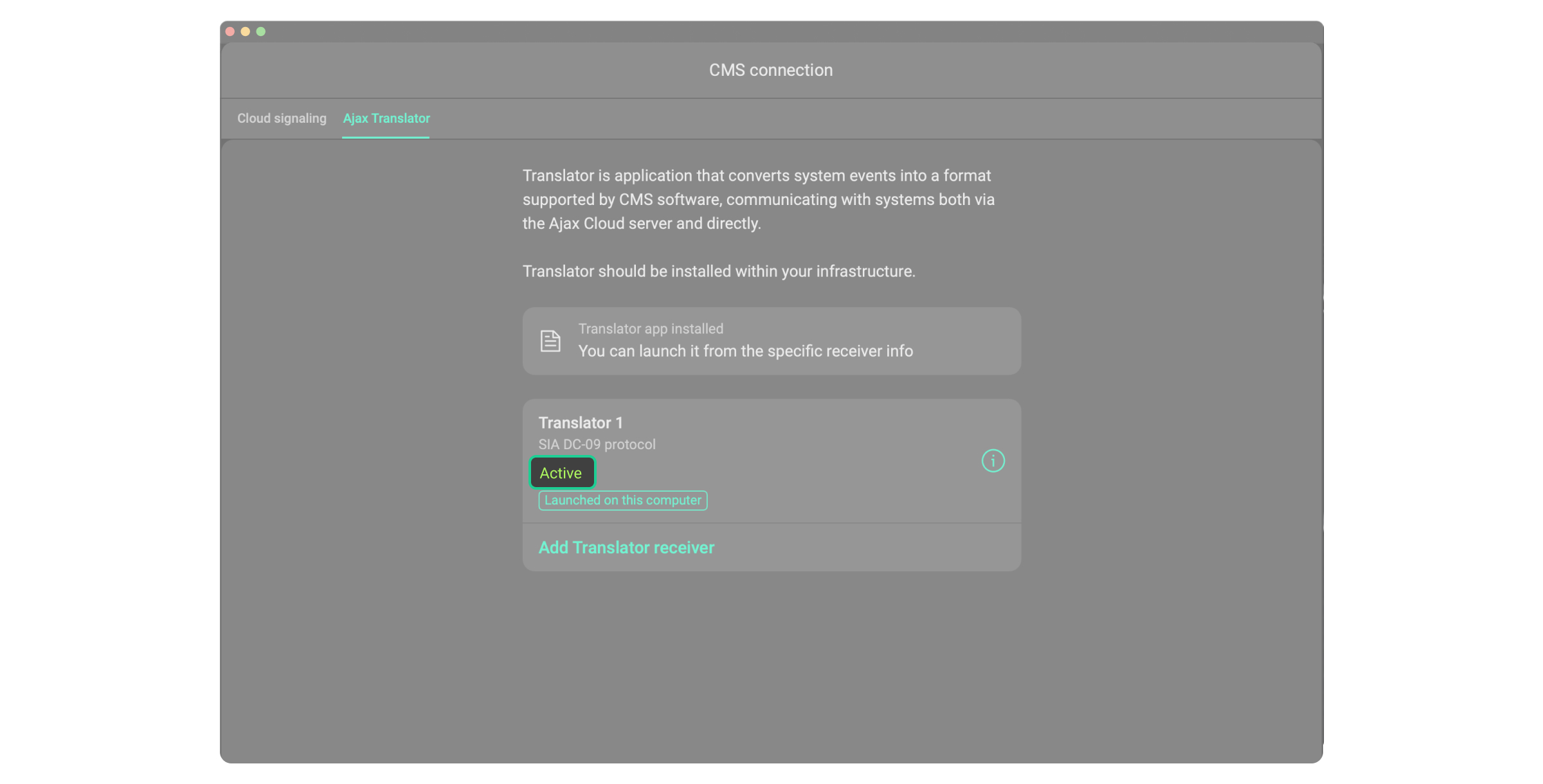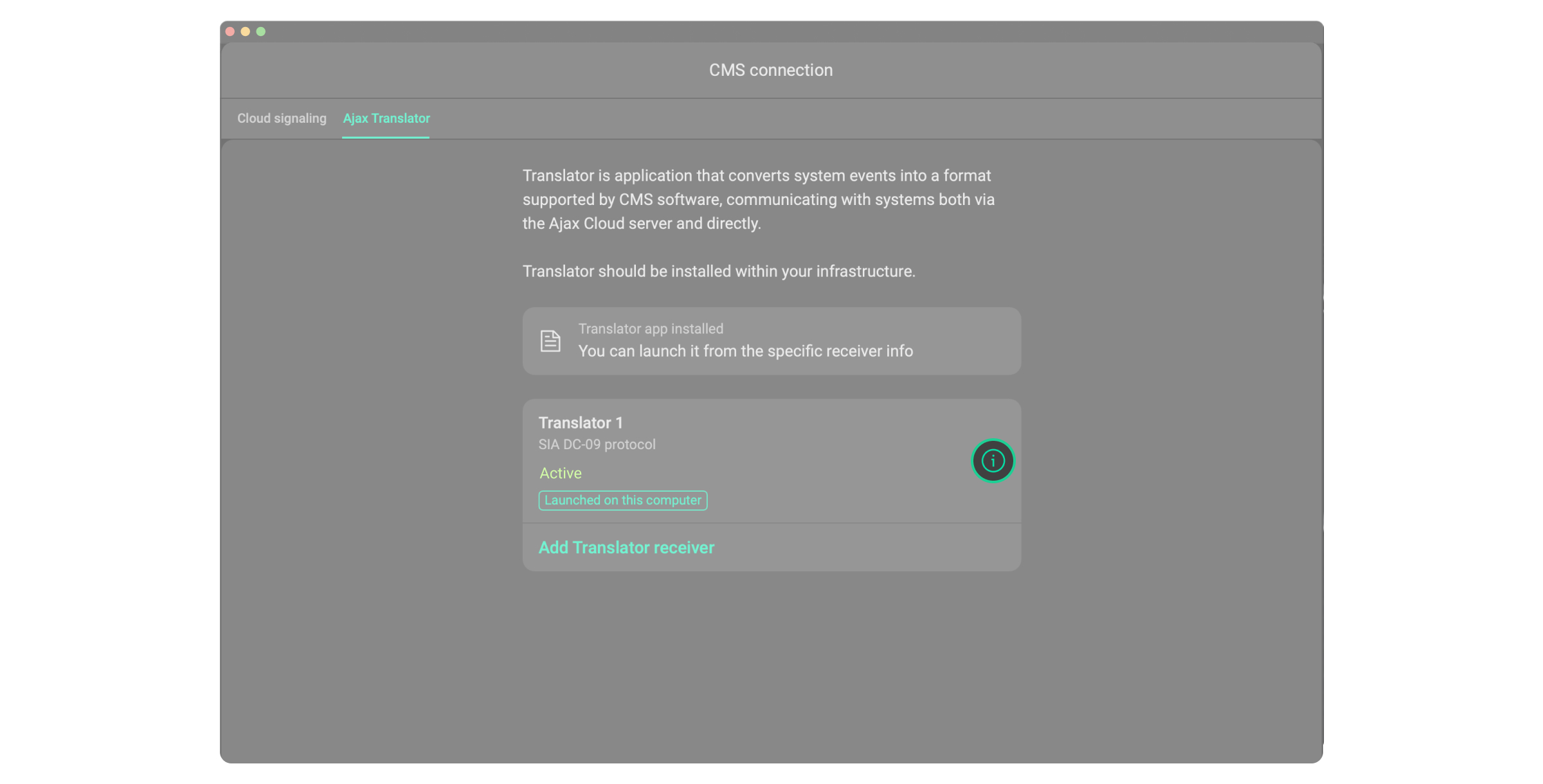Ajax Translator PRO is a plugin for connecting Ajax systems to third-party monitoring software. Acting as a link between the space and a monitoring station, Ajax Translator PRO converts Ajax system events into CMS-supported protocols.
Ajax Translator PRO is an improved version of the Ajax Translator app. While the current Ajax Translator app has limited performance and functionality, Ajax Translator PRO offers improved operability, extended features, enhanced state tracking, and greater configuration flexibility. No need to install additional software — all settings are configured directly in the Ajax PRO Desktop app.
How to get Ajax Translator PRO
To get Ajax Translator PRO, fill out the online form on the Ajax Systems website. After submitting the request, you will receive a welcome email. In response to this email, you should provide details about your system setup, register your company in the Ajax PRO Desktop app, and send your Company ID. Thereafter, you will receive an email with the link to download Ajax Translator PRO and your account credentials.
If you have selected the Add a company to the Ajax apps option in the form, your company will be added to the Security companies list in Ajax apps. This will allow you to receive user requests to connect security monitoring directly to Ajax Translator PRO. A user selects your company from the list in the app, taps Send monitoring request, and the request is automatically sent to the email assigned to the security company.
System requirements
| Parameter | Minimum | Recommended |
| Processor | Intel Core i5 10th gen (quad-core) and higher | |
| RAM | 8 GB | 16 GB |
| Storage | 50 GB of free space | 100 GB of free space |
| OS | Windows 10 and higher Windows Server 2019 and higher |
|
| Java | Java 21 (Java SE Development Kit 21.0.7) | |
| Network | 100 Mbps | |
Operating principle
Ajax Translator PRO operates as a TCP client and connects to the monitoring station using the address and port specified in the settings. Ajax Translator PRO supports the following protocols for transmitting events to the monitoring software:
- SIA DC-09,
- Sur-Gard (Contact ID),
- Manitou,
- MASXML,
- Micro Key.
Events can be transmitted via Ajax Cloud, via the space’s direct connection to Ajax Translator PRO, or simultaneously through both channels. The following code formats are used to transmit events:
- SIA-DCS for cloud connection only,
- ADM-CID for both cloud and direct connections.
Differences from Ajax Translator
Ajax Translator PRO is integrated into Ajax PRO Desktop, whereas Ajax Translator is a separate app. Ajax Translator PRO also offers additional features compared to Ajax Translator:
- SIA-DCS codes;
- account numbers in HEX;
- event code customization;
- additional data in the events, such as device or group name;
- ability to add account numbers for video devices separately from hubs;
- URLs for video verification of AI-powered detection events from Ajax cameras/NVRs in the Ajax PRO Desktop widget.
How to add the Translator receiver
Only senior CMS engineers can add and update Translator receivers. Engineers can view the list of receivers and their settings.
Once you get Ajax Translator PRO:
- Open the Ajax PRO Desktop app and log in to your account.
- Go to the Company module.
- Go to the CMS connection menu.
- Select the Ajax Translator tab.
- Click the Add Translator receiver button.
- Set the required parameters: name, address (IP or domain name), and port.
- Click the Add button.
How to bind the space to the Translator receiver
Next, you need to bind the space to the Translator receiver and fill in the account number. To do this, in the Ajax PRO Desktop app:
- Go to the Objects module.
- Select the object you want to bind to the receiver.
- Click Maintenance to view monitoring states.
- Select the Translator receiver you need.
- Select the space you want to bind to the receiver.
- Specify the Account number that is used for messages sent to the receiver. This is not the account number from the Ajax PRO Desktop app, but it can be the same. All spaces bound to one receiver have a unique account number.
- Click Start monitoring. After that, the Monitoring via <Name> receiver state will change from Not provided to Active.
How to migrate objects from Ajax Translator
An Ajax system allows users to independently export objects bound to Ajax Translator. This app generates a CSV file containing the hub ID and account number of active bindings. The file can then be uploaded to Ajax PRO Desktop to the selected Translator or Cloud signaling receiver.
How to launch the Translator receiver
If at least one Translator receiver is created, it is possible to download Ajax Translator PRO. To do this, in the Ajax PRO Desktop app:
- Go to the Company module.
- Go to the CMS connection menu.
- Select the Ajax Translator tab.
- Click the
button.
- Select a folder where you want to install the Ajax Translator app. Folder path length is limited to 64 characters.
When the app is downloaded, the senior CMS engineer can specify and launch one of the Translator receivers. To do this:
- Select the required Translator receiver.
- Specify the required settings.
- Click the Launch in Translator app button.
Before launching the app, ensure that the system complies with the requirements and that Java 21 is installed. Launching may take up to a minute. After launching, the Launched on this computer state will be displayed.
States
The states provide information about the receiver.
| Parameter | Value |
| Connection not established | The state is displayed when Ajax Translator PRO is not running or no events have yet been received. The server connection is activated after Ajax Translator PRO is launched and receives at least one event from the space. |
| Active | Ajax Translator PRO is operating normally. |
| CMS connection lost | The connection between Ajax Translator PRO and the CMS is lost. |
| Cloud connection lost | The connection between Ajax Cloud and Ajax Translator PRO is lost. |
| Disabled | Ajax Translator PRO is disabled by the user. |
Settings
To change the receiver settings, in Ajax PRO Desktop:
- Open the Company module.
- Click the CMS connection menu.
- Select the Ajax Translator tab.
- Select the required receiver and click the icon
.
- Set the required parameters.
- Click Save.
| Setting | Value |
| Name | The name of the Translator receiver. |
| Primary address | Specify the connection details:
|
| Direct connect port | The port through which spaces connect directly to Translator. Ajax Translator PRO uses this port to receive events. It must be available on the computer where Ajax Translator PRO is launched. |
| Protocol | Specify the protocol:
|
| Format | Specify the protocol format:
|
| Encryption | Optional AES-128 encryption for SIA DC-09 messages. |
| Encryption key | Specify this key if the Encryption toggle is enabled. |
| Receiver ping and acknowledgment period | The range is from 1 to 30 seconds. This indicates how often Translator pings the monitoring station and how long Translator waits for an acknowledgment. |
| Send images | Configure image sending and select the sending format: all images in one message or each image in a separate message. |
| Send audio | Configure whether to allow sending audio recordings from voice modules when an alarm occurs. |
| Visual verification of cameras detection events |
Configure whether to send a link to the Ajax PRO Desktop widget for detection events from Ajax cameras. |
| Custom code for events with images | The Contact ID code that can replace the standard code for messages containing images from MotionCam detectors. |
| Virtual account number for ping messages | If this option is not configured, the “000” text will be sent in the account number field in empty messages instead. |
| Transfer device or group name to CMS events | If the option is enabled, custom names assigned to devices and zones will be added to the event message sent to the monitoring station. |
| Hub periodic test | This option allows for disabling periodic test messages used to verify the hub connection. Translator sends these messages to the monitoring software with code E602/RP, which means that the hub is connected. |
| Test message interval |
The range is from 15 minutes to 24 hours. If you disable these regular test messages, the hub will continue to report the connection state at the specified intervals. However, Translator will only notify the monitoring station if the hub connection is lost. In this case, the plugin sends a single event with code E350 to the monitoring software and waits until the connection is restored. Once the hub connection is restored, Translator transmits an event with code R350 to the monitoring software. |
| Use hub ID as account number | If the option is enabled, the hub ID can be used as the account number for the object you add. |
| Automatically connect new hubs to this receiver | If the option is enabled, the request to add a new hub will be immediately approved. This option is only available when the Use hub ID as account number option is also enabled. |
| Translator is active | To deactivate the receiver, disable the following option. The Disabled connection state will then be displayed in the receiver list. The receiver settings will be saved, but the connection to the monitoring station will be lost. |
| Translator auto-start | If the option is enabled, the Ajax Translator PRO app will be automatically relaunched when this computer restarts. |
| Event codes customization |
The option allows for changing codes received by the monitoring software from Ajax spaces. |
| Bulk account binding |
This option allows you to bind accounts by uploading a CSV file exported from Ajax Translator. |
| Delete receiver | The option allows for deleting the receiver. |