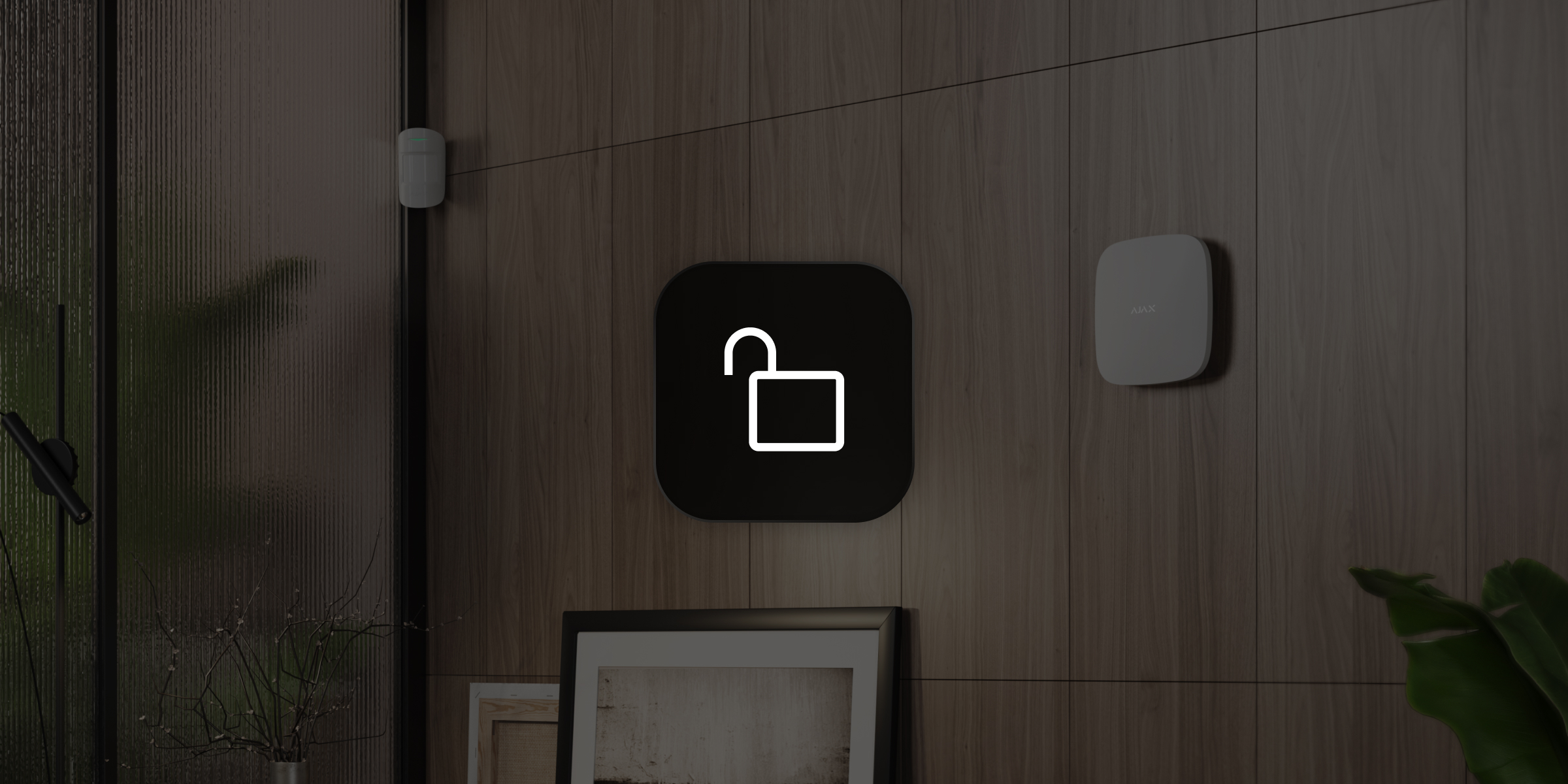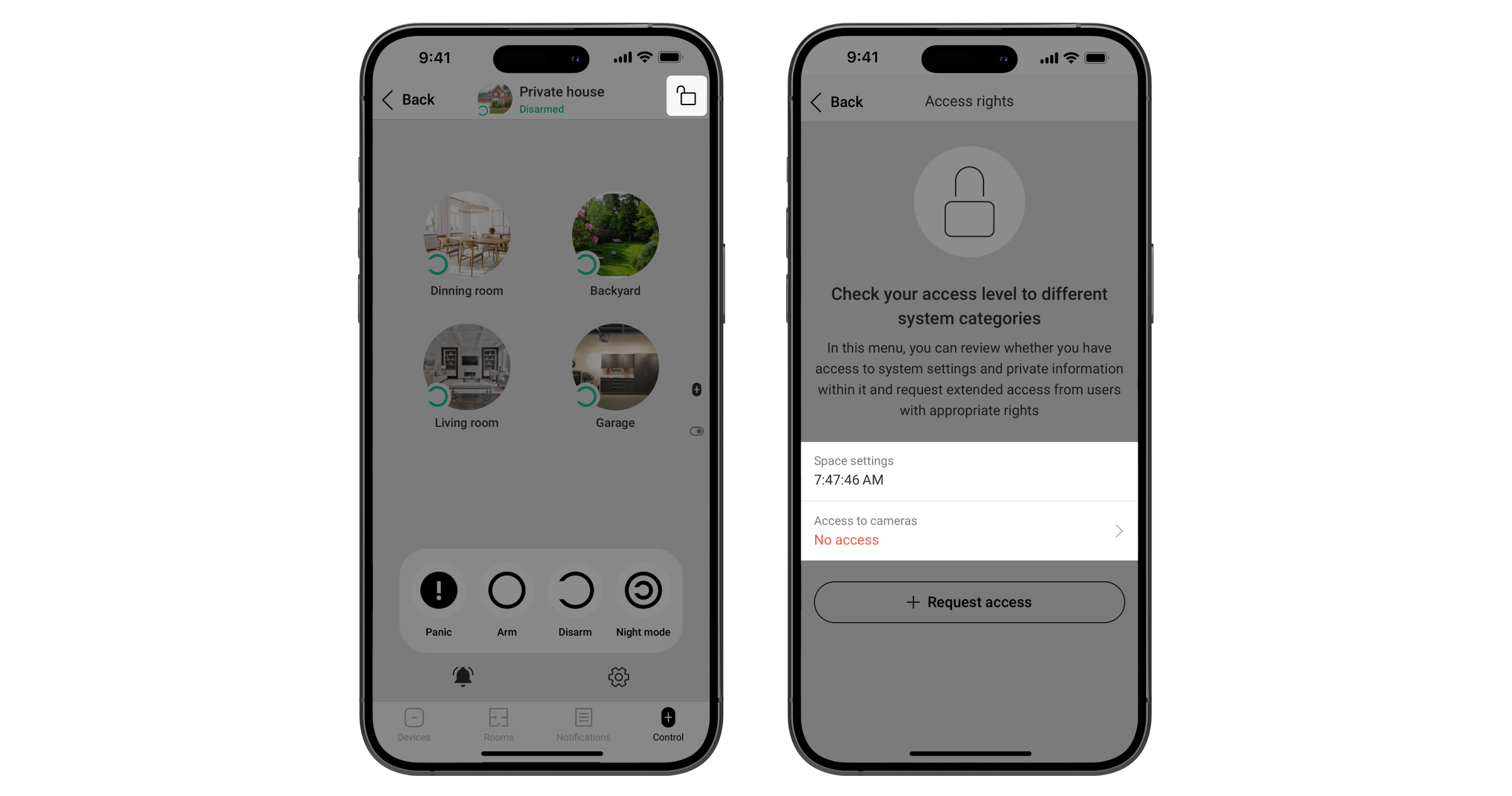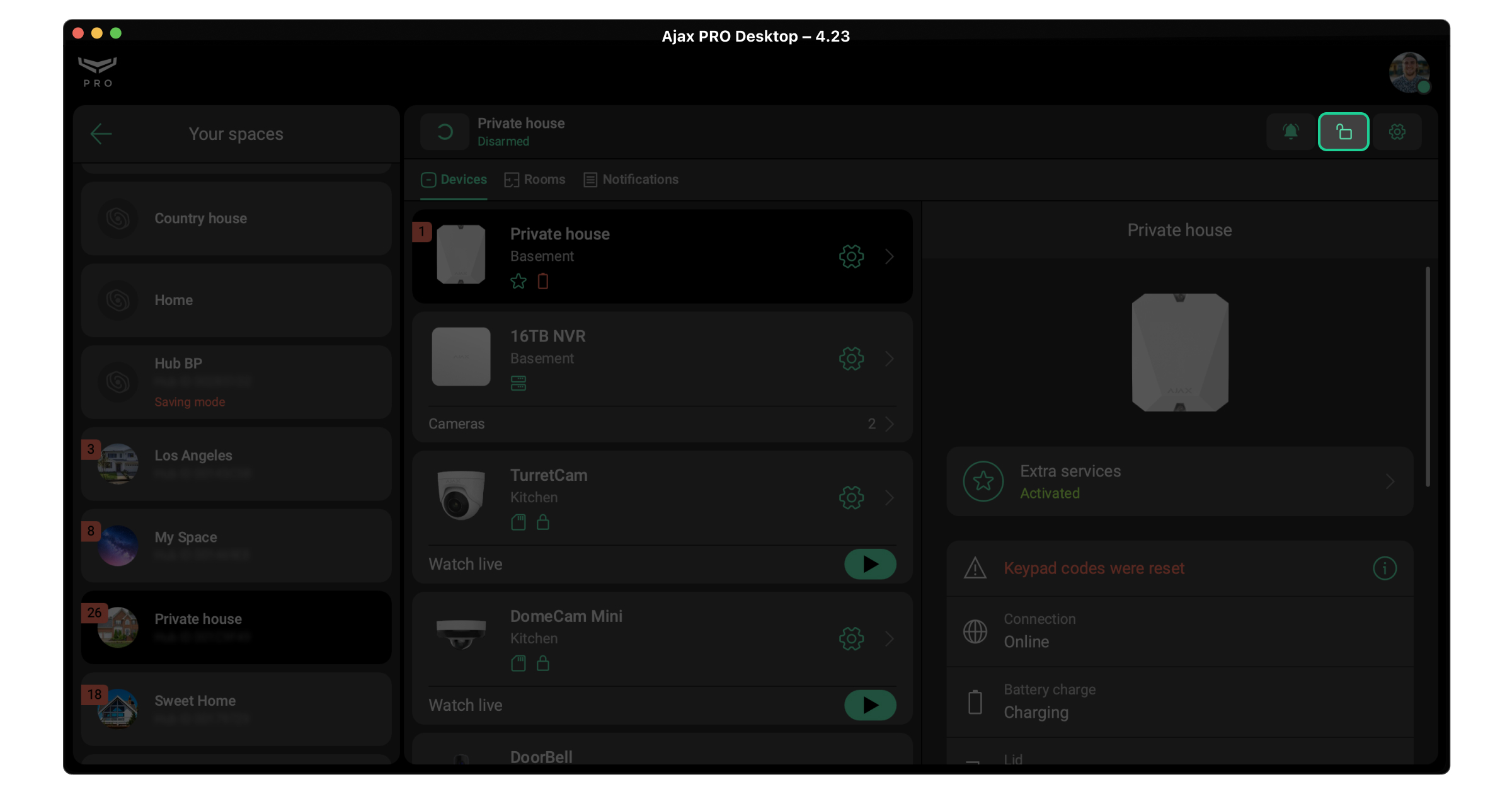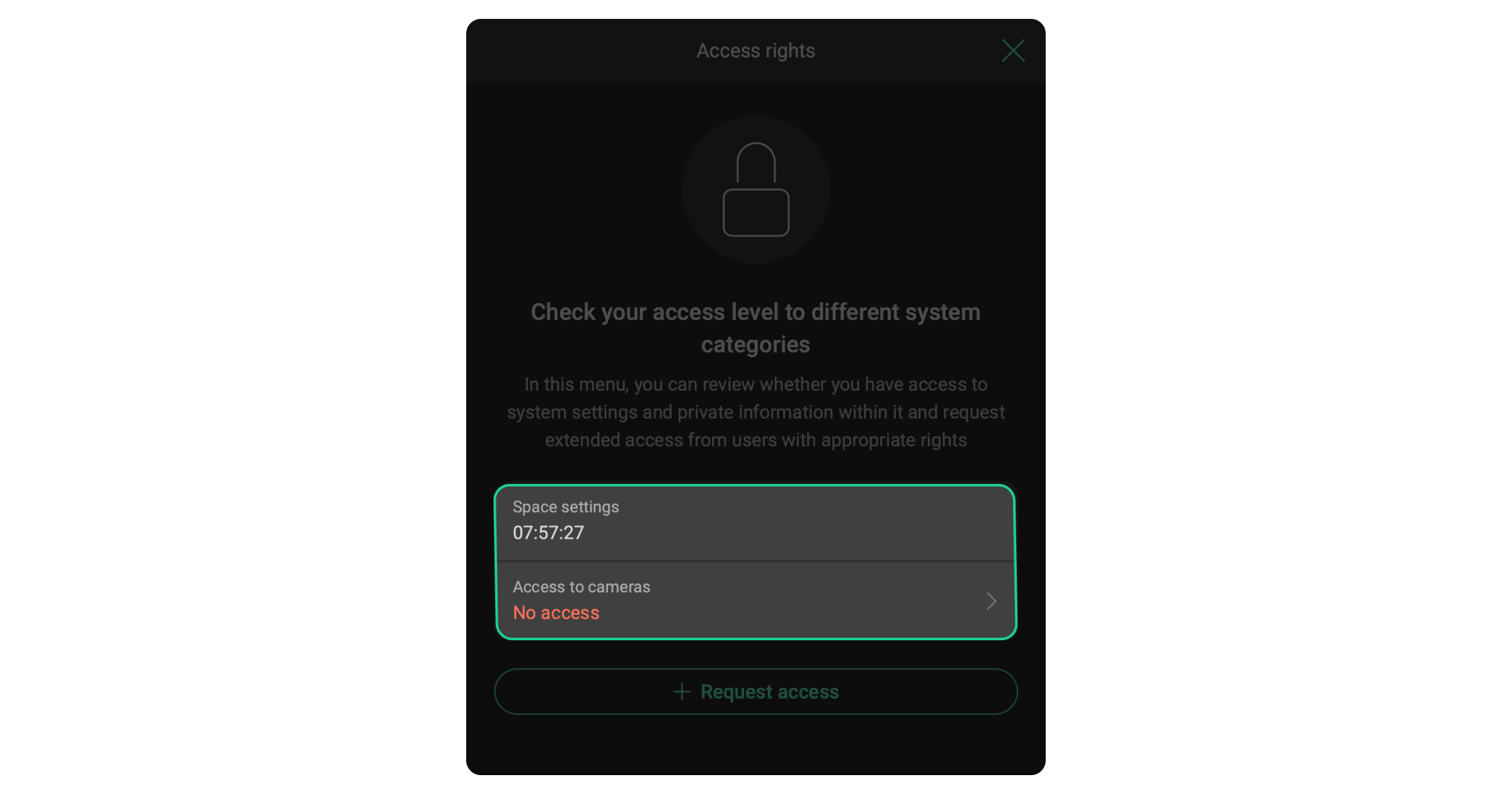Installers, engineers, and security company operators use PRO accounts.
Each PRO account can have temporary or permanent access to the system settings and/or cameras, or they may have no access.
Adding PRO account to system
Adding to new space and hub
If a PRO user needs to configure a completely new space with a new hub, a PRO can create a new space and add a new hub to this space.
A new hub can be added to the created space according to the standard flow for adding a device. For more information, refer to the corresponding hub user manual on the Ajax Support page.
Once a PRO user has created a space and added a hub, their PRO account is provided with unlimited time to configure the system.
When an admin is added to the system, the PRO account loses permanent rights, but access to the system configuration is available for another 8 hours. The addition of users to the space does not change the rights provided by the PRO account.
Adding to existing space and installed hub
To add a PRO account to the system, the user with admin rights should invite the PRO account to the space. To send the invitation, in the Ajax app:
- Select a space.
- Go to the Control
tab.
- Go to the space Settings
.
- Go to the Installers/Companies menu.
- Tap Invite.
- Enter the PRO account email address and tap Continue.
- Select the account you want to invite and tap Invite.
The PRO account with system configuration rights valid for 8 hours will be added to the space. An access time timer is displayed in the app in the Access rights menu. Tap or
in the upper right corner to open the Access rights menu.
Access will be blocked after 8 hours. In order to regain access, a PRO will have to send another request.
If the space is left without an admin (the PRO account has cancelled the rights or the relevant admin has been removed from the space), the PRO account is granted continuous access to the space settings to avoid situations where the space is left without an admin.
Requesting access to the system
A PRO account can request temporary or permanent access to the system using the Ajax PRO: Tool for Engineers and Ajax PRO Desktop apps.
To send a request:
- Log in to Ajax PRO: Tool for Engineers or Ajax PRO Desktop app.
- Select a space.
- Tap
or
in the upper right corner to open the Access rights menu.
- Tap Request access.
- Select the required permissions and access time.
- Tap Send request.
Also, if at least one camera is added to the space and a PRO does not have access to view video, a PRO can request access to the system settings and cameras directly from the video player screen:
- Log in to Ajax PRO: Tool for Engineers or Ajax PRO Desktop app.
- Select a space.
- Go to the Devices
tab.
- Select a camera or tap
button to open the video player screen.
- Tap Request access.
- Select the required permissions and access time.
- Tap Send request.
The space admin will then receive a push notification with an access request. The confirmed request is applied within a minute.