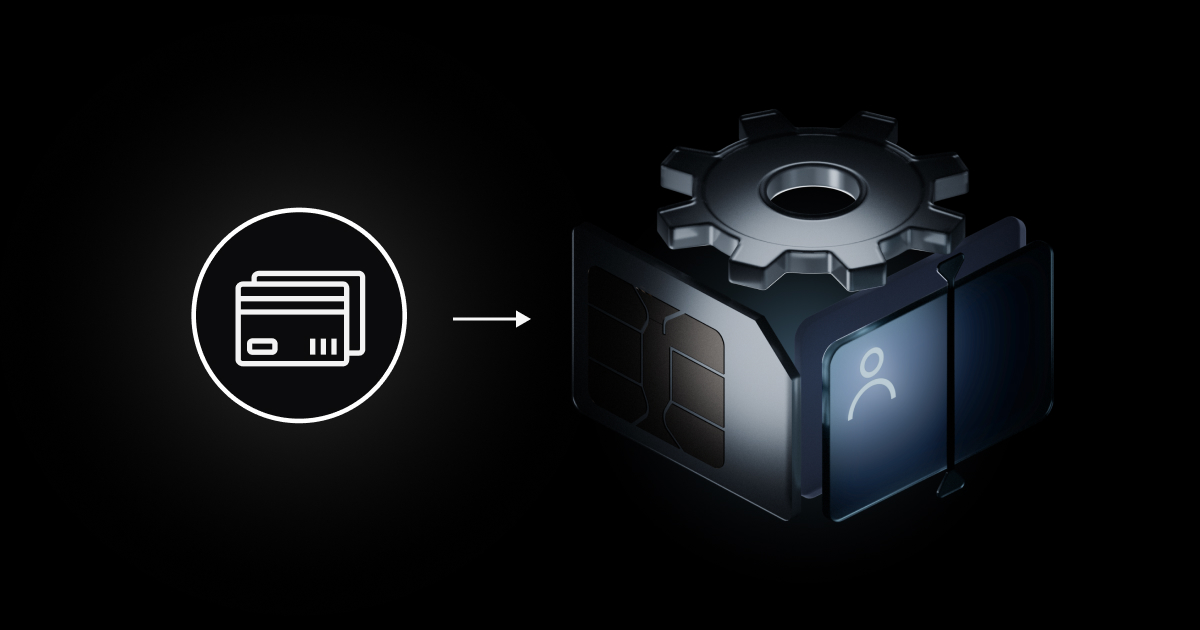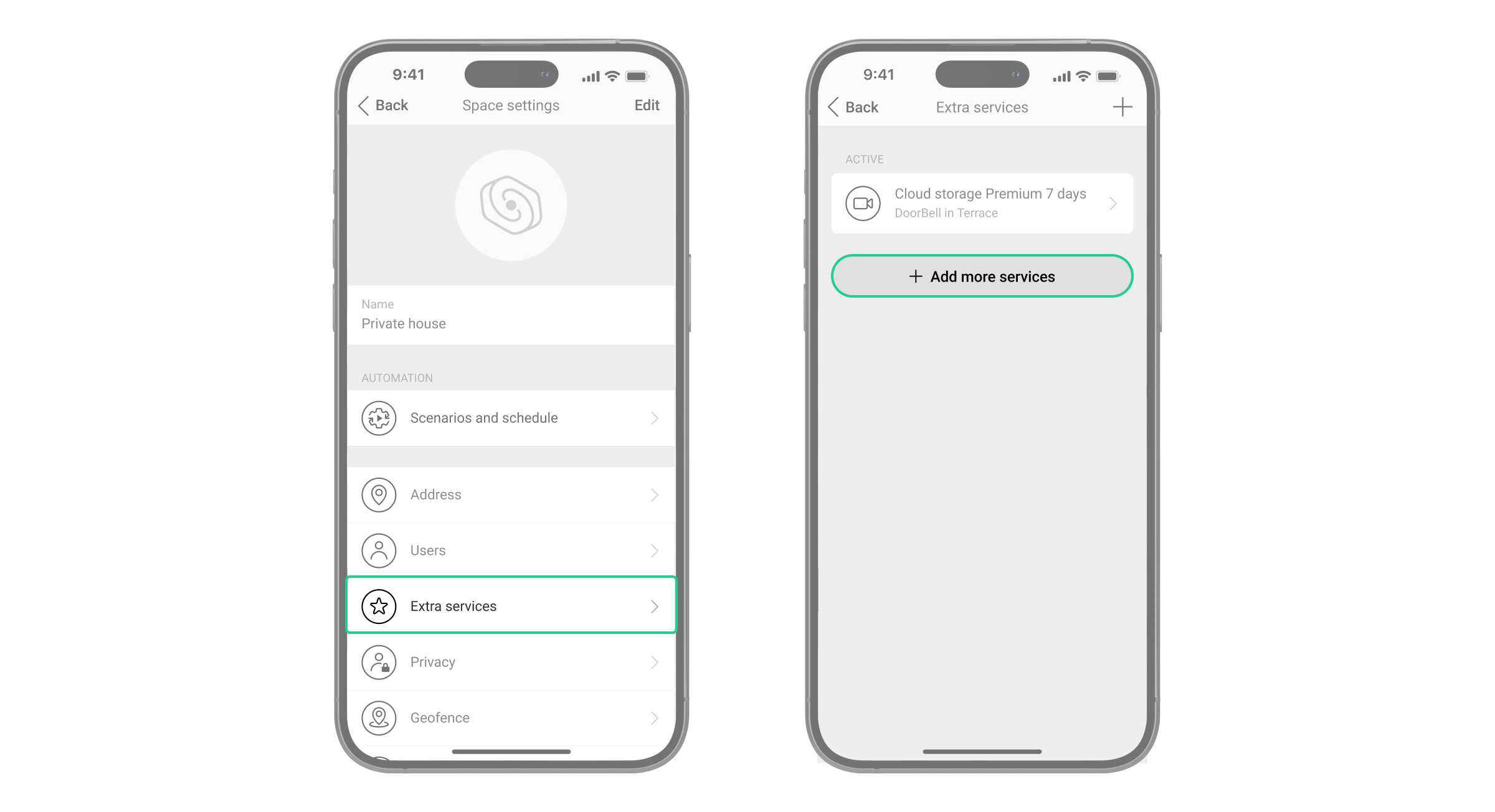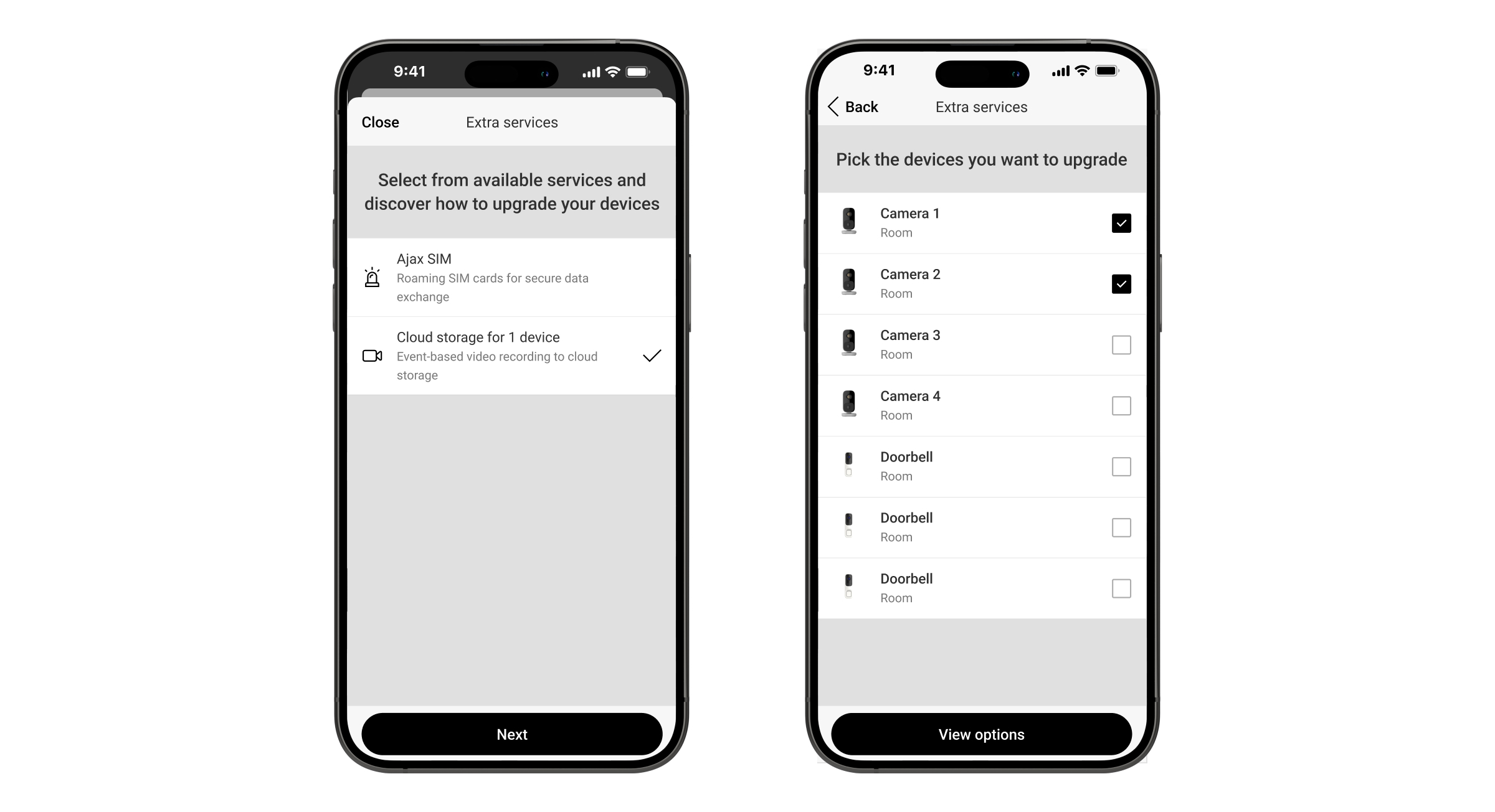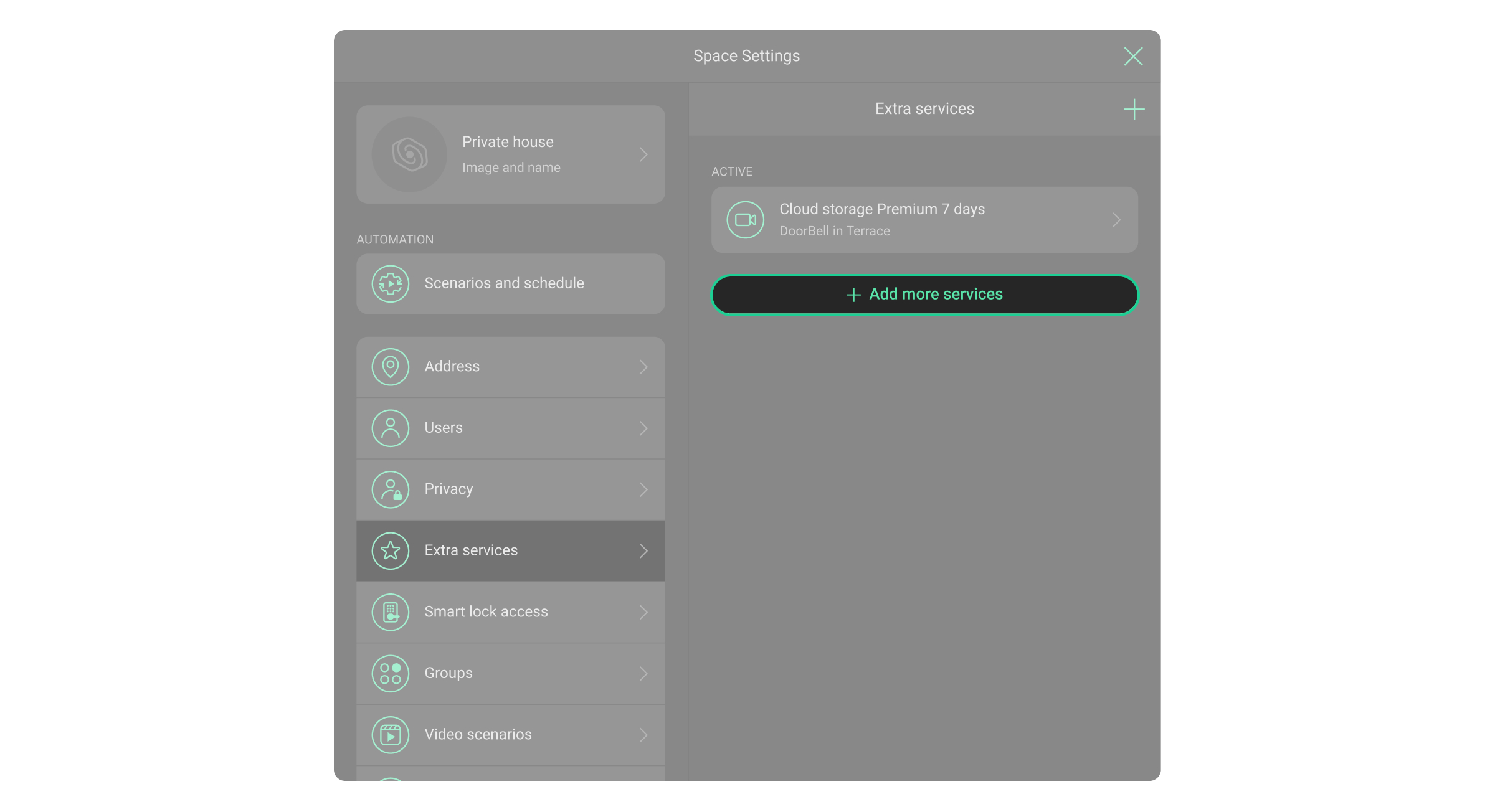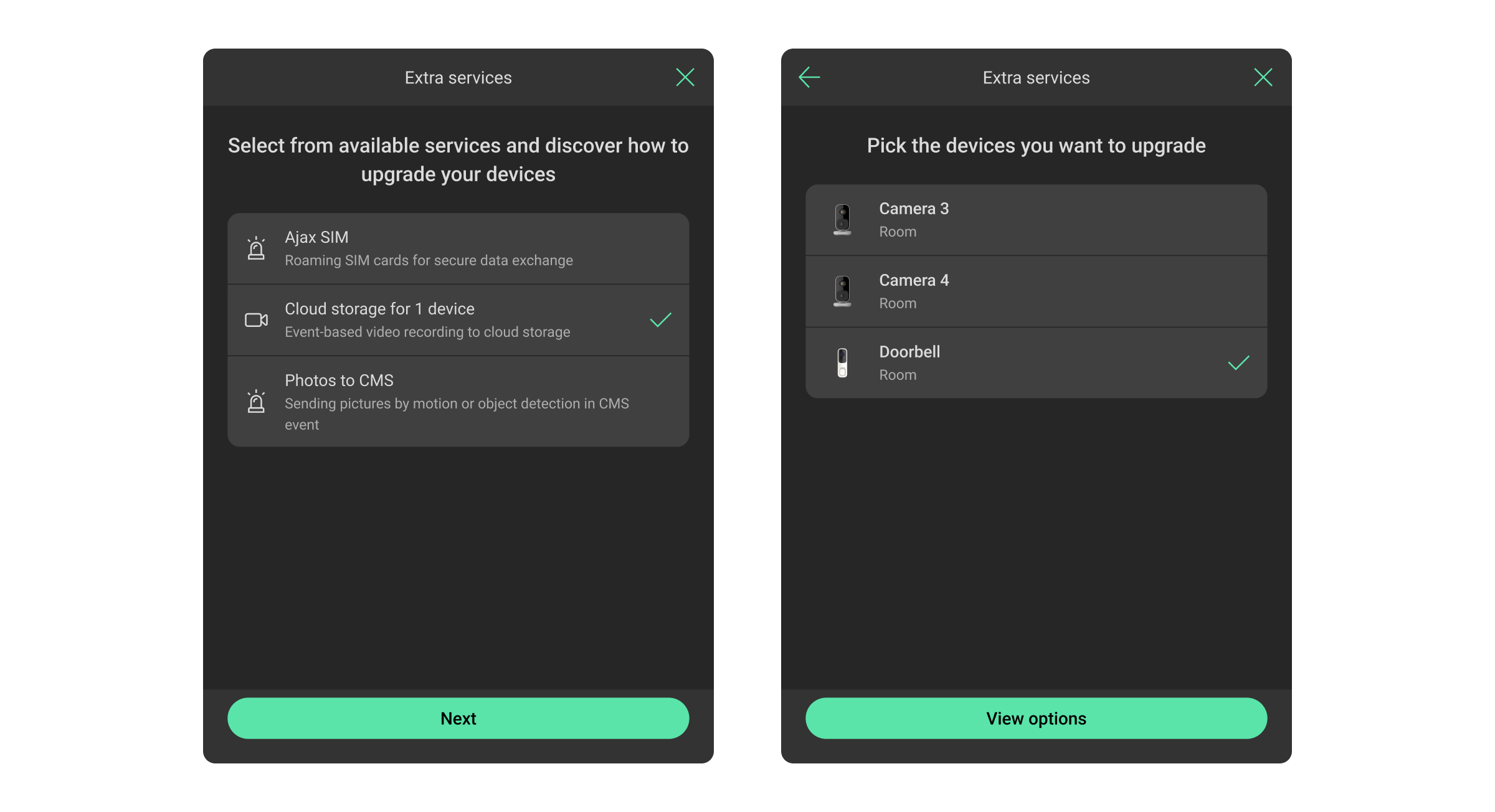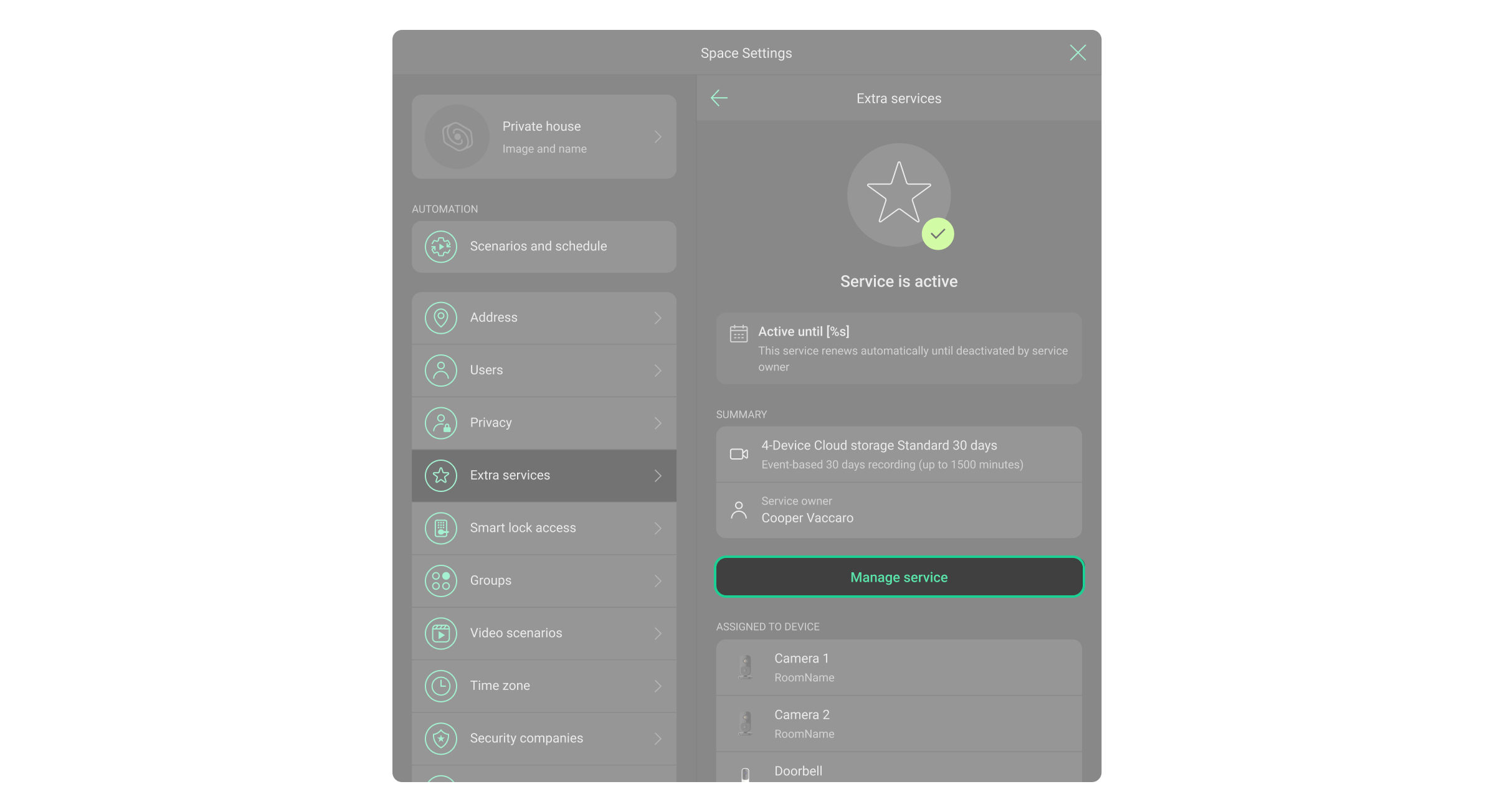An Ajax system allows activating subscription-based Ajax Services via card payment. The feature availability depends on the country. It can be used by a PRO user with full rights or an admin with full rights unless a PRO or a company is added to the space. Activating through a dealer or reseller is also supported.
You can configure card payment for the following Ajax Services:
- Ajax SIM;
- Ajax Cloud Storage (for IndoorCam and DoorBell only).
The feature is available in Ajax apps of the following versions or later:
- Ajax Security System 3.34;
- Ajax PRO: Tool for Engineers 2.34;
- Ajax Desktop 5.34;
- Ajax PRO Desktop 5.34.
Payment by a system user will only be available in specific countries.
How to activate the service via card payment
To activate the service in the mobile app:
- Open the mobile Ajax app and select a space.
- Tap the gear
icon to go to the space settings.
- Go to the Extra services menu. If the menu is missing, there are no available services or supported devices to activate them.
- Tap Add more services.
- Select a service. Tap Next.
- Select the devices you want to upgrade. Tap View options. You will then be redirected to your browser.
- Select a subscription plan and tap Subscribe.
- Enter your payment details and confirm the payment.
- After successful payment, the system will prompt you to return to the mobile Ajax app.
To activate the service in the desktop app:
- Open the desktop Ajax app and select a space.
- Click the gear
icon to go to the space settings.
- Click Extra services. If the menu is missing, there are no available services or supported devices to activate them.
- Click Add more services.
- Select a service. Click Next.
- Select the devices you want to upgrade. Click View options. You will then be redirected to your browser.
- Select a subscription plan and click Subscribe.
- Enter your payment details and confirm the payment.
- After successful payment, the system will prompt you to return to the desktop Ajax app.
How to deactivate the service
You can deactivate the service using the Deactivate or Stop now options. Deactivating the service via the Deactivate option means the service will be available until the end of the billing period. The end date of the billing period depends on the activation date and is specified in the app.
To deactivate the service via the Deactivate option, in an Ajax app:
- Go to the space settings.
- Click Extra services.
- Click Manage service and select Deactivate.
- Click Deactivate in the confirmation pop-up.
To activate the service again, click Restore in the Manage service menu.
Deactivating the service via the Stop now option immediately terminates the service without the possibility of restoring the current subscription. To restore the service, you must perform a new activation followed by another payment. When the service is deactivated via the Stop now option, you will receive a refund to the card used to pay for it. The refund amount depends on the number of days the service was active.
To deactivate the service via the Stop now option, in an Ajax app:
- Go to the space settings.
- Click Extra services.
- Click Manage service and select Stop now.
- Click Stop now in the confirmation pop-up.