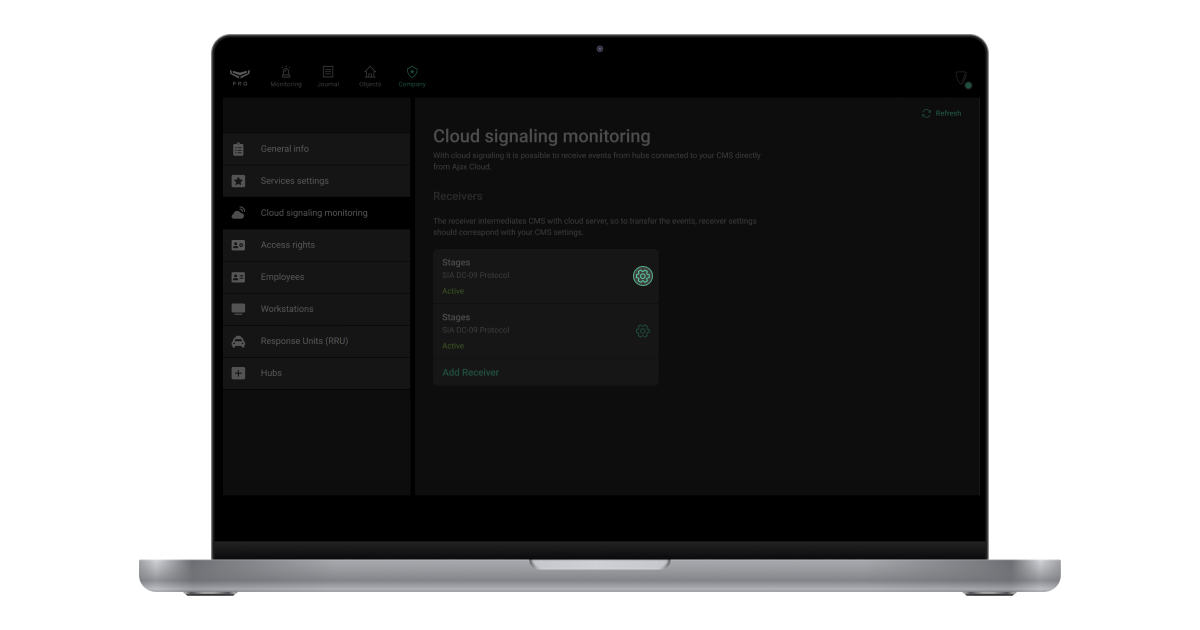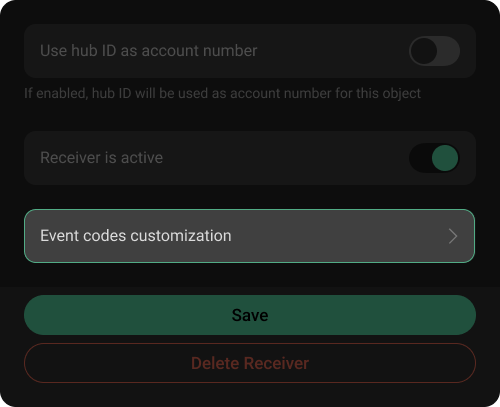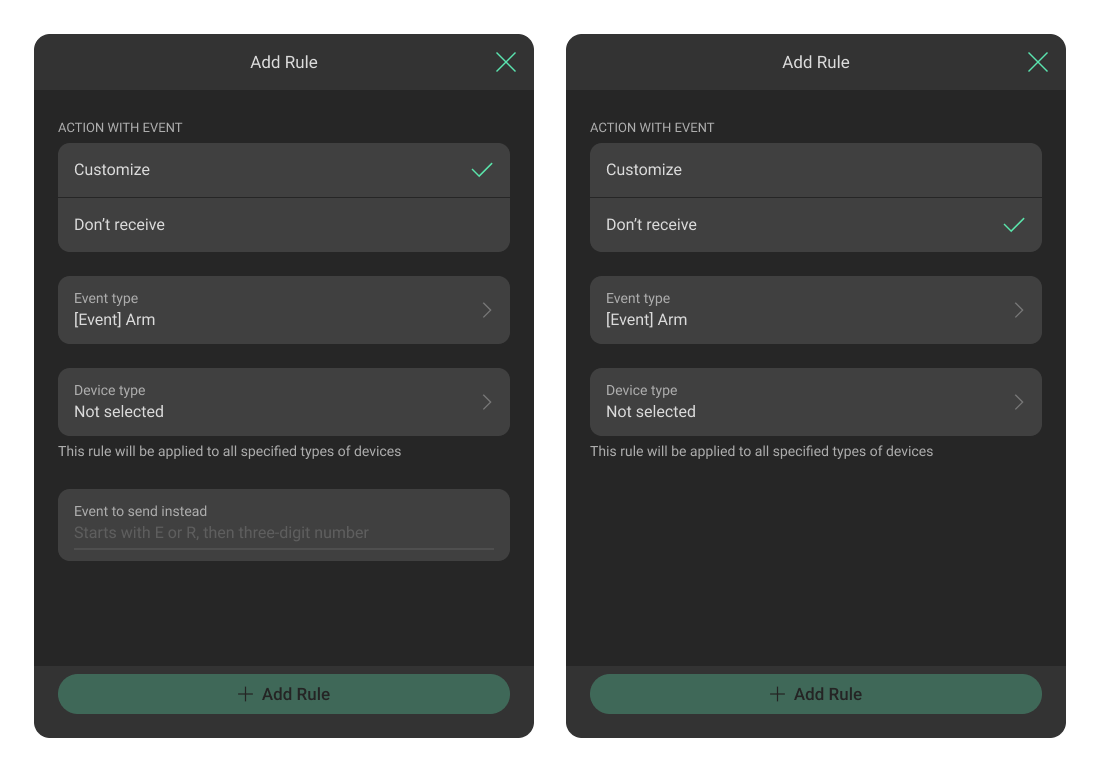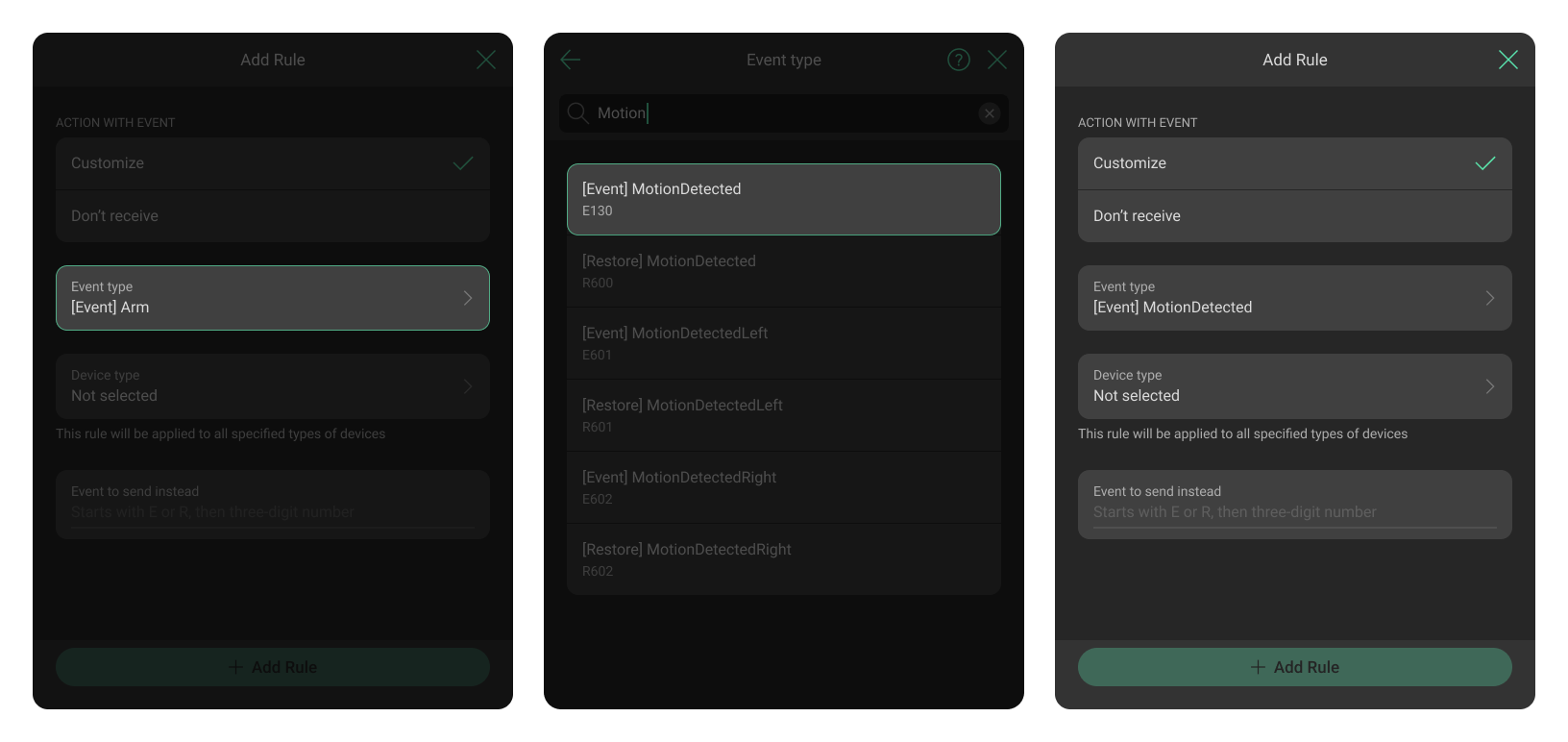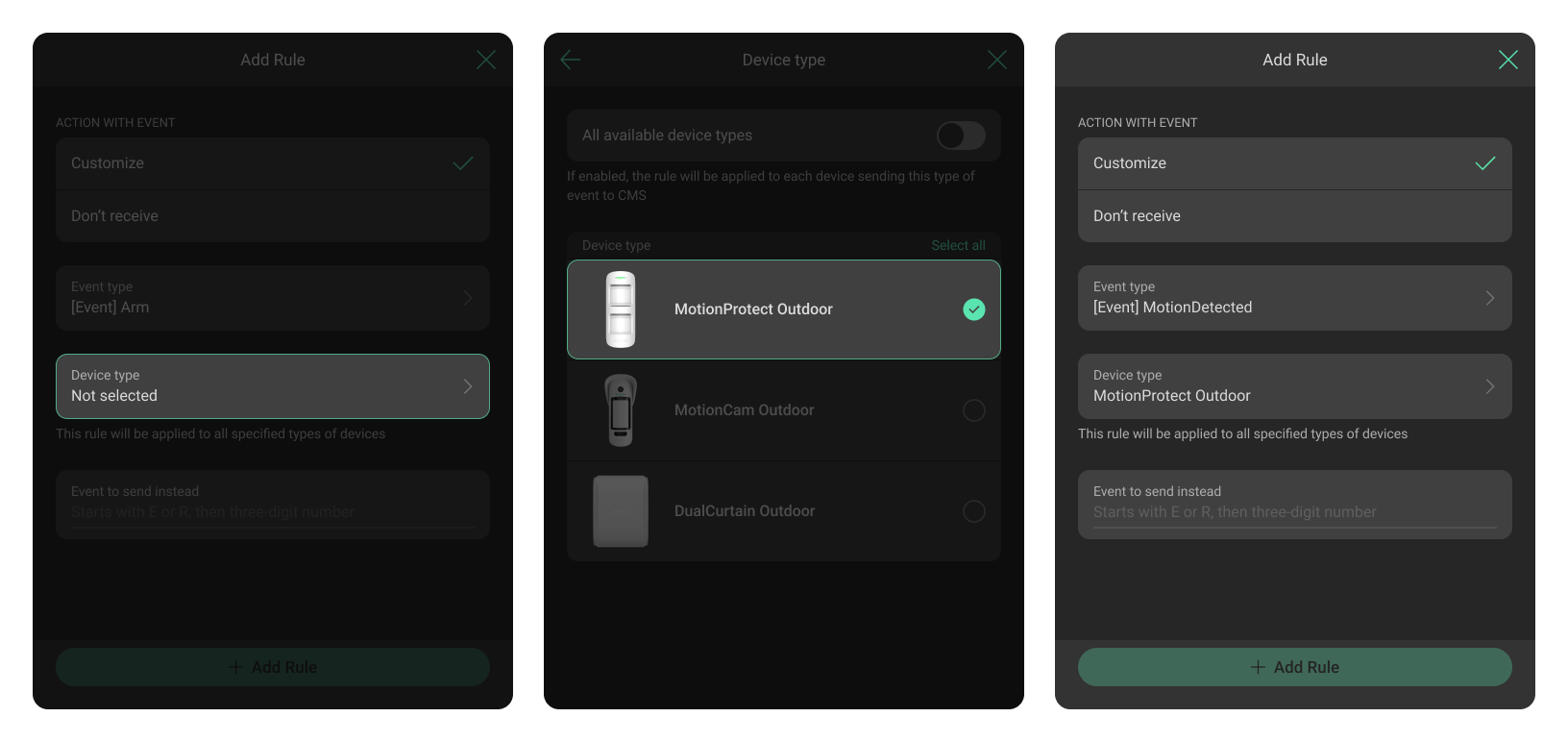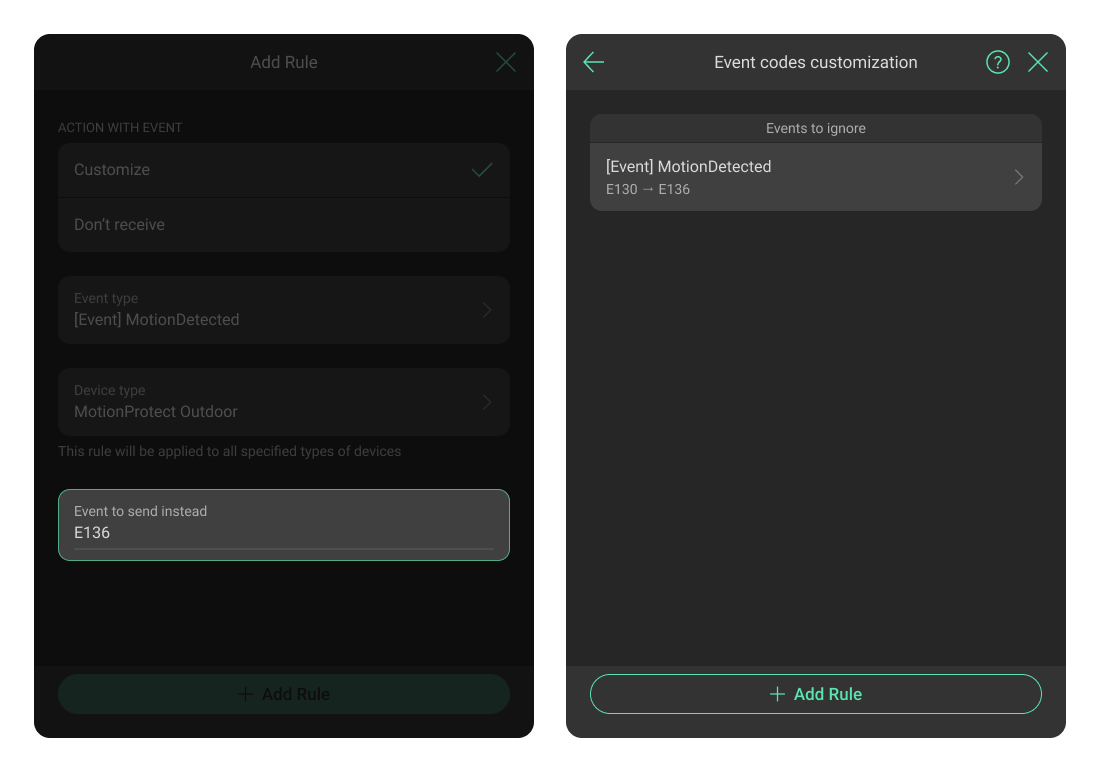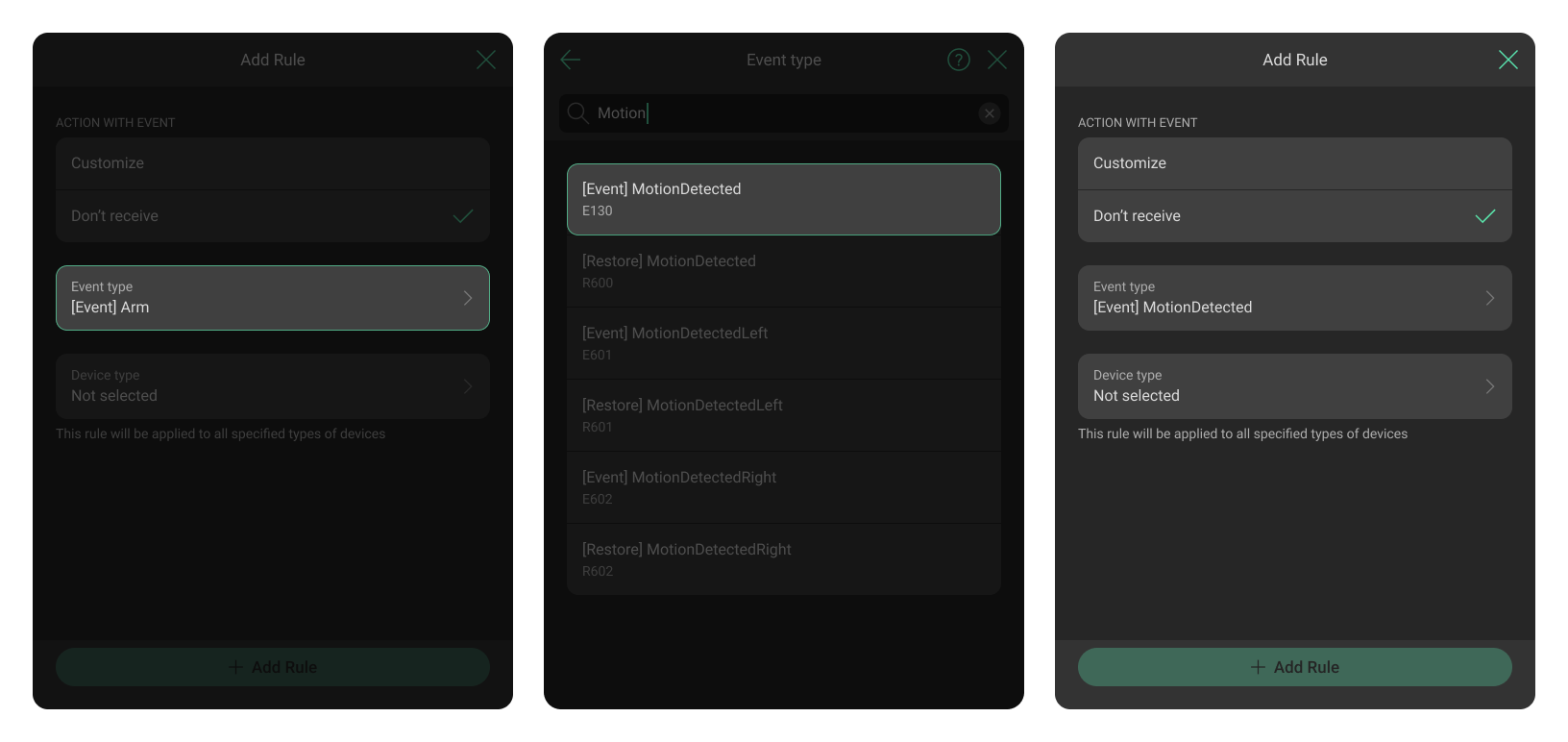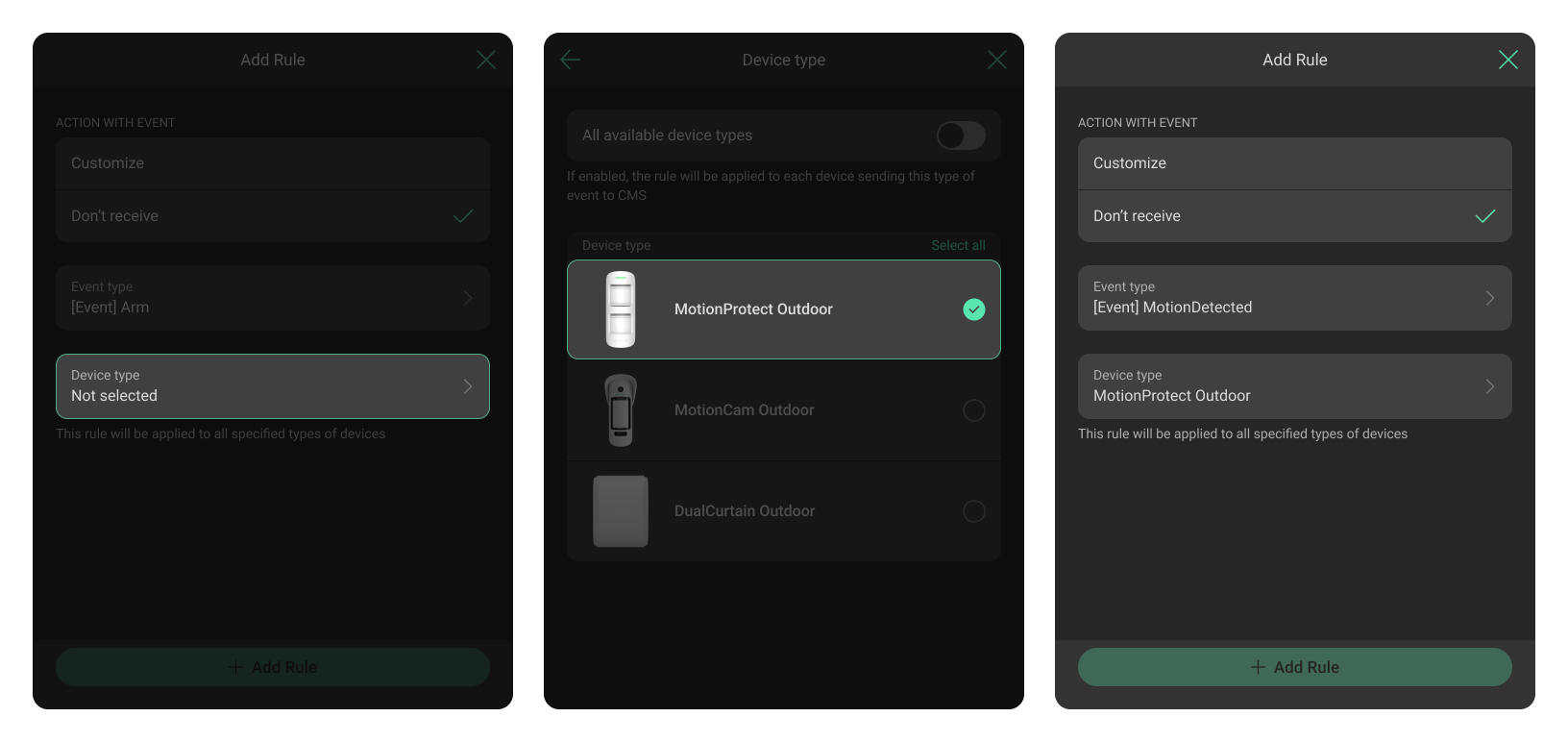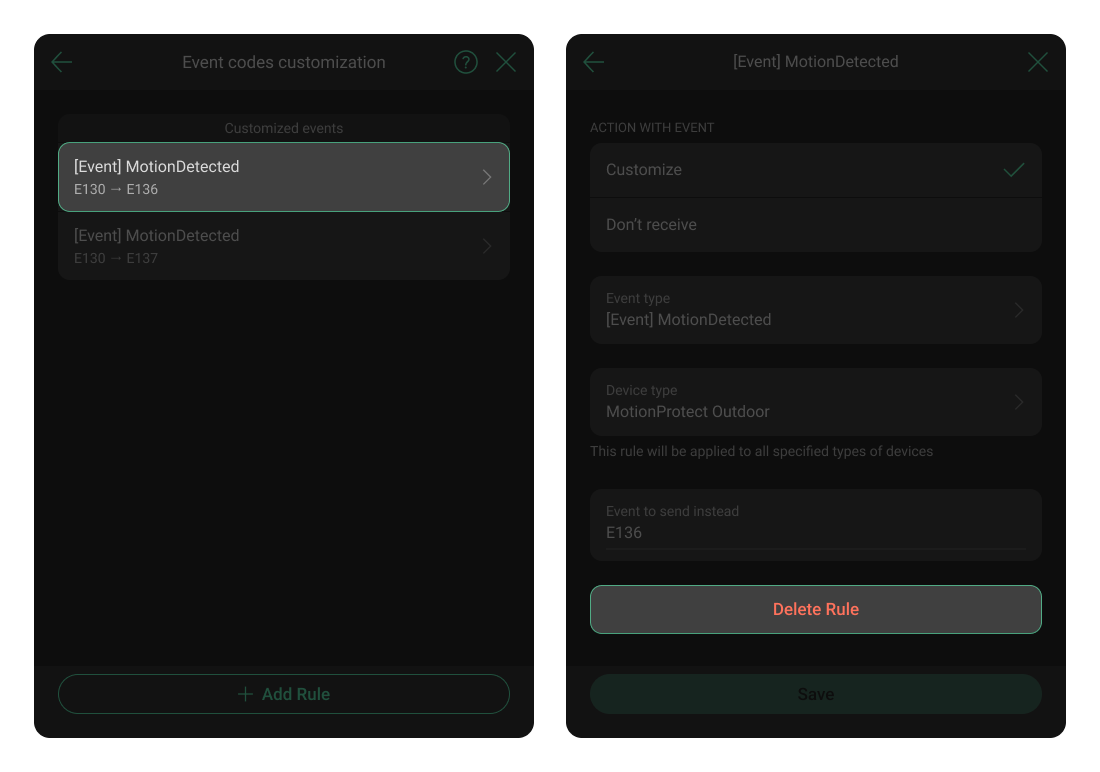The Event codes customization settings allow changing codes received by the Central Monitoring Station (CMS) from Ajax hubs. The monitoring company changes the defined CID/SIA-DCS codes by itself.
Only the Senior CMS Engineer has the right to create custom rules for events received from Ajax devices. The CMS Engineer has the right to view the Event codes customization settings.
Custom rules allow overriding the predefined event codes to meet the requirements of the CMS.
The feature is available in PRO Desktop version 3.9 or higher.
How to customize event codes
The Event codes customization settings allow for the configuration of two rules:
- “Customize” rule changes the CID code for events with a specific tag. It could be applied for all or some device types.
- “Don’t receive” rule skips sending events with a specific tag to CMS. It could be applied for all or some device types.
To customize event codes, in PRO Desktop:
- Sign in to a PRO account.
- Open the Company module.
- Click on the Cloud signaling monitoring menu. It contains information about receivers that intermediate CMS with the cloud server.
- Click the
button.
- Click the Event codes customization button.
- Click the Add Rule button.
- Select the action with an event and set the required parameters.
- Click the Add Rule button.
- Click Back to return to the receiver’s settings.
“Customize” rule
A Senior CMS Engineer can configure the receiver to override event codes for specific events and device types.
To configure a rule for overriding, in the receiver settings:
- Click the Event codes customization button.
- Click the Add Rule.
- Select the action with an event by clicking the Customize button.
- Select the event type by clicking the following button. You can use the search by event or Contact ID code.
- Select the device type by clicking the following button. When the All available device types toggle is enabled, the rule is applied to each device sending this type of event to CMS. In case there are multiple rules for the same event — a rule created for specific device types has higher priority than the rule with the All available device types toggle enabled.
- Specify the event to send instead.
- Click the Add Rule button to save settings.
“Don’t receive” rule
A Senior CMS Engineer can configure the receiver to ignore event codes for specific events and device types.
To configure a rule for ignoring, in the receiver settings:
- Click the Event codes customization button.
- Click the Add Rule.
- Select the action with an event by clicking the Don’t receive button.
- Select the event type by clicking the following button. You can use the search by event or Contact ID code.
- Select the device type by clicking the following button. When the All available device types toggle is enabled, the rule is applied to each device sending this type of event to CMS. In case there are multiple rules for the same event — a rule created for specific device types has higher priority than the rule with the All available device types toggle enabled.
- Click the Add Rule button to save settings.
It is impossible to create a rule with the tag and device type which the already existing rule has. In this case, the “Cannot create such rule” pop-up window will be shown.
How to delete a rule
To delete a rule, in the receiver settings:
- Click the Event codes customization button.
- Select the rule you no longer want to be active.
- Click the Delete Rule button.
- Click the Delete button on the pop-up window. Once the rule is deleted, the events will operate according to the predefined conditions.