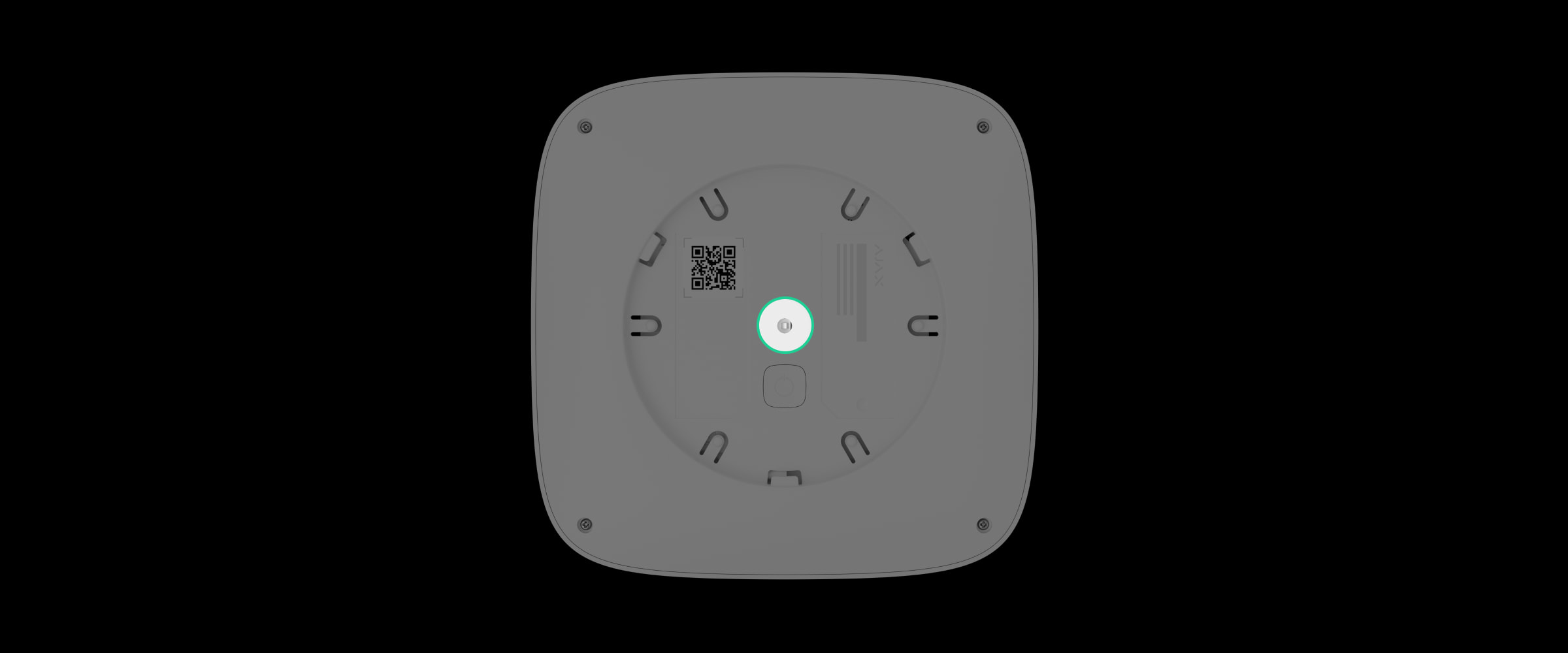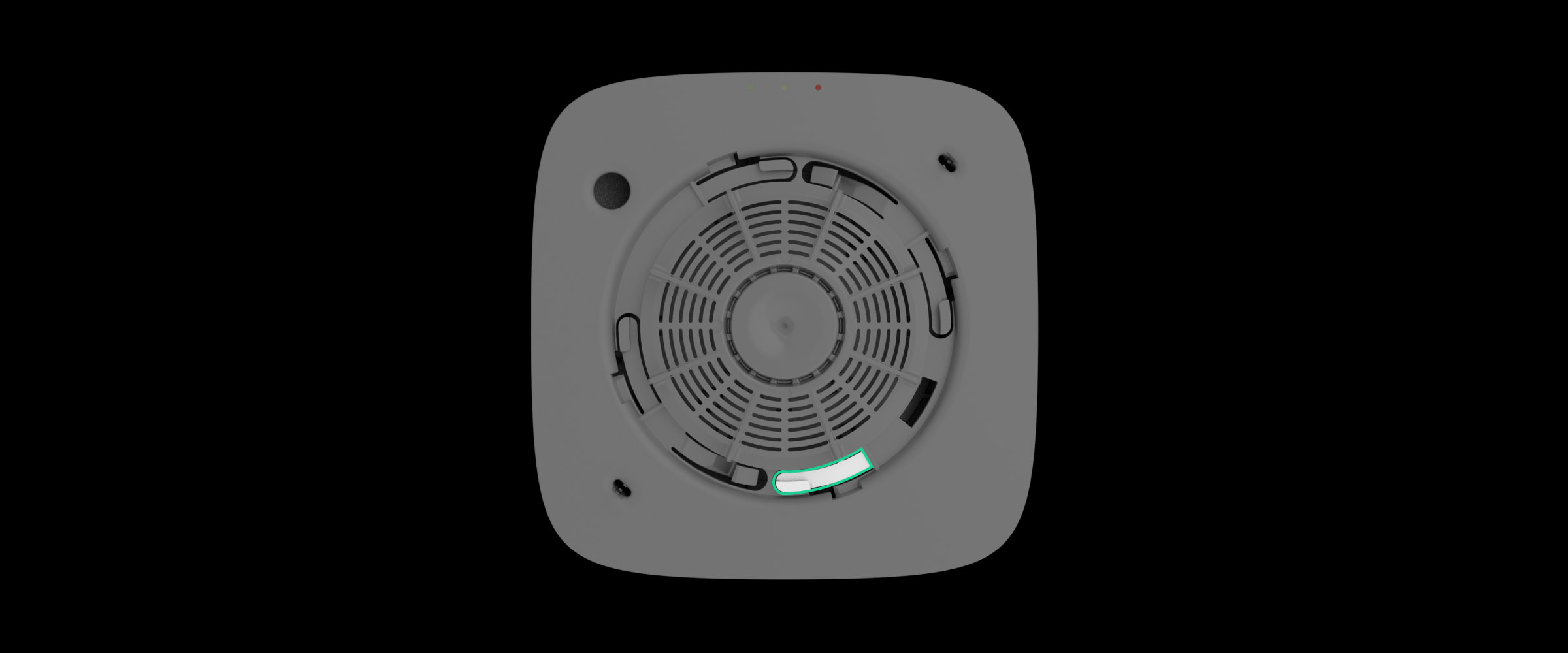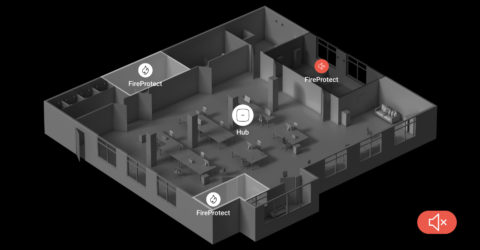- Remove the detector from the SmartBracket by turning it counterclockwise.
- Turn off the detector by holding the power button for 3 seconds.
- Place the front side of the detector — the one with the Ajax logo — on a soft cloth so as not to scratch the enclosure.
- Loosen four screws with a PH0 cross-head screwdriver.
- Remove the back part of the detector.
- Replace two CR123A batteries following the polarity indicated on the detector.
Never install used or damaged batteries.
- Reinstall the back part of the detector enclosure.
- Tighten four screws with a PH0 cross-head screwdriver.
- Turn on the detector and check the battery status in the Ajax app