- Click on the menu icon in the upper left corner of the screen. Select Report a problem.
- A window to describe the problem will open. Describe it in as much detail as possible. Specify the exact time or period when the problem occurred. Click Report a problem.
- The page for selecting an app to send a report will open. Select the email client you are using. If you took a screenshot or video screen capture showing the problem, attach it to your email.
- Send your report.
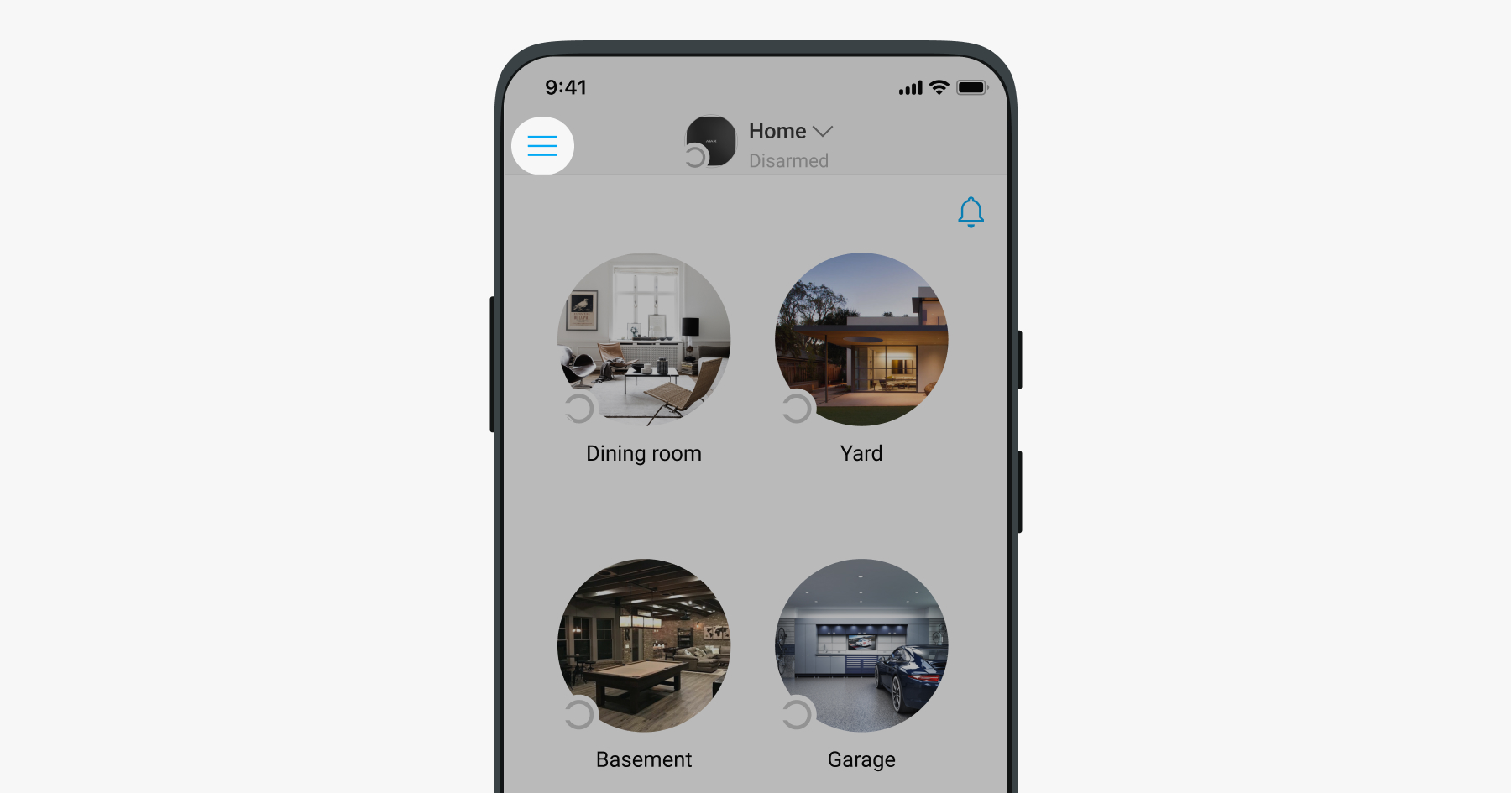
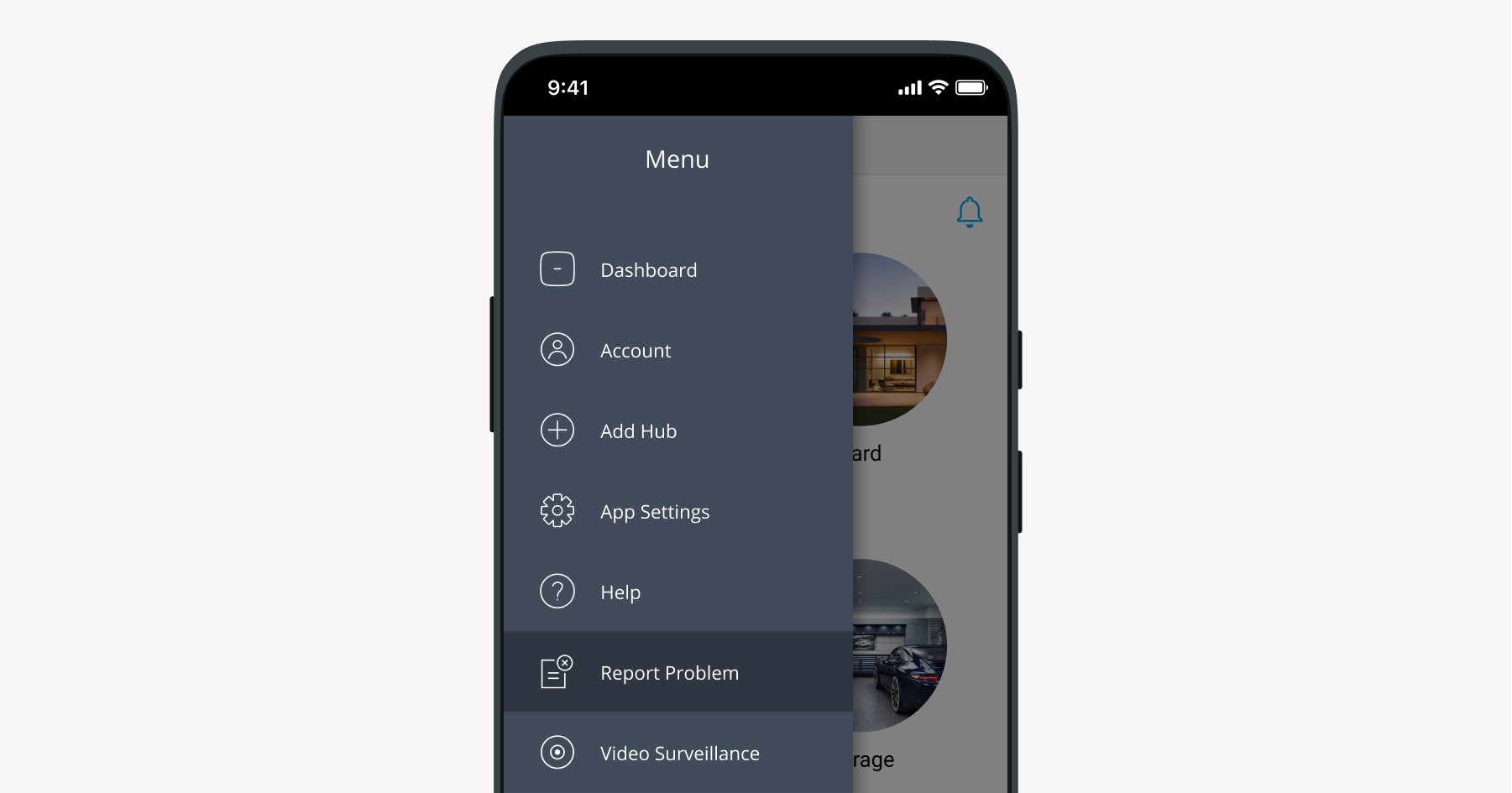
In the Ajax PRO app, the menu button is available only on the screen with the list of hubs linked to an account.
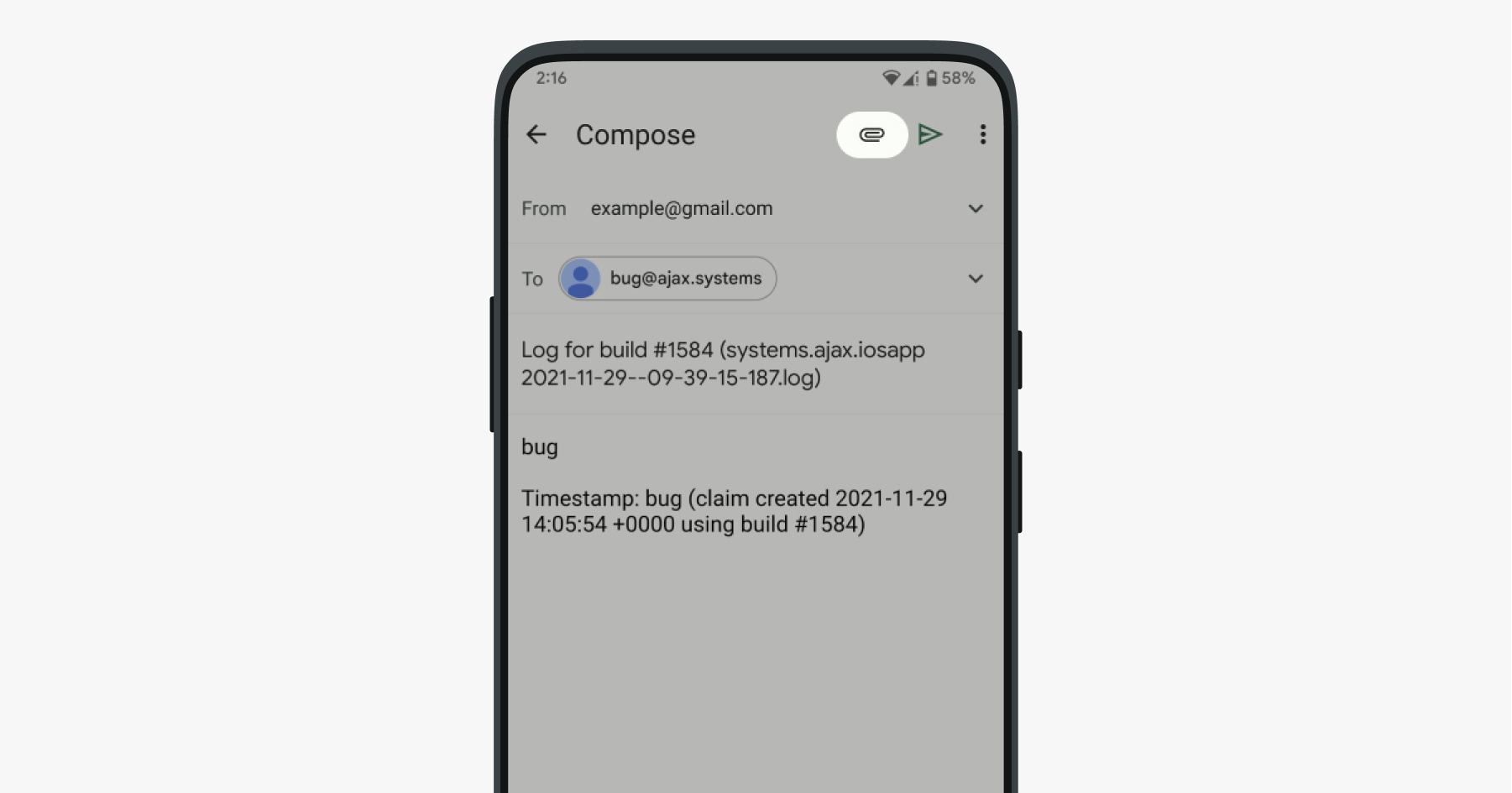
The problem report is sent to [email protected]. Please do not change the email address for sending a problem report.
You can also send a problem report directly to the support service via Telegram. For this:
- When the page for choosing an app opens, select Telegram.
- In the app’s search bar, enter @AjaxSystemsSupport_Bot. This is the Ajax technical support team chatbot.
- Send a message to the chatbot. Screenshots, screen recording or additional description of the problem can be sent in a follow-up message.
The technical support chatbot does not receive voice and video messages. If you want to send a video file, its size should not exceed 20 MB. If the file size is more than 20 MB, upload the video to the file hosting service and send the technical support team a link to the file, having previously opened access to the file.
Our support team works 24/7/365. Once the request is received and processed, technical support service will respond to the email or Telegram from which this request was sent.