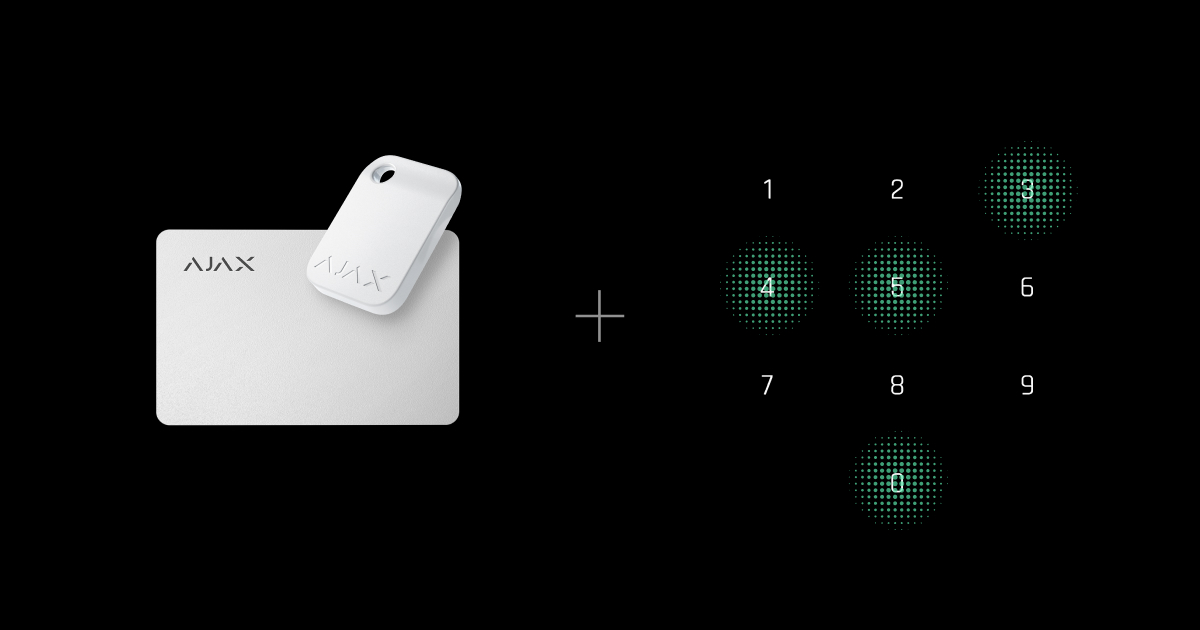Authorization confirmation with a passcode is a feature that provides the ability to set up two-factor authentication for users when they control the system’s security modes. This definition means that users must first use an access device (Pass, Tag, or smartphone) and then enter a passcode to confirm their authorization to the system.
System requirements
The Authorization confirmation with a passcode feature is available for Ajax keypads that support authentication via Pass, Tag, and/or smartphone (via Bluetooth) and correspond to the following system requirements:
| Keypad model | Keypad firmware | OS Malevich version | Ajax apps versions |
| KeyPad Plus Jeweller | all firmware versions | 2.20 and later |
|
| Superior KeyPad Plus Jeweller | |||
| KeyPad TouchScreen Jeweller | XX.XX.10.X and later | 2.22 and later |
|
| Superior KeyPad TouchScreen Fibra | TBA | TBA | TBA |
Note that the Authorization confirmation with a passcode feature requires keypad codes (keypad code, keypad access codes, and/or user passcodes) to be configured for the system.
Operating principle
The Authorization confirmation with a passcode feature is designed to increase the security level of the facilities protected by Ajax devices.
When the feature is enabled, users are permitted to arm or disarm the system only when they have been successfully authorized with two forms of identification, i.e., by using Pass, Tag, or smartphone and entering the appropriate passcode.
Once the user applies an access control device to the keypad, the system starts the Time for confirmation countdown. During this time, the user must enter the passcode on the keypad to which the access device was applied. The default time is 30 seconds, but you can adjust it from 10 to 30 seconds with a 5-second increment. This setting complies with the requirements for EN 50131 Grade 3 installations.
The Time for confirmation option is available on KeyPad Plus Jeweller and Superior KeyPad Plus Jeweller operating with hubs with OS Malevich 2.21 or later.
Also, KeyPad Plus Jeweller and Superior KeyPad Plus Jeweller have LED indication during the Time for confirmation countdown. After the user applies an access control device, the keypad indicator of the current system mode (Armed , Disarmed
, or Night Mode
) starts blinking until the passcode is entered.
Depending on whether the access control device is assigned to the user, the user must enter the corresponding passcode. For instance:
- If Pass or Tag is assigned to User A, User A must put their Pass or Tag to the keypad reader, enter the user ID, and then enter their personal user code. Entering the keypad code, the guest access code, or the User B code would not authorize User A to access the system.
- If Pass or Tag is not assigned to any user (an access device for guest), the guest must enter the keypad code or guest access code. Entering the personal code of any user would not authorize the guest to access the system.
The keypad, guest access, and user duress passcodes have the same behavior and algorithm of entering as regular passcodes, i.e., you must apply an access control device and enter a duress passcode.
The tables below show the complete list of “access control device — passcode” combinations for the Authorization confirmation with a passcode feature.
| Pass or Tag assignment | Passcode | Result |
| Guest (unassigned) | Keypad code | Access authorized |
| Keypad duress code | Access authorized | |
| User code | Access denied | |
| User duress code | Access denied | |
| Access code | Access authorized | |
| Access duress code | Access authorized | |
| User A | Keypad code | Access denied |
| Keypad duress code | Access denied | |
| User A code | Access authorized | |
| User A duress code | Access authorized | |
| User B code | Access denied | |
| User B duress code | Access denied | |
| Access code | Access denied | |
| Access duress code | Access denied |
| Bluetooth assignment | Passcode | Result |
| User A | Keypad code | Access denied |
| Keypad duress code | Access denied | |
| User A code | Access authorized | |
| User A duress code | Access authorized | |
| User B code | Access denied | |
| User B duress code | Access denied | |
| Access code | Access denied | |
| Access duress code | Access denied |
Setting up the feature
The Authorization confirmation with a passcode feature is available only if the Pass/tag reading option is enabled in the keypad settings.
To enable and configure the Authorization confirmation with a passcode feature, in the Ajax app:
- Select the required space.
- Go to the Devices
tab.
- Select the required keypad and go to its settings
.
- Ensure the Pass/tag reading option is enabled.
- Enable the Authorization confirmation with a passcode setting.
- If necessary, change Time for confirmation¹. The default time is 30 seconds, but you can adjust it in the range from 10 to 30 seconds.
- Tap Back to apply the changes.
¹ The Time for confirmation option is available on KeyPad Plus Jeweller and Superior KeyPad Plus Jeweller operating with hubs with OS Malevich 2.21 or later.