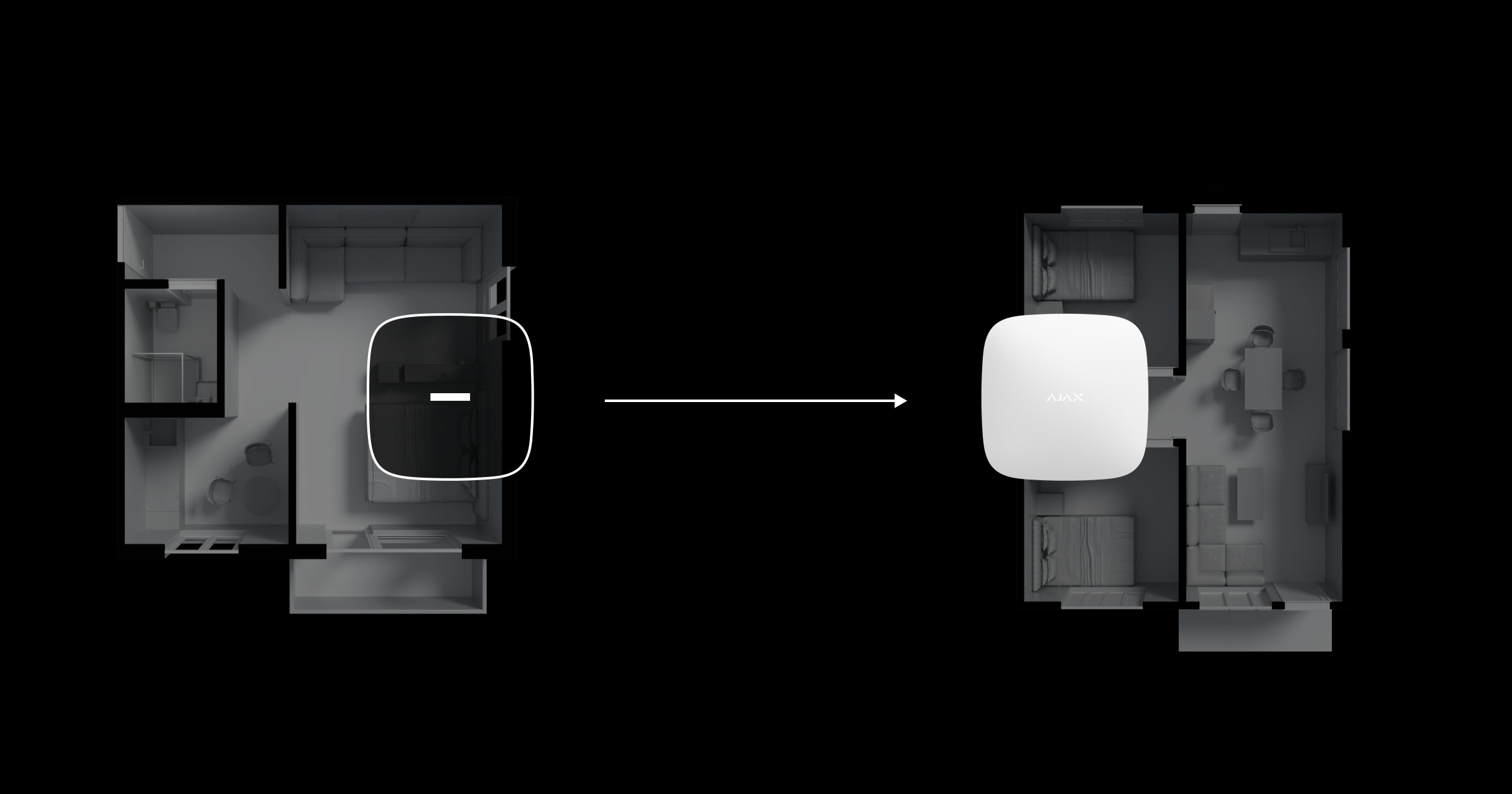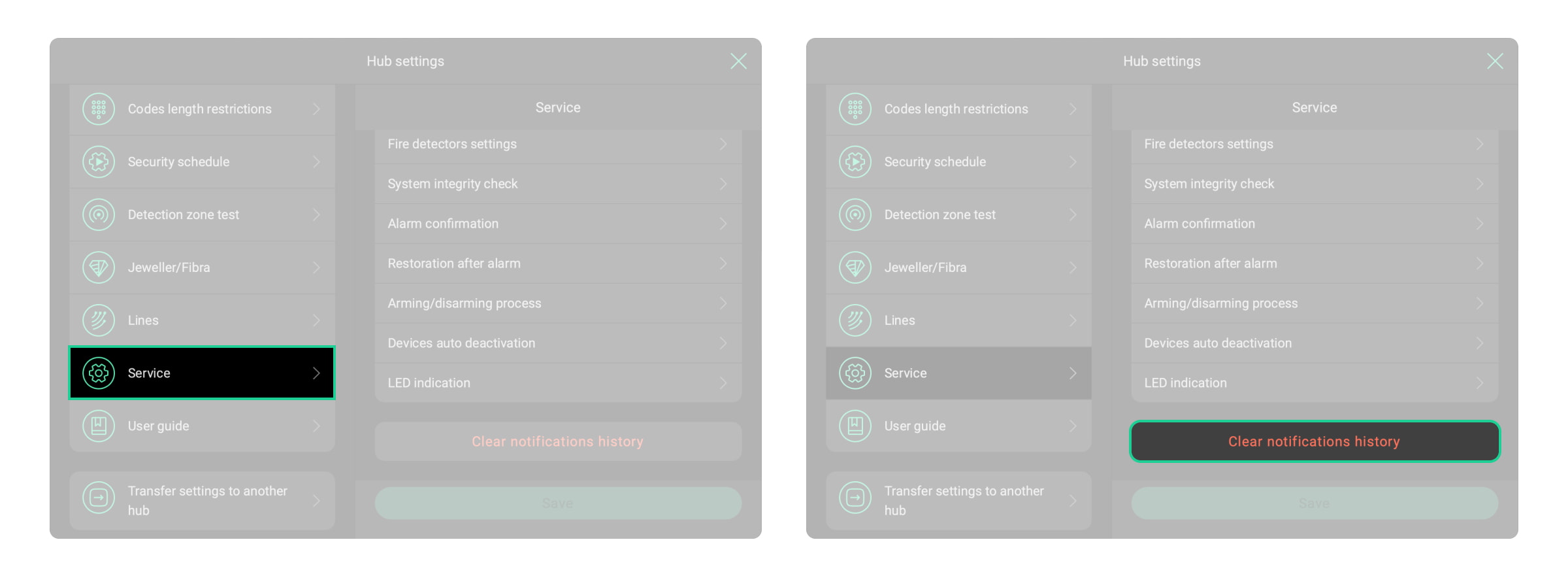Companies in PRO Desktop have extended object control functionality, including the Clear notifications history feature. If you still do not have a company in PRO Desktop, create one to access full control possibilities.
Since August 2022, the Clear notifications history feature has been available for installation companies in PRO Desktop only.
There is a convenient procedure for installation companies to clear the notifications history of the hub and move it from one object to another in PRO Desktop. Follow these step-by-step instructions to move the hub correctly:
- Log in to the account of the installation company in PRO Desktop.
- Select the object with the hub that needs to be moved to another object.
- If necessary, request the access to the object.
- Go to the object settings and delete all user and PRO accounts.
- Restore the hub to its factory settings. If you do not need to change the settings of the hub, it is enough to delete all devices from it.
- To clear the hub notifications history, go to:
- Hub → Settings
→ Service and click Clear notifications history.
- Hub → Settings
Once all steps are completed, the hub is ready to move to the new site and set up.
After moving the hub to the new site, change the object information in PRO Desktop and set up the system: add new devices, configure system settings, pass tests, and add users.